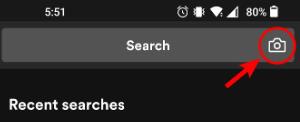How To Make A Spotify Scan Code On Mobile And Desktop
It is, in fact, human nature to share the things that we enjoy with our friends and loved ones, and since, Spotify is very aware of this fact, it has created scan codes that definitely make it easier for us to share this music with others.
Since a lot of users were asking what a Spotify code is, in this post, I will be focusing on the said topic and how to make a Spotify scan code.
As a quick overview of what a Spotify scan code is, it is the way developed by Spotify to easily share music between users. And this has been invented since 2017. To use the Spotify code, the other user will just have to scan the image in order to generate the music that was behind it. This is the simplest and the fastest way to navigate into the song and be able to stream the same music with your friends or family, for example.
To help you understand more about Spotify codes and the process of how to make a Spotify scan code, keep on reading this post since I will be listing the steps one by one for you to easily understand how the process works.
Article Content Part 1. What Is A Spotify Code?Part 2. How To Make A Spotify Scan Code On Mobile And Desktop?Part3. How To Scan A Spotify Code?
Part 1. What Is A Spotify Code?
I bet that you already have an idea about Spotify code, but I will be adding some information about it.
Have you seen a QR code? I know that most of you have already made use of a QR code. And for sure, you already know as well how a QR code works. Well, in fact, it is just the same as how a Spotify scan code works. The only difference between the two would be the appearance.
Spotify has developed scan codes in order to make it easier for users to direct into the song that was being shared with them. Another great thing about scan codes is that every song title, album, or even artist has their own Spotify code. So, you definitely can share every song or album that you love with your friends and family, with no limitations and restrictions at all.
How To Access Spotify Codes?
Both free and Premium users of Spotify can access these codes, so you do not have to worry if you do not have a subscription to Spotify. Now, what about generating Spotify codes? In order to generate them, you just have to select the three-dot icon that is placed just near the heart icon on every song title, playlist, or album.
As you can see, if you click on this icon, you will be seeing the options to download, share, and like. The download option would only appear in every Premium subscriber since they are the only ones with the capability to download the songs in their library. Now, take a look at the artwork and notice the Spotify scan code that is located underneath it.

How To Use Spotify Scan Codes?
Before we tackle about how to make a Spotify scan code, let us first let you learn how to use such, so that if you already had it created, you can smoothly use it in sharing music with other users.
The first thing that you should do is to proceed with the music content that you want to share with your friends or on social platforms. You may also have the code selected and make it more visible. If your friend happens to be with you right at that moment, I suggest that he may try on scanning the Spotify code through his Spotify app.
However, if your friend happens to be far away, you have the option of saving the code on your phone and then telling them to open or access it later on. You do not have to worry about that since it will just work the same and he will surely be able to access the same music that you have been suggesting.
Now, how can you exactly use a Spotify scan code? On your Spotify app, at the top part, there is the search bar wherein a camera icon could be seen at the end part. From there, you would see a “Scan” option which you have to select. In order to proceed, allow Spotify to access your device’s camera. And then, after giving the permission, you may now proceed to scan the artwork.
If your case now is the indirect way, or you have been sent just the image of the Spotify code, you can alternatively select the option “Select from Photos”. And then after a few seconds, start looking for the image in your library and then have it opened. After doing so, click “Choose” and then Spotify will automatically direct you to the music that was being shared with you.
By the way, scan codes do not come only from Spotify or any other music streaming applications. There are also some brands and music distributors who are posting scan codes anywhere as a way to advertise their newly created music.
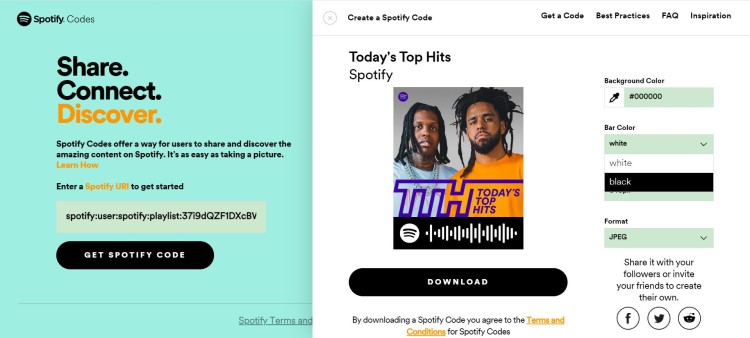
Part 2. How To Make A Spotify Scan Code On Mobile And Desktop?
In this section, we will be focusing on how to make a Spotify scan code on your mobile phone and be able to generate a code to share with your friends.
How To Create A Spotify Song Code On Mobile?
- On your device, open the Spotify application.
- After that, proceed to your music library where your albums, playlists, and artists are saved.
- If you wish to share a particular track, tap on the song and then notice the three-dot icon that is placed at the upper right part of your screen. Whereas if you are planning to share a playlist or album, below the title is the heart icon, download, and the three-dot button. Select this three-dot button. If you wish to share the artists instead, locate the three-dot icon which is usually placed beside the Follow button.
- Notice the bar code that is intentionally put below the artwork cover. If the person is just near you, he can quickly scan it through his Spotify app.
- Meanwhile, if the person is very far from you, please do not forget to take a screenshot of the bar code so that you can still be able to share it with others.
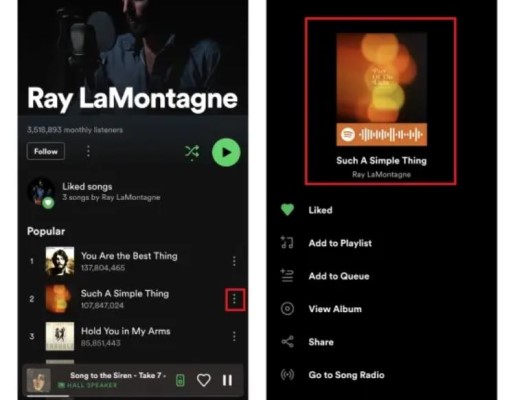
How To Create A Spotify Song Code On Desktop?
Actually, the steps on how to make a Spotify scan code on desktop computers are pretty much the same as the steps on how to make a Spotify scan code on mobile phones. The difference is probably not much so this will surely be easier for you to understand.
- Again, on your desktop, have the Spotify application opened and then locate the Spotify music file that you wish to share with others.
- On your music collection, at the end of each song title is a three-dot button that you need to click. Then after that, tap on the Share button.
- After clicking on the Share option, you will be displayed two more options namely “Copy Spotify URL” and “Embed Track”. Select the first option. Or alternatively, you can hold down the Alt button (Windows) or the "Options" button (Mac) and then have the “Copy Spotify URL” clicked once it has appeared.
- If you wish to share the artist that you love instead, the Follow button is where the three-dot icon is placed. Click on it once found.
- Just like the previous steps, choose the Share option and then click “Copy link to the artist”.
- Now, if you wish to have the albums or playlists shared instead, you can locate the three-dot button beside the Download button.
- If you are already done with copying the links, open your browser and the navigate to “Spotify’s Codes” official page.
- From there, a small blank box would be seen. You have to paste the link that you just copied into that box and then click the button “Get Spotify Code”. After that, wait for a few minutes until the processing of the code is done.
- In creating the Spotify scan code, you are free to modify the appearance of the code you generated. You can even adjust the size, the color, and the background of the code that was created.
- Below the generated code, there is a Download button. Tap on this in order to download the code.
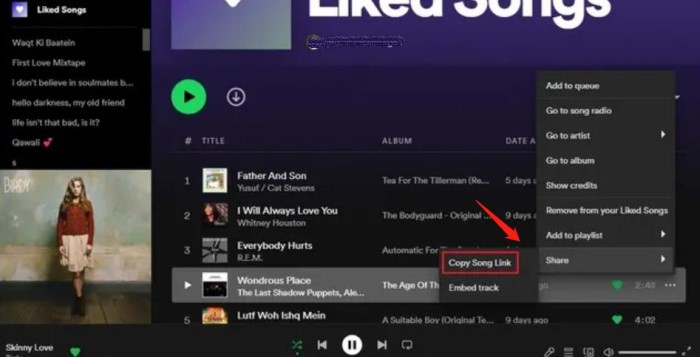
These are the easy steps on how to make a Spotify scan code. Follow all these steps properly and have your friends and family enjoy the same music as you.
Part3. How To Scan A Spotify Code?
Since you already know how to make a Spotify scan code and how to create one, let us now focus on how to perfectly scan the generated code. Just follow the steps listed below.
- Launch the Spotify app on your used device.
- At the tabs below, choose and select the Search tab.
- After that, a search bar will be seen at the top part of your screen.
- Take note that you are not to put even a single word on the search bar. Just make sure to click on the camera icon that is seen at the end part of the search bar.
- After doing so, you will be displayed two buttons, “Scan” and “Cancel”. Of course, have the Scan button clicked.
- Within a few minutes right after selecting it, Spotify will ask permission to allow Spotify to access your camera in taking images or videos.
- You then have to decide between “Point your camera at a Spotify code” or “Select from photos” in order to have the code scanned.
- Whichever option you chose, you must be directed into the music that was meant for sharing.