The Things That You Should Know On How To Publish Music On Spotify
Spotify is surely one of the most popular music streaming services in the music industry currently. It gives its users the unlimited access to millions of songs and other content including podcasts and exclusive releases. One good thing about Spotify is that it has an interface that is very easy to understand and is convenient to use at the same time. One great feature that has really caught my attention is that Spotify has given its users as well the chance to upload their own music into the platform directly. Knowing the mentioned feature made me so excited to know about the things that I should keep in mind on how to publish music on Spotify.
Learning about the procedures on how to publish music on Spotify is fun and exciting. In this article, I will be sharing all the insights and learnings that I got about how to publish music on Spotify. Feel free to absorb and get some ideas about it if you are also one of those who are waiting for an opportunity to publish yours or upload your own song on such a platform as Spotify.
Article Content Part 1. Is It Free To Upload Music To Spotify?Part 2. How Do You Upload Music To Spotify?Part 3. How To Get Your Music On Spotify For FreePart 4. Summary
Part 1. Is It Free To Upload Music To Spotify?
As time goes by, technology and industry have been changing quickly causing people to demand a lot of things to perfectly go with the flow of constant changes that have been happening around them. The music industry is one of those that are truly committed to creating improvements and developments to cater to the demands of their consumers. Since then, Spotify has been a key part of the music streaming service industry. It has a huge number of users making it non-stop create new features to satisfy its users. Lately, Spotify has introduced a new feature that has allowed anyone that is using Spotify, as long as you are qualified, whether you are an independent artist or an aspiring singer and songwriter, to add their own music tracks to Spotify directly.
Currently, uploading the tracks into the platform is free, so, everyone is welcome to add their own made playlists into Spotify. In real life, you cannot just add your music to any platform whenever you want to. It usually requires first an agreement with a legal distributor to officially have your songs uploaded. And of course, it will definitely require you a fee and lessen your profit as well. Luckily, Spotify has not announced yet that it will be charging a fee to an unsigned artist by uploading a song into the platform directly. It only means that you are free to collect your entire revenue once the songs that you have uploaded have recorded a lot of streams. Do you know what is even greater? Spotify has not given any limits or restrictions when it comes to the number of songs that you want to upload. You will just be surprised by how much money you have made from the total number of streams that you got every month.
A clear and complete report about the summary of this will all automatically be reflected in your linked bank account containing not just your earnings for that certain month but with the Spotify insights or learnings included on it as well. I would be reminding you again, especially if you have been waiting for quite a long time now to release your own music in such a perfect and popular music streaming platform like Spotify, that learning how to publish music on Spotify and then doing it afterward is totally free for everyone who is qualified. Spotify will not ask you for its part or commission even though you upload so much music on the platform frequently.
One important thing that you should be reminded of about learning how to publish music on Spotify or the direct uploading of tracks to Spotify is that you should get an invitation first for you to exercise this kind of privilege. So maybe, since it is just a new and a developing feature yet, only a few users and artists have received the invitation. Fortunately, Spotify has been considered for creating ways on reaching a larger community of artists. It has promised to have more artists to get invited in the coming months. All the artists must put in mind that they cannot upload just any song that they would want to. Just like any platform from the same industry, Spotify will not tolerate someone who will violate the copyright issues.
If in case that you encounter a problem in uploading your content, then it is best to contact the support team first and ask for help so that you will be able to upload your own music. If an issue about copyright violation was detected once your song was aired, it will immediately be taken down or deleted from the platform. You should keep in mind as well that though Spotify has not released yet the official guidelines on what type of music is acceptable or not, you must be conscious and responsible enough to create content that is pleasing to hear and content that will not harm or attack anyone.
Let us learn the entire procedure on how to publish music on Spotify through the next section of this article.
Part 2. How Do You Upload Music To Spotify?
One great feature of Spotify that only a few are well aware of it is the capability given to the users to upload music tracks into the Spotify platform easily and conveniently. I will be sharing with you the detailed steps that you may use as your reference on how to publish music on Spotify but before that, let us first take a look at the quick list of the things that you must keep in mind before proceeding into the main event.
Here are the things to remember if you are to learn about how to publish music on Spotify.
- In order to upload your songs, you must have a Spotify Premium account. You cannot do the procedure if you are just using the Spotify app for free.
- All the media files that you are to use must be already available and ready to use. Save it all on your desktop computer beforehand.
- All the devices that you are to use for this entire procedure must all be connected to the same network.
- You can only use the Spotify desktop application in the procedure of how to publish music on Spotify. The desktop application is free for both PC and Mac devices.
- And lastly, be reminded as well about the fact that local files from your Spotify playlist which you have been saved and kept for offline listening will likely appear unavailable in some smart home speakers and Sonos devices. Meaning to say, the songs will not work and will not be enjoyed obviously if you are to stream them using these kinds of devices.
Now that everything was all set, let us jump into the detailed steps on how to publish music on Spotify.
- The first thing that you have to do is to sign in using your existing Spotify Premium account.
- You have to make sure now that all the media files that you need must be copied on your desktop computer. It was already mentioned a while ago that they have to be readily available for use. These media files may include the CD tracks or other MP3 files you have.
- Now, check the devices that you are to use for this procedure. You have to be so sure that they are all connected to the same network.
- After doing so, open your Spotify desktop app. Have a look at the upper right corner of your application’s main interface and then click the arrow right next to your username. From the options displayed, click Settings.
- After clicking on the Settings option, continue browsing the page shown next until you see the option for Show Local Files. Once found, switch the button beside it as an official indication that the local files will be shown.
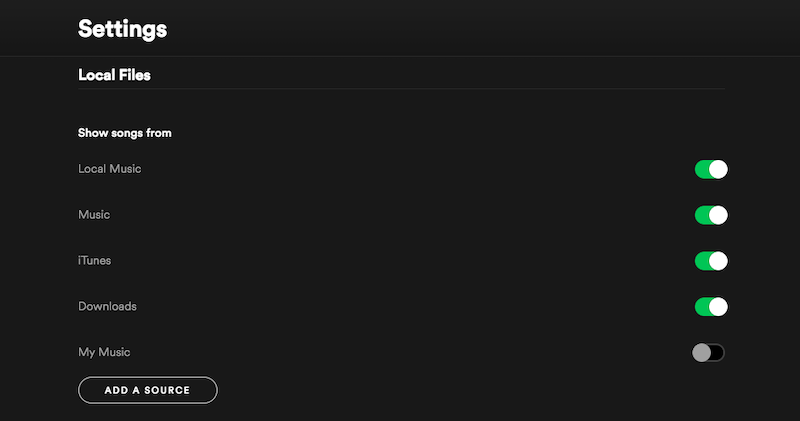
- At the lower part of Local Files, you will see a button for Add a Source. Click on that button so that you can select the folders where all the media files you needed to upload on Spotify Music library were saved.
- Right after selecting your target folder, click the Open button that you will find at the lower right part of the window shown on your screen.
- After successfully adding all the files that you need, head back to your Spotify library and then create a new playlist. You may do this by either clicking on the button of Create Playlist or by simply navigating to your playlist in Spotify and then click the button of Add New.
- Now that your playlist has been made, you have to name it for you to easily identify which one you are to upload. You can also upload a cover photo of the playlist if you would love to.
- On your Spotify library, have the local files square clicked (for Mac users). For those who are using a PC, take a look at the left part of your screen and there you will see the link that you can use to navigate to your local files.
- After that, you will be shown the list of songs that you have saved inside your local files folder in Spotify. Instead of scrolling and browsing the list one by one, you may just use the search bar located at the top of the songs to easily find the tracks that you want to upload or add to your Spotify library.
- Click all the songs that you wish to add and then after selecting them, do a right-click and then choose the option of Add to Playlist.
- And then right after clicking on it, you will now be able to see those songs in your music library. You can now stream them locally on your PC or Mac.
- If you wish to download them on your mobile device since it is handier to use a mobile phone in streaming your favorite music, you may just open your installed Spotify mobile app and you will see the songs added in your library. Just click on your target playlist and then tap on the Download button right below the playlist’s title. Once the download process was done, you may enjoy them for offline playback.
Part 3. How To Get Your Music On Spotify For Free
If you are using the Spotify app for free, I bet that you already know that free users are not capable of downloading the songs into their devices permanently. This type of privilege is only given to Premium users. So, if you have always wanted to get your most loved songs from Spotify, then you should know how to make use of a powerful tool that can help you get the work done. The tool that is best for this kind of procedure is no other than TuneSolo Spotify Music Converter.
Star Features Of TuneSolo Spotify Music Converter
Download Spotify Songs
One of the key features of TuneSolo Spotify Music Converter is its capability to help the users in downloading the songs. This is actually the feature that is perfect for all the free users since they are not given the chance to download their favorite Spotify songs with just the free account. They can only access the songs online but they cannot access them once the internet connection was gone.
Convert The Songs Into Other Audio Formats
Another feature of TuneSolo Spotify Music Converter that is indeed useful is that it is very capable of converting your favorite Spotify music into an audio format that is accessible on a lot of devices. You can choose from MP3, WAV, AAC, and FLAC output format.
Play The Songs In Any Device Of Your Choice
It was already mentioned that TuneSolo can convert and download the songs. Once the songs are converted into another audio format and are downloaded into your device, you can have them played on as many devices of your choice. The formats that were offered by TuneSolo are all accessible on almost all devices available around you. Unlike the Premium users who are only able to play their Spotify favorites on no more than three devices.
Offline Listening
One good thing about being able to download the songs is that you will be able as well to enjoy the songs without the need for an internet connection. This is very good news and useful to all the free users because, through this feature, they will also be able to experience the feature that is exclusive for the Premium users alone. You would not have to worry anymore about your unstable network or your mobile data.
Fast Speed Of Conversion
What makes TuneSolo Spotify Music Converter perfect is its capability to finish the job in just a few minutes alone. It can accelerate its speed of conversion up to 5x faster than the usual speed. This feature will enable you to save a bunch of your time. You can save the boring time from waiting. And imagine the time that you will be able to save for it is capable of producing a lot of results in just a few minutes. All of the songs that you prepared for conversion can all be done in just a short time.
Organize Your Own Music Library
With TuneSolo Spotify Music Converter you are given the opportunity to organize your own music library. You are free to choose in whatever way you wanted the songs to be arranged. You can have them sorted by artist, by album, by genre, or by year, in any category that you think will be the most convenient for you. Through the help of this feature, you can save as well a lot of your time from locating your target song. Instead of sorting or browsing the song list one by one, you can just click one specific folder where your target songs have been saved.
Preserves ID3 Tags And Metadata Info
TuneSolo Spotify Music Converter is also very skilled when it comes to retaining the important details of Spotify songs. It will be a long way for you to finish filling in all the important details of each song. It will surely consume a lot of your time and will surely be exhausting as well especially if you have a very huge music library. TuneSolo can preserve and keep all this important information from the songs even after undergoing the process of conversion. All these important details are needed for the identification of Spotify songs.
Free Updates And Unlimited Help From The Technical Support Team
TuneSolo Spotify Music Converter has also granted its users to get free updates whenever there is one available. You can also ask for the help of the technical support team if in case that you encounter a problem in the middle of the process.
Let us now talk about the basic steps on how to use TuneSolo Spotify Music Converter in getting all your favorite Spotify songs for free.
Step 1. Download And Launch TuneSolo Spotify Music Converter
The very first step that you must do is to download TuneSolo Spotify Music Converter. You can get TuenSolo from the application store of your device. You also have the option of getting the software in the official website of TuneSolo. Once TuneSolo was downloaded, have it installed and running on your device.
Step 2. Upload The Songs Into TuneSolo Spotify Music Converter
Now that TuneSolo has been launched on your device, wait for a couple of minutes until your Spotify Music library was recognized by TuneSolo. Once the songs were read by the converter, you may now proceed with uploading the songs. You can make this possible by copying the link of the songs you selected for conversion and then pasting it into the converter. Another way of uploading the songs is through dragging your target songs from your library and then dropping it into the converter.

Step 3. Select The Output Format Of Songs And The Output Folder
Now that the songs that you have selected are all fully uploaded into the converter, it is now time to choose the output format of the songs. You may choose from MP3 format, WAV, AAC, and FLAC output format. You may also be required to choose the output folder where the songs are to be saved once the conversion process was done.

Step 4. Click The Convert All Button
This time, you already have the songs converted and the output format selected. It is now time to click the Convert All button to formally have the process of conversion started.

Step 5. Get The Converted Songs
Once the conversion process was done, you may now be able to get them by clicking on the View Output File button. You can have them saved on your device permanently and be able to enjoy them offline.
Part 4. Summary
Getting the chance to upload and publish your own song is really a dream come true especially if you have been waiting for so long to release your masterpiece. If you haven’t received yet an invitation to upload your music, you must get prepared until the perfect time has come for you. You should study and learn the steps on how to publish music on Spotify. Understanding the detailed procedure on how to publish music on Spotify beforehand will make it easier for you to upload your own when the right time for you has come. I do hope that the guidelines I have discussed helped you a lot. And also, if you want to get your favorite Spotify songs for free, you may always make use of TuneSolo Spotify Music Converter.