Listen To Spotify Offline Without Premium [2025 Updated]
The Offline Mode of Spotify Premium is really a great feature for it lets its users enjoy their favorite songs without the need for an internet connection. It has also allowed the users to download a total of 10, 000 tracks on up to five different devices. However, this feature would just benefit the Premium users alone, so, the question now is can you listen to Spotify offline without Premium subscription? Is it possible for a free user to enjoy the same feature without paying for a monthly Premium subscription?
Fortunately, there is a method that can help the free users listen to Spotify offline without Premium. And if you wish to enjoy the same, just keep on reading until the end of this post for it will tackle the best third-party app that can make this thing possible. The detailed steps on how to listen to Spotify offline using a Premium account will be included as well.
Article Content Part 1. How To Listen To Spotify Offline Without Premium? Part 2. Listen To Spotify Offline With PremiumPart 3. Summary
Part 1. How To Listen To Spotify Offline Without Premium?
The Offline Mode of Spotify Music is intended to be enjoyed by the Premium users alone, so the fastest way to stream the contents offline is through upgrading your account into a Premium one. But what if you do not plan on availing of a Spotify Premium subscription? How are you going to listen to Spotify offline without Premium?
Fortunately, there is a tool that can perfectly help you listen to Spotify offline without Premium. When it comes to converting and downloading your favorite Spotify tracks, TuneSolo Spotify Music Converter can help you a lot. Through these features, the users can also stream the contents without connecting to the internet. If you are already getting amazed by this tool, prepare to get more fascinated as I continue to discuss the remaining features and benefits that we can get from TuneSolo. I will be including as well the detailed steps on how you can listen to Spotify offline without Premium subscription through the help of this reliable tool.
Major Features Of TuneSolo Spotify Music Converter
Download Spotify Music
TuneSolo Spotify Music Converter assists all users to save their favorite tracks and playlists through the help of its service. This is a great advantage especially to all the free users since the download feature is intended to be exercised by the Premium users alone.
Convert Spotify Music
With the help of TuneSolo, Spotify Music can be converted into an output format that is playable on multiple devices. These formats include MP3, WAV, AAC, and FLAC.
Offline Playback
With the help of the download and conversion feature of TuneSolo, all Spotify users can stream the songs offline without the need to worry about the internet connection and stable signal.
Fast Speed Of Conversion
TuneSolo can also finish the entire process of conversion in just a couple of minutes. It can work in up to 5x speed of conversion which is already a lot way faster than any music converter’s speed of conversion.
Use Multiple Devices
Since the formats available are playable on almost all devices, you can use any device of your choice in streaming your favorite tracks.
Music File Organization
TuneSolo has also allowed the users to arrange the files in a way they prefer and will work the fastest on them. They can organize it by album, by artist, by year, or by genre.
Preserves ID3 Tags And MetaData Info
The Metadata info and ID3 tags of songs are important details for the identification of Spotify songs. Fortunately, TuneSolo has utilized an advanced technology that can keep the important details even after the process of conversion. These details include the title, artist name, album’s name, year of release, and artwork.
Free Updates And Unlimited Help From The Technical Support Team
Users of TuneSolo can update the application for free whenever a new version was released and is available in the market. They can also ask for the help of the technical support team if in case a problem was encountered in the middle of the process.
Steps To Follow On How To Convert Spotify To MP3 Using TuneSolo
Step 1. Download And Launch TuneSolo Spotify Music Converter
Start with downloading the TuneSolo app by visiting the official website of TuneSolo. Another way to download the application is by searching for it in the application store. Once the download is successful, have it installed immediately. You have to run it on your device as well.
Step 2. Upload Spotify Files Into TuneSolo Spotify Music Converter
After launching the app, wait for a few minutes until it has completely read and recognized your music library. Once finished, it is now time to upload them either by copying and pasting the file link into the converter or by dragging and dropping them from your library into the music converter respectively.

Step 3. Choose The Output Format Of Songs
Now that the songs are uploaded, you may now choose the output format of songs. From the list of mentioned formats available, select MP3 format. After that, you will have to allow an output folder as well where the converted songs are to be saved after the conversion process.

Step 4. Click The “Convert All” Button
Since the songs and the selected output format are both ready, you may now click the “Convert All” button to finally have the conversion process started.

Step 5. Get The Successfully Converted Songs And Save Them In Your Device
Once the conversion process was done, you may now get the successfully converted files by clicking on the section of “View Output File” and then save them in your device forever. You can now decide whether to transfer them and stream them from another device. You can always listen to them as well without the need for an internet connection.
Once the procedure was followed properly, you will no longer have any issues concerning how to listen to Spotify offline without Premium. Feel free to search and download all of your most loved Spotify tracks with the assistance of TuneSolo Spotify Music Converter.
#Listen To Spotify Offline Without Premium On The Phone
Now, if you wish to listen to Spotify offline without Premium on your mobile phone, you have to transfer all of the tracks and playlists that you converted and downloaded a while ago through the help of TuneSolo. Below is the list of the detailed steps on how to listen to Spotify offline without Premium using your iPhone and Android device.
How To Listen To Spotify Offline Without Premium On iPhone
- The first thing that you must do is to have your iPhone connected to your desktop through the help of a USB cable.
- After doing so, open your iTunes app. But before you proceed, you have to make sure first that all the downloaded contents are already transferred to your iTunes. Once you are done with the transfer of files, take a look then at the upper left part of your screen and see the Device button.
- Once done locating the Device button, have it clicked and then click iPhone.
- On your left pane, click the tab of Music. On the menu that was displayed next, click on “Sync Music”.
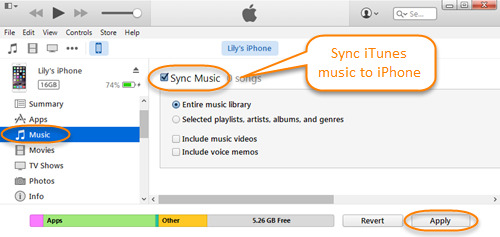
- To have the transfer of playlists done at once, click “Entire music library”.
- Lastly, to officially have the transferring of playlists to your iPhone started, click on the button of Apply.
You just have to wait for a couple of minutes until the transfer was done. Once it is complete, you are now able to listen to Spotify offline without Premium on your iPhone anytime and anywhere you wish to.
How To Listen To Spotify Offline Without Premium On Android
Actually, the steps on how to listen to Spotify offline without Premium on an Android phone are pretty much the same as how you do it on your iPhone. But let us still discuss the detailed procedure on how to do it using your Android device.
- Start with opening your iTunes app.
- Now, with your iTunes app opened, take a look at the upper left corner of your window and then select the button of “Device”. On the options presented, click your phone.
- Right after that, think again about where you saved the music files that you downloaded a while ago. Once found, you just have to drag the downloaded playlists from the output folder and then drop them into your phone’s music library.
And then after that, you just have to visit your phone’s music folder every time you wish to listen to Spotify offline without Premium on your Android device.
Part 2. Listen To Spotify Offline With Premium
If your case is that you availed of a Spotify Premium subscription and you are just new to Spotify Premium, I have here the steps that you may use as your guide to easily stream your favorite Spotify tracks on your desktop and mobile device.
How To Listen To Spotify Offline With Premium On Android/iOS
- The first step is to make sure that you are connected to the internet. Once the internet connection was checked, open then your Spotify Music app.
- Once opened, log in to Spotify Premium with your existing Spotify Premium account.
- Now, search the tracks or albums, or playlists that you wish to download and stream offline. At the top of the tracks, you will see a Download toggle switch button which you have to turn oppositely to have the songs downloaded.
- If the switch turned green, then it means that the songs are being downloaded already. All you have to do is to wait for just a few minutes until the download process was completely done.
- If you are already seeing a green circle with an arrow inside of it located right next to the tracks, it means that they are already successfully downloaded.
- Try now to disconnect from the internet you had just a while ago. After doing so, try clicking your music library and click the playlist that you downloaded just now.
- If they are working just fine, then you have successfully entered the Offline mode of Spotify Premium.
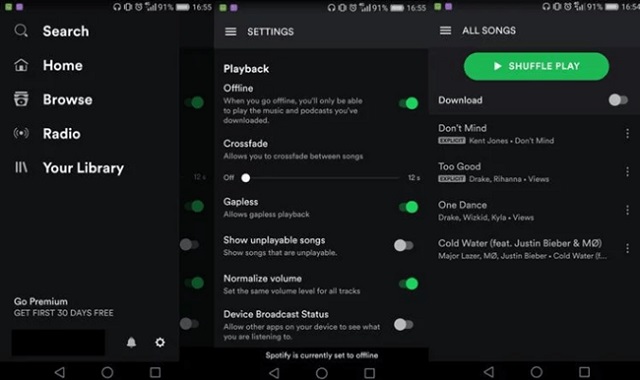
How To Listen To Spotify Offline With Premium On Mac/PC
Before we proceed on the steps, you should be reminded that downloading tracks and playlists or any other Spotify content is not allowed in your desktop app. So, if you have been trying to download songs and listen offline using your desktop app for quite some time now, you may follow the steps that I will enumerate below.
- Have the Spotify app on your device opened and then sign in using your Spotify Premium account.
- Head into Spotify Music Store to search for all the tracks and playlists that you wish to download and stream offline.
- Now, click on the Download button that is located at the top of the albums to start downloading the tracks.
- Once done, you have to go now to the Apple menu or File menu of your device’s Spotify app. On the set of options shown next on your screen, click on the option of “Offline Mode”.
Once the option was clicked, you can now stream the saved songs and playlists offline anytime you want.
Part 3. Summary
There are actually a lot of ways on how to listen to Spotify offline without Premium subscription. The most effective and most recommended way is through the use of TuneSolo Spotify Music Converter. With the clear description of its features that was presented above, a huge advantage was seen in utilizing this music converter. It can definitely help you download and convert Spotify files which enables you to stream the tracks offline without costing you any amount. On the other hand, if you wish to stream the tracks through a Premium subscription, I hope that the procedure explained above helped you a lot in doing it on your desktop and mobile device.