How To Quickly Make Collaborative Playlist On Spotify
Creating playlists helps you curate the best tracks you like for a particular activity or mood. Let’s say you have a workout playlist on Spotify. You listen to it whenever you’re running on the treadmill. But, did you know that you can share your playlist with friends? Learning to make collaborative playlist on Spotify will help you do that.
In essence, to make a collaborative playlist on Spotify, you need others to do it with you. That’s why it’s called collaborative. It’s like teaming up with other friends or family members to make the ultimate playlist for your getaway.
As such, this guide will teach you how to make collaborative playlist on Spotify. We will talk about what a collaborative playlist is. Then, we will teach you the actual steps on how to make one using your computer or mobile device. Finally, we’ll help you with bonus software to give you better options.
Article Content Part 1. What Is Collaborative Playlist On Spotify?Part 2. How To Make Collaborative Playlist On Spotify Directly?Part 3. How To Backup Spotify Playlist And Share With Your FriendsPart 4. Summary
Part 1. What Is Collaborative Playlist On Spotify?
Before we make collaborative playlist on Spotify, let’s talk about the feature first. What is a collaborative playlist? Actually, it’s just like a playlist where you can find tracks that you love and organize them into one section (being the playlist).
A collaborative playlist allows you to team up or collaborate with other users on Spotify. So, you can make a playlist collaborative or not, depending on what you want. Your friends can add their desired songs to the playlist too. Thus, members to whom the playlist was shared, will have access to it and can do anything with it.
If you think collaborative playlists are just for premium users, you’re wrong. Even free accounts on Spotify can make collaborative playlists with friends. Of course, if you have a free account, you will still listen to the advertisements in between a certain period of time.
Part 2. How To Make Collaborative Playlist On Spotify Directly?
So, here, we will teach you how to make collaborative playlist on Spotify. This can be done directly through the app. You can do it on mobile devices or with a computer. So, check it out below:
#1. On Mobile Or Tablet
To make collaborative playlist on Spotify using your mobile device, follow the steps below:
- Open the Spotify app on your device.
- Pres “Your Library”.
- Make a playlist. Or, choose a playlist you want to make as collaborative.
- Press the icon that looks like a form of a person with a plus sign in it.
- Press the option to “Make Collaborative”.
- Now, you can share the collaborative playlist with others.
#2. On Desktop
Here’s how to make a collaborative playlist on Spotify using your desktop or laptop:
- Open the Spotify desktop app on your computer.
- Open a particular playlist that you like. Or, you can make a new one.
- Click the three dots at the upper part of the interface. This is located just below the name of the playlist.
- Click the option for Collaborative Playlist.
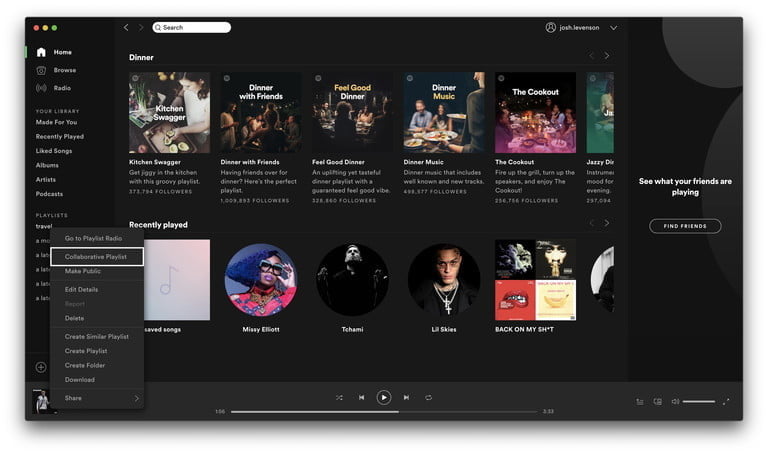
- After that, share the playlist with other people.
Part 3. How To Backup Spotify Playlist And Share With Your Friends
Now, instead of learning how to make a collaborative playlist on Spotify, you can actually grab the tracks yourself. Once you have a soft copy of the tracks, you can place them on external devices. You can also share them with your friends.
So, how do you do that in order to eliminate the need to learn how to make collaborative playlist on Spotify?
Well, for that, you will need a tool that grabs tracks from Spotify. Not all tools and downloaders are the same. That’s why we recommend that you go for TuneSolo Spotify Music Converter. This is the best downloader and converter for Spotify available today!
TuneSolo Spotify Music Converter has a lot of features you will love:
- It helps you grab and convert tracks from Spotify.
- These tracks can be converted to MP3, AAC, FLAC, or WAV.
- During the conversion process, the original quality of the song is kept. No quality loss happens.
- The ID3 tags and metadata are kept intact.
- You get a free trial or you can purchase for no limitations on use.
- You are entitled to free technical support and lifetime updates.
- You can listen to songs offline and even share them with your friends.
Here are the steps to use TuneSolo Spotify Music Converter:
- Grab The Converter. First, visit TuneSolo.com and grab the Spotify Music Converter installer. Simply select the right menu at the top.
- Install The Converter. Now, on your computer, you can install the TuneSolo Spotify Music Converter for use.
- Open Converter And Choose Tracks. Now, you can open the Spotify converter on your computer. After that, choose the albums, playlists, or tracks that you want from Spotify. You can drag and drop them. An alternative would be to copy and paste their links.

- Choose Settings. Select the output file type as MP3. Then, click Browse in order to choose the output folder where files will be saved.

- Press the button for Convert All located at the bottom.
- View Output File. Now, click View Output File to show all the converted tracks.

- Plugin a USB flash disk or any drive (or device) and copy the tracks to this other gadget. Now, you can share with your friends!
Part 4. Summary
We have given you the best details you can get in order to make collaborative playlist on Spotify. In the earlier sections, we told you what a collaborative playlist is. After that, we have given the actual steps to make collaborative playlist on Spotify using your mobile device. The steps to do it on a computer were given as well.
Finally, we taught you how to keep Spotify tracks forever. This is through using TuneSolo Spotify Music Converter. This tool is the best downloader and converter of Spotify tracks and is available for download online. Simply install the tool and you’re good to go!