Can I Play Spotify Music On Samsung Gear S3?
Samsung Gear S3 is a smartwatch developed by Samsung. It runs on Tizen OS which all Samsung smartwatches use. It comes in either the classic design or ragged style and the choice is your personal preference. It is referred to as the lightweight smartphone because it can make calls, send & receive texts and play music. It allows Wi-Fi and LTE internet connections hence you can use music streaming services like Spotify. Spotify is the best online music streaming platform. But many people don’t know how to play Spotify music on Samsung Gear S3.
Part one of this article will give you detailed features of the Gear and how you can listen to music on speaker or Bluetooth headphones. Part two will comprehensively inform you on how you can play Spotify music on Samsung Gear S3 with Spotify free and premium accounts. Finally, part three will open your eyes to how you can play Spotify music on the Samsung Gear S3 for free whichever type of Spotify account you have.
Article Content Part 1. What is Samsung Gear S3? Can You Listen To Music On Samsung Gear S3?Part 2. How Do I Play Spotify Music On Samsung Gear S3 With Premium?Part 3. Download Spotify Music and Play Spotify Music On Samsung Gear S3 For FreeSummary
Part 1. What is Samsung Gear S3? Can You Listen To Music On Samsung Gear S3?
Samsung Gear S3 is a smartwatch from Samsung. It comes in two styles: frontier and classic. Just as the name goes frontier is somehow ragged while classic is relaxed and official style. Samsung S3 can make calls, send texts and play music. You can also use it to track your fitness activities because it has a step counter and heart monitor.
Samsung Gear S3 runs on Tizen operating system. It is compatible with all Samsung smartphones, Android 4.4 or higher phones, and iOS 9.0 or higher iPhones. It has an internal memory of about 4GB. Other in-built features are Wi-Fi, a heart rate monitor, GPS, microphone, Bluetooth, and speakers. With this device, there is no need of carrying around a heavy smartphone in your pocket the phone day.
Yes, you can listen to the music of the Samsung Gear S3. It has an internal memory of 4GB that can store a few songs. You can transfer music from your phone to the Gear then play using the media player on the Gear. On the other hand, you can also connect your phone to the Gear and play music on your phone using the Gear. Samsung Gear S3 can also play music online on different platforms. For example, you can play Spotify music on Samsung Gear S3. It allows you to directly stream Spotify music. It can also stream music from Amazon Music, YouTube, and many more.
Samsung Gear S3 has a rotating bezel that you use to explore the watch. You can also use the rotating bezel to answer calls, read text messages, and access applications. If you want to see notifications, twist it to the left. And if you want to see widgets like calendar, music player, just twist the bezel to the right.
Part 2. How Do I Play Spotify Music On Samsung Gear S3 With Premium?
Of course, you can play Spotify music on Samsung Gear S3. Simply download the Spotify app for the Gear from the Samsung Galaxy app store. You can use the Spotify app on the Gear without being connected to a smartphone. You only need good Wi-Fi or LTE and you can play Spotify music on Samsung Gear S3. Apart from streaming music, you can also scroll through playlists, search for tracks and go through charts.
The best part of the Spotify app on the Gear, it allows you to download Spotify songs, playlists, and albums and listen to them offline. To add to that, you can download and save Spotify music locally on the internal storage of the Gear. However, this is only possible with Spotify premium accounts. Unlike Spotify on other devices, on the Gear, you can play downloaded Spotify music with a different media player.
Spotify free can also work on the Gear but for more fun subscribe to Spotify premium account. Besides playing Spotify music offline, a premium account also allows you to access many Spotify music. The premium account also allows you to play your Spotify playlists in order but with a free account, Spotify shuffles your songs. Spotify premium account also has excellent audio quality than the free account. Spotify premium is ad-free hence a wonderful listening experience.
There are two methods you can use to install the Spotify app on the Samsung Gear S3. You can install the app using your phone or directly on the Gear.
How To Install Spotify Application Through Your Smartphone
Step #1. Download and install the Samsung Gear app on your smartphone. Then tap on the Samsung Gear app to open it.
Step #2. Tap on “Settings” and scroll to “Samsung Galaxy Apps”.
Step #3. From the galaxy, apps choose to install the Spotify app. Then double-tap back on your smartphone to go back to Samsung Gear app. And Spotify will appear on the face of the Gear. You can use the Apps section on your smartphone to manage applications you download for the Gear.
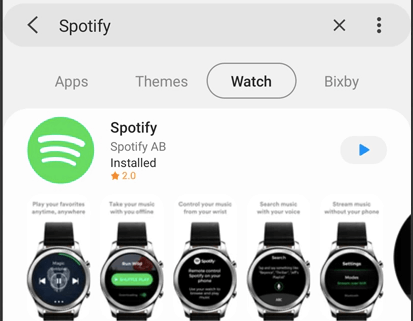
How To Install Spotify App Directly On the Samsung Gear S3
Step #1. Make sure the Gear is connected to the internet. Then tap on apps from the home screen and select "Galaxy Apps".
Step #2. In the galaxy apps, tap on the search bar and type in “Spotify”. Spotify app will appear where you will tap on the "Install" button. And in a few seconds, the Spotify app will appear on your smartwatch.
After installing the Spotify app, you can now play Spotify music on Samsung Gear S3. Below is a procedure on how you can do it.
How To Download Or Play Spotify Music On Samsung Gear S3
Step #1. Make sure your Gear is connected to the internet and is completely disconnected from your smartphone.
Step #2. If you want to stream Spotify music, then open your Spotify free account. But if you want to download Spotify music, then log in to your premium account. If you want to download Spotify music from the premium account, go to step 3 below.
Step #3. Select the Spotify song, playlist, or album you want to download. Then tap on "Download" and the downloading process will start. You can now listen to Spotify music offline and without Bluetooth.
Part 3. Download Spotify Music and Play Spotify Music On Samsung Gear S3 For Free
With a premium Spotify account, you can play Spotify music on Samsung Gear S3 offline. But the premium Spotify account is not free, it requires a periodic subscription. Spotify's free account is free but does not have many songs and the sound quality is a little bit low. The frequent ads are the most disappointing on Spotify's free account. With the help of a computer and third-party software, you can listen to music on Spotify for free.
These third-party applications are called Spotify music converters. They remove the DRM protection from Spotify music and allow you to download and save Spotify music on your hard drive. The best application for this job is called TuneSolo Spotify Music Converter. This application will give you a high-quality output file in any format including the compressed and uncompressed formats. It has an extraordinary download and conversion speed of up to 5X. These speeds do not reduce with any amount of files assigned.
The software can convert Spotify music into various formats like MP3, WAV, FLAC AAC, and many more. It will give you an output file similar to the original Spotify music because it is a hundred percent lossless program. It is compatible with several computer operating systems including Mac and Windows. So you have to first convert Spotify music on your computer before transferring it to your Samsung smartwatch. It is user-friendly and best for beginners. The program will maintain all of the original ID3 tags of the song and all other metadata information.
Apart from converting Spotify music, this application can edit audio files before and after conversion. It can adjust the volume and frequency of Spotify music. And it can also cut and merge two different Spotify songs.
How To Convert Spotify Music To MP3 Using TuneSolo
Step #1. Download and install the program on your computer from the official website. Then open the program.
Step #2. Now add the Spotify music you want to convert to the program. You can easily drag and drop it to the program or copy and paste the music links from Spotify. Then select MP3 as the output format.

Step #3. Click on “Convert All” and the program will start the conversion. Once the application is done, click on “View Output File” and all converted files will appear. You can copy and paste the converted files to your hard drive folder.

Step #4. Now connect your computer and Samsung Gear S3 to the same wifi network. Then open the music manager on your phone and tap on “Start” and an IP address will appear.
Step #5. Open a web browser on your computer and enter the IP address appearing on your smartwatch. Then confirm the connection on your watch. You can now control the music library on your smartwatch using the web browser on your phone.
Step #6. You can add the converted Spotify songs to the web browser which in turn will update the music library on your smartwatch. Finish up by clicking "OK" and disconnecting the network.
Summary
You can play Spotify music on Samsung Gear S3 as long as you install the Spotify app on the Gear. You can use your smartphone to install the app on the Gear or directly install it on the Gear from the Samsung Galaxy app store. You can listen to Spotify music offline on the smartwatch if you have a Spotify premium account. Spotify free users can also enjoy offline Spotify music with the help of Spotify music converter applications and software. Convert Spotify music on your computer and add it to the smartwatch using a web IP address link.