How to Fix Spotify Error Code 18 ?
When it comes to music streaming platforms, Spotify has always been in high demand. Unlike other music streaming services, Spotify has a massive music library and outstanding sound quality to provide for you. You could also use Spotify on your computer.
However, some users have recently delineated issues with Spotify on desktop. They received Spotify error code 18 when intending to install the app. You may believe that there is malware or that there is trouble with the system. But fear not, there is a solution to Spotify error code 18.
We'll look at why we get Spotify error code 18 when going to install the app in this article. We've also compiled a list of solutions to assist you in avoiding the problem.
Article Content Part 1. What is Spotify Error Code 18?Part 2. Why Does Spotify Error Code 18 Occur?Part 3. How Do I Fix Spotify Error Code 18?Part 4. Download Spotify Music Forever Offline to Avoid Spotify Error Code 18 Summary
Part 1. What is Spotify Error Code 18?
Let us first define Spotify error code 18 before moving on to the solutions for removing this malware. What is causing this, and what are the possible consequences for our device?
Error code 18 takes place when you frequently uninstall the app and reinstall it again. This is because some of the data kept from the app are left behind after you uninstall the app. In the event you reinstall the app, you will encounter the issues of Spotify error code 18. Because the files that need to be copied are already in use or have been left behind in other accounts you've uninstalled.
Apart from that, a variety of factors can contribute to this issue, including corrupted or failed installation files. As a result, we should be cautious about removing an app and then reinstalling it later. Because this could be the beginning of a headache-inducing problem.
Moreover, the Spotify error code 18 can cause your computer to defrost or slow down. If worst, It can corrupt the files and might damage your device. With that, you should fix it right away. Luckily, we know some tricks to help you with this problem.
Part 2. Why Does Spotify Error Code 18 Occur?
You probably might want to know why this Spotify error code 18 appears. Also, what are the trigger factors that cause this issue? Here are some of the reasons that we have collected.
Attack from Malware
Cyber threats or malware can infect software in various ways. It is inevitable if you keep on downloading files from different sources. These infections taint the file types of this app, preventing it from running.
If Spotify error code 18 happens, the Spotify app possibly was infected by the malware. This can happen on the platforms where you downloaded the software. It is strongly advised that you download data from the most reliable source possible. Otherwise, you're more likely to run into problems.
Installing files that have been corrupted
The Spotify Error Code 18 is much more likely to appear when you have installed a corrupted main file. It might be that the tainted file doesn't have all of the information required for the program system to run. The installation or download can also go wrong at times, which is the root of the issue.
Corrupted Windows Database during installation.
Another reason for Spotify error code 18 to appear is the corrupted database. This problem can occur in both Windows 10 and 8. The database of Windows may be tainted when you attempt to install or remove an application. Probably, the database was harmed during the Spotify installation.
Part 3. How Do I Fix Spotify Error Code 18?
As we promised, we will help you get away from the Spotify error code 18 issue. With the guide below, you will be able to install and use your Spotify again for music streaming. So here are the four ways to fix Spotify error code 18:
1. Eliminate the Spotify folder from your AppData directory.
To do this, you must hit Windows + R together on your keyboard and the Run utility will appear. Then, encode the "% AppData percent “, and click the OK button. In File Explorer, you will be automatically redirected to the AppData folder.
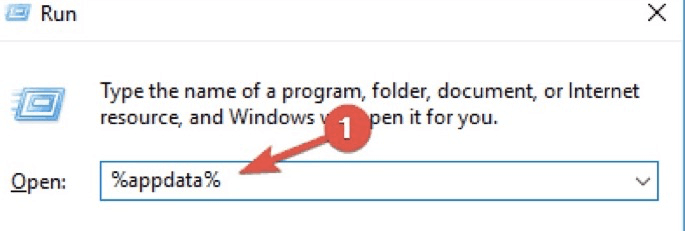
After you are redirected, right-click on the Spotify data folder and tap “Delete”.
If the method is not working, you can try encoding the “percent local app data percent”, then delete the Spotify folder in LocalAppData.
2. Stop any Spotify processes that are running in the background.
Open the Task Manager by pressing the Ctrl, Alt, and Esc keys on your keyboard at the same time. If the task manager already appeared, look in the lower-left corner and click “More details”. When the necessary taps to access startup applications appear, locate any instances of the Spotify application. If you happen to find one, terminate them with a right-click. After you terminate them all, try installing Spotify again.
3. Enter and exit Safe Mode on your computer.
To begin, start Run by selecting the Windows + R keys on your keyboard. After typing "msconfig," hit the OK button. Then, from the upper menu, select the Boot tab. Check the box under Boot options to enable safe booting this will allow your computer to fully boot up in Safe mode. Then, all third-party programs will be disabled.
The next step is to make sure Spotify is compatible with your computer. If you answered yes, you can continue with the installation and then return to normal booting once the program has been successfully installed. Note that you must regurgitate the first and second steps, but this moment uncheck Safe boot. You can now use Spotify after restarting your computer.
4. Download Spotify from the Windows App store
If you can’t install the Spotify app online, Spotify is available in the Windows app store. To get started, go to the Menu bar. Then, choose Microsoft Store from the app list by scrolling down. From the search feature, type "Spotify." and you should see the application in the search results if it is available in your area. If it’s available, press the “ Get button”, then the Install button to save it on your device.
Part 4. Download Spotify Music Forever Offline to Avoid Spotify Error Code 18
Getting into trouble over your frequently used apps can get into your nerves. Especially, if you are the type of person who is fond of music listening. Yet, encountering problems like Spotify error code 18 is common for applications.
However, if you want to get away with this issue the wisest thing to do is to download your music tracks for offline listening. Well, TuneSolo Spotify Music Converter can help you with that! Since it can convert your Spotify tracks in a fast and quality output conversion.
TuneSolo Spotify Music Converter can help you enjoy the fun of listening offline to your favorite Spotify soundtracks. This software offers a variety of output formats making it easy and accessible to transfer and play your songs on any device.
If you’re worried about the DRM security of Spotify? Don’t be, because TuneSolo Spotify Music Converter works like a holy grail that eliminates the restrictions of the songs. Allowing you to have control over your converted Spotify music.
In addition, we sometimes uninstall Spotify due to some malfunctions. We thought that this was the solution, but it was not! That is why to avoid that, convert your Spotify playlist through TuneSolo Spotify Music Converter.
You won't have to worry about your internet connection or the app breaking down if you use this app. Because your Spotify playlists are saved directly to your device. You can listen and share with them whenever and wherever you want! Furthermore, the quality of the converted tracks is identical to the original.
Summary
To avoid having problems installing the Spotify app and receiving Spotify error code 18, follow these steps. It is preferable to avoid uninstalling and reinstalling the Spotify app. It's much better to listen to music offline if you're having trouble with your Spotify app.
Don't worry, TuneSolo Spotify Music Converter will come to your rescue. It converts 5 times faster than the previous converter and can handle batch conversions. You won't have to worry about Spotify error code 18 if you use this method.