Learn How To Upload Spotify Music Playlist To YouTube
A user who wishes to upload Spotify music playlist to YouTube surely wants to utilize both at the same time. This would be great if the subscription of the two services is not to be paid. If that is the case, is it possible to upload a Spotify music playlist to YouTube and be able to enjoy the songs for free?
This post will share with you the tool that you may use to upload Spotify music playlist to YouTube.
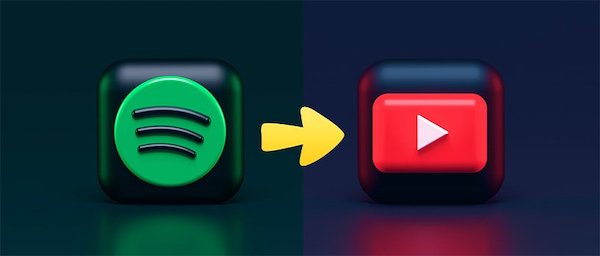
Article Content Part 1. Can I Import Spotify Playlist To YouTube Music?Part 2. How Do You Transfer Music from Spotify To YouTube? Part 3. Summary
Part 1. Can I Import Spotify Playlist To YouTube Music?
YouTube Music was just recently released compared to other music streaming platforms. This is actually a replacement for Google Play Music which allows people to stream different playlists, albums, radio artists, and more with a music video playing. All of the users are given permission to stream music using YouTube for free but you have to bear with the advertisements appearing in between. Just like any other music streaming platform, you may upgrade your usage into a Premium tier account especially if you do not want to watch ads in between the songs. Upgrading your account also means that you can download the songs and listen to them anytime you want without connecting your used device to the internet. And you may also exit the application while having some background music.
You should note that you are not able to watch any non-music videos on YouTube Music.
Spotify Music, on the other hand, is a digital music streaming platform that allows you to stream any track, album, and podcasts from different artists coming from different regions around the world. Since the release of Spotify, it has gained huge attention from the people. This is mainly because it has allowed the users to access the application for free with just your email address needed. You may also easily create your account by just connecting it to your Facebook account. If you do not have any plan on paying for a monthly subscription, you may start with the free plan of Spotify.
Now, the question is, is it possible to upload Spotify music playlist to YouTube? Have the two platforms allowed the said subject? Sadly, the direct upload of Spotify music playlist to YouTube is not allowed since YouTube supports the uploading of local files alone. So, if you really wish to upload Spotify music playlist to YouTube, you must then have to save the Spotify tracks on your device as local files first. In order to do this, you have to convert them into plain audio formats like MP3 and the like and then save them on your used device.
Part 2. How Do You Transfer Music from Spotify To YouTube?
The procedure on how to upload Spotify music playlist to YouTube will be much easier if the Spotify tracks are saved as local files on your computer. But before proceeding on that, you have to make them appear in another format first. Check out below the tool that can help you greatly with the mentioned concern.
#1. Useful Tool You Need to Know
TuneSolo Spotify Music Converter is a professional tool that is very skilled when it comes to the conversion of Spotify tracks into output formats that are supported in almost all music players and music platforms in the market. Let us learn more about this tool by having its major features discussed.
Major Features Of TuneSolo Spotify Music Converter
Convert Spotify Music Into Other Audio Formats
One of the best skills of TuneSolo Spotify Music Converter is the conversion feature. It is capable of converting the Spotify contents into other audio formats such as MP3, WAV, AAC, and FLAC.
Download Spotify Music
It allows you to keep Spotify Music on your device forever. TuneSolo assists its users in saving the converted files. Name all the Spotify tracks that you wish to have and TuneSolo will come to help you in having it.
Fast Speed Of Conversion
With TuneSolo being utilized, you will not have the need to wait longer until the conversion process was done. It can work at up to 5x speed faster and will surely consume only a few minutes to finish.
Offline Playback
With the songs downloaded to your device, you can have them played anytime you want without the need for an internet connection. You are now free to bring your music anywhere you go since the stable signal and the fast internet connection will worry you no more.
Preserves ID3 Tags And Metadata Info
The ID3 tags and Metadata info including the artwork, the artist name, album’s name, year of release, and more are all vital for the identification of Spotify songs. With TuneSolo, all of these important details are preserved and kept even after the conversion process.
Hundred Percent Good Quality Of Songs
With TuneSolo, you do not have to worry about the resulting quality of the converted songs. It can guarantee you a hundred percent lossless quality giving you the best streaming experience that you are expecting to have.
Use Multiple Devices In Playing The Songs
With the Spotify tracks converted into the output formats mentioned a while ago, you can have them transferred or copied from one device to another. Meaning to say, you are allowed to use any device of your choice in enjoying your favorite Spotify Music.
Organization Of Output Music Library
You can also have your own way of organizing the converted music files. It allows you to decide by whichever way you wish the files to be sorted. You can have them arranged by year, by genre, by artist, by album, by year of release, or by just any category you think will be the best arrangement for you.
Free Updates And Help From The Technical Support Team
All of the users of TuneSolo Spotify Music Converter are given the opportunity to update their own version every time there is a newly released update. This update is for free as long as you have the software application on your device. Also, you may contact the technical support team of TuneSolo if in case you encounter a problem in the middle of the process.
#2. Convert Spotify Music Playlist
How To Convert Spotify Music To MP3 With TuneSolo Spotify Music Converter
Step1. Get TuneSolo Spotify Music Converter And Launch It In Your Device
The first step to do is to download TuneSolo Spotify Music Converter. In order to do this, you may visit the official website of TuneSolo and directly get the application from there. Another way is through searching on the application store of your device. Once it has appeared on the results, click on it and download. After the complete download of the app, you then have to install and launch it on your used device.
Step 2. Upload The Music Files Into TuneSolo
The next step would be the uploading of songs, but before you proceed, you have to wait first for a few minutes until TuneSolo has completely recognized your music library. Once done, it will automatically load your music files and you may now be able to upload the songs. In uploading the songs, you may copy the song link and then paste it into the converter. Another way is by dragging the song files from your music library and then dropping them into the converter.

Step 3. Choose The Output Format Of Songs
From the set of output formats mentioned a while ago, select MP3 format. You may have the need to choose an output folder as well for the storage of the converted music files.

Step 4. Click The “Convert All” Button
Once you are already set with the music files and the output format selection, you may now click the “Convert All” button to finally have the conversion process started.

Step 5. Get The Successfully Converted Songs
For the last step, you have to wait for a few minutes until the conversion was done. Once it is finished already, you may now proceed with getting the converted files and save them in your device forever. In order to do this, click on the “View Output File” section.
Now, once the steps are all done, you have to save them on your device as local files and proceed to the procedure of how to upload Spotify music playlist to YouTube.
#3. Upload Spotify Music Playlist To YouTube
The following steps are the ones you have to follow if you wish to upload Spotify music playlist to YouTube. But before that, you must be reminded that in order to upload a Spotify music playlist to YouTube, you have to make use of your computer and the web browser instead of your mobile device.
- Go to music.youtube.com.
- From the upper right part, click your account photo.
- From the options shown, click Upload Music.
- After doing so, a new window will pop up wherein you have to locate the output folder that you created for the converted Spotify songs.
- To upload a Spotify music playlist to YouTube, select the converted tracks. You may hold down the Ctrl key while selecting the tracks to make it faster. If you are using Mac, use the Cmd key.
- After the selection of the files, hit the “Open” button.
- Right after that, you will be asked about its Use policy. After reading it, click Accept, if you agree.
And then the upload process will now start.
Part 3. Summary
Changing your music streaming platform is okay especially if the new one can benefit you more in the best way it can. If you are to upload Spotify music playlist to YouTube, just make use of TuneSolo Spotify Music Converter and follow the steps that were discussed a while ago.