Know What Happens When I Cancel Spotify Premium Subscription
There are actually two reasons behind the question “what happens to downloaded music when I cancel Spotify?”. The first reason is possible because of the idea of switching from Spotify Music to another music app while the other reason could be about the money to afford the monthly fee of paying a subscription. Whatever reason you have, doing the procedure of canceling the Premium plan would be quite easy for you to do. However, all of the upgraded features and services that you enjoy in using your Spotify Premium account could differ a lot compared to what you will now experience once the subscription was canceled. One of the main changes is about your downloaded songs and playlists.
“What happens to downloaded music when I cancel Spotify?” Well, you would definitely be not allowed anymore to stream them offline. You will be needing an internet connection or your phone’s mobile data in order to access all of your saved songs. We all know that the offline playback feature of the Spotify Premium plan is a lot convenient especially if you are to go in such places where the signal is not that stable. Learn more about the consequences of what happens to downloaded music when I cancel my Spotify Premium subscription through the detailed discussion provided below. The procedure on how to do such will also be included in the article.
Article Content Part 1. What Happens To Downloaded Music When I Cancel Spotify Premium?Part 2. How To Cancel Spotify Premium? Part 3. Can You Keep Downloaded Spotify Music?
Part 1. What Happens To Downloaded Music When I Cancel Spotify Premium?
Spotify Music is one of the most popular and used music streaming platforms that are very committed to constantly providing access to millions of songs and other digital content including podcasts and videos, that were released by a variety of artists coming from different places. Since its release in the market, it has quickly gained overwhelming attention from the people because of the quality features and services it offers.
One of the main reasons for Spotify’s quick success is its feature of letting the users access its service for free. You can even create your own Spotify account easily by simply utilizing your valid and existing email address or by just having it connected with your Facebook account. For your additional knowledge, Spotify Music has collaborated with Facebook as well in order to deliver the convenience of signing in and accessing its service.
In Spotify free, you are given as well the opportunity to stream all of your favorite songs but strictly having an internet connection is a must. In Spotify Premium, you will not only be able to stream them online, you can even download an unlimited number of tracks on your device and play them offline. This is a lot of help especially if you want to stream them while you are traveling and wanted to turn off your mobile data for a quite long time.
With a Premium account, you have no limitations as well in skipping the songs, you can shuffle the song list whenever you want to according to your ideal arrangement of songs and you will surely enjoy the no sudden appearance of advertisements in between the playing of tracks.
You will be guaranteed as well the best sound quality of songs if you are to play them in a Premium account. But what if you came to a certain situation that you forgot to allot a budget for your monthly subscription and decided to stop the plan for a while? Questions like “what happens to downloaded music when I cancel Spotify?” might come to your mind.
To answer your question of what happens to downloaded music when I cancel Spotify, all of your Spotify Music data including your downloaded songs and playlists will still be saved and available on your device, but be reminded that you can only access them again with the aid of an internet connection. Your listening experience will just literally be the same as the Spotify free and you won’t be able to play the songs offline. Also, you will surely experience the mentioned Spotify-free restrictions such as the limited shuffling and ads appearance.
If you suddenly changed your mind and decided to subscribe to the Premium plan once again, all of your saved playlists could still be redownloaded. You should remember that if you cancel your Premium subscription the day before its expiration, you will not have to worry about paying for the next month’s subscription. On the other hand, if you canceled it during the days of your subscription, or a lot of days before your next due, you will still be able to access your Spotify account as a Premium one for the entire paid period of usage. Now, let us know the steps on how to cancel the Premium plan in the next part and see the other effects of the “what happens to downloaded music when I cancel Spotify” procedure.
Part 2. How To Cancel Spotify Premium?
Right after knowing what happens to downloaded music when I cancel Spotify, let us learn now how to execute such. Just like what I have said in the first part, there will really come a time when you’ll want to cancel or stop your Spotify Premium subscription. This may either be caused by some newly introduced music streaming services or the monthly fee to afford the Premium plan. Another valid reason would be about the better features and services or some special promos that were offered by other music-providing platforms.
For whatever reason you may have in canceling your Premium subscription, the entire procedure would surely take only a few minutes to finish. However, canceling the subscription could only be done through your web browser and the official website of Spotify. Be reminded that you cannot use any from your Spotify mobile app or desktop app in executing this procedure. See the steps below on how to stop your Spotify Premium and see what happens to your account once you cancelled it. You will then definitely get the accurate answer to your question of what happens to downloaded music when I cancel Spotify.
How To Cancel Your Spotify Premium Plan Via Desktop/Mobile Phone?
- Get and launch any device that you may use in doing the procedure, it could be your mobile phone or your laptop, or your desktop. After that, go to your browser and search for the official website of Spotify.
- At the Spotify website, sign in with your existing Spotify Premium account. Logging in may differ depending on what type of device you use in this procedure. If you are using your desktop, at the upper right corner of your screen, you will see the icon for “Log in”, click on that. On the other hand, if you are using your mobile phone, you will see a button of three horizontal lines instead. Select that and you will see the option for login.
- The next step now would be proceeding to your account page. In order to do this, on your desktop, click on the icon of “Profile” that is located at the top right corner of your screen. From the option shown, click on “Account”. On your mobile phone, click on the icon of three horizontal lines instead. On the drop-down list, select “Account”.
- After doing so, browse the set of options until you see the section for “Your Plan”. At the lower part of the section, you will see a button for “Change Plan”. Select that button.
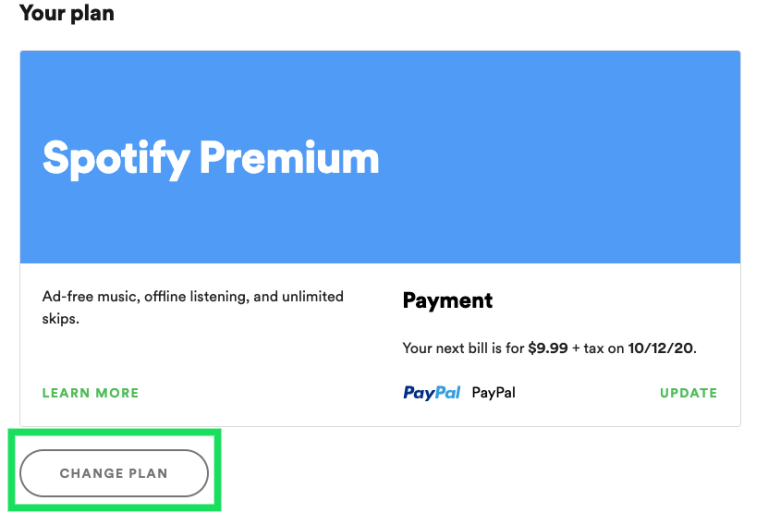
- You will then be directed onto the next page where you will see the section allotted for “Spotify Free”. At the lower right corner, click the “Cancel Premium” button.
- Right after that, you will be shown the things that you have to remember once you cancel your Premium account. Some of the details include the unavailability of your downloaded songs for offline playback and the skipping of songs for 6 times alone every hour. If you are sure enough to continue, click the button “Continue to cancel” placed at the very bottom after all the things to remember.
- In the next window, you will be asked for the last time if you will cancel the Premium individual plan. Click on the “Yes, cancel” button and you will automatically have a Spotify free account then.
Once the steps are all followed, notice the changes on your downloaded music. You will surely know by now the answer to “what happens to downloaded music when I cancel Spotify”.
How To Cancel Your Spotify Premium Plan On Your iOS Device Via Apple ID Settings?
If your Spotify Premium subscription was originally done through your Apple App Store, it would be possible to cancel your Premium subscription through your Apple ID settings. Here is how to do it with any of your iOS devices.
- Get your iPhone or iPad and then proceed to your Settings.
- At the very top of your screen, click on the section for your name and Apple ID.
- The next thing that you have to do is to select the “Subscriptions” button on your Apple ID page.
- You will then be shown a list of all your subscriptions. From the list presented, look for Spotify Music and select it once found.
- You will be directed to the page of Spotify. Locate the button for “Cancel Subscription” and then click it.
Part 3. Can You Keep Downloaded Spotify Music?
According to what was discussed in the previous sections, to answer what happens to downloaded music when I cancel Spotify, you will not lose the downloaded songs but you will not definitely be able to stream them offline. If you really wish to keep all of your favorite songs and playlists on your device forever, you may make use of TuneSolo Spotify Music Converter. This music converter will definitely allow you to play the songs offline anytime you want and anywhere you at. What you have to do is to convert the songs into an accessible audio format such as MP3 and then you are good, you will be able to play them on any device of your choice.
As you would know, all Spotify contents including songs, podcasts, and videos are DRM protected. Meaning to say, although you were a Premium user, you are only limited to playing the contents on no more than three devices and all of these devices should be authorized by Spotify in order to utilize them. TuneSolo Spotify Music Converter is really the perfect answer and the best solution to this concern.
I will be talking below the steps on how to convert your most loved Spotify songs intoMP3 format but before that, let us first know more about the key features of TuneSolo Spotify Music Converter.
Star Features Of TuneSolo Spotify Music Converter
Download Spotify Music
One of the great features of TuneSolo Spotify Music Converter is its capability to download Spotify songs and keep them on your device permanently.
Offline Playback
With the help of the download feature of TuneSolo Spotify Music Converter, users are also able to play the songs offline anytime they want to and, in any location, where the signal is not good or stable. You would not worry about the internet connection or your mobile data consumption.
Convert Spotify Music To Other Audio Formats
TuneSolo Spotify Music Converter assists the users as well in converting the Spotify songs into other output formats including MP3, WAV, AAC, and FLAC. The good thing about these formats is that they are accessible on a lot of devices giving you the opportunity to play the converted songs on as many audio players as you want.
Fast Speed Of Conversion
TuneSolo can finish the entire download and conversion process in up to 5x speed of conversion. This speed is a lot way faster than any other music converter’s conversion speed. You can literally save a lot of your time.
Preserves ID3 Tags And Metadata Info
This notable music converter is even capable of keeping all the important details of Spotify songs including the ID3 tags and Metadata info. This TuneSolo feature has literally saved you from filling in all these details for every downloaded song.
Organize Your Own Music Library
With TuneSolo, you can also organize your own music library according to what will work the fastest on you. You can arrange them by album, by artist, by genre, or by year.
Free Updates And Unlimited Help From The Technical Support Team
You can update your own version of TuneSolo Spotify Music Converter for free as long as there are available updates released. Also, if in case you encounter a problem in the middle of the process, you can ask for the help of the technical support team.
Steps On How To Convert Spotify Songs To MP3 Format Using TuneSolo Spotify Music Converter
Step 1. Download And Launch TuneSolo Spotify Music Converter
The first step is to proceed to your device’s application store and search for the app of TuneSolo Spotify Music Converter. You can then download the app from here. An alternative way is to search for the official website of TuneSolo and download the app from this site. Right after the complete download, launch TuneSolo on your used device.
Step 2. Upload Your Selected Spotify Songs Into TuneSolo Spotify Music Converter
For the next step, you have to wait for a couple of minutes until TuneSolo has read and recognized your music library. Once recognized, you can now start uploading them into the music converter. The first way of uploading the song files is through copying the link of the songs and then pasting it in the area allotted in the converter. The second way of uploading it is through dragging and dropping the song files from your music library into the music converter respectively.

Step 3. Select MP3 As The Output Format Of Songs And Choose The Output Folder
After the complete download of songs, you may now start choosing the output format. From the list of audio formats in the options, select MP3. You will also have to allot an output folder where all the converted songs will be saved.

Step 4. Click The “Convert All” Button
Now that the songs are uploaded and the output format was selected, click on the “Convert All” button to officially have the process of conversion started.

Step 5. Get The Successfully Converted Songs And Save Them In Your Device
In order to see and get the converted songs, click on the button of “View Output File” and then download the songs from there.
After following all the discussed steps properly, you may now be able to forever keep in your device every single Spotify favorite of yours. You can now play them anytime without thinking about the internet connection, the mobile data, or the stable signal. You would not be bothered as well thinking what happens to downloaded music when I cancel the Spotify Premium plan. TuneSolo Spotify Music Converter is indeed a great help.