Unlock Your Creativity: How to Edit Songs on Spotify?
Are you tired of listening to the same old songs on Spotify? Do you wish you could add your personal touch to the music you love? Look no further! In this article, we will explore the exciting world of the process to edit songs on Spotify and how you can enhance your music experience like never before.
Whether you want to tweak the tempo, trim tracks, or create your unique playlists, Spotify offers a range of editing features that allow you to unleash your creativity and make your favorite tunes truly your own. So, let's dive in and discover the fantastic possibilities of editing songs on Spotify!
Article Content Part 1. Can I Edit Songs on Spotify?Part 2. How to Remove Spotify DRM-Protection for Songs EditingPart 3. Edit Songs on Spotify Using Spotify Music EditorsPart 4. How to Edit Your Spotify Liked Songs?Part 5. Conclusion
Part 1. Can I Edit Songs on Spotify?
If you're wondering whether you have the power to edit songs on Spotify, the answer is both yes and no. Spotify provides a wide range of features to enhance your music experience, but it does not allow direct editing of the original tracks themselves. However, there are several creative ways you can customize your songs and playlists within the Spotify platform.
Let's explore some of these options:
Creating Custom Playlists
One of the simplest and most effective ways to curate your music is by creating custom playlists. Spotify allows you to handpick your favorite songs, arrange them in any order you like, and even add personalized descriptions and cover images. This way, you can create themed playlists for different moods, occasions, or genres, giving you complete control over the music you listen to.
Adjusting Crossfade and Gapless Playback
Spotify provides the option to adjust crossfade and enable gapless playback. Crossfade allows you to blend the endings and beginnings of songs for a seamless transition, eliminating any awkward pauses between tracks. Gapless playback ensures a smooth flow of music, particularly important for live albums or continuous mixes. You can customize these settings according to your preferences, ensuring a more cohesive listening experience.
Collaborative Playlists
Want to create a playlist with your friends or family? Spotify allows you to make playlists collaborative, enabling others to add, remove, and rearrange tracks. This collaborative feature is perfect for parties, road trips, or simply sharing music recommendations with your loved ones. By collaborating, you can collectively shape a playlist that reflects everyone's musical taste.
Editing Song Information
While you can't directly edit the content of songs on Spotify, you can contribute to the metadata associated with each track. Spotify relies on a vast database that provides information about songs, albums, and artists. If you come across incorrect or missing information, you have the ability to submit edits or suggestions. By doing so, you help improve the accuracy and completeness of Spotify's music library for yourself and other users.
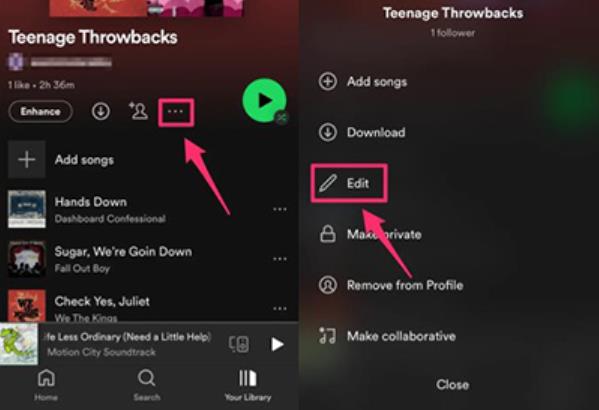
Using Third-Party Applications to Edit Songs on Spotify
Although Spotify itself does not offer in-depth song editing features, there are third-party applications and integrations that can extend its functionality. These applications can provide additional tools such as tempo adjustment, pitch correction, or even the ability to create remixes. However, it's important to note that the availability and compatibility of such tools may vary, so it's essential to research and choose reputable applications.
While Spotify does not provide direct song editing capabilities, it offers a range of features and options to personalize your music experience. From creating custom playlists to contributing to song metadata, Spotify empowers you to shape your listening journey. So, unleash your creativity, explore the possibilities, and make your favorite songs truly your own within the Spotify ecosystem.
Part 2. How to Remove Spotify DRM-Protection for Songs Editing
Are you looking for a comprehensive solution to edit your favorite songs on Spotify? Look no further than TuneSolo Spotify Music Converter. This powerful tool empowers you to take control of your Spotify tracks and remove the DRM-protection of Spotify music, enabling you to edit, customize, and personalize the Spotify songs according to your preferences after downloading the tracks.
Whether you want to trim, convert, or extract music from Spotify, TuneSolo is your go-to software. Let's explore how you can harness the potential of TuneSolo Spotify Music Converter to enhance your music experience.
How to use TuneSolo Spotify Music Converter to remove Spotify DRM-protection for songs editing:
- Download and install TuneSolo for free: Start by downloading and installing TuneSolo Spotify Music Converter on your computer. It is compatible with both Windows and Mac operating systems, ensuring that users can enjoy its benefits across various platforms.
- Launch TuneSolobuilt-in Spotify web player: Open the TuneSolo app and access its built-in web player. You will be greeted with a user-friendly interface that is intuitive and easy to navigate.
- Add Spotify songs from your library: If you want to edit your Spotify songs, drag individual songs or entire playlists to import into the software.

- Customize output settings: TuneSolo offers a range of output settings to tailor your edited songs to your liking. You can choose the output format, such as MP3, FLAC, WAV, or other popular audio formats. Additionally, you can adjust parameters like bit rate, sample rate, and channel for optimal audio quality.
- Convert and save the songs on your computer: After you have made the desired edits, click on the “Convert” button to initiate the conversion process. TuneSolo will swiftly convert your Spotify songs into the specified output format while preserving the original audio quality.
- Edit and Enhance Songs: Once you have downloaded the Spotify songs using TuneSolo, you can now edit and enhance them according to your preferences. You can transfer them to any device, music player, or media library of your choice. Now, you can enjoy your personalized and edited Spotify songs anytime, anywhere.

With TuneSolo Spotify Music Converter, the power to grab Spotify songs is in your hands. Say goodbye to limitations and unleash your creativity with this comprehensive software. Enjoy a truly unique and tailored music experience that reflects your individuality and taste.
Part 3. Edit Songs on Spotify Using Spotify Music Editors
While Spotify itself does not provide direct song editing capabilities, there are several third-party music editors that can be used in conjunction with Spotify to enhance your music editing experience. These apps offer a range of features to modify and personalize your favorite songs.
Let's briefly introduce a few popular apps that can be used to edit songs on Spotify:
Audacity
Audacity is a free and open-source audio editor that supports multiple platforms, including Windows, Mac, and Linux. With Audacity, you can import Spotify songs and perform a wide range of editing tasks such as trimming, cutting, merging, adjusting volume, applying effects, and more. While you'll need to manually download the songs from Spotify and import them into Audacity, it provides extensive editing capabilities for creating customized versions of your tracks.
GarageBand
GarageBand is a music production software developed by Apple and is available exclusively for macOS and iOS devices. It offers a user-friendly interface and powerful editing tools to create and edit music. By using GarageBand, you can import Spotify songs, trim, adjust volume, apply effects, add loops, and even create remixes or mashups. It's a versatile app that can unleash your creativity and allow you to craft unique versions of your favorite tracks.
FL Studio
FL Studio, also known as FruityLoops, is a popular digital audio workstation (DAW) available for Windows and macOS. It provides a comprehensive set of tools and features for music production and editing. While not specifically designed for Spotify integration, FL Studio allows you to import Spotify songs and apply various effects, manipulate audio, arrange tracks, and experiment with different elements to create personalized versions of your songs.

Ableton Live
Ableton Live is a professional-grade music production software suitable for both studio recording and live performances. It is available for Windows and macOS. While primarily designed for music creation, Ableton Live can also be used to edit Spotify songs. With its intuitive interface and extensive editing capabilities, you can trim, adjust timing, apply effects, and mix tracks to craft unique versions of your favorite songs.
It's important to note that when using these music editors, you will need to manually download the Spotify songs or obtain them from other legal sources before importing them into the respective apps. Additionally, always ensure you comply with copyright laws and terms of service when editing and distributing modified versions of copyrighted songs.
By utilizing these music editing apps in conjunction with Spotify, you can unlock a world of possibilities for customizing and personalizing your favorite songs. Experiment, explore, and let your creativity flourish as you reshape your music collection to reflect your unique style and preferences.
Part 4. How to Edit Your Spotify Liked Songs?
If you're looking to edit the songs you have liked on Spotify, the platform offers several features and options to help you manage and customize your Liked Songs library. Let's explore how you can edit and organize your Spotify Liked Songs effectively:
Creating and Managing Playlists
One of the easiest ways to edit your Liked Songs is by creating playlists. Start by creating a new playlist and give it a name that represents the theme or mood you desire. Next, go to your Liked Songs library and select the songs you want to add to the playlist. You can either drag and drop them into the playlist or use the "Add to Playlist" option. By organizing your Liked Songs into playlists, you can easily access and customize your music collection.
Rearranging Songs
To change the order of your Liked Songs, simply go to your Liked Songs library and click on the three-dot menu icon next to a song. From the options that appear, select "Add to Playlist" and choose the playlist you want to add the song to. You can then arrange the songs within the playlist by dragging and dropping them into the desired order.
Removing Songs
If you want to remove a song from your Liked Songs library, go to the song within the Liked Songs list and click on the heart icon, which represents the "Like" action. By removing the heart icon, you will remove the song from your Liked Songs library. Alternatively, you can also click on the three-dot menu icon next to a song and select "Remove from Liked Songs" to remove it directly.
Using Spotify's Organizational Features
Spotify offers various organizational features to help you manage your Liked Songs. You can sort your Liked Songs library by recently added, artist, album, or title. Additionally, you can use the search bar within your Liked Songs library to quickly find specific songs or artists.
Exploring Third-Party Apps
Although Spotify does not provide built-in song editing features, there are third-party apps and integrations that can enhance your ability to edit and customize your Liked Songs. These apps can offer additional functionalities such as batch editing, tagging, and more. Research and explore reputable third-party apps that align with your editing needs and preferences.
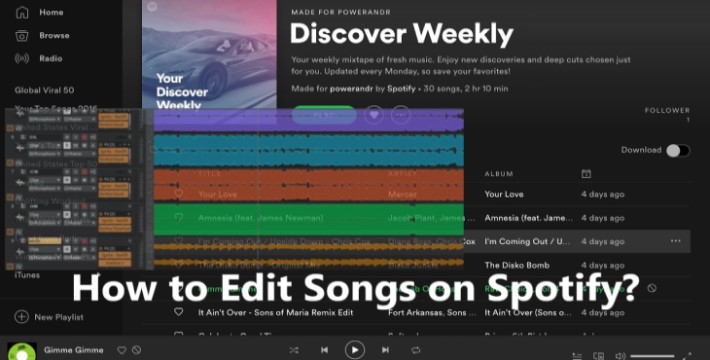
By utilizing these techniques and features, you can effectively edit and manage your Liked Songs on Spotify. Whether you want to create playlists, rearrange songs, remove tracks, collaborate with others, or explore third-party apps, Spotify provides you with the tools to personalize your music library and make it truly your own.
Part 5. Conclusion
When it comes to editing songs on Spotify, while the platform itself doesn't provide direct editing capabilities, there are various options available to personalize and customize your music experience. Throughout this article, we've explored different approaches, including using music editors and third-party applications.
Among the options mentioned, TuneSolo Spotify Music Converter stands out as a powerful tool for grabbing and enhancing Spotify songs. With its user-friendly interface and comprehensive features, TuneSolo empowers you to take control of your favorite tracks.
By converting and downloading Spotify songs to different audio formats, you can trim, merge, adjust volume, and create unique versions of your songs. Additionally, TuneSolo ensures the original audio quality is preserved, enabling you to enjoy your personalized music seamlessly.
While TuneSolo provides an excellent solution, it's important to note that the choice of tools ultimately depends on your preferences and requirements. Exploring different options, such as Audacity, GarageBand, FL Studio, and Ableton Live, can also provide extensive editing capabilities.