How to Make a Spotify Blend and Create Perfect Playlist
Are you tired of endlessly scrolling through Spotify's vast library, searching for the perfect playlist that perfectly encapsulates your music preferences? Look no further than Spotify Blend—a groundbreaking feature that lets you seamlessly blend your musical tastes with those of your friends to create a harmonious playlist that reflects your collective vibes.
In this article, we will guide you through the exciting process of how to make a Spotify Blend, providing you with essential tips and tricks to craft a playlist that will become the soundtrack to your life. Get ready to unlock a whole new level of musical discovery and connection as we delve into the art of creating a Spotify Blend.
Article Content Part 1. What is Spotify Blend?Part 2. How to Make a Spotify Blend with Family, Friends, And Even Artists?Part 3. What Can I Do When Spotify Blend Not Loading And Updating?Bonus Tips: How to Download Spotify Songs to MP3 without Limitations?
Part 1. What is Spotify Blend?
Spotify Blend is a unique and innovative feature introduced by the popular music streaming platform, Spotify. It takes the concept of collaborative playlists to a whole new level, allowing users to merge their musical tastes with those of their friends, resulting in a blended playlist that captures the essence of their shared preferences.
With Spotify Blend, you can create a playlist that combines your favorite tracks, artists, and genres with those of a friend, creating a musical fusion that reflects both your individuality and your shared interests. It's a fantastic way to discover new music, bond with friends over a shared love for certain artists or genres, and create a personalized soundtrack that resonates with both of you.
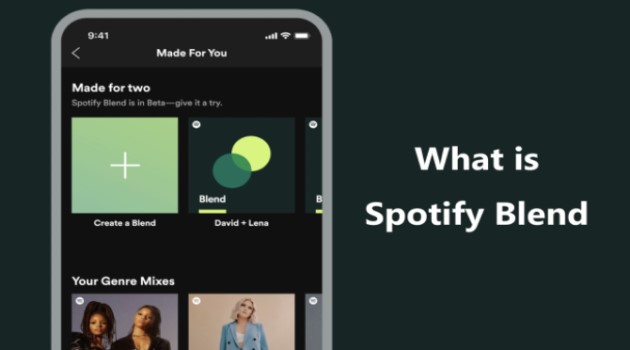
The magic of Spotify Blend lies in its ability to seamlessly blend the musical DNA of two people. The algorithm analyzes the listening habits, favorite songs, and artists of both users and then curates a playlist that combines these elements into a cohesive and harmonious blend. It takes into account the similarities and differences in your music preferences, creating a playlist that represents both your unique tastes and the areas where your musical interests overlap.
Creating a Spotify Blend is a collaborative process that allows you and your friend to express your musical identities while also exploring new territories. It's a fun and interactive way to connect with others through music and deepen your bond over shared musical experiences.
Once you've created a Spotify Blend, it becomes an ongoing playlist that updates dynamically based on the listening habits of both users. This means that as you and your friend continue to listen to music and discover new tracks, your Blend will evolve and adapt, constantly reflecting your evolving tastes and introducing you to fresh sounds.
In the next part of this article, we will dive into the step-by-step process of creating a Spotify Blend and provide you with helpful tips to make the most out of this exciting feature. Get ready to embark on a musical journey that combines the best of both worlds as we explore the art of making a Spotify Blend.
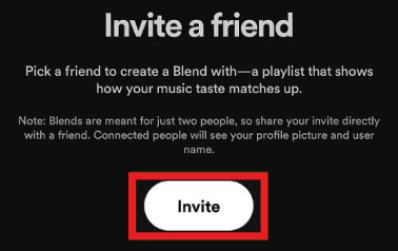
Part 2. How to Make a Spotify Blend with Family, Friends, And Even Artists?
Creating a Spotify Blend with family, friends, or even artists is a thrilling way to connect, collaborate, and discover new music together. Whether you want to bond with loved ones over shared musical interests or create a unique collaboration with your favorite artists, Spotify Blend provides a platform for this exciting musical experience.
Here's a step-by-step guide on how to make a Spotify Blend with various individuals:
How to Create a Spotify Blend with Family and Friends
- Start by opening the Spotify app or website and navigating to the “Made For You” section.
- Look for the “Create a Blend” option or the “Make a Blend” button, which will guide you through creating a Blend.
- Select the “Invite” or “Add Friend” option to send an invitation to the person you want to create a Blend with. They will receive a notification or message prompting them to accept your invitation.
- Once the invitation is accepted, Spotify will analyze your music libraries, playlists, and listening habits.
- Spotify’s algorithm will then generate a curated playlist that combines your musical preferences and those of your friend or family member. This playlist will be continuously updated as you listen to music, ensuring it stays fresh and relevant.
- Share your Blend with your family or friend, and start enjoying the collaborative playlist that reflects your combined musical tastes.
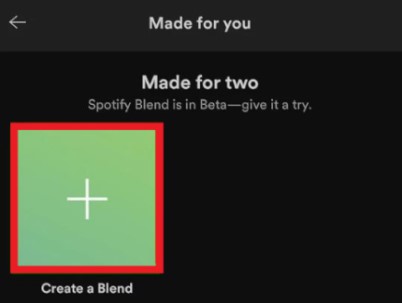
How to Create a Spotify Blend with Artists
- Look for the specific artist you want to create a Blend with on Spotify. It’s essential to ensure that the artist has enabled the Spotify Blend feature.
- Once you find the artist’s page, check for any prompts, notifications, or options for creating a Blend. Spotify will provide specific instructions or buttons if the artist has opted into the Blend feature.
- Follow the provided instructions to create a Blend with the artist. This might involve sending a request or joining a collaborative playlist.
- Once the Blend is created, you will have a unique playlist that combines your favorite tracks, artists, and genres with those of the artists you chose. This can lead to a truly immersive and collaborative musical experience.
- Keep an eye on the Blend as it updates over time, incorporating new releases, curated recommendations, and shared musical interests.
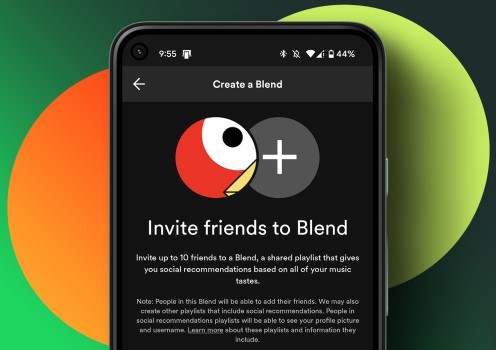
By creating a Blend with family, friends, or artists, you unlock a world of shared musical experiences and creative collaborations. It's a fantastic way to strengthen relationships, discover new music together, and explore the intersection of your musical tastes. So go ahead, start creating your Spotify Blends, and embark on a journey of musical discovery with the people who matter most to you.
Part 3. What Can I Do When Spotify Blend Not Loading And Updating?
While Spotify Blend is generally a seamless and dynamic feature, there may be instances when you encounter issues with the loading and updating of your Blend playlist. Here are some troubleshooting steps you can take to resolve these problems:
Check your internet connection
Ensure that you have a stable and reliable internet connection. A poor connection can hinder the loading and updating of Spotify Blend. Try connecting to a different network or restarting your router if necessary.
Update your Spotify app
Make sure that you are using the latest version of the Spotify app. Outdated versions may have compatibility issues or bugs that could affect the performance of Spotify Blend. Check your device's app store or Spotify's official website for any available updates and install them.
Restart the Spotify app
Close the Spotify app completely and then relaunch it. Sometimes, temporary glitches or background processes can interfere with the loading and updating of features. Restarting the app can help resolve these issues.
Log out and log back in
Sign out of your Spotify account and then log back in. This simple action can refresh your account settings and resolve any temporary issues that may be affecting the loading and updating of Spotify Blend.
Clear Spotify cache and data
If Spotify Blend continues to have problems, try clearing the app's cache and data. This action will remove temporary files and reset the app to its default state. Note that clearing data will also remove any downloaded music, so ensure you have offline access to your favorite tracks before proceeding.
Use a different device or platform
If you're experiencing persistent issues with Spotify Blend on a specific device or platform, try accessing it from a different device or platform. This can help determine if the issue is device-specific or if it persists across multiple devices.
Update your device's operating system
Ensure that your device's operating system is up to date. Outdated operating systems can sometimes cause compatibility issues with certain app features. Check for any available updates and install them if necessary.
Check for the Spotify app's permissions
Verify that the Spotify app has the necessary permissions to access your internet connection and storage. Inadequate permissions can affect the app's ability to load and update features properly. Go to your device settings and grant the required permissions to the Spotify app.
Reinstall the Spotify app
If the problem persists, you can try uninstalling and reinstalling the Spotify app. This action will remove any corrupted files or settings that may be causing issues. After reinstalling, log in to your account and check if Spotify Blend is working correctly.
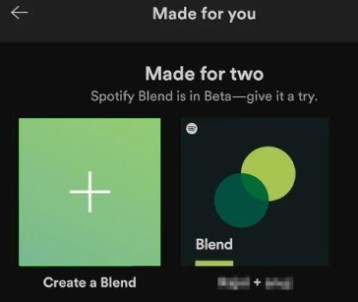
Try using a different network
Connect to a different Wi-Fi network or switch to mobile data to see if the issue is related to your current network. Sometimes, network settings or restrictions can interfere with the functioning of certain app features.
Consider temporary server issues
Occasionally, Spotify's servers may experience temporary issues that can impact the loading and updating of features, including Spotify Blend. In such cases, the problem is usually resolved on its own after some time. You can try again later to see if the issue persists.
Contact Spotify support
If none of the above steps resolve the problem, reach out to Spotify's support team for further assistance. They have dedicated resources to address technical issues and can provide specific guidance tailored to your situation.
Remember, technical difficulties can occur with any software or feature, and Spotify Blend is no exception. By following these troubleshooting steps and seeking assistance when needed, you can increase the chances of resolving any loading or updating issues and enjoy a smooth Spotify Blend experience.
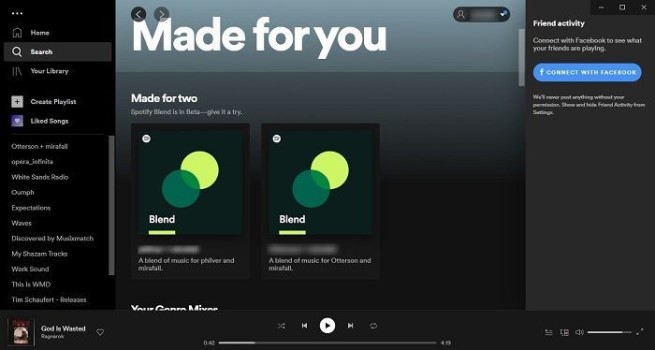
Bonus Tips: How to Download Spotify Songs to MP3 without Limitations?
Do you want to convert your favorite Spotify tracks, playlists, and albums into various popular audio formats, such as MP3, WAV, FLAC, M4A, and more? TuneSolo Spotify Music Converter is a powerful software designed to enhance your Spotify music experience. With TuneSolo, you can enjoy your Spotify music offline on any device or music player, without any limitations or DRM restrictions.
This innovative tool preserves the original audio quality and ID3 tags of the songs, ensuring that you retain the full listening experience even after conversion. The software also enables batch conversion, allowing you to convert multiple tracks simultaneously, saving you time and effort.
In addition to its conversion capabilities, TuneSolo Spotify Music Converter provides advanced features such as customization of output settings, including bitrate, sample rate, and codec selection. This gives you full control over the quality and format of your converted Spotify music.

Whether you want to create a personal music library, backup your Spotify tracks, or enjoy your favorite songs offline while on the go, this converter offers a convenient and efficient solution to enhance your Spotify music experience.