How to Turn off Shuffle on Spotify Free or Premium (Desktop/Mobile)
Have you ever created a playlist on Spotify, only to find that the shuffle feature is enabled by default, and you can't seem to play your songs in the order you intended? Whether you're a music connoisseur or just enjoy listening to your favorite songs in a particular order, learning how to turn off shuffle on Spotify Free or Premium can be frustrating if you don't know how to do it.
Luckily, disabling shuffle is a straightforward process that can be done in just a few steps. In this article, we will provide you with a detailed guide on how to turn off shuffle on Spotify, both on desktop and mobile devices, so you can listen to your Spotify playlists in the order you want.
Article Content Part 1. How to Turn off Shuffle on Spotify Premium (Desktop/Mobile)?Part 2. Why is There No “Shuffle” Button in My Media Playback Bar?Part 3. What to Do If Spotify is Stuck on Shuffle?For Spotify Free Users: How to Listen to Spotify Songs without Premium Limits?Conclusion
Part 1. How to Turn off Shuffle on Spotify Premium (Desktop/Mobile)?
Spotify has become a go-to platform for streaming music, and its shuffle feature has made it easy to enjoy a wide variety of songs. However, when you want to listen to a playlist in its original order, turning off the shuffle can be a little tricky. In this section, we'll provide step-by-step instructions on how to turn off shuffle on both the desktop and mobile versions of Spotify.
1. How to Turn off Shuffle on Spotify Premium (Desktop)
- Step 1: Open Spotify on your desktop and select the playlist you want to listen to.
- Step 2: Once the playlist is open, locate the play button at the bottom left-hand corner of the screen. You should see two arrows forming a circle next to the play button. This is the shuffle button.
- Step 3: Click the shuffle button to turn off the shuffle. The arrows forming the circle should turn gray, indicating that shuffle is off.
- Step 4: Press the play button, and your playlist should play in the order you intended.
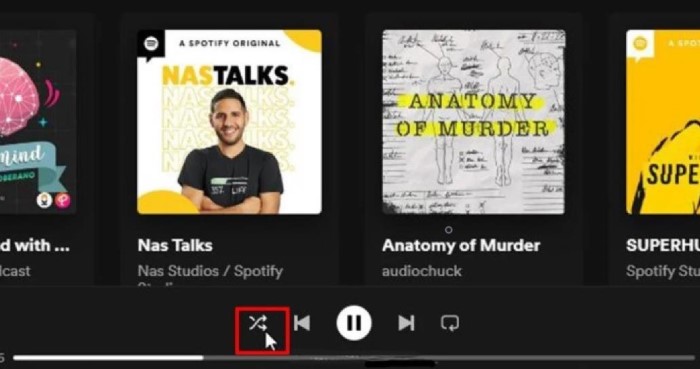
2. How to Turn off Shuffle on Spotify (Mobile Phones)
- Step 1: Launch the Spotify app on your phone and choose the playlist you wish to listen to in step one.
- Step 2: When the playlist has been opened, look for the play button in the lower-right corner of the display. The play button should have two arrows making a circle next to it. This button is for shuffling.
- Step 3. Touch the shuffle button to stop it from playing. When the shuffle deature is disabled, the arrows making the circle should turn gray.
- Step 4: Click “Play,” and your playlist should start playing in the order you choose.

Part 2. Why is There No “Shuffle” Button in My Media Playback Bar?
If you're using the Spotify app and can't find the shuffle button on your media playback bar, it can be frustrating. The shuffle button is a crucial feature for many Spotify users, and not having it can limit your listening experience. In this section, we'll discuss some possible reasons why there is no shuffle button in your media playback bar and how to fix the issue.
Reason #1: Premium vs. Free Account
The shuffle feature is available for both premium and free Spotify accounts. However, if you have a free account, you may not have access to all of the features, including the shuffle button. To use the shuffle feature, you may need to upgrade to a premium account.
Reason #2: Outdated Version of Spotify
If you're using an outdated version of the Spotify app, you may not have access to all of the features, including the shuffle button. To ensure that you have the latest version of the app, go to the app store on your device and check for any updates.
Reason #3: Regional Restrictions
Some countries may have restrictions that prevent certain features from being available on the Spotify app. In this case, you may not be able to see the shuffle button on your media playback bar. You can check with Spotify's customer support to see if there are any regional restrictions that apply to your account.
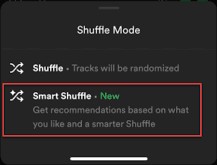
How to Fix Spotify No “Shuffle” Button Issue?
If you're experiencing any of the issues above, there are some steps you can take to fix the problem.
- Upgrade to a premium account to access all of Spotify's features, including the shuffle button.
- Make sure that you have the latest version of the Spotify app installed on your device.
- Contact Spotify's customer support to see if there are any regional restrictions that apply to your account.
By following these steps, you should be able to resolve any issues with the shuffle button and enjoy the full listening experience on Spotify.
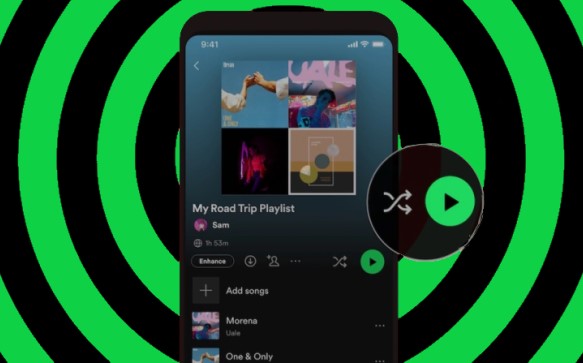
Part 3. What to Do If Spotify is Stuck on Shuffle?
While the shuffle feature on Spotify is a great way to enjoy a wide variety of songs, sometimes it can get stuck, and you may not be able to turn it off. This can be frustrating, especially if you want to listen to your playlist in a specific order. In this section, we'll provide some solutions if Spotify is stuck on shuffle.
Solution #1: Restart the Spotify App
The first thing you can try if Spotify is stuck on shuffle is to restart the app. Close the app completely and then reopen it. This should reset the shuffle feature, and you should be able to turn it off.
Solution #2: Clear the Spotify Cache
If restarting the app doesn't work, you can try clearing the cache. Clearing the cache will remove any temporary files that may be causing the shuffle feature to malfunction.
- To clear the cache on the desktop app, follow these steps:
- Open the Spotify app and click on the three dots in the top left-hand corner of the screen.
- Click on “Settings” and then select “Show Advanced Settings.”
- Scroll down to the “Offline Songs Storage” section and click on “Delete Cache and Saved Data.”
- Click on “OK” to confirm.

- To clear the cache on the mobile app, follow these steps:
- Open the Spotify app and click on the gear icon in the top right-hand corner of the screen.
- Scroll down to the “Storage” section and click on “Delete Cache.”
- Click on “OK” to confirm.
Solution #3: Reinstall the Spotify App
If the first two solutions don't work, you can try reinstalling the Spotify app. Uninstall the app from your device and then reinstall it from the app store. This should remove any glitches or bugs that may be causing the shuffle feature to malfunction.
By following these solutions, you should be able to fix any issues with the shuffle feature on Spotify and enjoy your playlists in the order you want.
For Spotify Free Users: How to Listen to Spotify Songs without Premium Limits?
TuneSolo Spotify Music Converter is a software tool that allows users to convert Spotify music to various formats such as MP3, WAV, FLAC, and more. The software is designed to help users download and convert Spotify songs, playlists, albums, and podcasts to a format that can be played on other devices, such as an MP3 player, smartphone, or tablet.
With TuneSolo Spotify Music Converter, users can easily convert and download Spotify tracks with just a few clicks, and the software supports batch conversion, which means that users can convert multiple songs or playlists at once. The software also preserves the original quality of the Spotify tracks, so users can enjoy high-quality music without any loss of sound quality.

TuneSolo Spotify Music Converter is compatible with both Windows and Mac operating systems, and the software is regularly updated to ensure compatibility with the latest versions of Spotify. Additionally, TuneSolo offers a free trial version of the software that allows users to test out the software before making a purchase.
Here are the easy brief steps to use the tool:
- On the Tunesolo app, access the Spotify Web Player and log in with your Spotify free account.
- Drag the songs or albums you wish to download into Tunesolo's conversion queue.
- Choose the output format, the output folder, and, if desired, edit the output options.
- To begin the converting process, click the "Convert" button. You can convert all songs simultaneously or one at a time.
- Access the output folder to examine and listen to your downloaded Spotify music when the conversion is finished.

Conclusion
In conclusion, the shuffle feature on Spotify is a great way to discover new music and enjoy your favorite songs in a different order. However, sometimes the shuffle feature can cause issues and prevent you from listening to your playlists in the order you want.
In this article, we have provided solutions to help you turn off shuffle on Spotify on both desktop and mobile devices. Additionally, we have discussed why you may not see the shuffle button in your media playback bar and how to fix the issue.
Finally, we have introduced TuneSolo Spotify Music Converter, a tool that allows you to convert Spotify tracks to other formats, so you can listen to your favorite songs on other devices. By following these tips and solutions, you can ensure that you have the best listening experience on Spotify.