Top Spotify Playlist Merger Tools: Simplify Your Music Experience
Music has the extraordinary ability to uplift our spirits, evoke different emotions, and also transport us to various worlds. In today's digital age, platforms like Spotify have revolutionized the way we discover, enjoy, and share our favorite tunes.
With millions of songs at our fingertips, creating the perfect playlist has become an art form in itself. However, managing multiple playlists can sometimes feel overwhelming, leading to scattered tracks and fragmented music experiences. Fortunately, there's a solution: the Spotify playlist merger.
In this article, we will delve into the world of playlist merging, exploring its benefits, and guiding you through the process of creating harmonious compilations that seamlessly blend your musical preferences. Say goodbye to playlist clutter and embrace a streamlined music journey with the power of a Spotify playlist merger.
Article Content Part 1. Top Three Spotify Playlist Merger Tools to Help YouPart 2. Manually Merge Your Spotify Playlists on Desktop PCPart 3. Manually Combine and Merge Spotify Playlists on Android/iOS PhonesTips for Spotify: How to Download All Playlists At One Time Easily?
Part 1. Top Three Spotify Playlist Merger Tools to Help You
When it comes to merging Spotify playlists, there are several handy tools available to simplify the process and enhance your music streaming experience. Let's take a closer look at three popular options:
FreeYourMusic
FreeYourMusic is a user-friendly online service that allows you to effortlessly transfer and merge playlists between different music streaming platforms, including Spotify. With just a few clicks, you can consolidate multiple playlists into one cohesive collection.
FreeYourMusic supports various platforms like Apple Music, YouTube, Deezer, and more, enabling you to seamlessly merge playlists from different sources and consolidate your music library in one place. The service ensures that your song metadata, such as titles and artists, remains intact during the merging process, guaranteeing a smooth transition between playlists.
Combine Playlists Spotify App
If you prefer a dedicated app to merge your Spotify playlists, the "Combine playlists - Spotify" app is a fantastic choice. Available for both iOS and Android devices, this app simplifies the merging process with its intuitive interface. You can easily select the playlists you want to merge and customize the order of the tracks.
The app also provides options to remove duplicate songs and maintain the original playlist order if desired. With "Combine playlists - Spotify," you can effortlessly create comprehensive playlists that capture the essence of your musical taste.
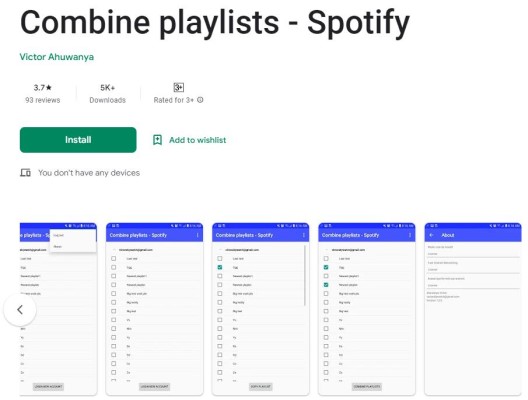
PlaylistMerger 4 Spotify App
Another noteworthy app for merging Spotify playlists is PlaylistMerger 4 Spotify. Designed exclusively for Spotify users, this app offers a range of features to enhance your playlist management. You can select multiple playlists and combine them into a single playlist, ensuring a seamless flow of music.
The app provides flexibility in arranging tracks by allowing you to shuffle or sort them based on different criteria. Moreover, PlaylistMerger 4 Spotify enables you to preview and edit the merged playlist before finalizing it, giving you full control over your music compilation.
With these powerful tools at your disposal, merging Spotify playlists has never been easier. Whether you opt for an online service like FreeYourMusic or prefer the convenience of dedicated apps like "Combine playlists - Spotify" or PlaylistMerger 4 Spotify, you can effortlessly organize and enjoy your music collection without the hassle of scattered playlists.
Stay tuned for Part 2 of this article, where we'll delve into tips and best practices for optimizing your merged playlists and maximizing your music streaming experience.
Part 2. Manually Merge Your Spotify Playlists on Desktop PC
While using dedicated tools and apps can make merging Spotify playlists a breeze, some users prefer a more hands-on approach. If you're looking to manually merge your Spotify playlists on a desktop PC, follow these steps:
Step 1: Open Spotify and create a new playlist
Launch the Spotify desktop application on your PC and navigate to the left sidebar. Click on the "Create Playlist" button to generate a new playlist where you'll merge your existing playlists.
Step 2: Select and copy the tracks from one playlist
Now, open one of the playlists you want to merge. Select all the tracks you wish to include in the merged playlist by clicking and dragging your cursor over them. Right-click on the selected tracks and choose the "Copy" option.
Step 3: Paste the tracks into the new playlist
Switch to the newly created playlist and right-click on any empty space within the playlist. From the context menu, select the "Paste" option. The tracks you copied from the previous playlist will be pasted into the new playlist.
Step 4: Repeat for other playlists
Repeat steps 2 and 3 for each playlist you want to merge. Open the next playlist, select the desired tracks, copy them, and then paste them into the new playlist. Continue this process until you have included all the tracks from your desired playlists.
Step 5: Organize and customize the merged playlist
Once you have merged all the playlists into the new playlist, you can rearrange the tracks to your liking. You can drag and drop tracks to change their order or remove any duplicates if necessary. Take this opportunity to fine-tune your playlist by adding or removing songs as desired.
Step 6: Save and enjoy your merged playlist
After organizing your merged playlist, click on the "Save" button to ensure your changes are saved. You can now enjoy your customized and consolidated playlist, where the tracks from different playlists seamlessly flow together.
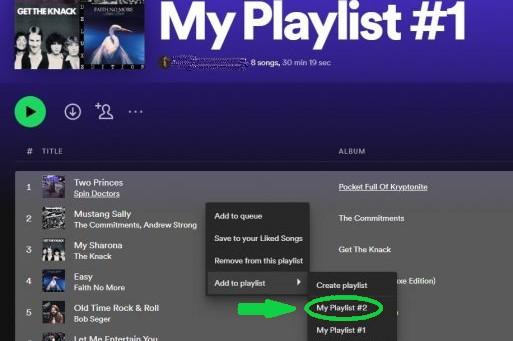
By following these manual steps on your desktop PC, you have complete control over the merging process, allowing you to curate a playlist that perfectly suits your musical preferences. Remember to regularly update and refine your merged playlist to keep it fresh and in line with your evolving tastes.
Whether you choose to manually merge playlists or utilize dedicated tools and apps, merging Spotify playlists is an excellent way to streamline your music experience and create personalized compilations that enhance your listening journey.
Part 3. Manually Combine and Merge Spotify Playlists on Android/iOS Phones
If you prefer managing your Spotify playlists on your Android or iOS phone, you can still manually combine and merge playlists. Here's how you can do it:
Step 1: Open the Spotify app
Launch the Spotify app on your Android or iOS phone and ensure that you are logged into your account.
Step 2: Create a new playlist
Tap on the "Your Library" tab located at the bottom of the screen. Then, select "Playlists" and tap on the "Create Playlist" button to generate a new playlist where you'll merge your existing playlists.
Step 3: Select and add tracks from one playlist
Navigate to the playlist you want to merge and tap on it to open it. Tap the three-dot menu icon next to a track or album and choose the "Add to Playlist" option. Select the newly created playlist as the destination to add the chosen tracks.
Step 4: Repeat for other playlists
Continue this process for each playlist you want to merge. Open the next playlist, select the desired tracks, and add them to the new playlist you created. Repeat this step until you have included all the tracks from your desired playlists.
Step 5: Organize and customize the merged playlist
Once you have added all the tracks to the new playlist, you can organize them to your preference. You can rearrange the tracks by tapping and holding them, then dragging them to the desired position. Remove any duplicates or make any necessary adjustments to create a cohesive playlist.
Step 6: Save and enjoy your merged playlist
After organizing your merged playlist, tap the "Save" or "Done" button to ensure your changes are saved. You can now enjoy your newly merged playlist on your Android or iOS phone.
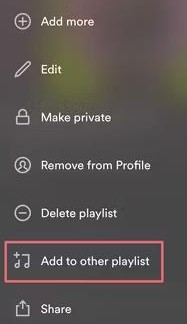
By following these steps on your Android or iOS phone, you can manually combine and merge Spotify playlists, allowing you to curate a unified collection of tracks that suits your musical tastes. Remember to update and refine your merged playlist periodically to keep it fresh and reflective of your evolving preferences.
Whether you choose to merge playlists manually or utilize dedicated tools and apps, merging Spotify playlists empowers you to create personalized compilations that elevate your music streaming experience. Enjoy the seamless flow of music and discover new connections between tracks as you listen to your combined playlist.
Tips for Spotify: How to Download All Playlists At One Time Easily?
TuneSolo Spotify Music Converter is a powerful tool that allows you to easily download all your Spotify playlists at once. With this converter, you can enjoy your favorite music offline without any limitations. It is a specialized software designed to convert Spotify tracks to popular audio formats like MP3, FLAC, WAV, and more.
It enables you to download and save your Spotify playlists, albums, and individual tracks on your computer. With its user-friendly interface and high-quality output, TuneSolo Spotify Music Converter makes the process of downloading your entire music library a breeze.
By using TuneSolo, you can enjoy your Spotify playlists anytime, anywhere, even without an internet connection. It's a convenient solution for those who want to have offline access to their music and create local backups of their favorite tracks.
