Answered: Where Does Spotify Download Music to PC?
In today's digital age, streaming music has become the norm, but what about those times when an internet connection is unreliable or non-existent? That's where Spotify's download feature comes to the rescue, allowing users to enjoy their favorite tracks offline. However, have you ever wondered where does Spotify download music to PC? Understanding the download location can help you better manage and access your offline music library.
In this article, we'll unravel the mystery behind Spotify's download location on a PC. We'll explain the default download folder, provide step-by-step instructions on locating it on different operating systems, and even show you how to change the download location to suit your preferences.
At the end of this guide, you can also get a tool to help you save your Spotify tracks with a free account. Get ready to take control of your offline listening experience as we delve into the fascinating world of Spotify's music storage on your PC!
Article Content Part 1. Understanding Download vs Streaming MusicPart 2. Where Does Spotify Download Music to PC? The Default Download LocationPart 3. Changing Spotify’s Download LocationPart 4. Troubleshooting Spotify Download IssuesRECOMMENDED: Listen to Spotify Music, Anywhere, Anytime!
Part 1. Understanding Download vs Streaming Music
When you're a Spotify user, you have the option to download songs, albums, playlists, or podcasts directly to your device for offline listening. This means you can enjoy your favorite music even when you don't have an internet connection. Spotify's offline listening feature is available to both free and premium subscribers, although premium users have more control and flexibility in their offline music experience.
It's essential to distinguish between streaming and downloading music on Spotify. When you stream music, you're playing it directly from Spotify's servers over an internet connection. This method requires a stable internet connection and uses data. On the other hand, downloading music means saving the audio files onto your device's storage. Once downloaded, you can access and play the songs without an internet connection, conserving data and providing uninterrupted playback.
Part 2. Where Does Spotify Download Music to PC? The Default Download Location
By default, Spotify stores downloaded music on your PC in a specific location. This default location may vary depending on the operating system you're using. Understanding where Spotify saves your offline tracks can help you locate and manage your downloaded music files effectively.
To locate the download folder of Spotify on Windows PC computers, do the following:
- Open “File Explorer” by pressing
Win + Eor clicking on the folder icon in the taskbar. - In the left sidebar, locate and click on "This PC" or "My Computer."
- Navigate to the following path: "
C:\Users\YourUsername\AppData\Local\Spotify\Users". - Within the Users folder, you'll find a series of folders with random alphanumeric names. Open the folder with your Spotify username or the longest alphanumeric name.
- Look for a folder named "Storage" or "Cache." This is where Spotify stores the downloaded music files on your Windows PC.
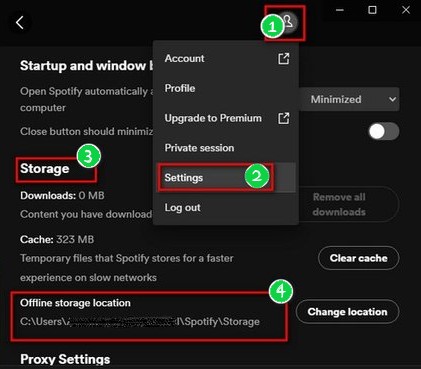
Spotify chooses these default locations for downloaded music based on several factors, including security, organization, and platform compatibility. Storing the files in these specific locations ensures that they are easily accessible by the Spotify application while maintaining a structured file system. Additionally, these locations are typically within user-specific folders to ensure privacy and separate user data.
Understanding the default download location allows you to manage and access your offline music files efficiently. However, if you prefer to store your downloaded music in a different location, don't worry! In the next section, we'll explore how you can change the download location on your PC to a location of your choice.
Part 3. Changing Spotify’s Download Location
There are various reasons why you might want to change the default download location for Spotify on your PC:
- Storage preference: You may have a specific drive or folder where you prefer to store your downloaded music files.
- Organizational purposes: Changing the download location can help you keep your music files organized and easily accessible.
- Drive space management: If your system drive is running out of space, you may want to save downloaded music on a different drive with more available storage.
- Backup and migration: Changing the download location allows you to easily back up your music collection or migrate it to a new device.
How to change the download location of Spotify on Windows PC
To change the download location of Spotify on PC:
- Open Spotify and click on the downward-facing arrow next to your profile picture in the top-right corner.
- Select "Settings" from the dropdown menu.
- Scroll down to the "Local Files" section and click on "Show Advanced Settings."
- Under the "Offline Songs Storage" section, click on the "Change location" button.
- Browse to the desired folder or drive where you want to save your downloaded music files and click "OK" or "Select Folder."
- Spotify will now use the newly selected location to store your downloaded music files.
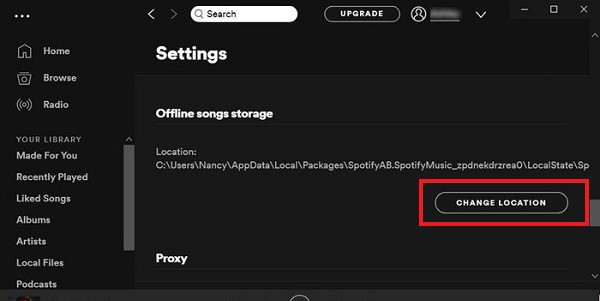
Part 4. Troubleshooting Spotify Download Issues
Common Problems Users May Encounter with Spotify's Download Feature
While Spotify's download feature is generally reliable, you might encounter some issues during the downloading process. Here are some common problems users may face:
- Incomplete downloads: Songs may fail to download fully, resulting in partial tracks or errors.
- Download errors: Users might encounter error messages or codes preventing successful downloads.
- Syncing issues: Downloads may not sync across devices, causing discrepancies in the offline music library.
- Slow download speeds: Downloads may take longer than expected due to network or server issues.
Troubleshooting Tips for Resolving Download-Related Issues
If you're experiencing issues with Spotify's download feature, try the following troubleshooting tips:
- Check your internet connection: Ensure you have a stable internet connection before attempting to download music.
- Restart the Spotify app: Close and reopen the Spotify app to refresh its settings and clear any temporary issues.
- Clear cache and re-download: Clear the cache in Spotify's settings and try re-downloading the tracks.
- Update the Spotify app: Make sure you have the latest version of the Spotify app installed on your device.
- Check available storage space: Ensure you have enough free storage space on your device to accommodate the downloaded music files.
- Disable download restrictions: If you're on a cellular network, check if there are any download restrictions or data-saving settings enabled.
- Use a stable Wi-Fi connection: If possible, switch to a reliable Wi-Fi network instead of relying on cellular data.
- Reinstall Spotify: If the issue persists, uninstall and reinstall the Spotify app to resolve any potential software conflicts.
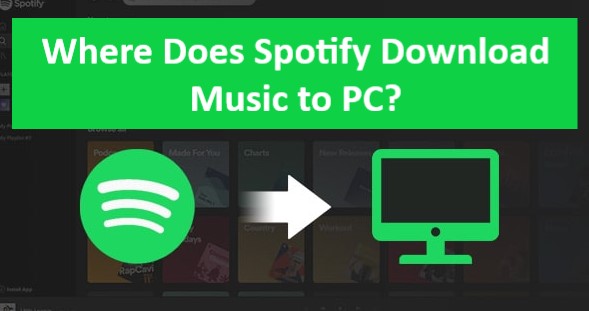
Contacting Spotify Support for Further Assistance
If you've tried the troubleshooting tips above and are still experiencing issues with Spotify's download feature, it's advisable to reach out to Spotify's support team for further assistance. You can contact them through the Spotify website or app by accessing the help and support section. Provide them with detailed information about the problem you're facing, any error messages received, and steps you've already taken to troubleshoot the issue. Spotify's support team is well-equipped to assist you and can provide specific guidance based on your situation.
By following these troubleshooting tips and seeking assistance from Spotify's support team when needed, you can overcome common download-related issues and ensure a smooth offline music listening experience with Spotify on your PC.
RECOMMENDED: Listen to Spotify Music, Anywhere, Anytime!
TuneSolo Spotify Music Converter is a popular software designed to help users convert Spotify music to other formats for offline playback. It offers a convenient solution for those who want to enjoy their Spotify songs, albums, and playlists outside of the Spotify app or on devices that don't support the streaming platform.
One of the main features of TuneSolo Spotify Music Converter is its ability to convert Spotify music to various audio formats, including MP3, FLAC, M4A, WAV, and more, which allows users to enjoy their favorite tracks on a wide range of devices and media players without any limitations. The converted files retain their original audio quality, ensuring a high-quality listening experience.
The software also provides a user-friendly interface, making it easy for users to navigate and convert their Spotify music files. The process is straightforward: users simply need to add the desired songs or playlists from their Spotify library to the converter, select the output format and other settings, and initiate the conversion.

TuneSolo Spotify Music Converter is a powerful tool that allows users to convert their Spotify music to different formats for offline listening. Its user-friendly interface, high-quality output, and preservation of ID3 tags make it a popular choice for Spotify users who want more flexibility with their music library.