How to Play Apple Music on Peloton Bike While Working Out
Are you a Peloton enthusiast who also happens to be an Apple Music subscriber? If you've ever wondered whether it's possible to combine the two and enjoy your favorite tunes from Apple Music during your Peloton workouts, you're in luck!
This article will guide you through the process to play Apple Music on Peloton bikes or treadmills, opening up a world of endless musical possibilities to enhance your fitness routines.
Whether you prefer the energizing beats of the latest pop hits or the motivational melodies of your favorite artists, get ready to sync your Apple Music library with Peloton or get free Apple Music songs for listening offline to elevate your workout experience to new heights. Let's dive in and learn how to make it happen!
Article Content Part 1. Easiest Way to Play Apple Music on Peloton Bike While Working OutPart 2. How to Directly Sync Peloton Music with Apple Music?Part 3. How to Connect Apple Watch to Peloton?Part 4. How to Pair Your Airpods to Peloton for Listening to Apple Music?Part 5. Summary
Part 1. Easiest Way to Play Apple Music on Peloton Bike While Working Out
Are you looking for a hassle-free way to play your favorite Apple Music tracks on your Peloton bike while working out? Or if you want to stream music from Apple Music to Peloton bike or treadmill, then you must not miss TuneSolo Apple Music Converter, an innovative tool that allows you to convert and transfer Apple Music songs to your Peloton device effortlessly.
Now we'll introduce you to TuneSolo and guide you through the easy steps of converting and playing Apple Music on your Peloton bike. Get ready to curate your ultimate workout playlist and enjoy the perfect tunes to keep you motivated throughout your fitness sessions.
TuneSolo Apple Music Converter is a powerful software designed to convert Apple Music songs to widely compatible audio formats. It enables you to bypass Apple Music's DRM (Digital Rights Management) protection, allowing you to freely transfer and play the converted songs on your Peloton bike, in your car, on your TVs, etc.
Here’s how you can use TuneSolo Apple Music Converter to play Apple Music on your Peloton bike:
Step 1. Download and Install TuneSolo for free:
Start by downloading and installing TuneSolo Apple Music Converter on your computer. It’s available for both Windows and Mac platforms. You can clik the safe button below to try it for free now!
Step 2. Launch your Apple account in TuneSolo and Import Apple Music:
Open TuneSolo and click “Open Apple Music Web Player”. Browse your Apple Music library within TuneSolo and select the songs or playlists you want to convert for your Peloton workouts.
Step 3. Customize Output Settings:
TuneSolo allows you to customize various output settings. Choose the desired output format (such as MP3 or WAV) and adjust the audio quality, bit rate, and sample rate according to your preferences. Choose a folder where the files will be saved.
Step 4. Start the Conversion Process:
Once you’ve made the necessary selections, click on the “Convert” button to begin the conversion process. TuneSolo will convert your selected Apple Music tracks into the specified format.
Step 5. Transfer the Converted Songs to Peloton:
After the conversion is complete, locate the output folder where the converted files are saved. Connect your Peloton device to your computer using a USB cable and transfer the converted songs to your Peloton music folder.
Step 6. Play Apple Music on Peloton:
With the songs successfully transferred to your Peloton device, you can now access and play them during your workouts. Simply select the desired tracks or playlists from the Peloton interface and enjoy your personalized Apple Music playlist.
By using TuneSolo Apple Music Converter, you can easily convert and transfer your favorite Apple Music songs to your Peloton bike, providing you with a seamless and customized workout music experience. Take control of your fitness soundtrack and enjoy the motivating beats of Apple Music on your Peloton while pushing yourself to new limits.
Part 2. How to Directly Sync Peloton Music with Apple Music?
By utilizing the TuneSolo Apple Music Converter, obtaining Apple Music songs on Peloton becomes a simple task. Conversely, if you come across songs on Peloton that you wish to preserve for playback in Apple Music, there's no need to fret. If a particular song captures your interest during a Peloton workout, you can include it in your Apple Music playlist using the Track Love feature. This feature allows you to save all the songs you encounter in class. Upon linking Peloton to your Apple Music account, the songs you've saved will automatically synchronize with your Apple Music library.
How to Connect Apple Music to Peloton
Step 1. On your Peloton touch screen, head to your 'profile' page and tap on 'Settings'.
Step 2. Tap on 'Music' and then choose the 'Connect' button next to Apple Music. Then log in to your Apple Music account with email and password.
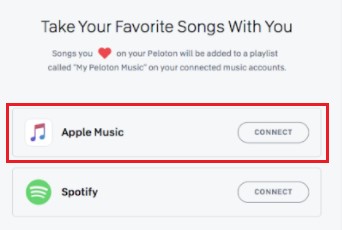
How to Get Peloton Playlist on Apple Music
Step 1. Go to your 'profile' page and select the 'Music' section from the left panel.
Step 2. Click on the 'heart' icon next to the song. This action will prompt Apple Music to generate a Peloton playlist and automatically include the selected song in that playlist.
How Do I Find My Peloton Playlist on Apple Music
Step 1. Launch the Apple Music app and navigate to 'Library' > 'Playlists'.
Step 2. Select 'My Peloton Music by [your username]'. This will display a list of all your saved Peloton songs, allowing you to start listening to them directly on Apple Music.
By following these steps, you can seamlessly sync your Peloton music with Apple Music, providing you with an enhanced workout experience tailored to your musical preferences. Enjoy the rhythm and motivation of your favorite tracks while conquering your fitness goals on your Peloton Bike or Treadmill!
Part 3. How to Connect Apple Watch to Peloton?
You can transfer your downloaded songs to Apple Watch. By connecting your Apple Watch to Peloton, you can enjoy a synchronized workout experience and gain valuable insights into your performance. Stay motivated, track your progress, and make the most out of your Peloton workouts with the power of your Apple Watch.
To connect your Apple Watch to Peloton and unlock a range of integrated features, follow these steps:
Step 1. Ensure the Compatibility:
Make sure that your Apple Watch is running on the latest version of watchOS and that your Peloton bike or treadmill is up to date with the latest software.
Step 2. Download the Peloton App:
On your iPhone, download and install the Peloton app from the App Store. This app acts as the bridge between your Apple Watch and Peloton device.
Step 3. Open the Peloton App:
Launch the Peloton app on your iPhone and log in to your Peloton account. If you don’t have an account, you can create one within the app.
Step 4. Enable Apple Health Permissions:
In the Peloton app, navigate to the Settings menu and select “Health.” Enable the permissions for the Peloton app to access and write workout data to your Apple Health.
Step 5. Pair Apple Watch with Peloton:
On the Peloton app’s main screen, tap the “Connect” button, and then select “Apple Watch.” Follow the prompts to pair your Apple Watch with the Peloton app.
Step 6. Start a Workout:
Once your Apple Watch is paired, select a workout on your Peloton bike or treadmill. As the workout begins, you’ll notice that the Peloton app on your Apple Watch automatically launches and syncs with the ongoing workout.
Step 7. Track Metrics with Apple Watch:
With your Apple Watch connected, it will serve as a secondary display for your Peloton workout. You can monitor your heart rate, calories burned, distance, and other workout metrics directly on your wrist. Additionally, your workout data will be synced with the Apple Health app for a comprehensive overview of your fitness progress.
Step 8. Control Audio with Apple Watch:
While working out on your Peloton, you can use your Apple Watch to control the audio playback. Adjust the volume, skip tracks, or pause the music without needing to reach for the Peloton device.
Step 9. Post-Workout Analysis:
After completing your Peloton workout, the data captured by your Apple Watch will be seamlessly integrated into the Peloton and Apple Health apps. This allows you to review and analyze your workout metrics, track your progress over time, and celebrate your achievements.
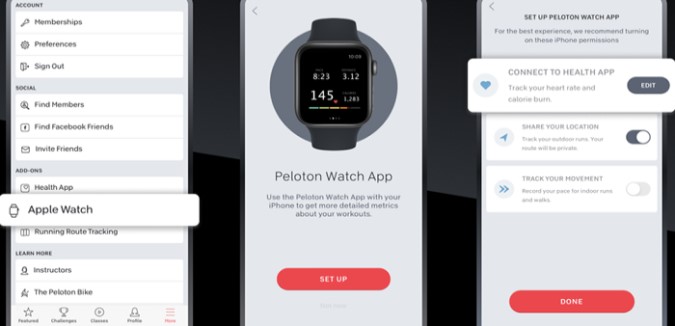
Part 4. How to Pair Your Airpods to Peloton for Listening to Apple Music?
Listening to your favorite tracks while working out on your Peloton bike or treadmill can enhance your motivation and make your fitness sessions more enjoyable. If you own a pair of AirPods and want to use them to listen to Apple Music during your Peloton workouts, we've got you covered.
In this section, we'll walk you through the steps to pair your AirPods with Peloton, allowing you to groove to the beats of Apple Music effortlessly. Get ready to elevate your workouts with wireless freedom and a personalized soundtrack.
Here are the steps to pair your AirPods with Peloton:
Step 1. Activate Bluetooth on your Peloton device:
On your Peloton bike or treadmill, access the settings menu and locate the Bluetooth option. Ensure that Bluetooth is enabled.
Step 2. Put your AirPods within its pairing mode:
Open the lid of your AirPods case. Press and then hold the pairing button located at the back of the case until the LED light on the front starts blinking white.
Step 3. Connect AirPods to Peloton:
On your Peloton device, select the Bluetooth option, and it will start searching for available devices. Look for your AirPods in the list of devices and select them to initiate the pairing process.
Step 4. Complete the pairing process:
Follow any on-screen prompts or enter the passcode if prompted to complete the pairing process. Once connected, your AirPods will be paired with your Peloton device.
Step 5. Start Apple Music on your Peloton:
Launch the Apple Music app on your Peloton bike or treadmill. Select your desired playlist, album, or artist to start playing the music.
Step 6. Enjoy your workout with AirPods:
Put on your AirPods, and the audio from your Peloton device will now stream wirelessly to your AirPods. You can control playback, adjust volume, and skip tracks using the controls on your AirPods.
Step 7. Safely remove AirPods after the workout:
Once your workout is complete, make sure to remove your AirPods from your ears and return them to their case.
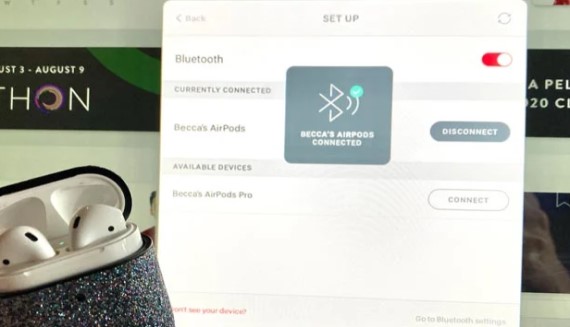
By following these steps, you can pair your AirPods with your Peloton device and enjoy a wire-free listening experience while streaming Apple Music. Let the energizing beats and motivating melodies of your favorite songs accompany you on your Peloton journey. Get ready to crush your fitness goals with the perfect soundtrack!
Part 5. Summary
Although there is no Peloton Apple Music integration, you should now know how to sync Peloton Music to your Apple Music library. If you wish to play Apple Music during your Peloton workout, you must select the audio files you downloaded using the TuneSolo Apple Music Converter and then transfer them to your Peloton Music folder using a USB cable. Now you can make your choice!