More Details About Verizon Apple Music [2025 Update]
“What is Verizon Apple Music?”
“Can I get to enjoy Apple Music on Verizon for free?”
“How do I do Verizon Apple Music setup?”
The above queries are usual questions that you will read in several community platforms on the web. Well, especially if you are one of the many Apple Music fans, music enthusiasts, and Verizon users or subscribers.
If you are not located in the United States, you might have little knowledge about Verizon. Verizon is actually a shorter term for Verizon Wireless. This is a telecommunications company that is known to be the second largest in the United States offering numerous wireless services to its users.
It can be said that it indeed is one of the largest since it has recorded more than 120 million subscribers while ending the 3rd quarter of 2021. And, one great thing about using Verizon is that people can also enjoy listening to great songs that are accessible via the Apple Music platform.
As you go through this article, you will be learning beyond what you currently know about Verizon Apple Music. We will tackle how Apple Music included with Verizon is possible, what people can benefit from Verizon Apple Music family plan and some usual reasons why there are users who tend to switch Apple Music subscription to Verizon.
Article Content Part 1. Is Apple Music Free with Verizon?Part 2. How Do I Get Apple Music on Verizon?Part 3. Keep Apple Music Forever for Offline ListeningPart 4. The Summary
Part 1. Is Apple Music Free with Verizon?
Most users know that the Apple Music application is one of the most used and most reliable music streaming services that has been ever introduced to the public alongside other applications such as Google Play Music and Spotify. By paying the required monthly subscription fee, the users can enjoy the full perks of the application. Now, the next questions would be for people who are both using the Apple Music application and Verizon, is there a free Apple Music included with Verizon? How can you do Verizon Apple Music setup?
Before, accessing Apple Music on Verizon is not possible but recently, Verizon just made an announcement that it will be giving the users the ability to enjoy Apple Music on it via the two plans that it has. When it comes to the devices, there should be no issues if you are an iOS or an Android user.
Thus, those users can take advantage of that mentioned deal that is being offered by Verizon. You can enjoy the free Apple Music if you are a Verizon Unlimited customer paying the Beyond Unlimited plan that is at 85 USD per month or the Above Unlimited plan at 95 USD on a monthly basis. If you are asking if this would be possible in case you are using the other Verizon plans, unfortunately, the answer is “No”.
But if you are one of the Go Unlimited customers, you can also enjoy the deal because the six months free trial period is available. After that timeframe, you would be required to pay the 10 USD fee per month if you still like to continue enjoying all your Apple Music favorites.
Another thing that you must know is that you can get to enjoy those favorite tracks, have those streamed and downloaded, over your WiFi and LTE connections without incurring any other charges.
Now that you have an idea that Apple Music can be freely accessed while you are using Verizon or in case you want to switch Apple Music subscription to Verizon, it would be helpful to know how Verizon Apple Music setup would be done fast and simple. Learn about this in the second portion of this article.
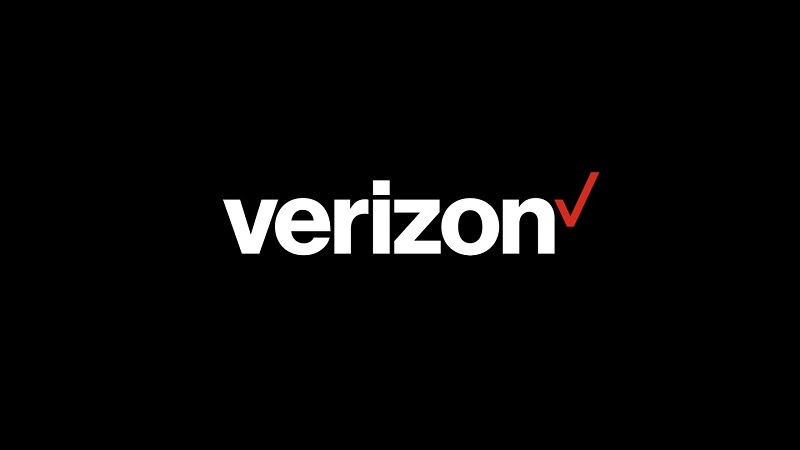
Part 2. How Do I Get Apple Music on Verizon?
As initially mentioned, in order to get free access to Apple Music on Verizon, you need to be subscribed to either one of its two plans stated in the first part of this article.
If you do not have yet an Apple Music account, you need to create one first to proceed and create your subscription. If you have an existing subscription, you must cancel the duplicate one in order to activate the one that you are to use via Verizon.
To finally begin enjoying the free trial version for six months, here are the things that you must do.
Step #1. You would need to visit this site - vzw.com/applemusic, if you are to do this via your personal computer. If you are using your mobile device, have this “My Verizon” application installed and launch it. Once opened, go to the “Account” portion and choose “Add-ons”. By swiping left, you will see a category that is saying “Entertainment”. By doing so, you will be seeing the Apple Music deal.
Step #2. Now, you have the choose the line wherein you want the free trial of Apple Music be associated with. Take note that you can redeem the free access through each unlimited line account independently. You will be required to complete some confirmation pages. Make sure to do it.
Step #3. Once confirmations have been completed, you will be receiving a text message from Verizon. The message would confirm that the process has been done successfully and that the free six-month trial version will now begin.
Step #4. You will also be seeing a link on the text message. Click this link to open. You will be automatically directed to the Apple Music application which means that the deal has been validated successfully. Click the “Continue” button and you will be seeing the need to enter your iTunes or Apple Music credentials.
By completing the above four steps, you can get to stream the tracks you love on Apple Music on Verizon.
Keep this in mind before you proceed:
As slightly stated in the first part of this post, you will be charged with at most 10 USD per month after finishing the free trial period that is being offered. If you wish not to get charged, remember that you cannot have it canceled via the Apple Music app itself. This is because you will not see if in your Apple ID’s subscription lists. To end the deal, you have to go through via Verizon.
Is there a way you can still enjoy all the Apple Music tracks without paying any fee? Learn how you can do it by reading the next portion of this article.
Part 3. Keep Apple Music Forever for Offline Listening
In order for you to avoid paying the fee required to enjoy streaming Apple Music songs anytime you want to and even offline, there is a need to check out a software application that has the ability to remove all the hindrances that are hindering you from downloading and keeping the songs on your device.
There are a lot of tools that can simply do this but not all have special abilities and perks that can be enjoyed by users. We would like to let you know more about this TuneSolo Apple Music Converter, the one of a kind converter that can let you transform your Apple Music files from one format to another.

Here are the advantages that you can experience from using the TuneSolo Apple Music Converter.
- You can have the DRM protection of Apple Music song as well as audiobooks files removed in order to download and save the songs on your PC. Added to that, since the DRM protection will be removed, you can also have the files transferred or shared with anyone and even save those on external drives such as USB so that you can have those played even on car stereos.
- There are several options once you chose to proceed with the conversion of Apple Music files.
- You have the ability to modify the output settings before heading to the conversion process.
- The interface of the TuneSolo Apple Music Converter is easy to control and navigate.
- You can have a number of files processed one time if you wish to do so.
- The quality of the output files is high and the conversion and downloading speed is too fast.
- You only need to complete a few things to have the application installed on your personal computer.
- The steps that you need to follow in order to convert the files that you have from one format to another are too simple and easy to do.
If you would like to give it a try, it is best to visit the main website of TuneSolo Apple Music Converter in order to get a detailed list of the requirements. Also, once you have the app installed, you must have both the iTunes and Apple Music apps closed and not running in the background. Once assured, you can check out these steps to continue with the conversion process.
- Check the requirements and install the TuneSolo Apple Music Converter then launch.
- Upload all Apple Music songs to convert and select MP3 as the output format.
- Modify some settings and allow the conversion and DRM removal to happen.
We got the description corresponding to each step in the succeeding texts.
Step #1. Check the Requirements and Install TuneSolo Apple Music Converter
By checking the main website of the TuneSolo Apple Music Converter, you will be seeing all the details of the requirements prior to the installation of the app. Complete all those as it will allow you to have the converter installed. You can get the app on your Windows PC or Mac computer. Once installed, simply open it and launch to proceed to the second step that you need to do.
Step #2. Upload All Apple Music Songs to Convert and Select MP3 as the Output Format
On the main screen, you have here the “Add File” button. By ticking this, a new window will be displayed and from there, you can add as many Apple Music songs as you want (since you can convert a number of files in one go). Alternatively, you can do the dragging and dropping of the files on the main page of the TuneSolo Apple Music Converter. This is a much better way since you can save some time by doing so.

Step #3. Modify Some Settings and Allow the Conversion Happens
Once you have all the Apple Music tracks uploaded, you just simply need to choose MP3 from the list of supported output formats. In the lower area, you will see the “Output Format” option with a downward arrow alongside. Tick it and select MP3 from the list. In the future, you can also use the app to convert to any other available and supported formats in case you want to.
The other settings such as the bit rate, sample rate, and more, can also be changed if you wish to. After completion, you must define an output path as well to easily access the converted files once the conversion process is done.
After finishing all this, simply click the “Convert” option as this will finally allow the conversion of files as well as the removal of the DRM protection. There are status bars that would signify the progress of the process for your monitoring. The converted files should be ready after only a few minutes.
Now, you can have the files kept on your PC or any other device forever for offline listening without paying any Apple Music subscription fee!

Part 4. The Summary
It is of course great to enjoy music without paying any fee – the same experience you can get if you try the free access of Apple Music via Verizon. However, that would only last for a few months. The best thing is still to have the songs saved on your device for streaming anytime you want to – without expiration, and that can be done through the help of applications such as the TuneSolo Apple Music Converter.