Bring Music to Life: Rise of Animated Album Covers in Apple Music
Music has always been a powerful medium for expression and emotion, but what about the way we experience it? In recent years, music streaming services have made it possible to listen to any song, anytime, anywhere. But with so much competition, how do you make your music stand out? Animated album covers in Apple Music - a new trend that is changing the way we experience music.
Animated album covers are exactly what they sound like album covers that move. From simple loops to complex animations, they bring a whole new level of creativity and interactivity to music streaming. But what makes animated album covers so special, and how are they affecting the music industry? In this article, we'll explore the benefits, creative possibilities, and future of animated album covers on Apple Music.
Article Content Part 1. What are Animated Album Covers in Apple Music?Part 2. How to Turn on or Turn off Animated Cover Art in Apple Music?Part 3. How to Add Animated Cover Art to the Music Smart Link?Part 4. What Apple Music Albums Have Animated Covers?Bonus Tips: Can I Download and Convert My Apple Music Albums to MP3?
Part 1. What are Animated Album Covers in Apple Music?
Animated album covers on Apple Music are a new form of digital artwork that brings album covers to life through animation. They add an extra layer of creativity and interactivity to the music streaming experience, providing a visually engaging way to experience music.
These animated album covers can range from simple loops to complex animations that react to the music in real-time. Some may include dynamic visuals that change based on the time of day, the listener's location, or the album's theme.
Apple Music has been at the forefront of this trend, introducing animated album covers to their platform in 2020. This feature has been well-received by music lovers and artists alike, as it provides a new way to showcase album art and connect with fans. Overall, animated album covers add a new dimension to the listening experience and are a promising addition to the world of digital music art.
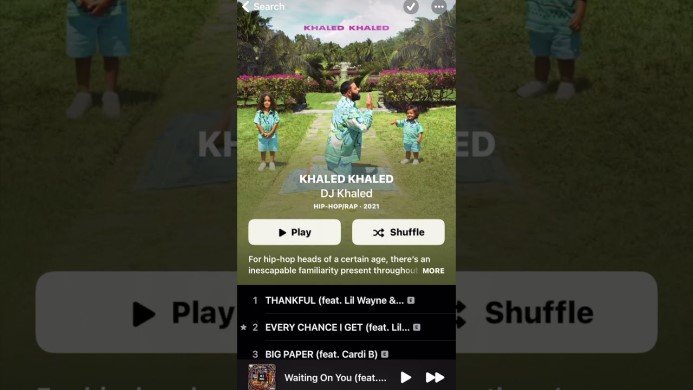
Part 2. How to Turn on or Turn off Animated Cover Art in Apple Music?
If you're an Apple Music subscriber and want to turn on or turn off animated cover art, you can do so easily. Here's how:
To turn on animated cover art in Apple Music:
- Open the Apple Music app on your iOS device or Mac.
- Tap the "Now Playing" bar at the bottom of the screen to open the player.
- Tap the album artwork to open the full-screen view.
- If the album has an animated cover, you'll see a small play button in the bottom-left corner of the screen.
- Tap the play button to turn on the animation.
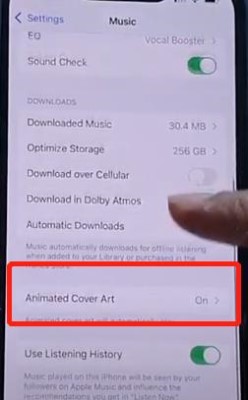
To turn off animated cover art in Apple Music:
- Follow steps 1-3 above to open the full-screen view of the album artwork.
- If the album has an animated cover and it's currently playing, you'll see a small pause button in the bottom-left corner of the screen.
- Tap the pause button to turn off the animation.
It's important to note that not all albums on Apple Music have animated covers, and the feature may not be available in all regions. Additionally, animated covers may consume more battery and data compared to static album art, so it's a good idea to turn off the feature if you're concerned about these factors.
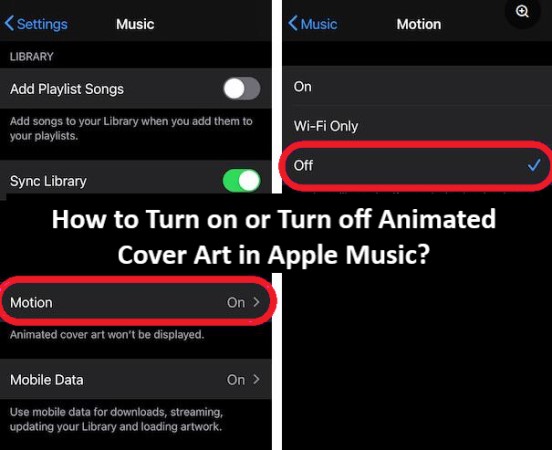
Part 3. How to Add Animated Cover Art to the Music Smart Link?
Adding animated cover art to a music smart link can help make it stand out and provide a more engaging experience for listeners. Here's how you can add animated cover art to your music smart link:
- Choose a music smart link provider that supports animated cover art. Some popular options include Linkfire, Songlink, Soundplate Clicks, and SmartURL.
- Upload your animated cover art to a file-hosting service such as Dropbox, Google Drive, or iCloud Drive.
- Copy the link to your animated cover art file.
- Create a music smart link for your album or song.
- In the “Add Artwork” section of the smart link creation process, paste the link to your animated cover art file.
- Complete the remaining fields in the smart link creation process and publish your smart link.
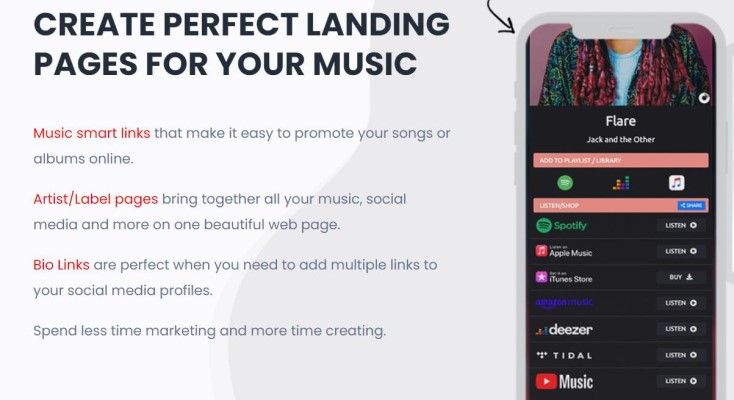
Once your animated cover art is added to your smart link, it will be visible to listeners who click on your link. They can then play your music and experience the animated cover art at the same time.
It's important to note that not all music streaming platforms support animated cover art in smart links, so it's a good idea to check with your smart link provider to ensure that your animated cover art will be displayed correctly across all platforms.
Part 4. What Apple Music Albums Have Animated Covers?
Animated album covers on Apple Music have become increasingly popular, and many albums now feature this exciting new feature. Some of the most popular albums on Apple Music with animated covers include:
- "evermore" by Taylor Swift
- "Chemtrails over the Country Club" by Lana Del Rey
- "Utopia" by Björk
- "Collapsed in Sunbeams" by Arlo Parks
- "Jubilee" by Japanese Breakfast
- "SOUR" by Olivia Rodrigo
- "The Slow Rush" by Tame Impala
- "Lover" by Taylor Swift
- "When We All Fall Asleep, Where Do We Go?" by Billie Eilish
- "Solar Power" by Lorde
This is just a small selection of albums that feature animated covers on Apple Music. The list continues to grow as more artists embrace this exciting new feature, providing an immersive and visually stunning experience for listeners.
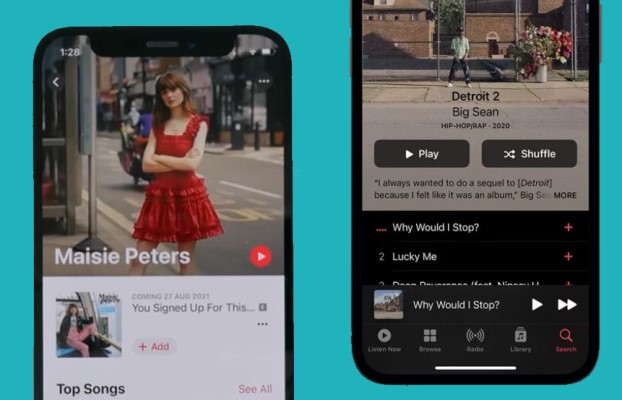
Bonus Tips: Can I Download and Convert My Apple Music Albums to MP3?
While Apple Music provides a vast library of music to stream, users may want to download and convert their favorite albums to MP3 format for offline listening or for use on non-Apple devices.
TuneSolo Apple Music Converter is a powerful tool that allows users to easily download and convert Apple Music albums to MP3 format.
Users can easily download and convert Apple Music songs, albums, and playlists to MP3, FLAC, or WAV format. It's a great solution for users who want to listen to their Apple Music library on non-Apple devices or offline.
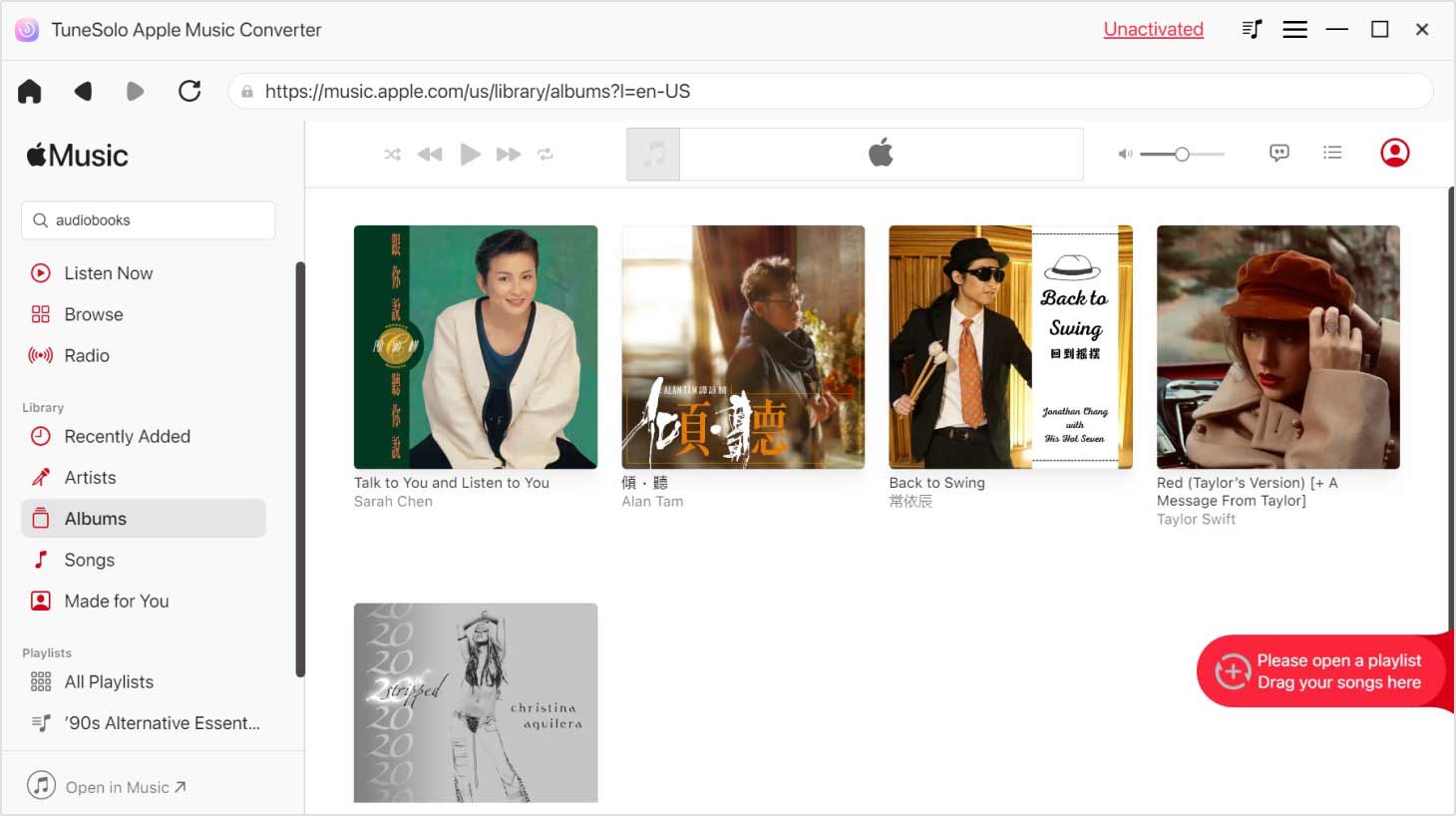
Here's how to use TuneSolo Apple Music Converter to download and convert your favorite Apple Music albums or playlist to MP3 format:
Step 1: Free Download and Install TuneSolo Apple Music Converter
Download and install TuneSolo Apple Music Converter on your Mac or Windows computer for free, and launch the program. Then, click “Open Apple Music Web Player”.
Step 2: Add Apple Music Albums to Converting list
Select the albums or tracks you wish to download in the built-in web player. You can select multiple albums at once. Drag and drop the albums to the red bubble button.
Step 3: Choose MP3 as the Output Format
Select "MP3" as the output format from the "Output Settings" section. You can also customize the output settings. Then, choose a destination folder to save the downloaded music files.
Step 4: Start the Conversion Process
Click the "Convert All Items" button to start the conversion process. The program will automatically download and convert the Apple Music album to MP3 format.
Once the conversion process is complete, you can find the converted MP3 files in the output folder. You can now keep the music files forever and enjoy your favorite Apple Music albums on any device that supports MP3 playback.
