How to Import Spotify Playlist to Google Music [2025 Updated]
The idea of switching from one digital audio streaming platform to another may sound like an easy task, but at times, it doesn’t happen like that. You can import Spotify Playlist to Google Music, but you will be considering a few points to that, like manually curating a new playlist on Google Music. Let me tell you straight ahead. Google Music doesn’t make it easy for users to import a Spotify playlist to its platform. To put your head at ease, I will show you how to import Spotify Playlist to Google Music without the serious challenges.
Article Content Part 1. Can You Transfer Spotify Playlist to Google Music?Part 2. How Do I Import A Playlist into Google Play Music?Part 3. Summary
Part 1. Can You Transfer Spotify Playlist to Google Music?
Before we can go and discuss how you can import Spotify Playlist to Google Music, let’s take a few quick rides back to how these two platforms aren’t the same at all. Spotify is arguably the most popular streaming app available right now. I’m sure you downloaded the app and subscribed to it because of its awesome curated playlists. Spotify playlists are cut above the rest. However, the app doesn’t easily allow users to export its content to access it in another space.
On the other hand, Google Music is also a streaming app that allows users to browse and stream music on web players and mobile phones. An excellent algorithm also collects Google Music’s music catalog with high-definition sound quality at 320 kbps. However, Google Music doesn’t have a convenient solution to how its users can freely import tracks to the platform. Given both apps are have their respective restrictions move a playlist from one platform to another. Users merely have to use a third-party app to do the greater task.
How to Get Spotify Playlist with TuneSolo?
To get things done on how to import Spotify Playlist to Google Music, you need a powerful tool like TuneSolo Spotify Music Converter. It’s not just a simple converter. There’s more to its functions than converting your Spotify music so you can transfer them to your Google Music app. Not only that, but you also get other optimum advantages with TuneSolo Spotify Music Converter, like getting convert your Spotify music files at one instance and 100% lossless converted music quality. If you want more of what this beast can do for you to import Spotify playlist to Google Music, you can click the button below by taking a look at these point-by-point features TuneSolo Spotify Music Converter has.
TuneSolo Spotify Music Converter Awesome Features:
- Download Spotify playlists and albums
- Convert Spotify playlist music to MP3 and other formats
- Play Spotify playlist music on devices like Google Music just like premium users would
- Offline streaming of your Spotify playlist songs on Google Music
- Play Spotify playlist music on Google Music on different devices at the same time
- Rips off DRM encryption of Spotify playlist
- Convert Spotify playlist media files to other formats like AAC, WAV, FLAC, and more
- Convert and download Spotify playlist songs at 5x faster speed compared to other converter tools
- Supports batch conversion of Spotify playlist to help save time
- Losslessly convert and download Spotify playlist tracks in 100% original sound quality
- Retains ID3 tags and metadata information crucial to Spotify playlist media files
- Manageable output folder for easily converted Spotify playlist files access

How to Convert Spotify Playlist with TuneSolo Spotify Music Converter:
Step 1.
- Download and Install TuneSolo Spotify Music Converter from this link
Step 2.
- Import Spotify songs by following a "Copy & Paste or Drag and Add" method

Step 3.
- Setup the outputs you want for "Output Format" and "Output Folder."

Step 4.
- Start to convert your Spotify songs by clicking the button "Convert All.”

After you download your Spotify playlist, transfer the songs by connecting your phone’s USB cable to your computer. Add the songs to your music library, and that’s it. You can play all the songs from your Spotify playlist on Google Music.
Part 2. How Do I Import A Playlist into Google Play Music?
You can also import Spotify playlist on Google Music by using other apps. Although they don’t exceed most features that TuneSolo Spotify Music Converter offers you, you might as well give them a shot to see what works best for you. This section has collected the other platforms you can utilize to help you start listening to your best and most favorite Spotify playlist on your Google Music app. Plus, remember when I said Google Music doesn’t have a feature that allows its end-users to quickly transfer music from one platform to the Google Music app? So, let’s start.
1. Soundiiz
You might have heard about Soundiiz before as it is a popular web app. To refresh your memory, Soundiiz is a popular web app that works flawlessly with many digital music streaming services you know, including Spotify, Deezer, Apple Music, Amazon Music, and other complex music streaming apps like Yandex and Musik.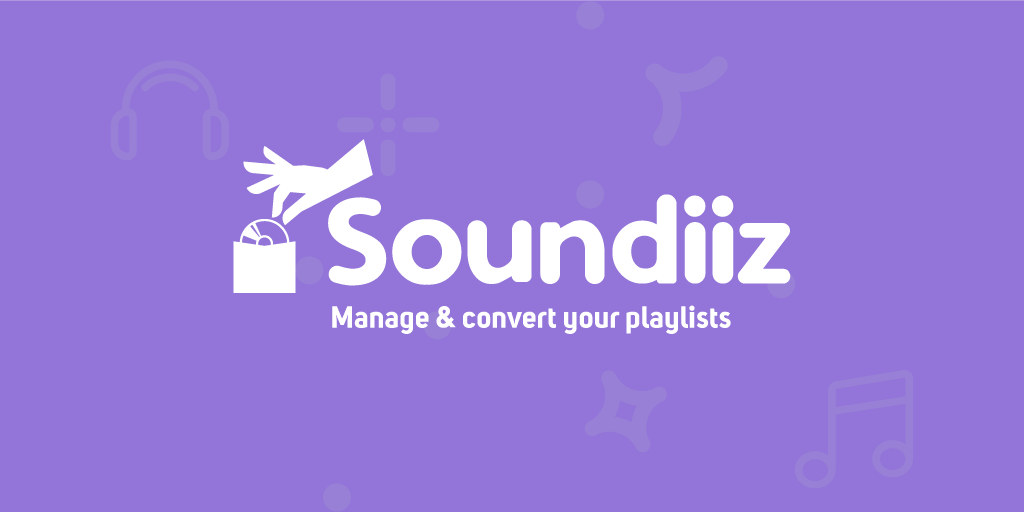
- Go to the soundiiz website.
- Key in your login soundiiz account, social media account, or sign in your e-mail ID.
- Go to the left sidebar of the webpage, scroll down a bit, and find the “Transfer” option.
- Click the “Transfer” option to begin the process of transferring your Spotify playlist by clicking the “Playlists” button.
- Next, select “Spotify” as your source and log in. Allow access to soundizz to import or export playlists from Spotify.
- Select the playlists you want from Spotify, and click “Confirm and Continue.”
- You can alter any information you want or check to delete duplicated tracks. When done, click “Save Configuration.”
- Next is to remove specific songs that you don’t want from your playlist. When you’re done, select “Confirm Tracklist.”
- Select Google Music as the platform where you want your playlist to transfer, log in to your account, input the access code given, and wait for the process to finish.
2. Stamp
The stamp is another service you can use to import Spotify playlists to Google Music. The program supports all desktop platforms like Mac OS, Windows, Linux, iOS, and Android.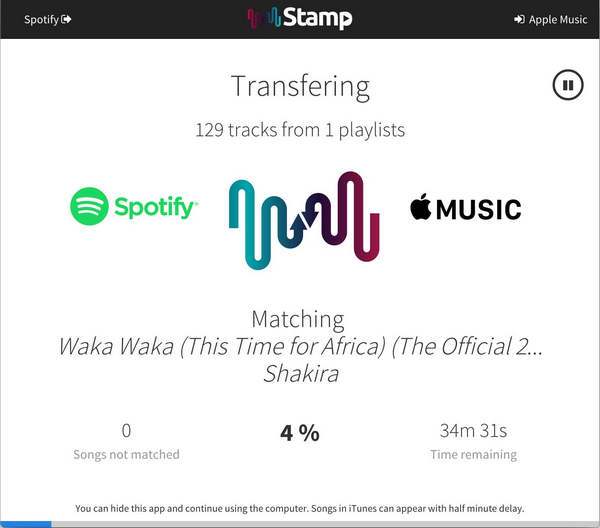
- Download and install app Stamp app.
- Select Spotify as your source.
- Select Google Music as your destination.
- Provide the “App Password.” You can get the password from your Google’s “My Account Page” > “Security” > “App Passwords.”
- Enter the name of “Stamp,” then click “Generate” to process the password.
- Copy and paste the password to Stamp, then start selecting the playlist you want.
- Tap on “Begin” to start the process, and wait for it to finish.
Part 3. Summary
The overall process feels quite complicated to import Spotify playlist on Google Music. All because of the restrictions and other platform incapabilities. You always have a choice to not go over the methods but instead stick to a more convenient way to transfer music from Spotify. Let TuneSolo do the job for you. Sit back and wait for the process that doesn’t even take long, unlike the other options. After that, you’re good to go and listen to your music on Google Music.