How to Recover Deleted Spotify Playlist [2025 Complete Guide]
One of the amazing features, when you subscribe to Spotify, is its ability to create a playlist for you. It sums up and collects songs based on the algorithms of the songs you commonly play. Aside from that, Spotify can provide a series of playlists and albums where you can choose from.
However, you might wonder one day that there is a missing playlist from your download list? That’s because Spotify would want to avoid congested libraries for you so it deletes some of the playlists. Or maybe you’ve accidentally deleted a playlist? But how do you recover deleted Spotify playlist? Is there a chance that you can recover deleted Spotify playlist? Good thing is, we know some tips for you to recover deleted Spotify playlists.
Article Content Part 1. How Do I Recover Deleted Spotify Playlist?Part 2. How to Back up Spotify Music for Offline Listening?Part 3. FAQs about Recovering Spotify PlaylistsPart 4. Summary
Part 1. How Do I Recover Deleted Spotify Playlist?
Don’t feel anxious if you accidentally deleted or disappeared your Spotify song list. There are still many ways you can recover deleted Spotify playlists. Spotify does have an "Undo" option that allows users to restore deleted playlists. Here are the specific steps on how to recover deleted playlists from Spotify on different devices.
Precautions before operation:
1.Spotify will only keep deleted playlists for 90 days. You will not be able to recover after 90 days.
2. You can only recover deleted Spotify playlists from Spotify official website, but not on Spotify desktop or its mobile apps.
Get Spotify Playlists Restored on Mac/Windows
Step 1. Browse to Spotify official website and log in with your account.
Step 2. Click on the profile icon >> Account Overview. From the left panel, please select Restore Playlist.
Step 3. Find the playlist from the past 90 days that you want to recover and click the green Recover button to instantly recover deleted Spotify playlists.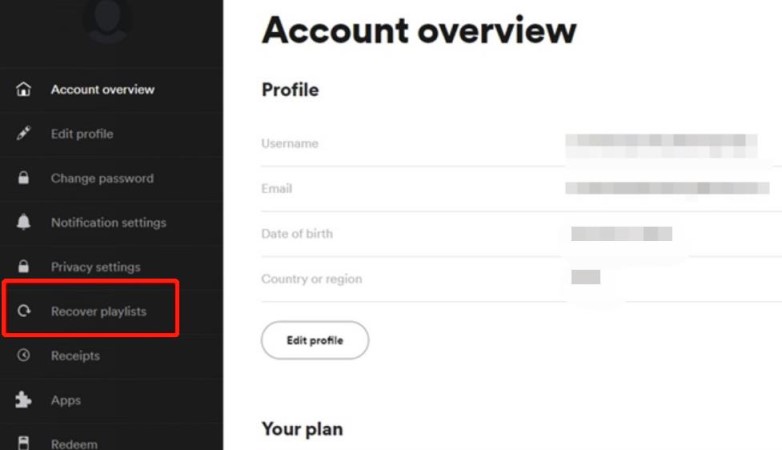
Get Spotify Playlists Restored on Android/iPhone
Step 1: Open your mobile browser and go to the Spotify website. You should log into your account and click on the profile icon in the corner.
Step 2. Swipe the phone screen to browse the menu on the left and select "Restore Playlist". From the drop-down list, you can find the "Restore Playlist" option.
Step 3. Once you find the deleted Spotify playlist, just click on the “Recover” button provided next to it to recover deleted playlist from Spotify instantly.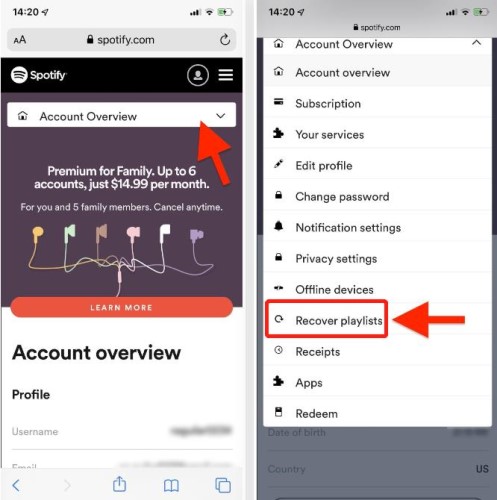
Part 2. How to Back up Spotify Music for Offline Listening?
If you want to play your Spotify playlist for offline listening and don’t want to be bothered by these instances. You may want to convert your Spotify songs to MP3, so you could endlessly play them. Also, so you won't have to recover deleted Spotify playlist and worry about having a limit.
Well, let’s do this with the best Spotify converter in town, TuneSolo Spotify Music Converter. This software has endless features that will help you enjoy Spotify for offline listening. It has the capability to convert your Spotify songs in quick and uncomplicated steps. It can complete the task in a matter of minutes, allowing you to save considerable time that you can use for other purposes.
Further, It has the ability to retain the quality of the converted music as it saves the song metadata and ID3 tags. It also supports various file formats and also allows you to classify the songs in the playlist when you convert them. It will result in a lot of time saved because it'll be much more fairly easy to find a particular file.
How to Back up Spotify Playlists with TuneSolo Spotify Music Converter
Step 1. Install TuneSolo Spotify Music Converter. You can click the safe button below to download Spotify playlists.
Step 2. Go to Spotify and copy and paste the URL link or simply drag and drop the files from Spotify to TuneSolo Apple Music Converter
Step 3. Setup your Output Format, then click on the button for “Convert All”
Step 4. Wait for the download to finish. Once the process is completed, you can now start enjoying offline streaming your Spotify Playlists.
Part 3. FAQs about Recovering Spotify Playlists
Q1:Why Has My Spotify Playlist Disappeared?
A1:Due to Spotify's 10,000 playlist limit, Spotify users will receive a message "All archived" after reaching that playlist limit. That's why sometimes Spotify deletes them for you, so you might be wondering why your library is missing or playlists disappear.
Q2:How to Find Deleted Songs on Spotify?
A2:After logging into your Spotify account from the web page, open the account overview under your profile, you can see the restore playlist module, and then find the deleted songs on Spotify and restore them immediately.
Part 4. Summary
When we do something against our will, it is frustrating. Because of restrictions and limited app storage, you may need to delete your Spotify tracks. In addition, accidentally deleting something depresses us. We automatically assume they can be undone or recovered.
Don't worry, simply follow the instructions in the upper section to alleviate your concerns. But what if you don't want to be concerned about any? TuneSolo Spotify Music Converter is there for you to convert and download Spotify tracks for your offline use.