How to Remove Duplicates from Spotify Playlist and Liked Songs?
How to remove duplicates from Spotify? Spotify has great music to offer to make the users create endless song collections and this is definitely one of the biggest reasons why people tend to forget if the songs are being duplicated or not.
Cases of duplicated songs on Spotify are very common especially if the user is always saving a lot of playlists and albums on his account. The songs could not be easily noticed as duplicated more likely because of the Shuffling feature of Spotify.
In order to save some storage, below are the best procedures that you must try to remove duplicated songs from your Spotify playlists or liked songs. And we also have some tips about how to get Spotify songs on your desktop without download limits.
Article Content Part 1. How to Delete Duplicate Spotify Songs Manually?Part 2. How to Delete Duplicated Songs Automatically?Part 3. How to Download Spotify Songs without Limits for Offline Listening?Part 4. Conclusion
Part 1. How to Delete Duplicate Spotify Songs Manually?
One of the best features that were added to the Spotify application is the notification that you get whenever the same song is being added to your Spotify library. This feature added is very helpful especially when it comes to saving your device’s storage space from adding the same set of songs again and again. If this happens, you will receive a message saying “Add All” or “Skip Duplicates”. You may click on Skip Duplicates in order to add the new tracks. However, if you accidentally add all the existing songs to your Spotify library, it will take up a lot of space, so you must ask Is there a way to remove duplicates in Spotify? The answer is, of course there is a way to remove songs from repeat on Spotify.
This method is not advisable to do if you have an extensive music library. This will work best if you only have a few songs saved in your music library. See the steps below on how to remove duplicates from Spotify playlist manually.
Step 1. Open your computer and tap on the icon of your Spotify desktop application.
Step 2. At the left part of your screen, select the “Your Library” tab which is to be followed by clicking on the “Playlists” tab.
Step 3. After doing so, you will see all the playlists that you just saved in your library.
Step 4. Once done, choose any playlist and check if there are some songs that have been duplicated.
Step 5. At the upper part of the songs, you will find a tab that is used to sort the tracks by category. You may choose to arrange them by artist or by album. The songs that have been duplicated will normally be arranged one after the other, so locating them would be easier.
Step 6. Once you already found the duplicated songs, in order to remove duplicates from Spotify, select the three dots located at the end of each song title. Clicking on this button will open the menu with another set of options including the option of “Remove from this playlist”. Tap on this to remove the duplicated songs on Spotify.
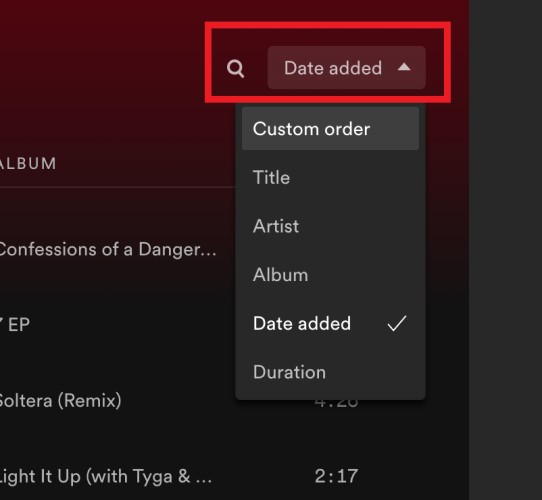
Once done, the songs will get deleted from your selected playlist right away. This process will not take that long, so you will not have to worry about the time that will be consumed if you do the process manually.
Part 2. How to Delete Duplicated Songs Automatically?
We have discussed before that if you just want to delete a few duplicate Spotify songs, you can manually remove songs from repeat on Spotify.
But what if you have a very huge and extensive music library? Is it too time-consuming if you will have the duplicated songs deleted one by one? If you totally agree with me, you may try on using the Spotify Dedup website to remove duplicated songs from your created Spotify playlists.
See the steps below on how to use this tool to remove duplicates from Spotify.
Step 1. The first step to do is to visit the official website of Spotify Dedup or get the source from GitHub.
Step 2. Upon opening the website, you will be asked to sign in using your Spotify account. From there, tap on the green button that you are seeing with the description “Log in with Spotify”. Provide all of the details asked including your email and your password.
Step 3. Once your Spotify account has been opened, the website application will automatically proceed with the scanning of playlists process. Of course, the time to be consumed is directly proportional to the number of tracks saved on each playlist. The larger the total number of tracks, the longer the scanning process is.
Step 4. After the processing of information was done, the application will show you the duplicated songs.
Step 5. From the results window, choose and select the duplicated song that you wish to delete. Besides the duplicated song is a blue button saying “Remove duplicates from this playlist”. Tap on this button to finally remove duplicates in Spotify.
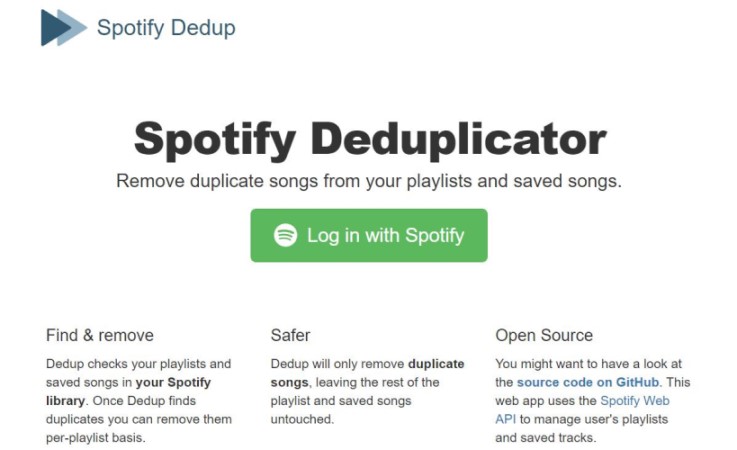
How to Remove Duplicates from Multiple Spotify Playlists?
There are really some cases that a certain song that was saved in one playlist has been saved as well in one of your remaining playlists. Now, the question is how to remove duplicates from different playlists and be able to save just the new ones.
In avoiding things like this to happen, when you start saving the tracks on a newly created playlist, tap on the button “Skip Duplicates”. To explain further, from the album that you want, copy all the songs that you would love to save. and then open your playlist and paste the songs. As mentioned, Spotify already has this feature that notifies you right away if the songs are being duplicated. Just click on Skip Duplicates and then save the new songs.
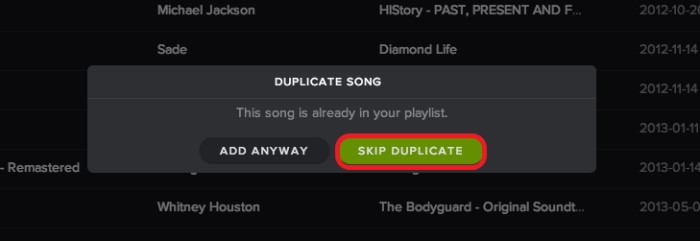
Part 3. How to Download Spotify Songs without Limits for Offline Listening?
Through the content of the first and second parts, I think you already know how to get rid of duplicate songs in Spotify playlist. But have you ever thought about downloading Spotify playlists to other devices to save more space? If you want, TuneSolo can help you do this.
TuneSolo is a powerful tool which is capable of converting music files into common audio formats like MP3, M4A, FLAC, and WAV. It works at a speed of 5x faster but is still capable of giving results of the best streaming quality. These output formats could all be easily accessed on multiple devices such as Peloton.
With it, you can keep all these downloaded files on your device and copy them from any music player of your choice. You can have them enjoyed offline anytime and even bring your favorite music with you anywhere you go without any limitations to consider. You can click the safe button below to try this tool to download and convert Spotify songs without limits for offline listening!
How to Download Spotify Songs for Offline Listening
Step 1. Download and then install TuneSolo Spotify Music Converter on your computer.
Step 2. Launch the software and click “Open the Spotify Web Player”.
Step 3. Browse your Spotify library and select the songs you wish to download.
Step 4. Choose a particular output format such as MP3 and customize the output settings according to your preferences. Select a folder where the files will be saved.
Step 5. Press the "Convert All Items" button to start the process of conversion.
Part 4. Conclusion
Generally, any of the methods above would clearly help you quickly find the duplicated songs and how to conveniently delete them right after locating them.
To add, many users have also been asking if the processes discussed above could be done on mobile devices. Well, this is also applicable to smartphones but as mentioned earlier, you still have to visit the website application that was discussed a while ago since there are no permanent applications yet that can help you remove duplicates from Spotify playlists or liked songs. On the other hand, you may use TuneSolo Spotify Music Converter in downloading Spotify songs for offline playback.