A Step-by-Step Guide: How to Change Email on Spotify
Looking to update your email address on Spotify? Follow our comprehensive guide to seamlessly implement how to change email on Spotify.
If you're an avid Spotify user and have recently switched email addresses or simply want to update your account information, it's essential to know how to change email on Spotify. Whether you've created a new email account or wish to consolidate your online presence, updating your email address is a straightforward process that ensures you stay connected to your music library, curated playlists, and personalized recommendations.
In this article, we'll provide you with a step-by-step guide on how to change your email on Spotify, ensuring a smooth transition without losing any of your saved tracks or account history. So, let's dive in and discover how you can effortlessly update your email address on Spotify, allowing you to continue enjoying your favorite tunes wherever you go.
Article Content Part 1. How to Change Email on Spotify (Mobile/ Desktop)?Part 2. How Do I Delete My Old Spotify Email Address without Logging In?Part 3. Why Can't I Change My Email Address? How to Fix?
Part 1. How to Change Email on Spotify (Mobile/ Desktop)?
Changing your email on Spotify can be done easily whether you're using the mobile app or accessing Spotify from your desktop browser. In this section, we'll walk you through the steps for both platforms, ensuring you can update your email address without any hassle.
Changing Email on Spotify Mobile App:
- Launch the Spotify app on your mobile device and log in to your account, if you haven't already.
- Tap on the "Home" tab located at the bottom of the screen.
- Tap on the gear icon (Settings) in the top-right corner to access your account settings.
- Scroll down and locate the "Social" section. Tap on "Social" to proceed.
- Under the "Social" section, you'll find your current email address. Tap on it.
- You will be redirected to your device's default email app with a pre-populated email draft addressed to Spotify Support. This email contains your account information.
- In the email, explain that you would like to change your email address associated with your Spotify account. Provide your new email address as well.
- Send the email and wait for Spotify Support to process your request. They will guide you through the necessary steps to change your email.
Changing Email on Spotify Desktop:
- Open your preferred web browser and go to the Spotify website (www.spotify.com).
- Log in to your Spotify account if you haven't already.
- Once logged in, click on your profile picture located in the top-right corner of the screen.
- In the drop-down menu, select "Account" to access your account settings.
- On the Account Overview page, scroll down and locate the "Email" section. Click on the "CHANGE EMAIL" button.
- Enter your new email address in the provided field and click on the "SEND VERIFICATION" button.
- Spotify will send a verification email to your new email address. Open the email and follow the instructions to verify your new email.
- After verification, your email address will be updated on Spotify.
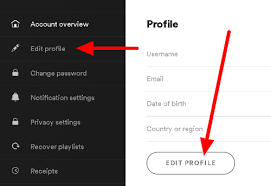
By following these steps, you'll be able to change your email address on Spotify, ensuring that your account information stays up-to-date and that you can continue enjoying your music seamlessly on any device. Stay tuned for the next part of our guide, where we'll explore additional tips for managing your Spotify account effectively.
Part 2. How Do I Delete My Old Spotify Email Address without Logging In?
If you no longer have access to your old email address and are unable to log in to your Spotify account, deleting the old email address can be a bit more challenging. However, there are steps you can take to address this situation and regain control of your Spotify account. Here's what you can do:
- Contact Spotify Support: Visit the Spotify support website (support.spotify.com) using a web browser on your computer or mobile device. Scroll down to the bottom of the page and click on the “Contact Us” or “Support” link.
- Select the Relevant Category: On the Spotify support page, you’ll be presented with various categories. Choose the most relevant one based on your issue. For example, you can select “Account” or “Login.”
- Choose “I Can’t Log In” or Similar Option: Within the chosen category, look for an option that best describes your situation, such as “I can’t log in” or “I don’t have access to my account.” Click on that option to proceed.
- Provide Necessary Details: Fill out the support form with accurate and relevant information. Include details about your old email address, any associated usernames, and other account-related information that can help Spotify verify your ownership.
- Explain the Issue: In the text field provided, explain that you no longer have access to your old email address and that you would like to delete it from your Spotify account. Make sure to provide your new email address and any additional information that may be required to verify your identity.
- Submit the Request: After providing all the necessary information, submit your support request to Spotify. Be patient as it may take some time for them to process your request and get back to you with further instructions.
- Follow Spotify’s Guidance: Once you receive a response from Spotify support, carefully follow their instructions and provide any additional information they may require to prove your ownership of the account. They will guide you through the necessary steps to delete your old email address and update your account with a new one.
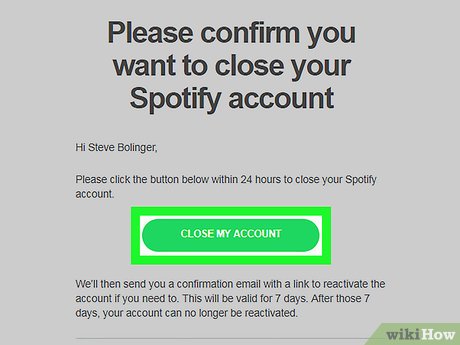
It's important to note that the process of deleting an old email address without logging in can vary depending on the specific circumstances and the policies of Spotify. By reaching out to their support team and providing accurate information, you increase your chances of resolving the issue and regaining control of your Spotify account.
Remember to keep your account details updated and securely store your login credentials to avoid any future complications.
Part 3. Why Can't I Change My Email Address? How to Fix?
Sometimes, users may encounter difficulties when trying to change their email address on Spotify. Several reasons can contribute to this issue. Let's explore some of the top reasons why you might be unable to change your email address on Spotify and provide solutions for each:
Reason 1: Email Already Registered
Solution: If you receive an error stating that your new email address is already registered with Spotify, it means someone else has already used that email to create an account. In this case, you can either try a different email address or reach out to Spotify support for further assistance.
Reason 2: Invalid Email Format
Solution: Ensure that you're entering a valid email address in the appropriate format (e.g., [email protected]). Double-check for any typos or errors. If you're confident the email format is correct but still encounter issues, try using a different web browser or device to change your email address.
Reason 3: Account Linked to Facebook
Solution: If your Spotify account is connected to Facebook, changing your email address directly on Spotify might not be possible. Instead, you'll need to update your email address on your Facebook account. Once you've done that, your Spotify email will automatically update to the new address associated with your Facebook account.
Reason 4: Account Verification Required
Solution: In certain cases, Spotify may require account verification before allowing changes to the email address. Check your email inbox, including the spam or junk folder, for any verification emails from Spotify. Follow the instructions provided in the email to verify your account and proceed with changing your email address.
Reason 5: Temporary Glitch or Technical Issue
Solution: Sometimes, technical glitches can prevent email address changes on Spotify. To resolve this, try logging out of your Spotify account, clearing your browser cache and cookies, and then logging back in. If the issue persists, wait for some time and try again later. If the problem continues, contact Spotify support for assistance.
Reason 6: Account Security Concerns
Solution: Spotify takes account security seriously and may impose restrictions on changing email addresses to protect user information. If you believe your account has been compromised or there are security concerns, contact Spotify support immediately. They will guide you through the necessary steps to secure your account and resolve any issues related to changing your email address.
Reason 7: Active Premium Subscription
Solution: If you have an active premium subscription on Spotify, you may not be able to change your email address directly. In this case, you will need to cancel your current premium subscription and wait until it expires. Once your subscription is no longer active, you can then change your email address.
Reason 8: Region/Country Restrictions
Solution: Certain region or country-specific restrictions may prevent users from changing their email address on Spotify. This can occur due to licensing agreements or local regulations. If you're encountering this issue, reach out to Spotify support to inquire about the specific restrictions and available solutions for your region.
Remember, if you've tried the suggested solutions and are still unable to change your email address on Spotify, contacting Spotify support should be your next step. They have access to your account information and can provide personalized assistance to help resolve the issue.