A Step-by-Step Guide to Reset Spotify History
Did you ever wanted to reset Spotify History for more tailored and clean listening? Here’s a guide that will help you on achieving this, read on below.
In the digital age, music streaming services have revolutionized the way we consume music, and Spotify stands as one of the frontrunners in this domain. As you explore its vast library, your listening history accumulates, reflecting your diverse tastes and preferences. However, there may come a time when you wish to reset Spotify history, whether to start anew or to maintain privacy. This article aims to provide you with a step-by-step guide on how to reset your Spotify history. By following these instructions, you will be able to wipe your listening activity clean, offering you a fresh start and ensuring your musical journey remains personalized and tailored to your current tastes.
Article Content Part 1. Reset Spotify History: How to Check & Clear Your Spotify ListeningPart 2. Is Spotify History Visible to Others?Bonus Tips: Save Your Liked Spotify Songs and Keep Them Forever
Part 1. Reset Spotify History: How to Check & Clear Your Spotify Listening
Resetting your Spotify history holds significant importance for several reasons. Firstly, it allows you to maintain your privacy by removing any tracks or genres that you no longer wish to be associated with your account. Secondly, resetting your history enables you to start with a clean slate, offering a fresh and personalized listening experience.
It also helps declutter your recommendations, ensuring that Spotify suggests music based on your current tastes rather than past listening habits. Ultimately, resetting your Spotify history empowers you to curate a musical journey that aligns with your evolving preferences and provides a more tailored and enjoyable experience.
Check and Clearing Your Tracks on Mobile and Desktop
Whether you want to maintain privacy, declutter your recommendations, or start with a clean slate, deleting your Spotify listening history can be a useful step. In this guide, we will walk you through the process of deleting your Spotify listening history on both mobile devices and desktop platforms. By following these simple steps, you can effectively remove your past listening activity and enjoy a fresh musical journey tailored to your current preferences.
Steps to Delete Spotify Listening History on Mobile:
To reset your Spotify history on your mobile device, follow these steps:
- Open the Spotify app on your mobile device and sign in to your account.
- At the bottom of the screen, you'll see a tab called "Home." Tap on it to go to the Home section.
- In the top-right corner of the screen, you'll find a gear icon, which represents the Settings. Tap on it to access the settings menu.
- Scroll down through the settings menu and look for an option called "Social" or "Social Listening," depending on the version of the app you have.
- Once you find it, tap on it to open the social settings.
- In the social settings, you should see an option called "Clear Listening History" or something similar. Tap on it.
- A confirmation message will appear asking if you want to delete your listening history. Confirm your action by tapping on the appropriate button, and your Spotify history will be reset.
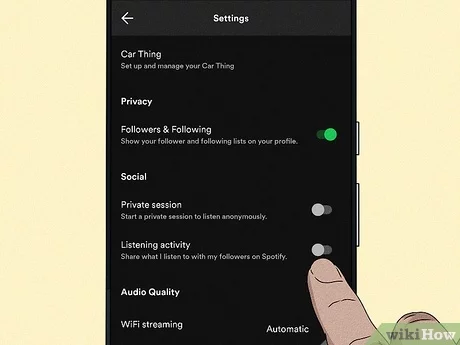
Steps to Delete Spotify Listening History on Desktop:
To delete your Spotify listening history on your computer, follow these steps:
- Open the Spotify desktop application on your computer and log in to your account.
- In the top-right corner of the window, you'll see your profile name. Click on it to open a drop-down menu.
- From the drop-down menu, select "Settings" to access the settings page.
- Scroll down on the settings page until you reach the "Privacy and Settings" section.
- Look for an option called "Show Advanced Settings" and click on it.
- Within the "Listening History" section, you'll find an option to view your history. Click on "View" or "See All" to access your listening history.
- To delete your entire listening history, click on the "Clear All" button. If you prefer to remove specific tracks, use the individual "Remove" option next to each track.
By following these steps, you can easily delete your Spotify listening history on your computer. This allows you to embark on a fresh musical journey without any traces of your past tracks and recommendations.
Part 2. Is Spotify History Visible to Others?
No, your Spotify listening history is not visible to others by default. Spotify respects your privacy and keeps your listening history confidential. It is not shared with other Spotify users or made publicly visible. Your listening activity is private and accessible only to you.
However, there is an optional feature called "Social Listening" that allows you to share your real-time listening activity with your friends or followers on Spotify. If you enable this feature, others can see the songs you are currently listening to and your activity in real-time. This feature is designed to enhance social interactions and create shared music experiences.
It's important to note that even if you have "Social Listening" enabled, your past listening history remains private. Others can only see your real-time activity when the feature is active, and they are following you on Spotify. As such, while Spotify offers a social feature to share your current listening activity, your overall listening history is kept private and is not visible to others.
Bonus Tips: Save Your Liked Spotify Songs and Keep Them Forever
TuneSolo Spotify Music Converter emerges as an invaluable tool, empowering music enthusiasts to listen to their favorite Spotify tracks offline and preserve them indefinitely. With its seamless functionality and reliability, this software offers a hassle-free experience for users seeking to maintain a personal music collection that stands the test of time.
The reliability of TuneSolo Spotify Music Converter lies in its ability to deliver precise and lossless conversion, ensuring that the original audio quality remains intact. Its user-friendly interface enables effortless navigation, making it accessible for both novice and experienced users alike.
With TuneSolo Spotify Music Converter, you can finally build a personal music library that you can enjoy at any time, without worrying about losing access to your favorite tunes due to platform changes, subscription cancellations, or network issues. It offers peace of mind by allowing you to keep your cherished tracks forever and tailor your listening experience to your preferences.