How to Enhance Your Experience with Spotify Rainmeter Visualizer
If you're a fan of Spotify and love to customize your desktop, the Spotify Rainmeter visualizer tool is the perfect combination for you. Rainmeter is a popular desktop customization tool that lets you add widgets and skins to your desktop. With Rainmeter Spotify visualizer, you can get a skin that displays the album art, artist name, song title, and more of the currently playing song on Spotify.
In this article, we'll guide you through how to get Spotify now playing on your desktop with Rainmeter Visualizer. We'll also show you how to download the Rainmeter visualizer and how to easily download Spotify music for free for experiencing the Rainmeter tools.
Article Content Part 1. Learn More about Rainmeter Spotify VisualizerPart 2. Spotify Rainmeter Visualizer: How to Get Spotify Now Playing on DesktopPart 3. Free Download Spotify Music Songs for Experiencing Rainmeter ToolPart 4. Conclusion
Part 1. Learn More about Rainmeter Spotify Visualizer
Rainmeter Spotify visualizer is a skin or widget for the Rainmeter desktop customization tool that allows you to display information about the currently playing song on Spotify. The skin shows the album art, artist name, song title, and other details of the song in real-time, giving you an immersive music-listening experience.
Many users wonder if Spotify works with Rainmeter, and the answer is yes! Rainmeter Spotify visualizer is designed to work seamlessly with Spotify, and it supports all versions of the app, including desktop and web players.
Rainmeter skins can display the currently playing song on Spotify, thanks to the Rainmeter Spotify visualizer skin. The skin updates in real-time to show the current song playing on Spotify, and you can customize the skin to show additional information, such as the song's lyrics or the artist's biography. With Rainmeter Spotify visualizer, you can add a visual element to your music listening experience and make your desktop come alive.
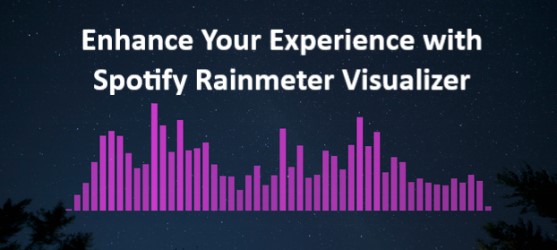
It's worth noting that Rainmeter is a highly customizable tool, and you can use it to create a variety of skins or widgets beyond just the Spotify visualizer. Rainmeter supports a wide range of plugins and add-ons, and you can find many community-made skins that cover everything from system monitoring to weather updates. So, if you're looking to personalize your desktop and add some extra functionality to it, Rainmeter is definitely worth checking out.
Part 2. Spotify Rainmeter Visualizer: How to Get Spotify Now Playing on Desktop
To get Spotify now playing on your desktop using Rainmeter visualizer, follow these steps:
Step 1. Download and Install Rainmeter
The first step is to download and install Rainmeter. You can download Rainmeter from the official website and install it like any other Windows program.
Step 2. Download Rainmeter Spotify Visualizer
After installing Rainmeter, you need to download the Rainmeter Spotify visualizer skin. You can find several skins available for download on the Rainmeter website or on other websites like DeviantArt or RMSKINS. Choose the skin you prefer and download it to your computer.
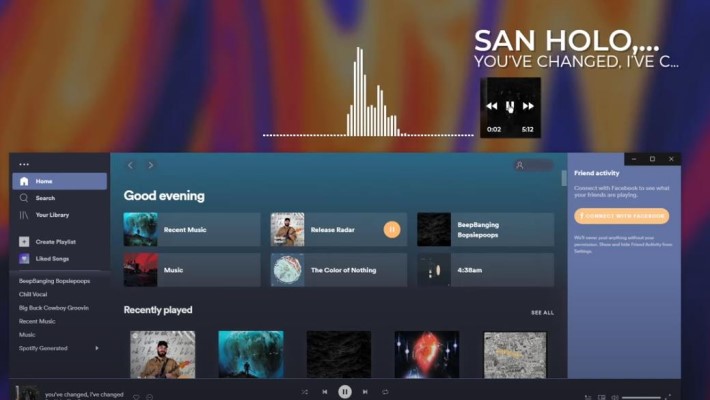
Step 3. Install Rainmeter Spotify Visualizer
Once you've downloaded the Rainmeter Spotify visualizer skin, you need to install it in Rainmeter. To do this, right-click on the Rainmeter icon in the system tray and select "Manage." In the Rainmeter window that appears, click on the "Skins" tab and then click "Open folder" to navigate to the folder where you saved the downloaded skin. Drag and drop the skin folder into the Rainmeter skins folder, and it will be installed.
Step 4. Set Up the Skin
After installing the skin, you need to set it up. Right-click on the Rainmeter icon in the system tray and select "Skins," then select the skin you just installed. The skin will appear on your desktop, and you can resize and move it around as you wish.
Step 5. Make Rainmeter Work with Spotify
To make Rainmeter work with Spotify, you need to enable the "WebNowPlaying" plugin in Rainmeter. Right-click on the Rainmeter icon in the system tray and select "Edit skin." This will open the skin file in a text editor. Look for the line that reads "Plugin=NowPlaying" and replace it with "Plugin=WebNowPlaying." Save the file and close the text editor. Rainmeter should now work with Spotify and display the currently playing song on the visualizer skin.

That's it! You've now successfully set up the Rainmeter Spotify visualizer skin and made it work with Spotify. Enjoy your personalized desktop music listening experience.
Part 3. Free Download Spotify Music Songs for Experiencing Rainmeter Tool
While the Rainmeter Spotify visualizer allows you to display the currently playing song on Spotify, you may want to download Spotify music to use it with Rainmeter when you're offline. Unfortunately, Spotify doesn't allow you to download songs as MP3 files directly, which can be a problem if you want to use them with Rainmeter.
Luckily, there are third-party tools like TuneSolo Spotify Music Converter that can help you download Spotify music and convert it to MP3, so you can use it with Rainmeter. TuneSolo is a powerful and easy-to-use Spotify music converter that can download and convert Spotify songs, playlists, and albums to various audio formats on your computer desktop with high quality.
Using TuneSolo is straightforward – you simply need to launch the app, log in to your Spotify account, select the songs you want to download, and click the "Convert" button. TuneSolo will automatically convert the selected Spotify tracks to MP3 format and save them to your computer.
With the downloaded Spotify music files, you can now use Rainmeter to display the album art, artist name, and song title, even when you're offline. TuneSolo is a great tool to have if you're a Rainmeter user and want to enhance your music listening experience.

Part 4. Conclusion
In conclusion, Rainmeter is an excellent tool for customizing your Windows desktop and making it more functional and visually appealing. With the Rainmeter Spotify visualizer skin, you can display the currently playing song on Spotify right on your desktop, adding a new dimension to your music listening experience. By following the steps outlined in this article, you can easily set up the Rainmeter Spotify visualizer skin and make it work with Spotify.
Additionally, with the help of third-party tools like TuneSolo Spotify Music Converter, you can download Spotify music and use it with Rainmeter, even when you're offline. With these powerful tools at your disposal, you can take your desktop customization to the next level and enjoy a more personalized and enhanced music listening experience.