How to Download MP3 from Spotify [2025 Complete Guide]
Spotify is known as one of the most popular and leading music streaming services in the market. It has given each music fan a convenient way of accessing and enjoying their music preference. It has also let the users download their favorite songs for them to enjoy offline. The only problem is that you might experience some difficulties or issues in playing the songs outside of Spotify. So, the best option that you could do about this is to download MP3 from Spotify Music files, since MP3 is one of the most popular output formats that are accessible on almost all devices.
Now, the question is how to download MP3 from Spotify? What are the converters that you should use to download MP3 from Spotify? Use this article to learn about the tool that can let you freely enjoy your Spotify favorites.
Article Content Part 1. Can You Download MP3 from Spotify?Part 2. How Do I Download MP3 from Spotify without Premium?Part 3. How Do I Convert Spotify to MP3 Online for Free?Part 4. In Conclusion
Part 1. Can You Download MP3 from Spotify?
The Offline Mode of the Spotify app is exclusively made for all Spotify Premium users. So, if you are just using the Spotify app for free, the following steps to be discussed are not applicable for you.
The Offline Mode is a feature that lets Premium users download songs from the albums and playlists in Spotify which later on can be used for offline listening. To answer the question above, can you download MP3 from Spotify, the answer is yes you can download songs and then convert them into the MP3 output format.
In this section, we will be focusing on the steps on how to download MP3 from Spotify on your mobile device and on your computer.
How to Download Music from Spotify on Your Android/iPhone
The first thing you have to do is open the installed Spotify app on your Android phone or iPhone and log in using your existing Spotify Premium account. At the bottom of the main Spotify app interface, you'll see a set of tabs, including the "Your Library" tab. Click this tab to view your saved playlists in Spotify, or you can add songs to make a playlist. After that, click on a playlist. You will then see a download button right below the album title. To download songs from the album of your choice, click the "Download" button. Once a song is downloaded, you'll see a green arrow pointing downward next to each song.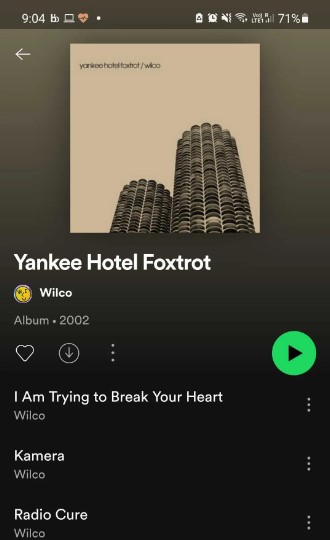
- Open Spotify App on your mobile device
- Add all songs you want to download to a playlist
- Once that playlist is ready, click the grey down arrow inside of a circle
- Your playlist will then begin to download!
As a bonus tip for you, whenever you want to open or access all the songs that you have downloaded from Spotify on your iPhone or Android phone, just tap on the tab of “Your Library” and then click on “Music”. Select your target song title under an album or playlist.
How to Download Music from Spotify on Your Computer
- Open your Mac or PC and load your Spotify app. Right after that, sign in using your existing Spotify Premium account.
- Now, from the interface of the Spotify app, look for the playlists that you want to download.
- After clicking on the playlist, take a look at the upper right part of the song list and you will see a Download button. Switch the toggle button until it turns green. This will be the main identification that the downloading of songs has finally started.
- Once the songs are successfully and completely downloaded to your device, you will see a green arrow facing downward right beside each song. You may now be able to enjoy the songs even if you are offline and not connected to the internet.
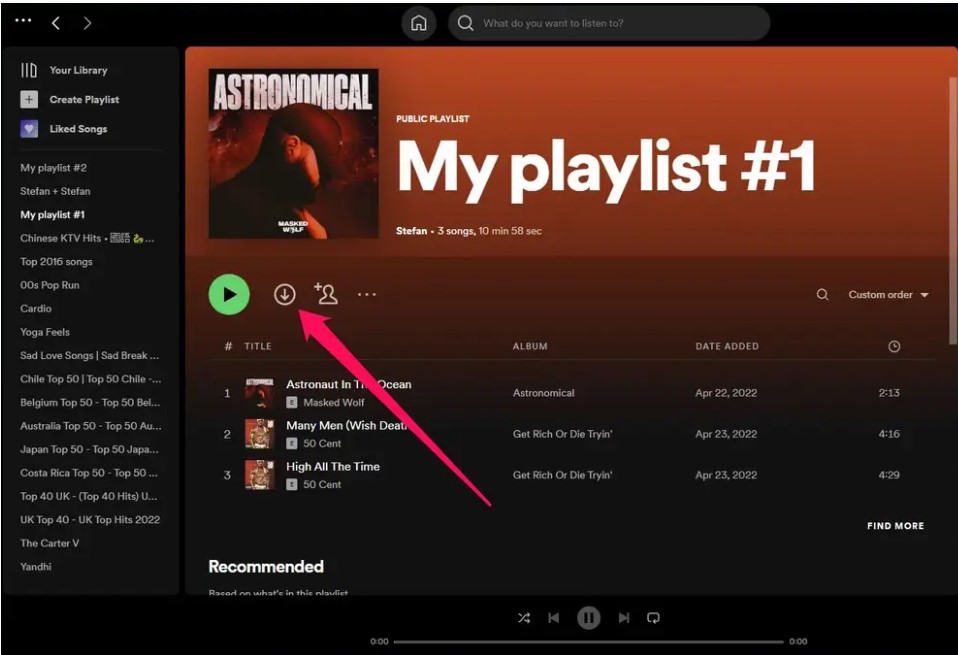
Now, to officially download MP3 from Spotify, you can make use of a tool that can convert your downloaded songs into the MP3 output format. See the coming section for the discussion of the best tool that you can make use of to download songs from Spotify.
Part 2. How Do I Download MP3 from Spotify without Premium?
Spotify has been very considerate and kind in letting everyone, including those who are just using the app for free, listen to a variety of songs listed in the Spotify Music library. But unfortunately, it has restricted the free users to enjoy the songs if no internet connection is detected from them. Offline Mode of Spotify is exclusive for the Premium users alone who are paying for a monthly subscription fee. This means that if you are a dedicated payer, you will be able to still stream the songs even if you are not online as long as you have made sure that the songs were downloaded to your device. Well, it is good news that TuneSolo Spotify Music Converter is very capable of helping the free users as well as those who have canceled their subscription already, to still officially download MP3 from Spotify, and enjoy their Spotify favorites offline.
Features Of TuneSolo Spotify Music Converter
# Download and Convert Spotify Music
Another good thing about TuneSolo Spotify Music Converter is that it can also assist you in downloading all of your favorite tracks on Spotify without limit. You can convert the songs into another audio format and have them permanently downloaded to your device once the conversion was done. The output formats that are available include the MP3 format, WAV, AAC, and FLAC output format. Take note, TuneSolo does not limit you to how many tracks that you want to download and convert. Name all of the songs that you want and TuneSolo can definitely do the job.
# Play Spotify Music In Many Devices
Once the songs are converted into another output format and then downloaded into your device through the help of TuneSolo Spotify Music Converter, you will now be able to play them on as many devices you want and on any type of device, you prefer on using. TuneSolo helps you to stop or avoid the limitations when it comes to the number of devices that you may use in enjoying your favorite songs.
# Fast Speed Of Conversion
We always wanted to have a tool that can finish the job in the fastest way possible. Well, we are very fortunate that TuneSolo Spotify Music Converter can accelerate the conversion and download process up to 5x the speed of conversion. This is a lot way faster than any normal speed of conversion. With this feature, you will be able to save a lot of your time because, for just a couple of minutes, you could already have dozens of songs converted.
# Best Quality Of Music
If the matter is about the end quality of songs, TuneSolo Spotify Music Converter is very capable of giving you successfully converted songs at their best quality. Not only it can finish the work in a short period of time, but it can also give you the results that you will be satisfied to have.
# Preserves ID3 Tags And Metadata Info
The important details needed for the identification of songs include the Metadata info and ID3 tags of songs. TuneSolo Spotify Music Converter is very skilled as well when it comes to retaining and keeping the most important information of songs even after undergoing the process of conversion. A lot of your time will surely be consumed once those important details are not preserved. You will have the need to fill in all of the important details of every song.
# Organize Your Own Music Library
One good feature of TuneSolo as well is that it lets the users organize their music library based on what they prefer to have. You are free to choose and decide whether you are to arrange the songs by album, by year or by artist, or in any other category you think will work the best on you. You can save a lot of your time as well with the help of this feature. You will not have the need anymore to browse the songs one by one in order to locate your target song.
# Free Updates And Powerful technical support
You won’t regret using TuneSolo Spotify Music Converter because once the application was downloaded and installed on your used device, you will be entitled to free updates whenever there is one available. You can also have unlimited help from the technical support team anytime you want to or whenever you encounter some difficulties in the middle of the process.
Here are the steps that you have to follow if you wish on using TuneSolo Spotify Music Converter to download MP3 from Spotify.
Step 1. Download And Launch TuneSolo Spotify Music Converter
The first step that you have to do is to download TuneSolo Spotify Music Converter. You can easily download from the official website of TuneSolo or simply just by clicking the button below. After successfully downloading the TuneSolo app, have it installed next to your device.
Step 2. Upload The Song Files Into TuneSolo Spotify Music Converter
Now that the application was already installed and launched, wait until it loads your Spotify music library. Once the songs listed in your music library were recognized and read by TuneSolo, you may now start uploading the song files. In order to do this, just copy the link of the song and then paste it into the converter. Another way of uploading the song files is by dragging and dropping the songs from your local music library into the converter.

Step 3. Choose The Output Format And The Output Folder
Now that the songs are already uploaded in the converter, you may now choose the output format of the songs to be converted. From the set of options available, click on the button for the MP3 format. If you want to try other output formats you may also choose from AAC, WAV, and FLAC output format. After that, start on choosing the output folder as well where all the converted songs will be saved.

Step 4. Click the “Convert All” Button
Once the output format was set and the output folder was selected, you may now start clicking on the button “Convert All” to officially have the process of conversion started.

Step 5. Get The Successfully Converted Songs
For the last step, you may start checking the Spotify songs that were completely converted by clicking on the section of “View Output File”. To permanently save them to your device, just click on the same section mentioned.
Once the converted MP3 songs are saved on your device, you may now enjoy playing them on as many devices as you want and you can also transfer Spotify songs to other devices.
Part 3. How Do I Download MP3 from Spotify Online for Free?
If you try on searching over the net about music converters that can help you download Spotify to MP3, you will be shown a lot of results but you do not know yet which one is the best unless you try each one of them. So, I have recommend several famous music conversion tools below that you can use to download MP3 from Spotify online for free.
AllToMP3(Windows/Mac)
One of the recommended tools that you can make use of to download MP3 from Spotify for free is AllToMP3. It is software that is reliable in having all of your favorite songs from Spotify converted into another audio format. It can also be used in converting files from YouTube, Deezer, and SoundCloud. AllToMP3 has also versions compatible with Mac, Windows, and Linux devices.
Below is the list of steps in using AllToMP3 to download MP3 from Spotify.
Step 1. Proceed to your Spotify music library and then select a certain song.
Step 2. The next step is to copy the URL of the song that you have selected and paste it on the search bar of AllToMP3.
Step 3. Once you are all set, click the Enter button to formally have the procedure started.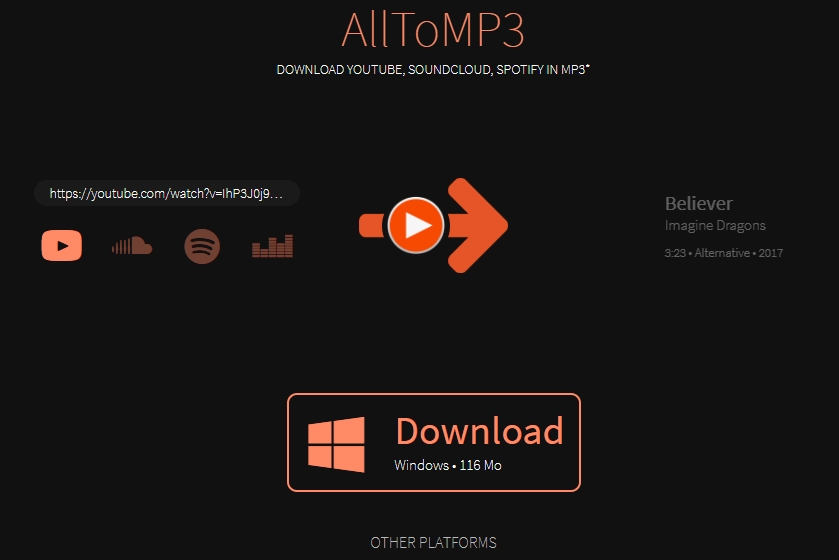
The only drawback in using AllToMP3 to download MP3 from Spotify is that there are some cases that it suddenly stops at the middle of the process of conversion. Another one is that it can only give you an output of 256 kbps in maximum.
Deezify(Windows/Mac)
Deezify, also called Chrome Deezify is an extension of Chrome that is very reliable and notable when it comes to downloading your favorite tracks from your most used music streaming platforms including Spotify. Deezify will read and recognize the songs that you are playing and then have them converted into the MP3 output format. Songs that are encoded in MP3 format is actually great for it will not give you so many problems when it comes to playing your songs in a lot of different devices. One of the main advantages of using Deezify is that it will not cost you any amount to be capable of utilizing this music converter. It is totally free; no subscription is required and can definitely be used online. Another good thing with Deezify is that it can finish the job of downloading and converting the songs in just a couple of minutes.
I have listed here below the steps that you may use as your guidelines in using Chrome Deezify to download MP3 from Spotify.
Step 1. Open your device and then proceed to your Chrome browser. Notice the “Tools and Extensions” that is located at your Location bar. After doing so, select the “Chrome Web Store”.
Step 2. Once the “Chrome Web Store” has opened in your window, go search for Deezify and then have it installed in your Chrome browser after.
Step 3. Now, select a certain song from your music library and then start playing it while having Chrome Deezify running in your background. Once the song has started playing, Deezify will automatically recognize and read it.
Step 4. Deezify will simultaneously convert the song into MP3 format while listening to it. After the conversion was done, you will then be able to save the converted songs in your device permanently.
Though Deezify Spotify to MP3 music converter is still under its developing stages and is not stable yet, you can still rely on using this tool to download MP3 from Spotify.
SpotifyMate(Online)
SpotifyMate is an online conversion tool. It can download and convert Spotify music to MP3 format by analyzing the links of Spotify singles and playlists. You can start converting Spotify songs to MP3 by copying the link of the Spotify song. Here's how to use this conversion tool.
Step 1. Open the SpotifyMate interface on your phone or computer.
Step 2. Copy the URL link where you want to download the converted songs.
Step 3. Paste the copied link into the SpotifyMate interface and click "Download". SpotifyMate will download the songs you pasted.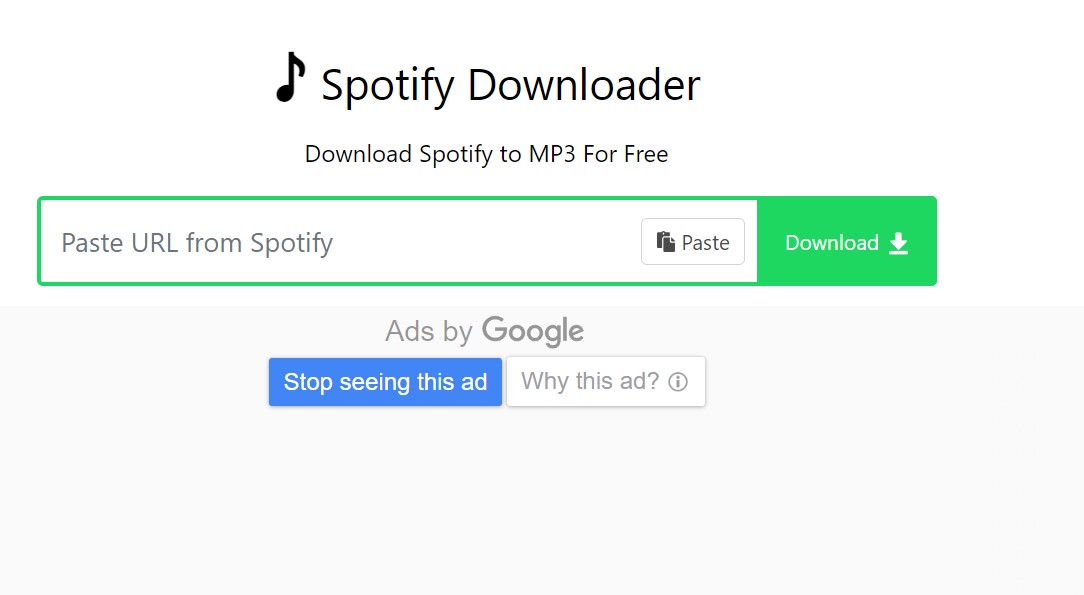
SpotiFlyer(Windows/Mac/Android)
SpotiFlyer is an application designed for streaming platforms such as Spotify, Youtube and others. The app works on Android, Winows, and Mac. It can download Spotify songs by removing DRM protection from Spotify songs, playlists, albums, etc. Now you will learn how to download MP3 from Spotify using this software.
Step 1. First download and launch the SpotiFlyer app on your Android device
Step 2. Open Spotify and copy the URL link of the song you want to download
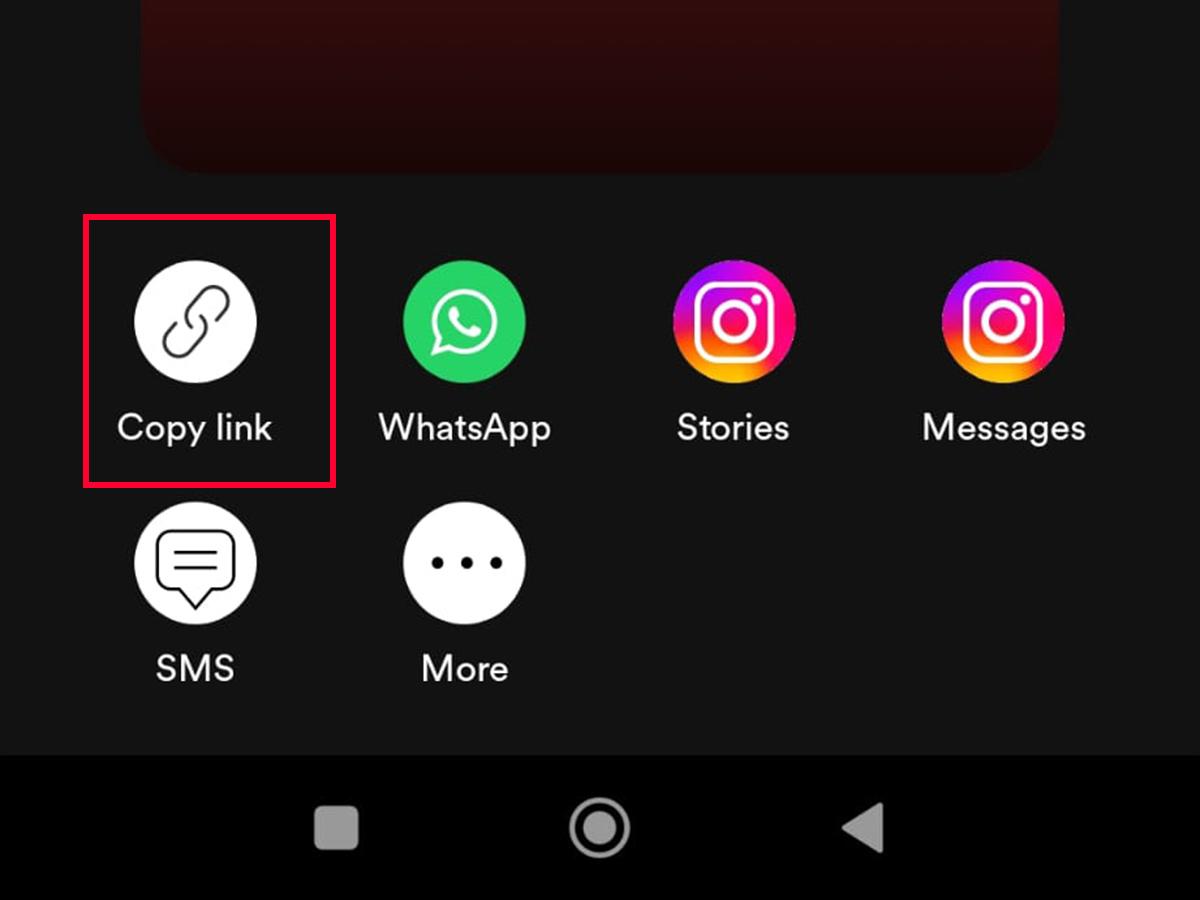
Step 3. Return to SpotiFlyer. Paste the link into the search space and click the Search button
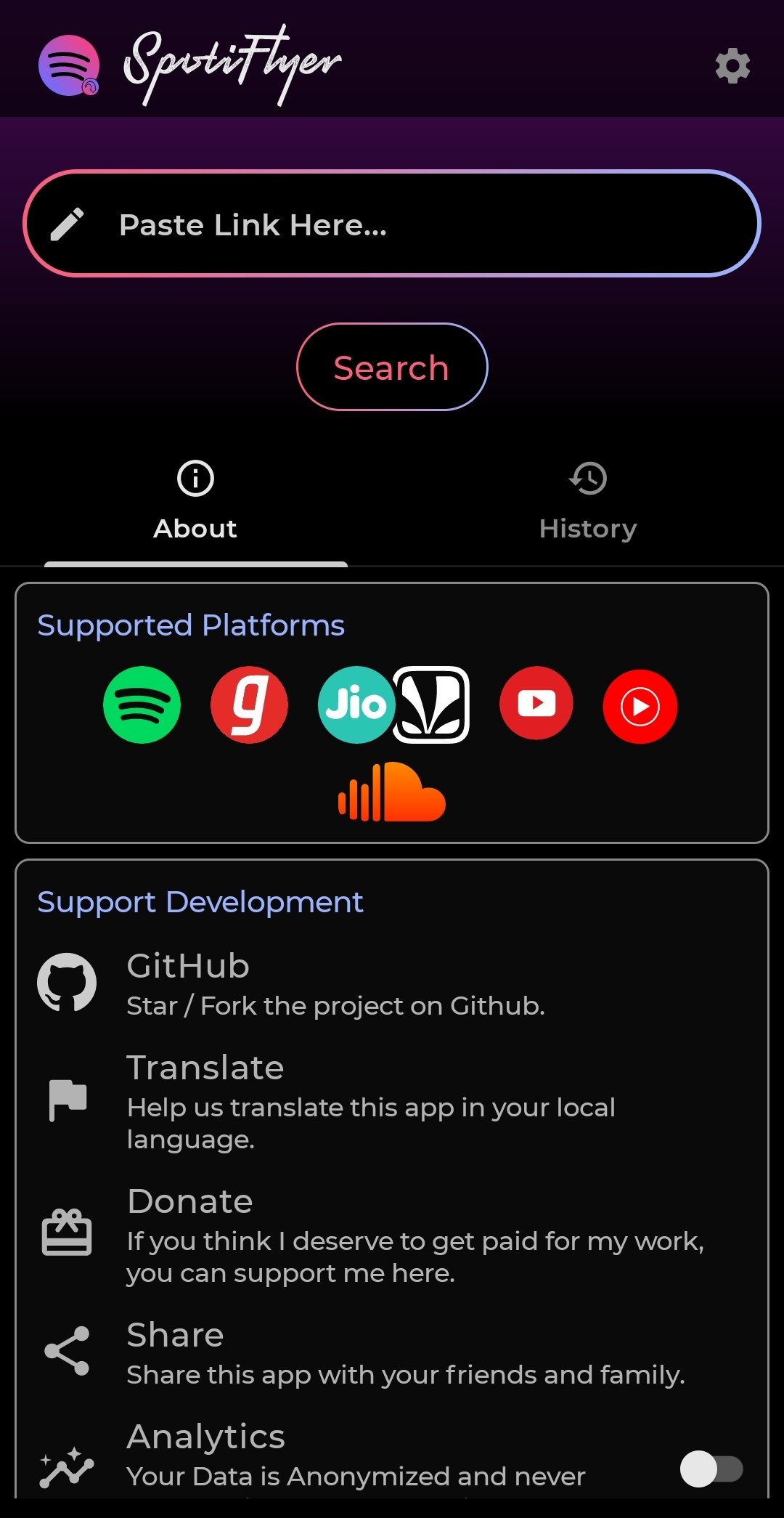
Step 4. When the songs pop up, click the "Download All" button to save the Spotify music.
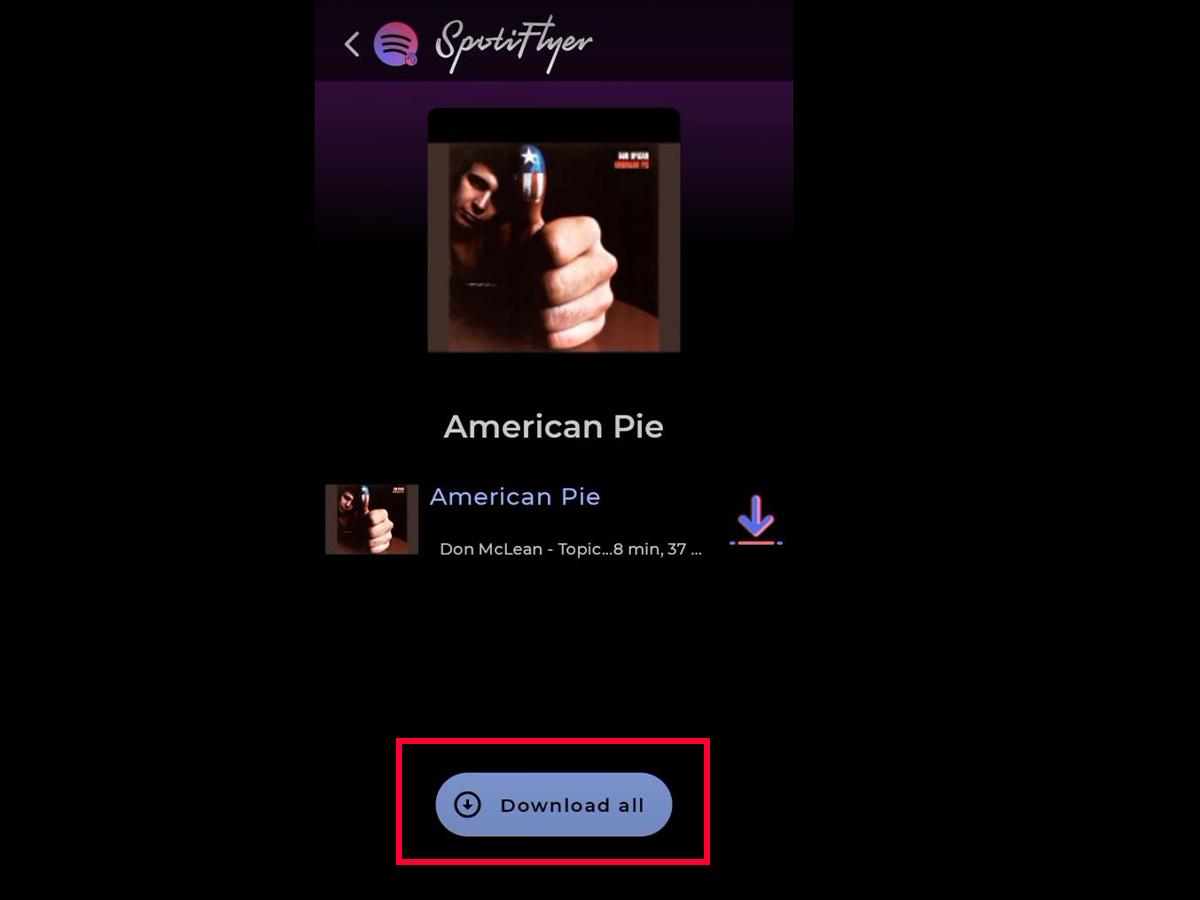
Spotifydl(iPhone)
Spotifydl is an iOS shortcut that provides iOS users with the ability to download Spotify songs and convert them to suitable high-quality MP3 audio formats. Follow the steps below to start downloading your favorite music from Spotify and converting it to MP3 format.
Step 1. Install Spotifydl shortcut on iPhone
Step 2. Open the Spotify app, select the songs you want to convert, and copy the URL of the song to the Spotifydl shortcut
Step 3. In the Spotifydl shortcut interface, you can see the "URL of Spotify playlist?" window. Now you can paste the copied Spotify song URL into the window to select your desired music and press "OK" to start working.

Part 4. In Conclusion
With the detailed discussion above, I do hope that you were able to absorb and learn about the procedures on how to download MP3 from Spotify Premium account. And for the free users, feel free to discover and explore the features of TuneSolo Spotify Music Converter to download MP3 from Spotify. By downloading Spotify songs to MP3, you can listen to them offline without Spotify Premium. Click the button below to give it a try.