Spotify Web Player vs Desktop App: Choose the Right One
Spotify has revolutionized the way we listen to music, offering a vast library of songs, playlists, and personalized recommendations at our fingertips. While the Spotify Web Player vsDesktop app provides access to this immersive music experience, there are key differences between the two platforms that can impact your overall user experience.
In this article, we'll compare the Spotify Web Player and Desktop app, examining their unique features, functionality, and performance. By understanding the distinctions, you'll be better equipped to decide which platform is the perfect fit for your listening habits, preferences, and device compatibility. Let's dive in and explore the nuances of Spotify Web Player and Desktop, empowering you to make the most of your music streaming journey.
Article Content Part 1. Spotify Web Player vs Desktop: In-Depth ComparisonPart 2. Spotify Web Player vs Desktop Client: Which One to Choose?Music Tips: Get Free Spotify Songs for Offline Playback
Part 1. Spotify Web Player vs Desktop: In-Depth Comparison
Spotify Web Player and Desktop app both offer access to Spotify's extensive music library, but they have distinct features and functionalities that set them apart.
In this in-depth comparison, we will explore the key differences between Spotify Web Player and its Desktop/Mobile app, helping you make an informed decision about which platform suits your music streaming needs best.
Accessibility and Device Compatibility
One of the main advantages of Spotify Web Player is its accessibility. It allows you to access your Spotify account from any web browser, eliminating the need for software installation. This makes it ideal for users who frequently switch between devices or don't have the freedom to install software on their devices.
On the other hand, the Spotify Desktop app offers a more comprehensive and feature-rich experience. It is available for Windows and macOS, providing a dedicated application for your music streaming needs. The Desktop app allows for offline listening, which means you can download songs, albums, or playlists and enjoy them without an internet connection.
User Interface and Navigation
The user interface of the Spotify Web Player closely resembles the design of the mobile app. It is clean, simple, and intuitive, making it easy to navigate and discover new music. The Web Player's interface adapts well to different screen sizes and resolutions, ensuring a consistent experience across devices.
In contrast, the Spotify Desktop app provides a more robust and immersive interface. It offers additional features such as the ability to control playback using media keys, access to a mini-player for quick song changes, and the option to view lyrics while listening. The Desktop app also allows for greater customization, letting users adjust audio quality settings and enabling equalizer controls for a personalized audio experience.
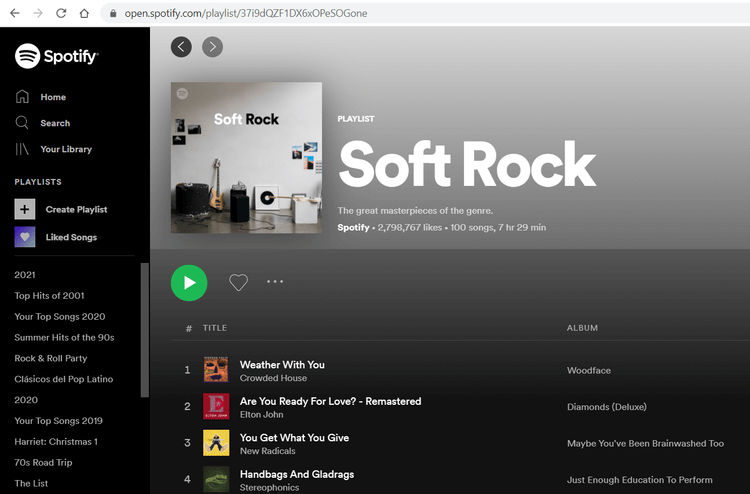
Performance and Stability
In terms of performance, the Spotify Web Player relies on a stable internet connection and the capabilities of your web browser. It can be affected by factors like browser compatibility, internet speed, and the performance of your device. However, updates and improvements are regularly implemented to enhance the Web Player's performance and optimize its functionality.
The Spotify Desktop app, being a standalone application, tends to offer a smoother and more stable performance compared to the Web Player. It is designed to take advantage of your device's resources, resulting in faster loading times and a more responsive user experience. Moreover, the Desktop app offers a higher streaming quality option, with the ability to stream at up to 320 kbps, whereas the Web Player is limited to 256 kbps.
Additional Features
Both Spotify Web Player and Desktop offer many core features such as creating and managing playlists, accessing your library, and discovering new music. However, the Desktop app provides a few additional features that are not available on the Web Player.
For example, the Spotify Desktop app supports third-party integrations with other software and hardware, allowing you to control playback from external devices or synchronize your music with DJ software. It also provides social features like collaborative playlists, which allow you to create playlists with your friends and collaborate in real time.
Integration with System Features
The Spotify Desktop app integrates more seamlessly with the operating system features of your computer. It allows you to control playback using media keys on your keyboard or multimedia buttons on your headphones. This level of integration enhances the convenience and accessibility of controlling your music without having to switch between different windows or applications.
Offline Listening and Storage
One significant advantage of the Spotify Desktop app is the ability to download songs, albums, or playlists for offline listening. This feature is particularly useful when you don't have access to a stable internet connection, such as during travel or in areas with limited connectivity. The Desktop app allows you to store your favorite music directly on your device, eliminating the need for a constant internet connection.
System Resource Usage
Since the Spotify Web Player operates within a web browser, it may consume more system resources compared to the Spotify Desktop app. This can result in slower performance, especially if you have multiple browser tabs or applications running simultaneously. If you have a lower-end device or prefer a more lightweight experience, the Desktop app might provide a smoother and more optimized performance.
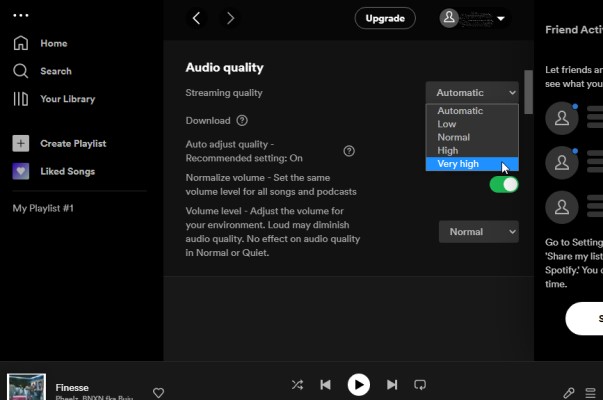
Updates and Feature Availability
Spotify tends to roll out new features and updates on a regular basis. However, it's worth noting that the Desktop app often receives new features and improvements before they are available on the Web Player. If you want to be among the first to experience the latest updates and features, using the Desktop app might offer an advantage.
Consider these additional factors when making your decision, keeping in mind your specific usage patterns, preferences, and the capabilities of your device. Whether you opt for the Spotify Web Player or Desktop app, both platforms provide an exceptional music streaming experience, allowing you to discover, enjoy, and share your favorite tracks with ease.
Part 2. Spotify Web Player vs Desktop Client: Which One to Choose?
When deciding between Spotify Web Player and the Desktop Client, it's essential to consider various factors that align with your specific needs and preferences. Here are some recommendations based on different scenarios:
Convenience and Flexibility
If you frequently switch between different devices or don't have the freedom to install software, Spotify Web Player is the ideal choice. It allows you to access your music library and playlists directly from any web browser, providing convenience and flexibility across multiple platforms.
Offline Listening and Device Storage
Someone will get issues when listening to Spotify music online. If offline listening is crucial to you, the Desktop Client is the better option. It allows you to download songs, albums, or playlists to your device, enabling you to enjoy your music even when you're offline. This feature is particularly useful during travel or in areas with limited internet connectivity.
Enhanced Features and Customization
For a more comprehensive and feature-rich experience, the Desktop Client excels. It offers additional features such as controlling playback using media keys or headphones, integrating with third-party software, and enabling customizable audio settings through equalizers. If you value these advanced features and desire a more personalized audio experience, the Desktop Client is the way to go.
Performance and Stability
If you prioritize performance and stability, the Desktop Client is recommended. It is designed as a standalone application, optimized for your device's resources, resulting in faster loading times, responsive navigation, and smoother overall performance. This is particularly beneficial if you have a higher-end device or want to ensure the best possible streaming experience.
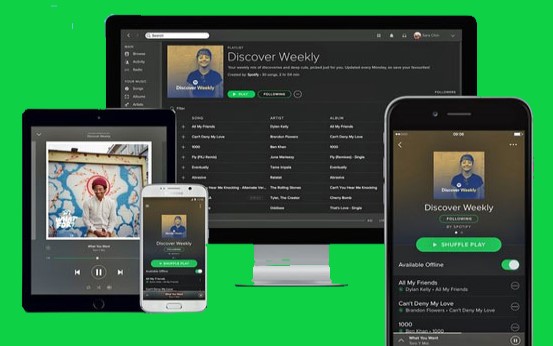
Integration with System Features
If you prefer seamless integration with your computer's system features, such as using media keys or multimedia buttons to control playback, the Desktop Client is the superior choice. It offers a more native and integrated experience, allowing you to control your music without the need to switch between different windows or applications.
Latest Updates and Features
If being at the forefront of new features and updates is important to you, the Desktop Client is typically the first to receive them. Spotify tends to roll out new features on the Desktop Client before implementing them on the Web Player. If you want to experience the latest enhancements and improvements, the Desktop Client ensures you stay up to date.
Which One to Choose?
In summary, here are the recommendations:
- Choose Spotify Web Player for convenience, flexibility, and easy access across various devices without software installation.
- Opt for the Desktop Client if offline listening, enhanced features, customization options, and seamless integration with system features are important to you.
- Prioritize the Desktop Client for better performance, stability, and faster loading times, especially if you have a higher-end device.
- Select the Desktop Client if you want to be among the first to experience new updates and features from Spotify.
Music Tips: Get Free Spotify Songs for Offline Playback
If you're looking for a way to enjoy your favorite Spotify songs offline without a premium subscription, Tunesolo Spotify Music Converter is here to help. This powerful tool allows you to convert Spotify tracks into various popular audio formats, enabling you to download and save them on your device for offline playback.
With Tunesolo Spotify Music Converter, you can break free from the limitations of streaming and enjoy your favorite songs anytime, anywhere, without an internet connection.
Whether you're planning a long trip or simply want to have your beloved tunes at your fingertips, this converter provides a convenient solution to get free Spotify songs for offline listening. Say goodbye to data usage and embrace the freedom of enjoying your favorite music offline with Tunesolo Spotify Music Converter.
