How to Set and Create Custom iPhone Ringtones with Easy Ways
Are you tired of hearing the same old default ringtones on your iPhone? Want to personalize your iPhone ringtone with your favorite song or music? Well, you're in luck because creating custom ringtones on your iPhone is easier than you think.
In this article, we will guide you through the process of setting a song as a custom ringtone on your iPhone using different methods, including setting it without iTunes.
We will also introduce you to tools like Spotify and Apple Music converters that can help you get free songs to create custom ringtones, and we'll share some of the best free ringtone maker apps for iPhone. So, let's dive in and learn how to make your iPhone ringtone truly yours.
Article Content Part 1. How to Set a Song as Custom Ringtone on My iPhone?Part 2. How to Create Custom iPhone Ringtone without iTunes?Part 3. Free Download Spotify or Apple Music Songs for Creating iPhone RingtonesPart 4. Free Ringtone Maker Apps for iPhonePart 5. Conclusion
Part 1. How to Set a Song as Custom Ringtone on My iPhone?
To set a song as a custom ringtone on your iPhone, follow these steps:
- Open the "Settings" app on your iPhone.
- Tap on "Sounds & Haptics" (or "Sounds" on older iPhone models).
- Tap on "Ringtone" (or "Phone Ringtone" on older iPhone models).
- Scroll down and tap on "Add Ringtone."
- Select the song you want to use as your ringtone from your music library.
- Use the editing tools to select the part of the song you want to use as your ringtone (up to 30 seconds).
- Tap on "Save" to save your custom ringtone.
- Finally, go back to the "Ringtone" settings and select your new custom ringtone as your default ringtone.
- That's it! Now, whenever you receive a call, your custom ringtone will play instead of the default one.
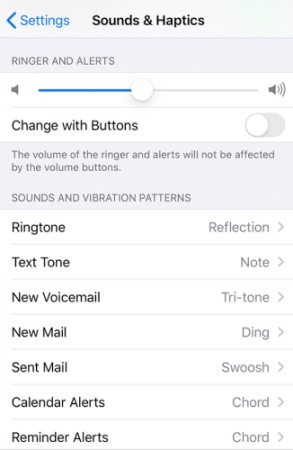
Part 2. How to Create Custom iPhone Ringtone without iTunes?
If you don't want to use iTunes to set a custom ringtone on your iPhone, there's another way to do it. Follow these steps to create custom iPhone ringtones using Garageband:
- Download and install GarageBand from the App Store on your iPhone.
- Open GarageBand and select the song you want to use as your ringtone.
- Use the editing tools to trim the song to the desired length (up to 30 seconds).
- Tap on the arrow icon in the top left corner of the screen.
- Tap on "My Songs" to save your edited song as a new project.
- Tap and hold on to your project until a menu appears, and then select "Share."
- Select "Ringtone" from the list of options.
- Enter a name for your ringtone and tap on "Export."
Finally, open the "Sounds & Haptics" settings on your iPhone and select your new custom ringtone.
That's it! You can now use your custom ringtone without having to use iTunes.
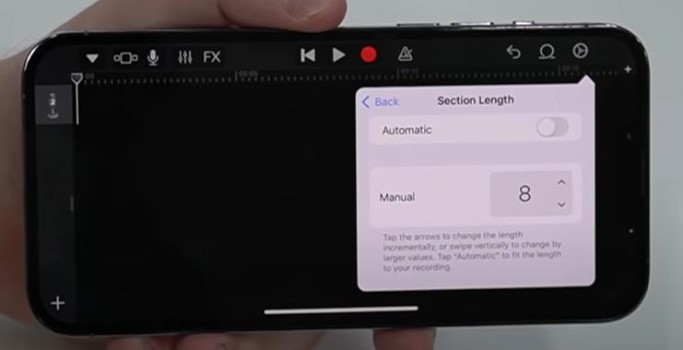
Part 3. Free Download Spotify or Apple Music Songs for Creating iPhone Ringtones
If you have a subscription to either Spotify or Apple Music, you can use these platforms to create custom ringtones for your iPhone. However, due to digital rights management (DRM) restrictions, you can't directly use songs downloaded from these platforms as ringtones on your iPhone.
Fortunately, there are tools like TuneSolo Spotify Music Converter and Tunesolo Apple Music Converter that can help you bypass DRM protection and convert your songs into a format that can be used as a ringtone on your iPhone.
TuneSolo Spotify Music Converter is a powerful and easy-to-use tool that can convert any Spotify song or playlist into a DRM-free format like MP3 or WAV.
With TuneSolo Spotify Music Converter, you can easily select the part of the song you want to use as your ringtone and convert it into a format that is compatible with your iPhone or Garageband app. After you get your favorite Spotify MP3 songs, you can create iPhone ringtones more easily.

Similarly, TuneSolo Apple Music Converter is another free tool that can help you convert any Apple Music track or playlist into a format that can be used as a ringtone on your iPhone.
With Tunesolo Apple Music Converter, you can easily select the part of the song you want to use as your ringtone and convert it into a DRM-free format like MP3.

By using these free tools, you can create custom ringtones for your iPhone using the songs from your Spotify or Apple Music library without having to pay for additional ringtone services.
Part 4. Free Ringtone Maker Apps for iPhone
There are several free ringtone maker apps available for iPhone that can help you create custom ringtones from your music library. Here are three popular options:
Ringtone Maker
This app allows you to select any song from your music library and easily create a ringtone up to 40 seconds long. You can also adjust the volume and fade in/out effects of your ringtone. Ringtone Maker also includes a built-in file manager to help you manage and organize your ringtones.
Ringtones for iPhone!
This app offers a wide variety of pre-made ringtones that you can download for free and use on your iPhone. Additionally, you can use the app's built-in ringtone maker to create your own custom ringtones from your music library. Ringtones for iPhone! also includes a feature that allows you to assign specific ringtones to individual contacts.
Free Ringtone Maker & Ringtones
This app allows you to create custom ringtones up to 30 seconds long from any song in your music library. You can also adjust the volume and fade in/out effects of your ringtone. Free Ringtone Maker & Ringtones also includes a built-in recorder that allows you to record your own sounds to use as ringtones.
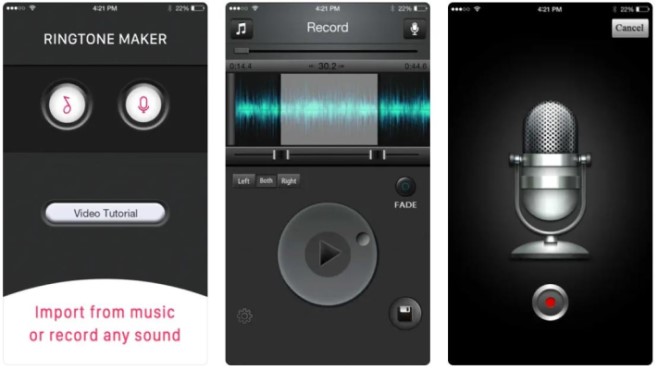
By using these free ringtone maker apps, you can easily create custom ringtones from your music library and personalize your iPhone's ringtone to your liking.
Part 5. Conclusion
In conclusion, there are several ways to create custom ringtones for your iPhone. You can use iTunes, a third-party ringtone maker app, or a free ringtone maker app to create your own custom ringtones.
However, if you are looking for a user-friendly and effective tool to convert your songs from Spotify or Apple Music into a ringtone format, we recommend TuneSolo Apple Music Converter or TuneSolo Spotify Music Converter. Both of these tools offer a simple and intuitive interface, support for multiple output formats, and fast conversion speeds.
With TuneSolo, you can easily create custom iPhone ringtones from your Spotify or Apple Music library without having to worry about DRM restrictions or complicated conversion processes.