How to Create and Set Apple Music Ringtones
If you're an avid Apple Music user, you may have wondered whether it's possible to turn your favorite tracks into ringtones for your iPhone. The good news is that it's absolutely possible! In this article, we'll walk you through the process to create and setApple Music ringtones.
We'll start by answering the question of whether you can get ringtones directly from Apple Music. From there, we'll explore alternative methods for downloading songs for free and using free apps to create custom ringtones. By the end of this guide, you'll have everything you need to customize your iPhone with the perfect ringtone.
Article Content Part 1. How to Create and Set Apple Music RingtonesPart 2. Download Songs without Subscription to Create Free Apple Music RingtonesPart 3. Free Apps to Get Apple Music Ringtones Quickly!Part 4. Conclusion
Part 1. How to Create and Set Apple Music Ringtones
If you're an Apple Music subscriber, you might assume that it's easy to set a song from the platform as your iPhone ringtone. Unfortunately, that's not quite the case. Apple Music tracks are protected by Digital Rights Management (DRM), which means you can't simply download a song and use it as a ringtone.
That said, there are a few workarounds you can use to get Apple Music ringtones. One option is to purchase the song on iTunes and then use it to create a ringtone on your computer. Another option is to use a third-party app like GarageBand to create a custom ringtone from an Apple Music track. We'll explore these options in more detail in the following sections.
Solution 01. Purchase the Song and Create a Ringtone on iTunes/Apple Music
To create a ringtone from an Apple Music track using iTunes on your computer, follow these steps:
- Open iTunes on your computer and find the song you want to use as a ringtone. If you haven’t already purchased the song, you’ll need to do so before you can create a ringtone from it.
- Right-click on the song and select “Get Info” from the context menu.
- Click on the “Options” section within the window that appears.
- Set the start and also the stop times for the section of the particular song you want to use as your ringtone. You can make your ringtone up to 40 seconds long.
- Click “OK” to save your changes.
- Right-click on the song again and select “Create AAC Version” from the context menu.
- You should now see two versions of the song in your iTunes library: the original version and the newly created AAC version.
- Right-click on the AAC version and select “Show in Finder” (or “Show in Windows Explorer” if you’re on a PC).
- Change the file extension of the AAC file from .m4a to .m4r.
- Double-click the .m4r file to add it to your iTunes library as a ringtone.
- Connect your device or your iPhone towards your computer and sync the ringtone to your device.
- On your iPhone, go to Settings. After that, select Sounds & Haptics. Then, choose Ringtone and select the new ringtone you just added.
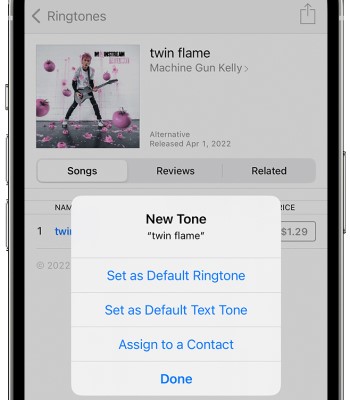
And that's it! You should now have a custom ringtone created from an Apple Music track.
Solution 02. Create a Custom Apple Music Ringtone Using Third-Party App Like GarageBand
Another option for creating a custom ringtone from an Apple Music track is to use a third-party app like GarageBand. Follow these steps:
- Open GarageBand on your iPhone and create a new project.
- Choose “Audio Recorder” as the instrument.
- Tap the “Metronome” icon in the top-right corner to turn it off.
- Tap the “Tracks View” button in the top-left corner.
- Tap the loop icon in the top-right corner.
- In the search bar, type in the name of the song you want to use as your ringtone.
- Tap and drag the song into the tracks view.
- Trim the song to the desired length by dragging the yellow handles on the left and right sides.
- Tap the “My Songs” button in the top-left corner.
- Press and hold on the song you just created until the “Share” button appears.
- Tap “Ringtone.”
- Enter a name for your ringtone and tap “Export.”
- Go to Settings > Sounds & Haptics > Ringtone and select the new ringtone you just added.
And there you have it! You now have a custom ringtone created from an Apple Music track using GarageBand.

Part 2. Download Songs without Subscription to Create Free Apple Music Ringtones
TuneSolo Apple Music Converter is a third-party software that allows you to download Apple Music songs and convert them into various formats that are playable on non-Apple devices.
This software is especially useful if you want to create a ringtone from an Apple Music track, as the software can remove DRM protection from the song, making it possible to edit and convert the song into a ringtone format.
It is easy to use and offers a simple and intuitive interface. The software supports a wide range of output formats, including MP3, FLAC, and others. It also allows you to customize the output settings such as bitrate, sample rate, and codec.

This software allows you to easily convert Apple Music songs to MP3, or other common audio formats, and then use them to create custom ringtones for your iPhone. TuneSolo is easy to use, fast, and supports batch conversion, which means you can convert multiple songs at once.
Here’s how to use this tool to help you download Apple Music songs without subscription to create free Apple Music ringtones:
- Install and launch the program.
- Choose "Open The Apple Web Player" from the menu.
- Sign in with your Apple ID next.
- Choose the tracks you want to convert and add them to the downloading list in Tunesolo.
- Choose the preferred export format such as MP3.
- Lastly, from the interface, choose Convert / Convert All / Convert All Items.
Once you have these free Apple Music ringtones tracks, you can simply transfer them to your iPhone, iPad, or Android device.

Once that is complete, you can simply set the music as a ringtone. Here’s how to do that on an iPhone device. Check out the steps below:
- Open the “Settings” app on your iPhone.
- Scroll down and tap “Sounds & Haptics.”
- Tap “Ringtone.”
- Scroll down and tap “Add Ringtone.”
- Find and select the song you want to use as your ringtone. You can select any song that is in your iPhone’s music library.
- Use the waveform at the bottom of the screen to choose the part of the song you want to use as your ringtone. You can make your ringtone up to 30 seconds long.
- Tap “Save” when you’re finished.
- Go back to the “Sounds & Haptics” menu and select your new ringtone from the list of available ringtones.
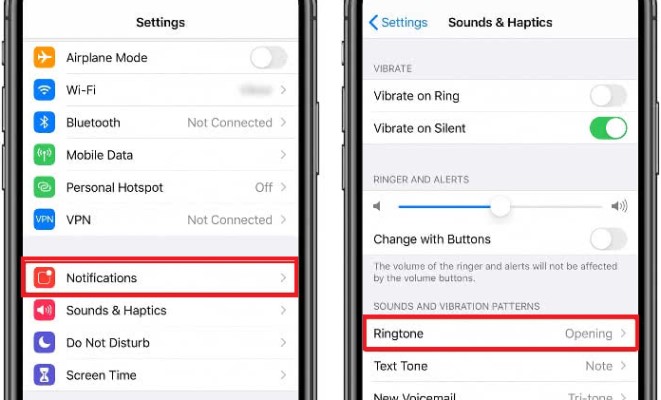
Part 3. Free Apps to Get Apple Music Ringtones Quickly!
There are several reasons why someone might choose to use free apps to get ringtones:
- Cost-effective: One of the main advantages of using free apps to get ringtones is that it can be a cost-effective option. Many people don’t want to pay for ringtones, especially if they can get them for free.
- Large selection: There are many free apps available that offer a wide range of ringtones, including popular songs from Apple Music. These apps often have a larger selection than what is available through the default ringtone options on your iPhone.
- Customization: With free ringtone apps, you have the ability to customize your ringtone to your personal taste. You can choose from a wide range of genres and styles, and even create your own custom ringtones from songs in your iPhone’s music library.
- Convenience: Using free ringtone apps can be a quick and convenient way to get new ringtones for your iPhone. You can browse through various categories or search for ringtones by keyword, and download them directly to your iPhone without the need for a computer.
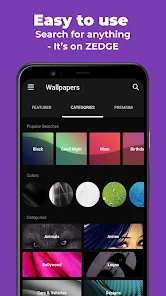
Here are three free apps that you can use to get Apple Music ringtones quickly:
- Zedge: Zedge is a popular app that offers a wide range of free ringtones, wallpapers, and notification sounds. The app has a simple and easy-to-use interface, and you can easily search for ringtones by keyword or browse through various categories. Zedge has a large collection of ringtones, including many popular songs from Apple Music.
- Ringtone Designer 2.0: Ringtone Designer 2.0 is a free app that allows you to create custom ringtones from any song in your iPhone’s music library. The app has a simple and user-friendly interface and allows you to choose the exact part of the song you want to use as your ringtone. Ringtone Designer 2.0 also supports fade-in and fade-out effects and allows you to preview your ringtone before you save it.
- Myxer Free Ringtones: Myxer Free Ringtones is another popular app that offers a wide range of free ringtones and wallpapers. The app has a simple and intuitive interface and allows you to browse through various categories or search for ringtones by keyword. Myxer Free Ringtones has a large collection of ringtones, including many popular songs from Apple Music.
Overall, these apps can be a quick and easy way to get Apple Music ringtones for your iPhone without having to go through the process of creating your own custom ringtones. However, it's important to note that some of these apps may have limited selections and may not have the exact song or version of the song that you're looking for.
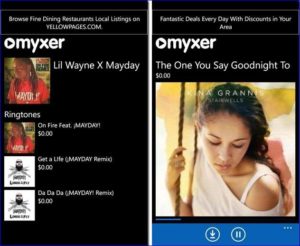
Part 4. Conclusion
In conclusion, there are several ways to get Apple Music ringtones for your iPhone. You can purchase the song on iTunes and create a ringtone using iTunes on your computer, use a third-party app like GarageBand to create a custom ringtone, or use free apps like Zedge, Ringtone Designer 2.0, or Myxer Free Ringtones to quickly download ringtones for your iPhone.
However, if you're looking for a reliable and efficient way to get Apple Music ringtones, we recommend using TuneSolo Apple Music Converter.
Overall, there are many options available to get free Apple Music ringtones for your iPhone, but TuneSolo Apple Music Converter offers a hassle-free and convenient way to get the job done. With TuneSolo, you can enjoy your favorite Apple Music songs as custom ringtones on your iPhone in just a few simple steps.