2 Quick Ways to Add iTunes Music to iMovie for FREE
iMovie projects are a bit of a hassle to deal with. Sometimes, you’ll get left with some issues that you didn’t know existed. It’s fairly hard to create an iMovie project without stumbling upon at least one issue.
One particular issue that many people are facing is the lack of audio elements on iMovie. But that’s about to change because we’re going to learn how to add iTunes music to iMovie.
This article will focus on how to connect iTunes to iMovieand how you can make that connection to have more options when creating your iMovie project.
Article Content Part 1. Can You Use Purchased iTunes Songs in iMovie?Part 2. How to Add iTunes Music to iMovie? Part 3. Summary
Part 1. Can You Use Purchased iTunes Songs in iMovie?
iMovie has become one of the most popular platforms for video editors but is there something we’re missing. Are we making full use of this magnificent software and if not, how can we do so? Today, you’ll find out more about iMovie.
What is iMovie?
iMovie is a nonlinear editor with the purpose of editing videos, music, and other graphics. It’s a powerful tool and it’s even used to create Hollywood films. The main selling point of iMovie is that it’s free, unlike high-grade editors like Adobe Premiere which often costs you a fortune.
Unfortunately, its downside is it only works for Apple users. However, that’s not the only disadvantage of iMovie. There are other issues that users face, and one of them is when you can’t add iTunes songs into your project.

Why Can’t You Use iTunes Songs in iMovie?
Normally, you should be able to add iTunes songs into your iMovie projects, as long as you’ve already purchased the said song. However, in some cases, users can’t add iTunes songs. Why?
The main reason for this is DRM protection. Since Apple Music has DRM protection, it’s normal that you can’t upload the Apple Music file. So how can we get around this issue?
Part 2. How to Add iTunes Music to iMovie?
As a video editor, iMovie is a great way to accomplish your tasks. It has many features to help with video editing. Plus, you can easily upload audio files and other elements so you can add them into the mix. But can you add your own iTunes music to iMovie? Fortunately, the answer to that is yes, and we’re going to find out how to add music to iMovie on Macin the upcoming sections.
How to Add iTunes Music to iMovie:
- Convert iTunes M4P Files to MP3
- Select iTunes Music
- Configure Output
- Download iTunes Music
- Add iTunes Music to iMovie
- On a Mac
- On iPhone, iPad, or iPod touch
#1. Convert iTunes M4P Files to MP3
TuneSolo Apple Music Converter is an application capable of converting files from iTunes from one format to another. This software will help you on how to add DRM music to iMovie on iPhone or Mac without any trouble.
Below are some of its features that will be helpful to you in fulfilling your goal:
Main Feature:
- DRM Removal. You can easily remove the DRM protection from iTunes Music. That way, you can easily add them to any iMovie projects.
Other Features:
- Offline Listening. Once you download the songs, you can access the iTunes/Apple Music songs without the internet. This will help you edit your iMovie projects without having to connect to the internet.
- Faster Conversion. If you want to finish your iMovie project faster, you will like how fast TuneSolo converts the files. It can also download multiple files at once.
- Supported Formats. iMovie only supports a handful of audio formats, but that doesn’t matter because you can use TuneSolo to convert from any format including MP3, WAV, AAX, M4B, M4V, and many more.
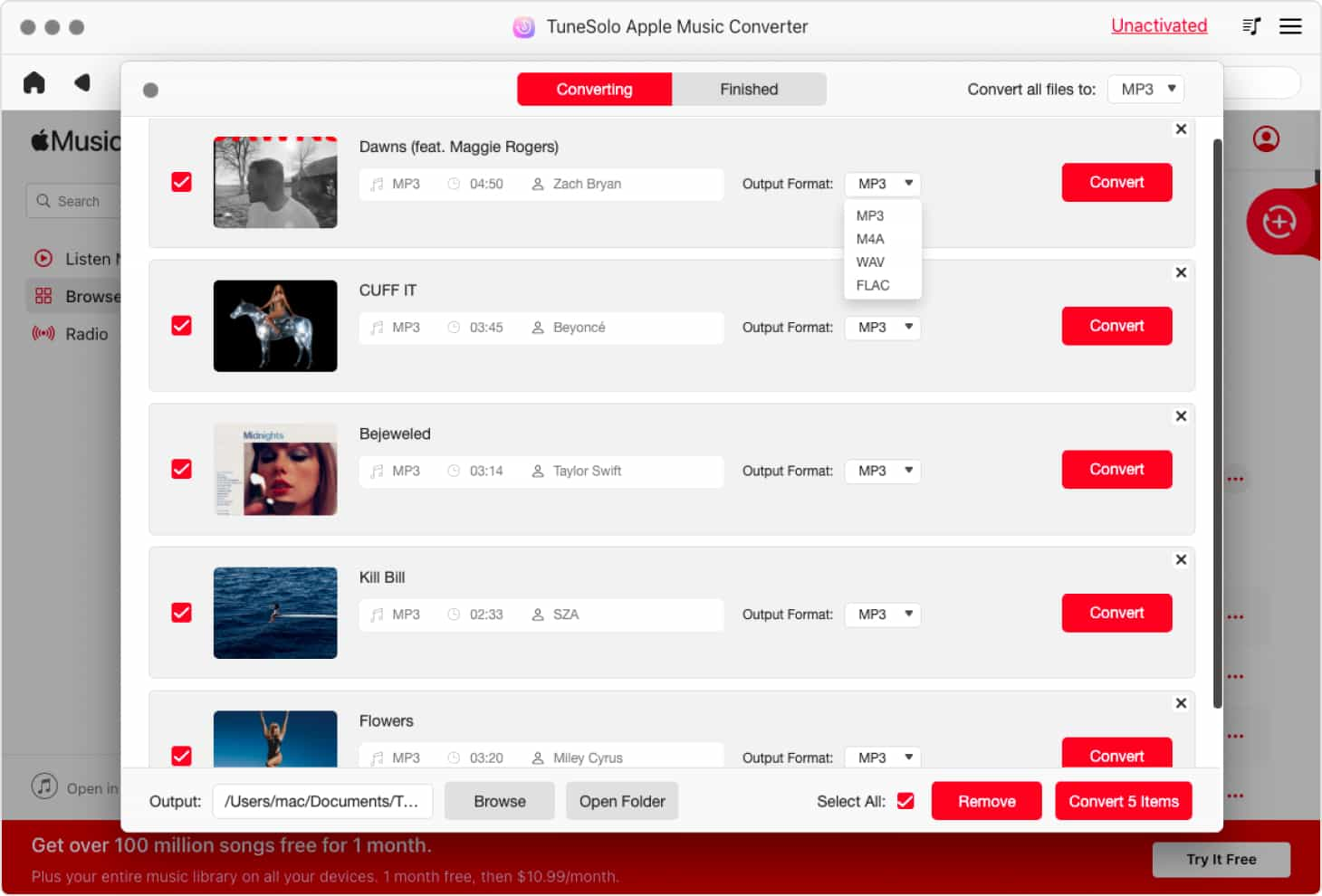
TuneSolo Apple Music Converter is the perfect partner for video editors who often use iMovie users. Without further ado, let’s find out how to use this software:
Step 1. Select iTunes Music
Before anything else, make sure iTunes is installed on your computer. Once you have made sure of this, you can finally open the converter. The main page should show you a list of titles. From this list, select the iTunes Music that you want to download.

Step 2. Configure Output
Under the list, you will see a section named Output Settings. You can change the codec, format, quality and other stuff in this section. This is all up to your preferences.
Below the list, you will see a section called Output Settings. Here you can change the settings such as Format, Quality, Codec, and more. Just change it the way you want

Step 3. Download iTunes Music
After configuring the output, click on Convert. This will start the conversion process and all you have to do now is wait until it gets finished.
After changing the settings, you should be able to convert them by clicking the Convert button. This will start the conversion and it will take some time. Just wait until it is finished.
Tip: Please make sure that Apple Music/iTunes is closed before opening Apple Music Converter. And during the song conversion, please do not do any operation on Apple Music/iTunes.

#2. Add iTunes Music to iMovie
So you’ve successfully downloaded the song. Now all you have to do is add that song to your iMovie project, but how can you do that? Actually, learning how to add music to iMovie without iTunesis easy from this point on. You can do it on your iOS device or on Mac, but for convenience sake, we’ll start with Mac.
a. On a Mac
Your Mac has an iMovie app as well. It’s easy to add elements into the timeline through the Finder app. Here are the steps you need to follow:
- Open the Finder app on your Mac.
- Locate the iTunes music file that you want to add.
- Open the iMovie project.
- Drag and drop the music file into the timeline at the very bottom of the iMovie window.
- Adjust the clip as you like.
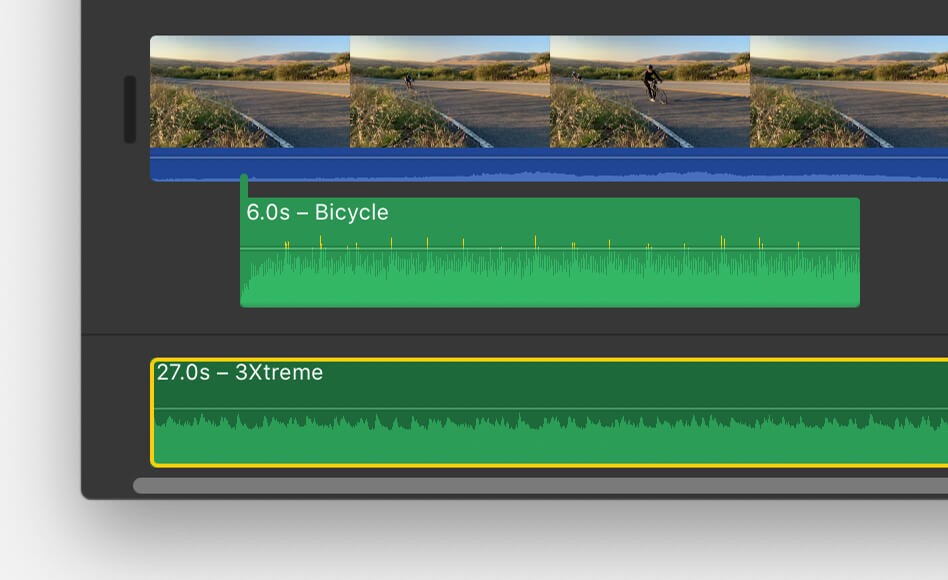
As you can see, it’s fairly easy to add iTunes music to iMovie when you’re working on Mac.
b. On iPhone, iPad, or iPod touch
Of course, that’s not to say that it’s going to be extremely difficult when it comes to iOS devices. In fact, I’m quite sure they’re both easy to do, as long as you follow the instructions carefully. Anyway, here are the steps to add iTunes Music to iMovie on iOS devices:
- Open the iMovie app on your iOS device.
- Next, make sure the project is currently open.
- Tap on the plus icon which should be the Add Media button.
- Now select Audio and tap on My Music.
- Tap on the song that you want to add and tap on the plus button next to the song.
Part 3. Summary
By now, it should be quite evident that it’s easy to add iTunes Music to iMovie. You only have to drag and drop the song into the timeline and you’re good to go.
The only problem with iMovie is that sometimes, the song can be incompatible with the project. That’s when you’ll encounter a lot of issues. However, with this guide, you should be able to avoid such issues in the future.