How to Install and Stream Apple Music on Linux [2025 Update]
As one of the most popular music streaming services in the world, Apple Music boasts a massive library of songs and a range of exclusive content. However, accessing this service on a Linux system can actually be a challenge.
While Apple offers an app for Windows and macOS, it doesn't provide an official client for Linux users. But fear not, there are ways to install and stream Apple Music on Linux easily.
In this guide, we'll take you through a guide on how to get Apple Music on Linux, you can also use these methods to listen to Apple Music on various devices or platforms. Whether you're a seasoned Linux user or new to the platform, we’ll help you out. Let's get started.
Article Content Part 1. Can I Play Apple Music on Linux?Part 2. How to Play Apple Music on LinuxPart 3. How to Install Apple Music on LinuxPart 4. Conclusion
Part 1. Can I Play Apple Music on Linux?
Can I play Apple Music on Linux? Yes, you can play Apple Music on Linux, but it requires a bit of setup. As mentioned earlier, Apple does not offer an official client for Linux, so you'll need to use a third-party tool or web-based player to access your account with Apple Music.
One popular option is to use the web version of Apple Music, which can actually be accessed through a web browser on your Linux system. However, this option has some limitations, such as the inability to download songs for offline playback and limited functionality compared to the dedicated app.
Another option is to use a third-party tool such as "iTunes for Linux," which is an open-source project that aims to bring iTunes functionality to Linux systems. This tool enables you to sync your Apple Music library and play your songs directly from the application.
In the next section, we will show you how to install and play Apple Music on your Linux system using popular and convenient methods. You can experience the world of Apple Music on Linux even without official support. Let's get started.
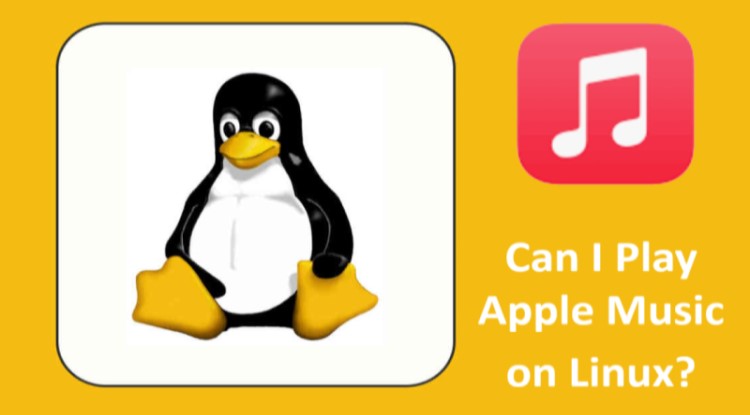
Part 2. How to Play Apple Music on Linux
There are multiple ways to access and also listen to Apple Music on Linux, including using the web-based player, removing the DRM protection from your tracks, using Wine to run the Windows app, and running a virtual machine with Cider. Choose the method that works best for your needs and listen to your most loved tunes on your Linux system.
Method 1. Play Apple Music on Linux Using Apple Web Player
The easiest way to play Apple Music on Linux is to use the web-based player provided by Apple. Here's how to get started:
Step 1. Open a web browser on your Linux system and navigate towards the Apple Music website.
Step 2. Log in to your Apple Music account by using your Apple ID and its corresponding password.
Step 3. Once you’re logged in, you can access your library, playlists, and radio stations directly from the web player.
Step 4. To play a song, simply click on it and it will start playing in your browser.
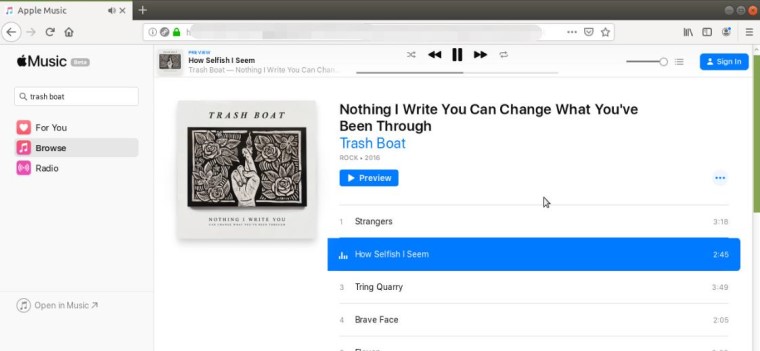
While the web-based player is convenient for you to play your favorite Apple songs on Linux, it has some limitations. For example, you cannot download songs for offline playback, and the player's functionality is limited compared to the dedicated Apple Music app. However, it's still a viable option for those who want to listen to Apple Music on their Linux system without installing any additional software.
Method 2. Remove DRM Protection to Access Apple Music on Linux
If you want to access your Apple Music library on Linux and can download songs for offline playback, you'll need to remove the DRM protection from your Apple Music tracks. One tool that can help you do this is TuneSolo Apple Music Converter.
This tool enables users to remove the DRM protection from your Apple Music tracks and download them for offline playback, making it an ideal choice for those who want full access to their Apple music library on Linux.
Here are the steps on how to use TuneSolo Apple Music Converter to download and transfer Apple Music tracks to Linux.
Step 1. Download and after that install the tool on your Windows or Mac computer.
Step 2. Launch the software and click “Open Apple Music Web Player”. After that, log in to your account with Apple Music.
Step 3. Select the songs you want to play on Linux, and then click on the “Convert All Items” button.
Step 4. Wait for the conversion process to complete. The converted songs will be saved to your computer’s local drive.
Step 5. Connect a USB drive to your computer and transfer the converted songs to the USB drive.
Step 6. Eject the USB drive from your computer and plug it into your Linux system.
Step 7. Open your music player on Linux and import the converted songs from the USB drive.
By using TuneSolo Apple Music Converter, you can easily remove the DRM protection from your Apple Music tracks and transfer them to your Linux system for offline playback.
Also Read:How to Play Spotify on Linux
Part 3. How to Install Apple Music on Linux
In addition to the above two methods that can help you play Apple Music on Linux systems, you can also install Apple Music on Linux systems. The following are the specific steps, please refer to them.
Method 1. Install Apple Music on Linux Using the Wine App
Another option for playing Apple Music on Linux is to use the Wine app, which will enable you to run Windows applications on Linux. Here's how to install and use Wine to run the Apple Music app on Linux:
Step 1. Install Wine on your Linux system. The installation process may vary depending on your Linux distribution, so consult the documentation for your distribution for detailed instructions.
Step 2. Download the Apple Music app for Windows from the Apple website.
Step 3. Once the download is complete, right-click on the downloaded file and select “Open with Wine.”
Step 4. Follow the installation wizard to install the Apple Music app on your Linux system.
Step 5. Once the installation is complete, launch the Apple Music app from the Wine menu.
Step 6. Log in to your account with Apple Music and start playing your favorite songs.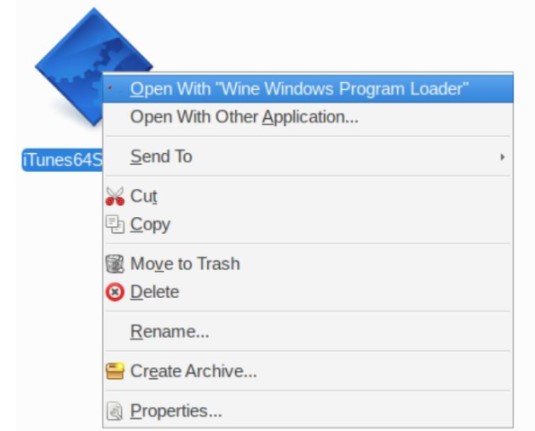
Using Wine to run the Apple Music app on Linux can literally be a bit tricky, and not all features may work perfectly. However, this method provides the most comprehensive access to Apple Music on Linux, with full functionality and the ability to download Apple songs for offline playback.
Method 2. Stream Apple Music on Linux with Cider
Another option for playing Apple Music on Linux is to use a virtualization tool such as Cider, which allows users to run iOS apps on Linux. With Cider, you can access the Apple Music app on your Linux system and stream songs directly from the app.
This method may require more technical expertise and resources than the previous options, as it involves setting up and running a virtual machine on your Linux system. However, it provides a seamless and fully functional way to play Apple Music on Linux.
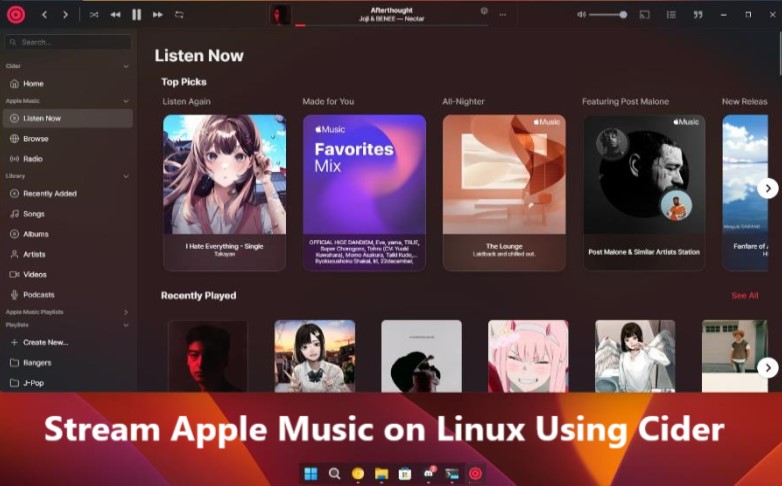
Part 4. Conclusion
In conclusion, if you are looking for a reliable and easy-to-use method to access and even listen to Apple Music on Linux, TuneSolo Apple Music Converter is an excellent option.
Using TuneSolo, you can easily convert and transfer your Apple Music tracks to your Linux system for offline playback, and listen to your beloved tunes without any restrictions. Although TuneSolo requires a Windows or Mac computer to convert the tracks, it is a convenient and effective way to use Apple Music on Linux.
That being said, there are other methods available as well, including using the web-based player, installing the Apple Music app on Wine, and running a virtual machine with Cider. You can choose the method that best suits your needs and preferences.