How to Fix Apple Music Not Working on Android [2025 Update]
Apple Music Not Working on Android – This is one of the common dilemmas of Android users who use Apple Music streaming. As a lover of Apple Music, if Apple Music keeps stopping on Android, then Android users will move to other music streaming services like Spotify, etc. So, if you are one of those who are looking for solutions to fix Apple Music not working on Android, we have created this article for your easy reference.
Article Content Part 1. Why Is My Apple Music Not Working on Android?Part 2. How to Fix Apple Music Not Working on Android?Part 3. How to Play Apple Music on Android at EasePart 4. To Sum It All
Part 1. Why Is My Apple Music Not Working on Android?
For those people who are using Apple Music on Android, looking for the answers as to why the app is not working (at some instances) on their gadgets is a must especially if they have been relying on this app for so long and is using this as their music streaming platform.
Many users are thinking that because the app was initially created for iOS and Apple users, there could really be bugs and errors every time the Android users are utilizing it. But there are actually a series of reasons why Apple Music cannot run on Android, and the following are the specific reasons.
- App Compatibility: Android devices come in a wide range of makes and models, and sometimes certain versions of the Apple Music app may not be fully compatible with specific devices, leading to issues with functionality. And maybe this is the reason why Apple Music not working on your Android iPhone.
- Network Issues: Unstable or slow internet connections can prevent Apple Music from streaming music and accessing your library properly. This can be due to issues with Wi-Fi, mobile data, or general network connectivity.
- App Configuration and Permissions: Incorrect app settings or permissions on your Android device can interfere with Apple Music's ability to function correctly. This can include settings related to storage access, background data usage, and device permissions.
- Software Bugs and Glitches: Like all software, the Apple Music app for Android may encounter bugs, glitches, or compatibility issues with specific Android OS versions, device hardware, or other installed apps. And this may cause why Apple Music not working.
- Outdated App Version: Using an outdated version of the Apple Music app can lead to various issues, including performance and compatibility problems.
- Operating System Compatibility: As Android operating systems receive updates and changes, there can be instances where older versions of the Apple Music app may not be fully compatible with the latest Android OS updates.
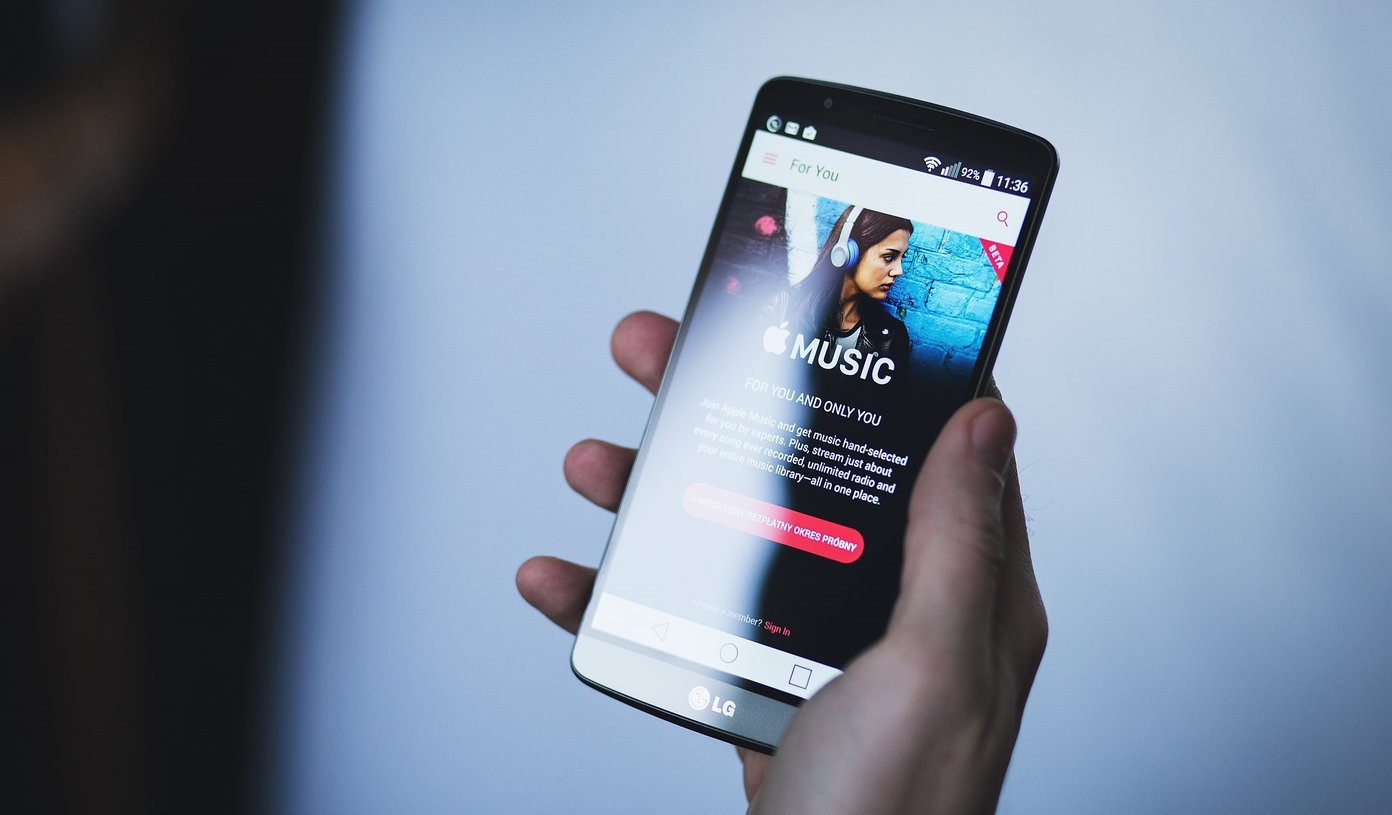
Upon discussing the common problems of the Apple Music app on Android gadgets, we will now be discussing the solutions specific to this error – Apple Music not working on Android. Are you ready? If you are, then head to the second part of this article.
Part 2. How to Fix Apple Music Not Working on Android?
Now that the issue “Apple Music Not Working on Android” is present and it keeps on bothering you, are there available ways to fix it? Will you still be able to use your Apple Music on Android properly?
The answer to both questions is “Yes”! There are things that you can initially do in order to fix the Apple library can't be played on Android. And, those are what we are going to discuss in this portion. So, let us start.
Solution #1. Do the Force Quitting of Your Apple Music App and Restart
Force quitting your Apple Music App and trying to restart it is one basic solution to the “Apple Music keeps on stopping on Android” issue. In order to do this, you can try the below procedure.
Step 1. On your Android device, go to the “Settings” option and choose “Apps and notifications”.
Step 2. You will see a view of those applications you have on your Android device. If initially, you can’t see the “Apple Music app”, scroll down and look for the “See all apps” option. Tick it.
Step 3. Choose the “Apple Music” app button and hit “Force stop”.
Step 4. Wait for some time, at least 30 seconds, before turning on or launching your Apple Music app again.
Note: If you are worrying that this process will delete your app, there is nothing to think about. This will only close all those background processes that are running relating to your Apple Music application.
Solution #2. Go to Your App Permissions Option and Turn It On
If you just updated your Android device to a new version, there are instances that the update removed all those “App permissions” automatically. In order to turn this on-again, you can simply go to your Android phone’s “Settings”, followed by “Apps and notifications”, “Apple Music”, “Permission”, and finally “Storage”. Make sure to turn it on before relaunching the Apple Music application on your Android device.
Solution #3. Clear cache and data for Apple Music
The reason why Apple Music not working on Android may be related to cache. Therefore, another solution that you can take is to clear your Apple Music app’s cache. How can you do this? Well, you just need to follow the below easy guide.
Step 1. Head to your phone’s “Settings” option.
Step 2. Go to the “Storage” button and select the “Music and audio” menu from the page that you will see on the screen.
Step 3. Look for the “Apple Music” app and make sure to tap on it.
Step 4. You will be seeing the “Clear cache” option. Hit this one in order to clear and clean all those files that were stored in your Apple Music app.
Step 5. Try relaunching or opening your Apple Music app again. You will notice that redownloading will happen the same way you once used the app.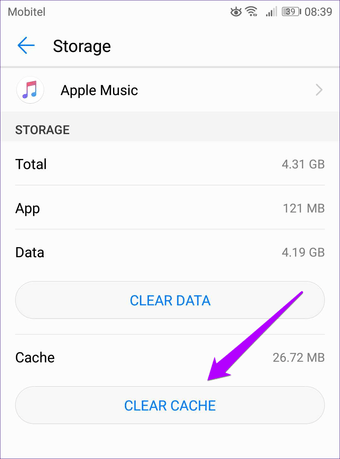
Solution #4. Check Internet Connection
Some glitches with the Apple Music app can sometimes be caused by basic issues like poor network connection. For example, if a downloaded track won't play on your Apple Music, the issue is most likely network-related. So you can turn on cellular data or Wi-Fi and check if your device can access the internet.
Solution #5. Try Restarting Your Android Device
There are also scenarios that the Apple Music app is not the one with an issue. There are some people who mentioned that upon restarting their Android device, everything seems to work well and fine. After turning off your Android device, wait for some time before opening it again. Waiting for 30 seconds is highly recommended.
Solution #6. Try Uninstalling The Apple Music App and Install It Again
One basic response to issues on applications running on devices is the uninstalling and installing of the app. Sometimes, upon doing so, this also solves the Apple Music not playing on Android devices.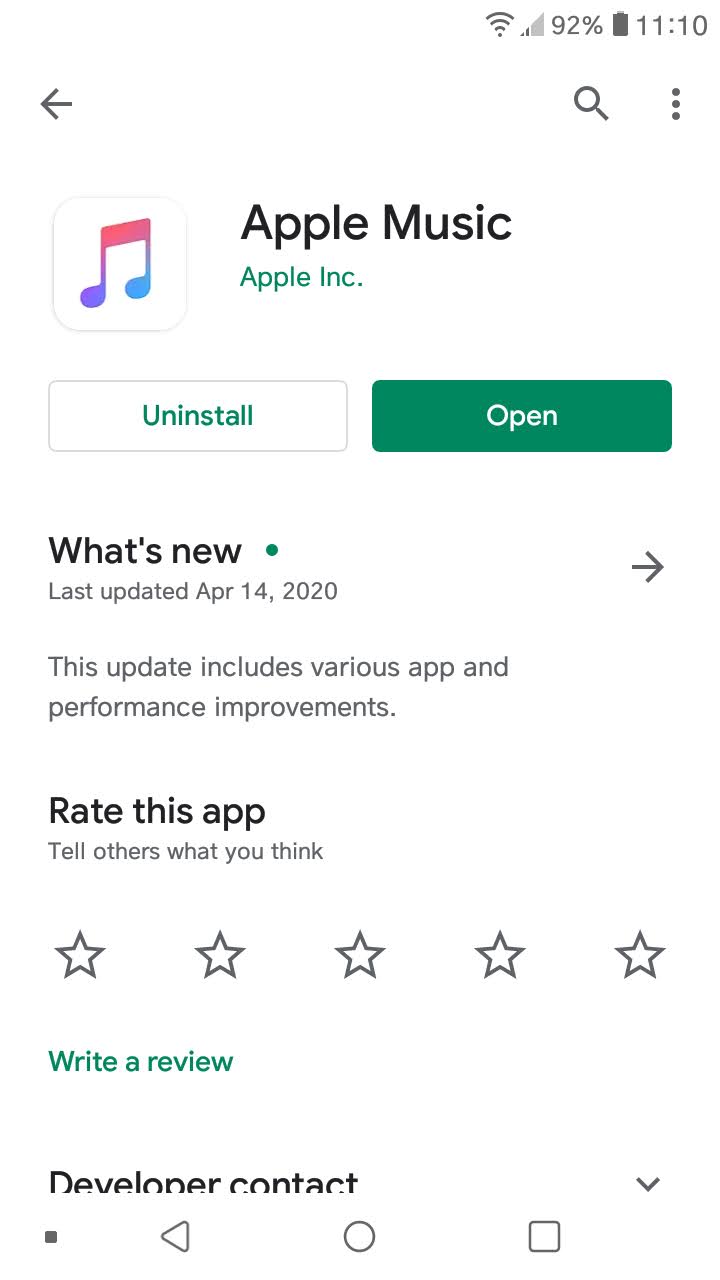
Solution #7. Check and Renew Your Apple Music Subscription
If after following the instructions above, Apple Music still doesn’t work properly on Android. It's possible that your Apple Music subscription may not have been renewed or may have expired. Since Apple Music is not free, you need a subscription to use it on your Android phone.
There are some users who tried the above solutions presented but still can’t solve the issue. Apart from the basic procedures that you can apply to fix Apple Music not working on Android, is there something else that can be used? Or, a software application that is capable of keeping all those Apple Music tracks forever even if your subscription has ended? Well, find out in the next part of this article.
Part 3. How to Play Apple Music on Android at Ease
If none of the basic solutions to fix apple music not working on Android, then maybe, you need the help of a professional software application that you can install on your personal computer that could help you keep all those Apple Music tracks you love forever on your Android device and have those streamed even if you do not have any data connection or subscription. What is then the best to use? Well, it is TuneSolo Apple Music Converter.
While using this tool, one can enjoy a lot of perks including the following:
- The removal of DRM protection from protected files including Apple Music tracks and even audiobook files.
- Fast conversion and even downloading speed.
- Batch processing files.
- The conversion of files to a wide array of supported output formats.
- An easy and simple interface that can be handled even by beginners.
- A few requirements needed for the application’s installation.
- Easy to follow conversion procedure.

How to Play Apple Music on Android for free
Step #1. Install the TuneSolo Apple Music Converter on your PC
First, make sure that you have the TuneSolo Apple Music Converter installed on your PC. This is working well on Windows and Mac computers which means that you can have this easily installed just after assuring that all installation requirements are completely met. Upon completion, launch the software application and proceed to the second step.
Step #2. Add All Those Apple Music Tracks That You Wish to Convert and Download
Now that you have the app completely running on your PC, you can now do the uploading of Apple Music tracks that you wish to save on your PC and finally transfer to your Android device. Since the batch conversion of files is possible, do the dragging and dropping of files to add those tracks on the platform. Once you have all those songs on the main page, choose an output format that you prefer. You have a lot of options so make sure to choose one. You can also change some settings in case you want to add define an output path for easier checking once the process of conversion has been completed.

Step #3. Do the Conversion by Clicking the “Convert” Button
Now, simply tick the “Convert” button that you will see at the bottom area of the page. This will let the app do the conversion process. After a few minutes, the converted files will now be ready. You do not have to worry about your Apple Music on Android that is not working as desired because you already have all the tracks on your PC that you can transfer to your Android phone!

Part 4. To Sum It All
"Apple Music not working on Android device"? The Apple Music app is not working as desired? Does it keep on stopping? Well, worry no more! These are already resolved! Use this TuneSolo Apple Music Converter and you are good to go!