How to Get & Play Apple Music on Android TV? Easy Ways Here
Apple Music has quickly become one of the most popular music streaming services, with millions of tracks, curated playlists, and exclusive content. If you're an Android TV user, you may be wondering how to access Apple Music on Android TV.
Luckily, it's a relatively simple process that doesn't require any special technical skills. In this article, we'll provide you with a step-by-step guide to help you get Apple Music up and running on your Android TV. So whether you're a long-time Apple Music subscriber or new to the service, read on to discover how you can enjoy your favorite Apple tracks on your Android TV screen.
Article Content Part 1. Can I Get Apple Music on Android TV?Part 2. How to Play Apple Music on Android TV via Cast?Part 3. How to Stream Apple Music on Android TV via AirPlay?Part 4. How to Listen to Apple Music on Android TV via TuneSolo Apple Music Converter?Part 5. Conclusion
Part 1. Can I Get Apple Music on Android TV?
Can you play Apple Music on Android TV? Yes, you can get Apple Music on Android TV. While Apple Music was initially only available on Apple devices, the service has expanded to other platforms, including Android. However, it's worth noting that not all smart TVs are compatible with Apple Music.
Currently, Apple Music is available on Android TV devices running Android OS 5.0 (Lollipop) or higher. This includes popular Android TV devices such as Sony Bravia, Nvidia Shield, and Sharp Aquos. If your Android TV device is running an older version of Android OS, you may need to update your operating system to access Apple Music.
It's also important to note that you'll need an active Apple Music subscription to play Apple Music on your Android TV. If you don't already have a subscription, you'll need to sign up for one before you can start streaming your favorite Apple tracks on your Android TV screen.
Part 2. How to Play Apple Music on Android TV via Cast?
How can I play Apple Music on my Android TV? One way to play Apple Music on Android TV is to use the Cast feature. Cast allows you to stream content from your phone or tablet directly to your TV. Here's how you can use Cast to play Apple Music on your Android TV:
Step 1. Ensure that your Android TV and phone or tablet are on the same Wi-Fi network.
Step 2. Open the Apple Music app on your phone or tablet and start playing the song or playlist you want to cast.
Step 3. Tap on the Cast icon located at the top-right corner of the screen. This will display a list of available devices you can cast to.
Step 4. Select your Android TV from the list of available devices. Your Android TV should now start playing the song or playlist you selected in the Apple Music app on your phone or tablet.
Step 5. To control playback, use the Apple Music app on your phone or tablet. You can pause, play, skip tracks, adjust the volume, and more.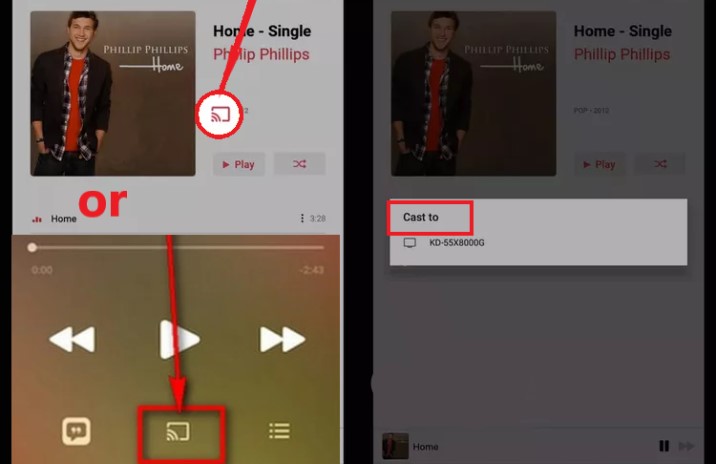
Using the Cast feature is a great way to play Apple Music on your Android TV. However, it's worth noting that the audio quality may be affected by the strength of your Wi-Fi connection. For the best experience, ensure that your Wi-Fi connection is strong and stable.
If your Android TV doesn’t support the casting feature, you can also set up a Chromecast with the TV.
Part 3. How to Stream Apple Music on Android TV via AirPlay?
How to listen to Apple Music on Android TV? The AirPlay capability is another option to broadcast Apple Music on Android TV. You can use AirPlay to broadcast content from your Apple devices to your Android TV. Here's how to use AirPlay to stream Apple Music to your Android TV:
Step 1. Connect your Android TV to the same Wi-Fi network as your Apple device.
Step 2. Open the Apple Music app on your Apple device and begin playing the song or playlist you wish to stream.
Step 3. To open the Control Center, swipe up from the bottom of your Apple device’s screen.
Step 4. Choose your Android TV from the list of possible devices by tapping on the Screen Mirroring icon.
Step 5. Your Android TV should now display the screen of your Apple device. On your Android TV, the Apple Music app should be displayed.
Step 6. Use the Apple Music app on your Apple device to control music. You can stop, play, skip tracks, change the volume, and many other things.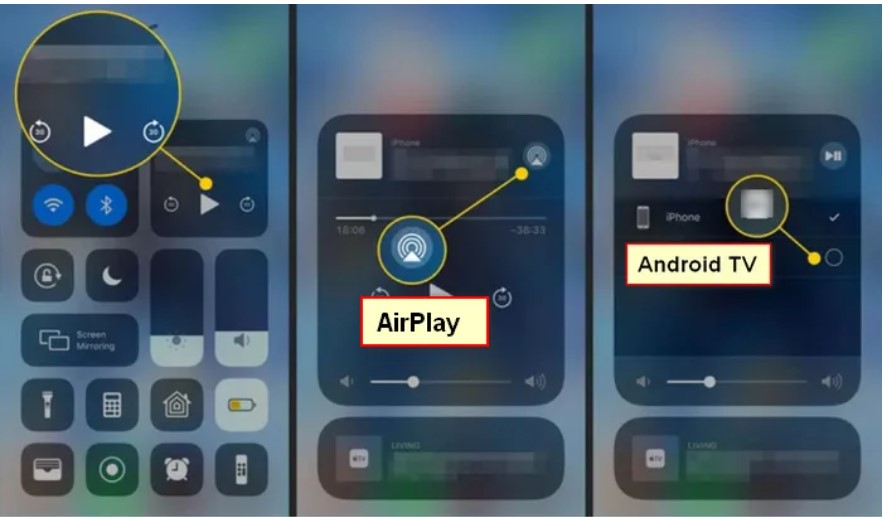
AirPlay is a handy method to stream Apple Music on your Android TV; however, not all Android TVs support AirPlay, and the audio quality may be influenced by the strength of your Wi-Fi connection. Before attempting to utilize this function, confirm that your Wi-Fi connection is strong and steady and that your Android TV is AirPlay compatible.
Part 4. How to Listen to Apple Music on Android TV via TuneSolo Apple Music Converter?
Apart from the above two methods, are there any other ways to play Apple Music on Android TV? Of course, you can download songs as mp3s and store them on a USB drive, and then plug them into your Android TV to play them as local music. But you need to delete the DRM in Apple Songs before you can download the songs to the USB drive. And TuneSolo Apple Music Converter is your best partner.
TuneSolo Apple Music Converter is a powerful tool that can convert Apple Music songs to MP3, WAV, FLAC, and other common audio formats. The tool can preserve the original quality of the songs while removing the DRM protection, which allows you to listen to them offline without a subscription.
Here is how to play your favorite Apple tracks on Android TV with TuneSolo:
Step 1. Download and Launch the TuneSolo Apple Music Converter. Then open Apple Web Player and log in to your free Apple account.
Step 2. Add the Apple Music music that you wish to convert to the program converting list.
Step 3. Choose the output format and location for saving the converted files.
Step 4. To begin the converting process, click the "ConvertAll Items" button.
Step 5. After downloading and converting all Apple Music songs to MP3, you can play them on Android TV without any restrictions.
Part 5. Conclusion
In conclusion, if you're an Android TV user and a fan of Apple Music, there are several ways you can enjoy your favorite tunes on your TV screen. You can use the Cast feature to stream Apple Music from your phone or tablet or use the AirPlay feature to stream from your Apple device. It's important to note that these methods require an active Apple Music subscription and a stable Wi-Fi connection.
If you're interested in listening to Apple Music offline without a subscription, third-party tools such as TuneSolo Apple Music Converter are available. It can also help you play Apple Music on your Android TV offline.
Overall, with the right tools and setup, you can easily enjoy your favorite Apple Music tracks on your Android TV, whether you're streaming online or listening offline.