How to Fix Apple Music Songs Cannot be Copied to an iPod
Considering how iPod is so great at playing music, there’s no wonder why many Apple Music users are also iPod users. That’s why it’s quite unfortunate that whenever you transfer your songs to an iPod, you’ll get a message saying Apple Music songs cannot be copied to an iPod.
This is not an error or abnormality on the platform. This is actually normal and there’s a good reason for it that not many know about.
Today, we’ll be focusing on this particular message including the reasons why your song was not copied to the iPod and how you can fix it. Let’s start with the whys of this subject.
Article Content Part 1. Why Apple Music Songs Cannot Be Copied to an iPod?Part 2. How to Solve Apple Music Cannot Be Played iPod?Part 3. How to Transfer Apple Music to iPod Nano?Part 4. Summary
Part 1. Why Apple Music Songs Cannot Be Copied to an iPod?
As we all know, there are 4 models of iPod, namely iPod Nano, iPod Shuffle, iPod Classic and iPod Touch. Many iPod users try to copy Apple Music songs to iPod for playback. However, it must’ve been quite a shock seeing the “Apple Music songs cannot be copied to an iPod” message all of a sudden. But you don’t need to worry. You didn’t get some virus from who-knows-where. There’s a completely normal reason for this.
iPod Devices: No WiFi Feature
Why can't Apple Music songs copied to iPod? As an iPod user, you should know that an iPod has no ability to connect to the WiFi. This is because they were built solely for playing music that they don’t have the WiFi feature.
Since you need the internet to connect to the Apple Music platform, you won’t be able to download or get songs from the platform directly. This is given to all iPod users.

Apple Music: DRM Protection
Can I put songs from Apple Music onto an iPod? Although it’s fair to say that there should be a method to get songs without directly connecting to the platform, it’s still impossible to bypass this issue.
All Apple Music songs are DRM-protected, and they need the internet in order to validate the DRM protection. So if you transfer the Apple Music songs to your iPod, the only method for Apple to validate the song’s DRM protection will be cut off, effectively making the song free.
For that reason, they don’t allow users to transfer songs to iPod since it will compromise their policy and it may result in a loss in their profits.

Part 2. How to Solve Apple Music Cannot Be Played iPod?
From the previous content, we know that iPod users cannot directly copy Apple Music songs to iPod for playback. However, there are a couple of ways to bypass the “Apple Music songs cannot be copied to an iPod” message. That is to purchase a song and download it for you or get it for free through a third-party tool.
Some will prefer the latter since it would be free, but the former is risk-free. In this section, we will be talking about the risk-free method.
Purchasing a Song on Apple Music
Before you can download a song, you have to purchase it first. If you download it immediately, you won’t be able to transfer it later on. Here’s how you can purchase a song:
- On your Mac, open the Music app.
- Search for the song that you want to purchase.
- As you type, you should be able to see the song, but click on the iTunes Store option first from the menu bar at the top-right.
- Once you see the song, select it then click on Buy.
Downloading a Song on Apple Music
Once you’ve purchased a song, you can download it for free and it’ll become yours. In other words, Apple will validate the song and remove DRM protection. You can then download the song and transfer it with these steps:
- Select the song from the Apple Music app.
- Click on the Add to Library button.
Note: This button may also appear simply as a plus (+) icon. Simply click on this icon to add it to your library.
- Go to your library and you should be able to see the song you just added. Simply click on the cloud icon that has a down arrow with it. This means Download.
With this, the issue where songs cannot be played on this iPod will be solved. That should be enough for many people, but if you want to save money, we have another suggestion.
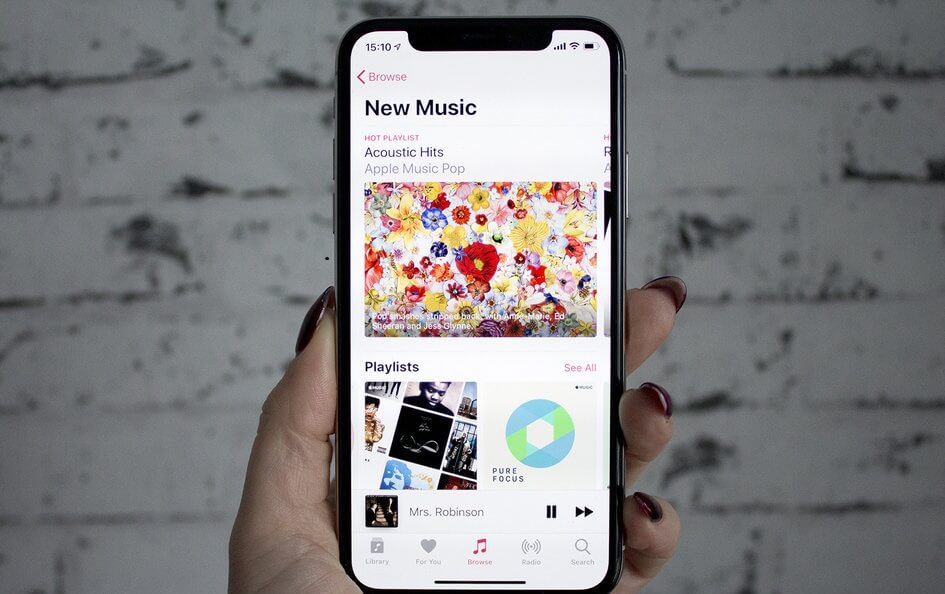
Part 3. How to Transfer Apple Music to iPod Nano?
As mentioned earlier, Apple Music songs cannot be copied directly to iPod due to digital rights management (DRM) restrictions. But the emergence of TuneSolo Apple Music Converter will break all this.
TuneSolo Apple Music Converter is an Apple Music to iPod converter free tool that allows you to not only convert music, but also remove their DRM protection. Although this is only one of its many features, it brings a lot of benefits to anyone who uses it.
Below are some of the key features of this converter:
- You can remove the DRM protection, allowing you to transfer the songs without seeing the “Apple Music songs cannot be copied to an iPod” message
- You can listen to the songs offline so you can use it on other devices besides iPod that doesn’t have a WiFi feature
- It can convert multiple songs at once at a rate faster than your common converters
- TuneSolo supports the majority of formats that you know. You name it and it will be included in its supported formats

Here is an overview of the instructions that how to transfer apple music to iPod Nano:
- Select Apple Music Songs
- Configure the Output
- Convert Apple Music
The above three are pretty easy to follow, right? Though the above is simple, we still have some details here that can give you guidance.
Step 1. Select Apple Music Songs
Check if iTunes is installed and if not, install it immediately. Open the converter on your desktop. On the first page, you will see a list of songs. These are songs that can be downloaded and converted. Simply select the songs you want to include.

Step 2. Configure the Output
At the bottom area, you will see the Output Settings section. Here you can change the Format, Codec, Quality, and many more. How and what you change will be all up to you.

Step 3. Convert Apple Music
Once you have completely set up the output, click Convert. This will start the conversion process. Wait until it’s finished and you’re all good to go.

Part 4. Summary
Songs cannot be played on this iPod. This is a very common complaint of iPod users. Unfortunately, you have to buy the songs if you want to transfer it to a device that doesn’t support the WiFi feature.
Lucky for you, you got your hands on an Apple Music to iPod converter free tool. With this, you should be able to avoid the “Apple Music songs cannot be copied to an iPod” message. Hopefully, this will be the end of that problem.