How To Convert AA To MP3 Format [2025 Ultimate Guide]
Listening to audiobooks is now the trend. Reading books and bringing those with you every time you go out is no longer being done by most people nowadays. Imagine? You can now have the audiobook files with you (saved on your device) and listen to those anywhere you are at. This is posing a lot more convenience to many, right?
These audiobooks are in the AA format. And, most people may not be aware of such a format. Thus, finding ways to convert AA to MP3. If you are a fanatic of audiobook streaming or you just want to switch from the conventional book reading, you are surely knowledgeable about the many platforms wherein you can listen to such audiobooks or download those.
If you are using Audible, those audiobooks that you can download from it are most commonly either in AA or AAX formats. And, there are some drawbacks that listeners are experiencing when it comes to such AA audiobook files because these are protected by the so-called DRM protection.
Luckily, there are some proven procedures in order to convert AA to MP3 without any hassle and difficulty at the user’s side. So, if you wish to learn more about this, check out more details in this article.
Article Content Part 1. What is AA File Format?Part 2. How to Convert AA to MP3?Part 3. Summary
Part 1. What is AA File Format?
AA is one of the file formats that are being used by a lot of Audiobook platforms including Audible. AA stands for Audible audio. This file format is developed by Audible the same with AAX. As initially mentioned in the introduction part of this article, files in this format are protected by DRM (Digital Rights Management) protection that is hindering the users from downloading the files and sharing those to anyone.
This format is allowing the user to keep audiobooks with chapter markers, even bookmarks, and many other audiobook features. Files in this format are containing the .aa file extension.
Audiobook files in AA format are supported by a lot of devices including the Apple ones like iPods as well as media players like Amazon Kindle, Creative Zen, Microsoft Zune, and more. In terms of software applications, you can have these opened on many platforms including iTunes, SoundTaxi Media Suite, TuneCab on Windows personal computers, and more.
These audiobooks are not that playable in almost all devices and if you wish to have these streamed on any gadget you want, there would be a need to convert AA to MP3. Through conversion, one would be able to remove the DRM protection of audiobook files and even have those shared with others as well as transfer those to any devices for streaming.
If you are wondering how to open these audiobooks in AA file format, it would be easy to launch those by double-clicking the files as long as there are applications readily installed on the device that is capable to open those.
Now that you know already some basic information about this AA file format, we are now heading to this article’s main point which is to discuss the tools in order to convert AA to MP3, we will be giving two options that you can use on the next parts of this article. If you are interested, make sure to continue reading.
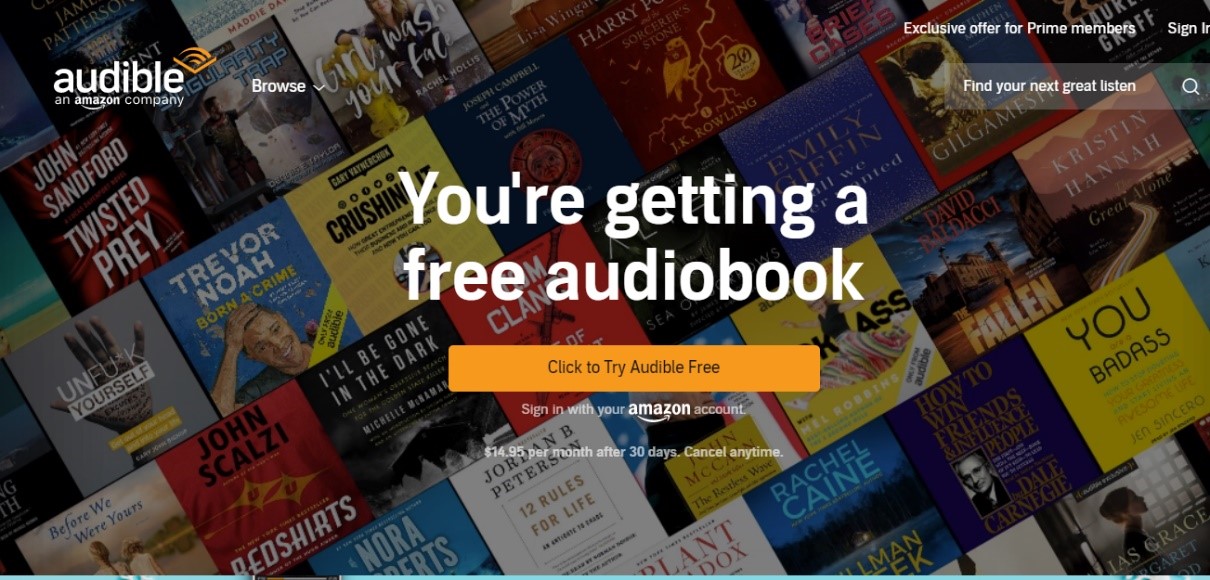
Part 2. How to Convert AA to MP3?
In the second part of this blog post, we will be highlighting the two easiest solutions in order to convert AA to MP3 quickly without any hassle and difficulty. If you are looking for such ways, you can follow the procedures that will be presented and shared here.
Solution 1. Convert AA to MP3 by the Most Recommended Converter
The best method in order to convert AA to MP3 format is via a professional software converter. There are a lot of professional tools that you can see on the web once you browsed and searched. But you must know which from those is the best and most reliable. What we recommend is the use of this TuneSolo Apple Music Converter. This software application is very useful when it comes to the conversion of Apple Music as well as audiobooks both in AA and AAX formats. Apart from this, you can enjoy this tool as it has numerous perks and advantages such as follows:
- Very fast conversion and downloading speed.
- Supports multiple input and output formats.
- The removal of DRM (Digital Right Management) protection is possible.
- Few installation requirements (easy to accomplish).
- Has an interface that can be navigated easily.
- The steps in order to proceed with the conversation are simple to follow.
- The processing of multiple files is possible.
Since we want to help you out when it comes to using this TuneSolo Apple Music Converter as an AA to MP3 format converter, here are the easy steps in order to convert your AA audiobook files. Before reading this, please take note of one thing:
Note: Do not use your Apple Music or iTunes applications while performing the AA to MP3 conversion using this TuneSolo Apple Music Converter. This will ensure that successful conversion will happen.
- Launch the TuneSolo Apple Music Converter on your personal computer.
- Choose and add the AA files to be converted.
- Hit the “Convert” button to begin converting the files.
Of course, a detailed description of each step is here as well. Check the below paragraphs for more information.
Step #1. Launch The TuneSolo Apple Music Converter On Your Personal Computer
You need to firstly install the TuneSolo Apple Music Converter on your personal computer. By following and completing all the requirements needed in order to proceed with the installation, you can ensure that you will be able to have the tool on your computer. The tool is supported by both Windows and Mac computer so there is really nothing to worry about in case you are using any of the two.
Also, the installation process is also simple so rest assured that you can do it with yourself. Once done, you can now launch the software application to begin with the conversion process.

Step #2. Choose And Add The AA Files To Be Converted
Once the application has been successfully launched, you can now add the AA audiobook files that you wish to be converted to MP3 format. Since batch processing of files is allowed on this tool, you can import as many as you want. Under the “Output Format” option, using the drop-down list, you need to make sure that you will be choosing MP3 (as there are other output formats that are supported by this tool).
Added to this, you can also change or modify some output settings in case you want to. Ensuring that you have defined the output path will let you easily access the converted files once the process has been completed. So, make sure to set this as well.

Step #3. Hit The “Convert” Button To Begin Converting The Files
Finally, the last thing that you need to accomplish is to click the “Convert” button in order to start with the process of converting your AA files to MP3 format. This will only take a few minutes (since the tool has a fast conversion speed). There would be status bars that are shown on the screen that will help you monitor the progress of the whole conversion process.
Once the process has been completed, you can now see the converted files on the output path defined initially and of course, enjoy those offline, share with friends, or transfer to any device you have!

Solution 2. Convert AA to MP3 Online
Another method to convert AA to MP3 format is via the help of online tools that you can easily access on the web. In using these tools, you just need to have a stable internet connection with you and a reliable web browser. The drawback with this is that there are some online converters with limitations (as they are free to use) and there could be a risk of quality loss or malware.
So, in choose an AA to MP3 format online converter, it is always recommended to keep an eye to malicious sites and make sure that you are using a reliable one.
Here, we want to teach you how you can use the trusted online AA to MP3 converter, the audio.online-convert.com site. For your reference, here are the simple steps to follow.
Step #1. Open your web browser and head to the main site of the mentioned converter. Make sure that you are at the convert AA to MP3 option.
Step #2. You will see options to add the AA files. You can either get the file from your library, paste a URL, or get it from online storage clouds like Dropbox or Google Drive.
Step #3. This step is optional. You can change some output settings such as bit rate, audio channels, and more in this tool. Do this if you prefer doing so.
Step #4. Hit the “Convert file” button in order to begin the conversion process.
Step #5. Once this has been completed, a green “direct download link” will be seen on the screen. Use this to download the converted AA files to your personal computer.
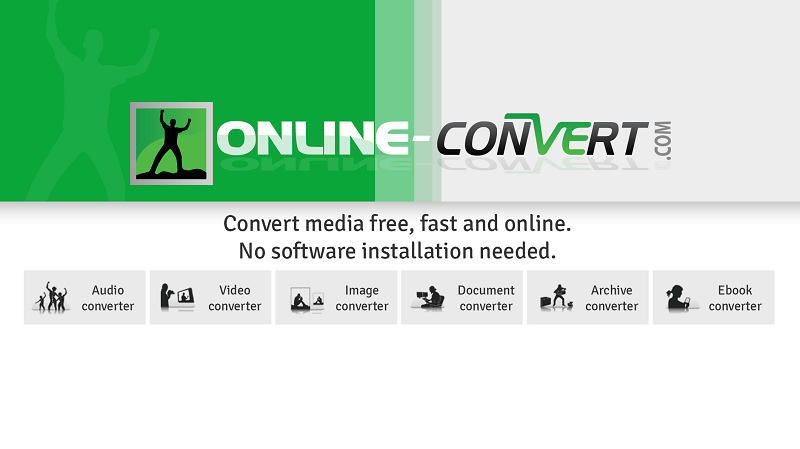
Part 3. Summary
Both solutions to convert AA to MP3 format discussed here are good to use. But to keep everything safe and convenient for you, it is always preferred to use professional converters like this TuneSolo Apple Music Converter.
If you want to use the online tool, there is nothing to worry about. This is free and can be done online (without installation). Whichever you used, please leave a comment below to share your conversion experience!