How to Convert M4P to M4A Easily [2025 Complete Guide]
Considering how you’re here right now, you most likely already have your share of M4P and M4A files. If that’s the case, you must know how very similar they are to each other, but what really matters is the difference between the two formats.
Once you know the difference between the two, you can distinguish which you should keep and which you should forget about. And the majority of experts will tell you that M4A is way superior to M4P, and for many reasons.
This article will be talking about the difference between M4P and M4A, mainly why M4A is better than M4P, as well as how to convert M4P to M4A so that you can switch from the worse format to the better format.
Let’s begin by talking about the differences between the two seemingly identical formats.
Article Content Part 1. FAQs about converting M4P to M4APart 2. What is the Best M4P to M4A Converter?Part 3. How to Convert M4P to M4A Free and OnlinePart 4. How to Convert M4P to M4A by RecordingPart 5. Conclusion
Part 1. FAQs about converting M4P to M4A
What is M4P?
The M4P audio format is a protected format utilizing the Advanced Audio Codec (AAC) and is closely akin to most contemporary audio formats. Specifically, M4P denotes MPEG 4 Protected. As a "protected" format, it is equipped with Apple's Fairplay or Digital Rights Management (DRM), prohibiting distribution through unofficial channels.
Moreover, M4P is a lossy compression format, optimizing audio file sizes at the cost of some original quality. It is compatible with various programs, but is predominantly associated with iTunes and is commonly utilized for audio files purchased from Apple. Despite its DRM, distribution of M4P files is feasible with appropriate permissions.
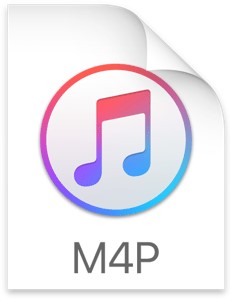
What is M4A?
The M4A audio file format utilizes the Advanced Audio Codec (AAC) and is inherently a lossy compression format. Specifically, M4A denotes MPEG 4 Audio. Initially intended as the successor to MP3, M4A did not achieve widespread adoption due to the enduring popularity of MP3, but is nevertheless quite popular.
M4A files can be accessed through various programs such as Roxio, Toast, Quicktime, Windows Media Player, and iTunes, among others. Additionally, the file extension can be renamed to MP4 to enhance compatibility with a wider range of programs.

What's the Differences between M4P and M4A?
The key distinction between M4P and M4A lies in their functionality and accessibility. M4A, serving as a more versatile format, is not exclusive to iTunes and can be utilized for various purposes. Unlike M4P, M4A is not restricted, allowing users to obtain M4A files as easily as they could obtain MP3 files, without the need to purchase them from the iTunes Store. Additionally, while M4P is a protected format, M4A does not carry such restrictions, offering greater freedom in terms of usage and distribution.
Can M4P be Converted to MP3?
There is no doubt that M4P files can be easily converted to MP3 files. You can use a professional converter - TuneSolo Apple Music Converter, or you can use an online free converter to convert M4P files to MP3 files. This article will tell you how convert M4P to M4A.
Now that you know what the M4P and M4A formats are, let’s find out how to convert M4P to M4A with the best converter on the internet.
Part 2. What is the Best M4P to M4A Converter?
Let's first take a look at how to use a professional converter to convert M4P to M4A. TuneSolo Apple Music Converter designed to help users download and even convert audio files into formats that they like. This includes converting M4P format to M4A.
This is made possible by collecting the advanced ID tags from iTunes and converting those data to make the audio file downloadable and convertible. The following are the features of TuneSolo Apple Music Converter:
- Offline Listening. Once TuneSolo has downloaded the audio file, it can be transferred to other devices such as iOS, Android, PSP, Zune, Xbox, and more. Additionally, it can be viewed and listened to without the internet.
- Fast Conversion Speed. The software has a conversion rate of 16x the normal speed of most converters. It also supports batch processing which allows users to download or convert multiple files at a time.
- Comprehensive Format Support. TuneSolo supports most formats including the protected formats from iTunes which is protected by DRM. This includes the protected format, M4P, as well as the unprotected format, M4A.
- Maintains Original Quality. The software is capable of maintaining most of the quality of the original file. It also possesses the same ID tags the original file had such as the Title, Album, Artist, and more.
- Full Compatibility. The software can be run on Windows 10 and macOS. It is also compatible with the latest version, as well as older versions of iTunes.
The above are all the features of TuneSolo Apple Music Converter. You can now click the safe button below to try converting M4P to M4A for free.
Now that you know what TuneSolo is capable of, it’s time to actually learn how to convert M4P to M4A so you can manage M4P files more efficiently.
Step 1. Select M4P Files
Open the Apple Music Converter on your computer. Make sure iTunes is installed in the computer as it will be the source of the music. On the main page, there will be a list of music. Simply select the music files with the M4P format that you want to convert by clicking on their corresponding box.

Step 2. Set the Output Settings
Under the list, you will see the Output Settings section. Here, set the Output Format to M4A and the codec to AAC, since that’s what M4A uses. You may also set Output Quality to whatever you want.

Step 3. Convert M4P to M4A
Once you’re done setting up the settings, click on the Convert button below. This might take a while, but ultimately, you will see the results under the Finished tab. There, you can check if you converted the right file and if the settings are correct.
Tip: Please make sure that Apple Music/iTunes is closed before opening Apple Music Converter. And during the song conversion, please do not do any operation on Apple Music/iTunes.

Part 3. How to Convert M4P to M4A Free and Online
If you don't want to install a professional M4P to M4A converter, you can use an online converter, but sometimes the quality of the converted files using an online converter may not be preserved.
Since it’s an online converter, it’s harder to track what you do since you can also do it on incognito mode. Plus, it’s as easy to learn how to convert M4P to M4A with an online converter as with a third-party converter.
Our best pick for an online converter is Online Audio Converter. This is a website that supports M4P as input and can convert into M4A.
Below are the steps on how to convert M4P to M4A online:
- Open your browser.
You can use any browser that you want as long as it can function properly with as less issues as possible. We, however, recommend Google Chrome the most.
- Access the Online Audio Converter
Now proceed to the website of Online Audio Converter through this hyperlink. We suggest disabling your adblocker plugin as you may lose your privilege to convert files when it is detected by the website.
- Upload the M4P files.
On the main page of the website, you will see the Open files button. Click this button and locate your M4P files using the window that will pop up. Highlight the M4P files and click on Open.
- Change the Settings.
Once the M4P files are uploaded set the configurations under the Open files button. Simply select M4A. If you want, you can also set the Quality from Economy to Best. Click on Advanced settings for more configurations.
- Convert and Download Files.
Once you have completed the configurations, click on the Convert button. Now, wait for a bit until you’re taken to a new page. On that page, click on the Download button.
As you can see, it’s fairly easy to use this online converter to learn how to convert M4P to M4A. However, if you don’t really have internet available every time, we suggest using a third-party tool instead.

Part 4. How to Convert M4P to M4A by Recording
In addition to using online converters to convert M4P to M4A, music recording tools can also be helpful. VideoSolo Screen Recorder is a recommended option due to its easy operation, versatile features, and advanced settings.
It serves as an all-in-one audio recorder for all your recording activities on your computer, especially audio recording. This desktop recording tool supports six audio formats, including MP3, M4A, WMA, AAC, WAV, and FLAC. It allows for easy M4P to M4A recording and includes noise cancellation for improved music quality. The guide below demonstrates how to record M4A songs using VideoSolo Screen Recorder.
Step 1. To begin, download VideoSolo Screen Recorder and launch the program. Next, select 'Audio Recorder' to start recording.
Step 2. To avoid recording unnecessary noise, disable 'Microphone' recording and enable 'System Sound' while adjusting the volume. Additionally, you can minimize recorded ambient sounds by turning on the Noise Reduction button.
Step 3. Once you have completed all the necessary settings, you can begin recording by playing Apple Music and clicking on the 'REC' button.
Step 4. When you have finished recording, click 'Stop' and select M4A as the output format. You can then listen to your M4A music.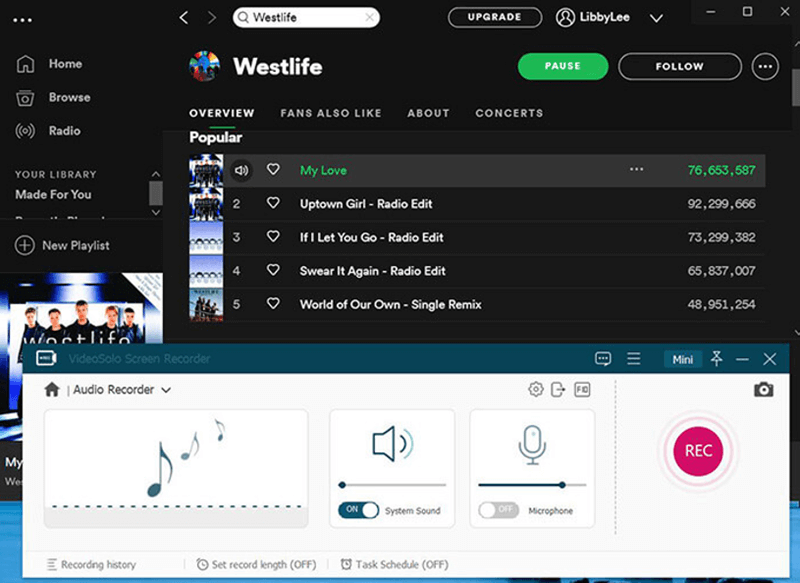
Part 5. Conclusion
M4P is a very restricted format. You will find yourself unable to do things that you can easily do with other formats. As such, it’s natural to find a way to switch to a new format, hence why you’re learning how to convert M4P to M4A.
With this, you should be able to avoid the limitations that the M4P format has such as DRM protection. It’s up to you to decide whether you will use the offline method or the online method.