How to Get Back Deleted Playlists on Apple Music? Solved!
There are some cases in which your saved playlists in Apple Music are nowhere to be found. Of course, you do not have an idea whether you had it accidentally deleted or not. But in whatever case, how to get back deleted playlists on Apple Music? Is it still possible to get all of them back?
In order to answer that question, continue reading this post for it will tackle about the best solutions to find and recover deleted playlists on Apple Music. And we also show you a tool to help you enjoy your Apple Music songs without a premium subscription.
Article Content Part 1. Why is My Apple Music Playlist Disappeared?Part 2. How to Get Back Deleted Playlists on Apple Music?Part 3. How to Avoid Accidentally Deleting Playlists on Apple Music?Part 4. Conclusion
Part 1. Why is My Apple Music Playlist Disappeared?
Not time you can perfectly see the complete list of your saved playlists on Spotify. There are times when some of them have been disappearing and you are surely wondering what happened to them. To help you know the most possible reasons why I have prepared below the list of the things that you may consider. It is a good strategy to know first the main causes and then do action to solve them.
See below the list of things that you should consider.
Expired Apple Music Subscription
Not because you have the playlists successfully downloaded on your music library, you would think that it wouldn’t be gone if you have your Apple Music subscription canceled or expired. For your information, once your subscription is gone, so are your saved playlists.
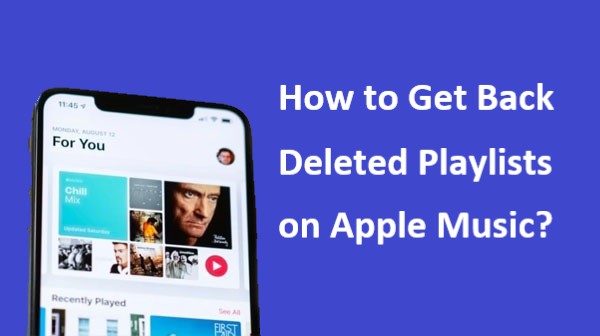
Changes on Software
There are some cases wherein updating your device’s system causes as well the unavailability of your Apple Music files. Let us say you had your iPhone upgraded to the latest iOS released update and then you suddenly had a problem locating your saved music playlists.
One of the possible reasons here is the syncing of your iTunes account across all the devices that you have linked. Another possible reason is that you might have not checked the “Show Apple Music” option. You maybe had it turned off.
iCloud Music Library Errors
Another possible reason why your Apple music playlists are nowhere to be found is the error happening on your iCloud music library. It is just natural for the playlists to disappear or become unavailable if there is a problem found on your iCloud music library.
Part 2. How to Get Back Deleted Playlists on Apple Music?
In the previous section, we have learned about the most possible reasons why your Apple music playlists are disappearing. Now, we are going to tackle the most effective solutions on how to get back deleted playlists on Apple Music so that you can recover or locate and enjoy them for streaming.
In this section, let us tackle the basic methods to try in relation to the procedure of recovering deleted Apple Music playlists.
Recheck Your Apple Music Subscription
Sometimes it is just your subscription alone. One of the initial things to do is to always check if your subscription has expired or not. It is possible as well that you got the wrong calculation and forgot about your subscription. Here are the simple steps to recover an accidentally deleted playlist on Apple Music through the help of rechecking your music subscription.
- Get your device and then proceed to the Settings app.
- From there, click your name and then select “Subscriptions” to review if it has expired already.
- Let us say that there are no more options shown next, you may also try on navigating to iTunes and App Store and then select your Apple ID.
- You have to sign in using your registered details and then browse the options until you see the Subscription option.
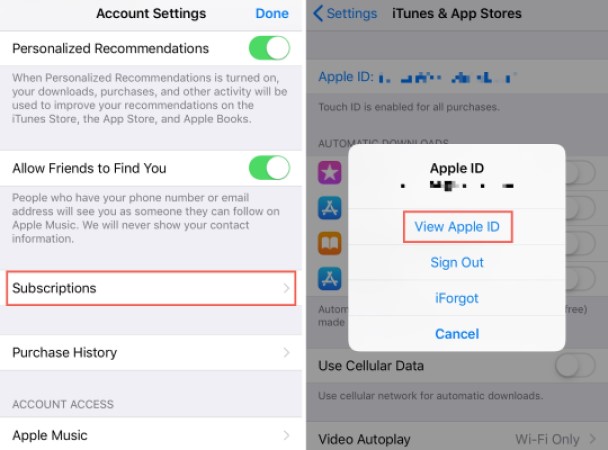
Have the “Show Apple Music” Option Turned on
One of the key reasons why you are encountering problems in relation to seeing the deleted playlists is the updating of your device’s iOS settings. It was mentioned before that once you had it updated, there is a high chance that the option “Show Apple Music” might be turned off by default. So, in order to solve the problem, it is best if you will make the playlist visible by having it turned on.
To easily do the procedure, below are the steps that you should follow.
- Open your device and then click the Settings application.
- From the set of options shown, click Music.
- Under the section of Music, notice the option “Show Apple Music”. Right next to it is a switch button which needs to be turned oppositely in order to turn it on. If the button has turned green already, it means that it is already enabled.
- After doing so, go back to your Apple Music app and see if all the playlists have returned already.
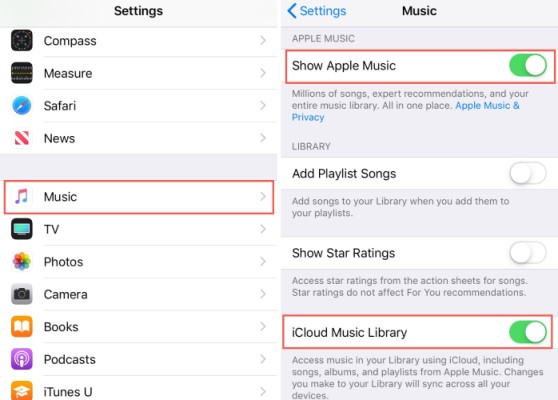
Enable iCloud Music Library
For your information, the iCloud Music library is very useful when it comes to syncing music from the Apple Music app and iTunes across all devices that you use for music playing.
Use the steps below on how to get back deleted playlists on Apple Music through the help of the iCloud Music library.
- On your device, go to the Settings app and click on the Music option.
- Now, on the window of Music, look for the section of Library. From there, notice the iCloud Music library. Check if it has been turned on or not. If not, switch the button oppositely.
- If it is already turned on but you are still getting problems, try turning it off and then turn it on again.
- After doing so, a pop-up window will show on your screen. From the options, click “Merge”. This pop-up window is to ask you if you are going to activate the iCloud Music library. Just tap on the said button in order to proceed.
After doing all the steps above, the Apple music playlists that have been deleted from your library will be replaced by the same playlists from your iCloud music library.
Have Your iCloud Music Library Updated with iTunes
Another effective method how to get back deleted playlists on Apple Music is by updating your iCloud Music library with the help of iTunes.
Below are the easy steps that you may follow.
- On your Windows or Mac computer, have iTunes opened and then navigate to the File tab. This is located at the top part of your window. Once found, click on it.
- From the set of options shown next, choose Library and then select “Update iCloud Music Library” in order to proceed with the process.
Actually, having your iTunes updated can refresh all of the music playlists that you have curated so far. If you are having problems when it comes to locating and getting back the deleted playlists, this method can help you a lot in seeing again the playlists that have disappeared from your library.
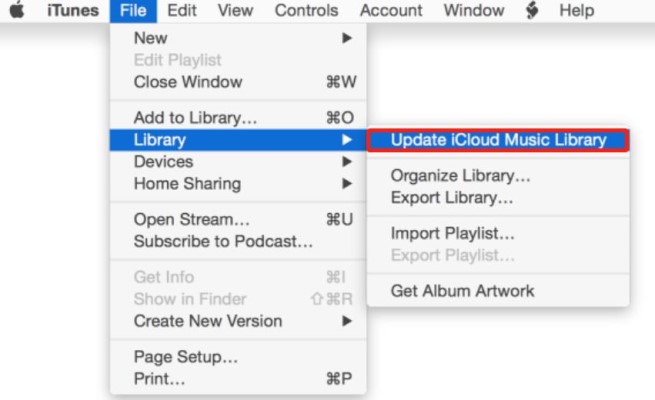
Part 3. How to Avoid Accidentally Deleting Playlists on Apple Music?
I think you already have more than enough information on how to get back deleted playlists on Apple Music. Now, let us tackle the opposite of what was discussed.
Instead of looking for ways to make the playlists appear in your library again, it is a lot better if you could have another copy of the Apple Music songs from your playlist. But since Apple Music is DRM protected, you cannot just download the music files easily.
In order to proceed with the process, you have to do is to look for a tool that can help you save a copy of them. To be capable of downloading Apple music tracks, you have to remove the DRM copy protection first which could easily be done by TuneSolo Apple Music Converter.
This tool can also convert music files into compatible formats that can be easily accessed on multiple devices. These output formats include MP3, WAV, FLAC, and M4A. Another thing about TuneSolo is its fast speed of conversion, it can finish all the processes needed in just a few minutes.
Also, it is very capable of producing a hundred percent perfect audio quality that is not far from the original sound. Plus, all the important details such as the Metadata info and ID tags can be preserved by TuneSolo even after the process of conversion.
Using TuneSolo Apple Music Converter to download and listen to your Apple Music songs offline, you can avoid having the music playlist deleted problem.

Part 4. Conclusion
In the discussion above, the most effective methods have been tackled. If the first one did not change the situation, try on doing the proceeding methods. All of them will surely help you know how to get back deleted playlists on Apple Music. On the other hand, if you wish to save a backup copy instead, make sure to use of TuneSolo Apple Music Converter.