How to Get Clean Version on Apple Music on iPhone, Android, and Mac?
Sometimes, you cannot just stop some inappropriate content from showing and playing whenever you are using Apple Music. This is not very healthy especially if you have kids who are using the Apple Music app as well. So, it would be better if you could learn how to get clean version on Apple Music and have your children enjoy the best of it.
In the proceeding discussions, you are about to learn how to get a clean version of Apple Music on iPhone, Mac, and Android phones. And you can find an easy way to get Apple songs without a subscription for sharing.
Article Content Part 1. How to Turn off Explicit Content on Apple Music?Part 2. The Best Way to Get a Clean Version of Apple Music SongPart 3. Conclusion
Part 1. How to Turn off Explicit Content on Apple Music?
Actually, the perfect way on how to get clean version on Apple Music could be done by turning off the explicit content on Apple Music. The procedure do so differs depending on the type of device that you use. So, to help you do the Apple Music parent control, I will be tackling how to turn off explicit content on iPhone, Android, and Mac computers. If you have any of the devices mentioned just now, make sure to keep on reading this post.
Section 1. Turn off Apple Music Explicit Contents on iPhone
Below are the detailed steps on how to get the clean version of Apple Music on iPhone.
- Open your device and then at your home screen, look for the icon of Settings. Click on it once found.
- After doing so, from the options shown, choose the General tab.
- From the General window, look for Restrictions.
- Now, try on making and entering new restriction codes. After that, you may try on reentering the same code to make sure that you had the Restrictions function successfully turned on.
- Since the function of Restriction has been enabled already, from its window, keep on scrolling and browsing until you see the section for Allowed Content.
- Below the mentioned are the tabs for “Ratings For” and “Music and News”. First, click on “Ratings For”. This tab is allotted for the selection of location you currently have. As a quick information, the rate of the explicit contents’ level varies depending on the location.
- If you are already done selecting your location, you may now proceed with clicking the “Music and News” option.
- From its window, you can see a turn-off button which you need to turn on in order to finally avoid the explicit contents from showing.
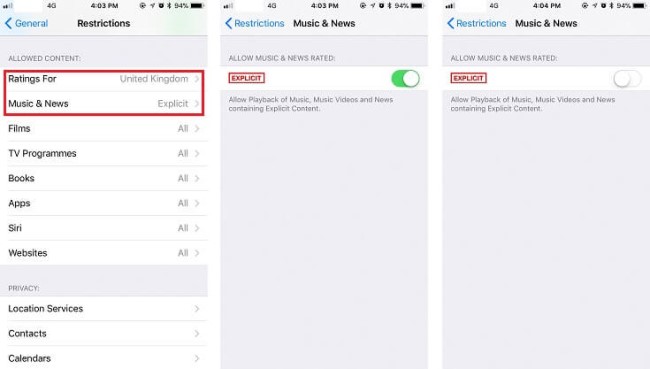
Aside from the set of procedures above, I have another way to get a clean version of Apple Music using the Screen Time feature especially if your concern is in relation to your kid’s device. Follow the simple steps that are stated below.
- On your kid’s iPhone or iPad, tap on the Settings icon to officially launch the said application.
- From the options displayed next, click Screen Time.
- After doing so, you will be directed to the next window wherein you will see “Turn On Screen Time”. Tap on it.
- Right after that, at the Screen Time’s window, there is a Continue button located at the bottom part. Select the mentioned button.
- On the next window, you will be seeing two options namely, “This is my iPhone” and “This is My Child’s iPhone”. Actually, there would be no problem if you will select the first option mentioned since you are still allowed to set some restrictions even if you have chosen it. However, I think it would be better if you would still select the second option.
- After that, you will be directed on the page where you can set the Downtime, disabling every application and sites within the timeframe that you just set. But since we are to discuss how to get a clean version of Apple Music, just click on the Not Now button found at the bottom part of your screen.
- Now, proceed to Content and Privacy and then click on the Continue button.
- From here, set your preferred Screen Time passcode.
- After doing so, proceed to “Content and Privacy Restrictions”, which is to be followed by Content Restrictions and then Music, Podcasts and News.
- From the window of Music, Podcasts and News, click the option for “Clean”. You will be seeing a check icon at the last part if you have successfully done it.
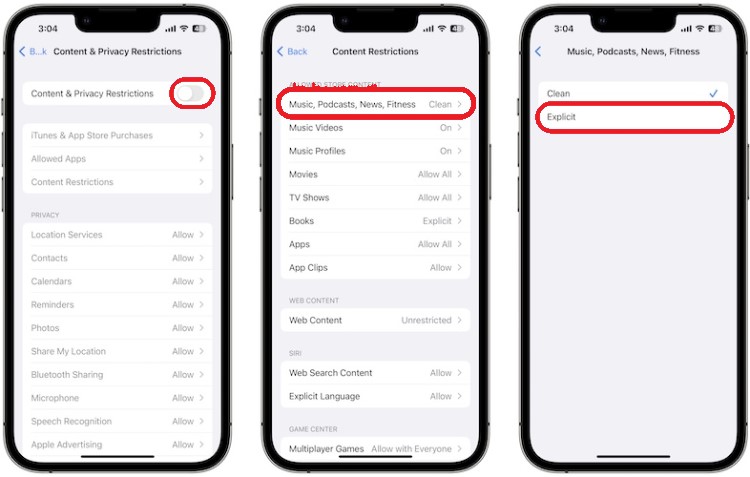
If you had successfully followed all the steps above, the first and the second one, then it means that you have learned already the perfect way to get a clean version of Apple Music. Learning the said procedure is clearly helpful especially if you have children or younger associates whom you are protecting from hearing and seeing contents that are not appropriate for them yet.
Section 2. Turn Off Apple Music Explicit Contents On Android
For those who are using Android phones, I have prepared as well a simple and detailed procedure on how to get the clean version of Apple Music by refraining those inappropriate content showing constantly. See the steps below on how to do it.
- The first step is to get and open your Android phone.
- After doing so, have the Apple Music app running on it.
- From the app, look at the upper left corner of the window and then click the three-line button or icon placed on it and then look for the Settings tab.
- Now, keep on scrolling until you see the section for “Allowed Contents”.
- From there, click “Allow Explicit Content”.
- Clicking on this will automatically shut off the explicit contents from consistently showing.
- Right after that, just fill in the restrictions code.
- If you were already done just click on the OK button.
Make sure that the restrictions code that you have set will only be changed by yours. But you can also have it changed by others, but make sure again that it has to undergo your permissions first.

It is actually good news already if you have successfully done the steps above. But of course, you have to take note that it was only set on your smartphones. There are still high chances of getting your kids exposed to explicit contents. Why? Simply because of iTunes. As long as you are not turning off the explicit contents on your iTunes, the chances are still high. So, let us learn how to get clean version on Apple Music by managing your iTunes.
Section 3. Turn Off Apple Music Explicit Contents On Mac
The steps below are applicable in both Windows and Mac users. Just make sure to properly follow the proceeding steps on how to get clean version on Apple Music on iTunes.
- On your Mac, open the iTunes application and then tap on the Edit tab.
- From there, choose Preferences.
- Follow it with the selection of Restrictions tab.
- In the window, you will see multiple categories wherein a mini box is placed right before each title. Just put a mark on Podcasts, Internet Radio and iTunes Store.
- As you can see, the next section is for Ratings. This is allotted for the selection of your region. Just click on the drop-down arrow and select your region.
- Now, see the next section which is the Restrict column. From there, mark the minibox beside “Music with explicit content”.
- After doing so, a warning pop-up window will show. Just tap on the button of “Restrict Explicit Content”.
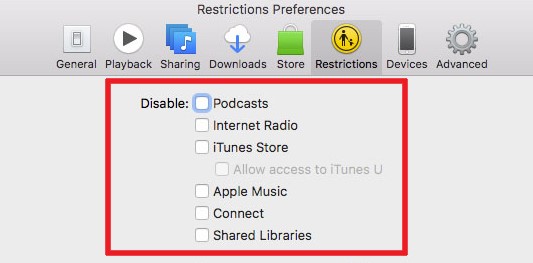
Part 2. The Best Way to Get a Clean Version of Apple Music Song
The procedures above are all very helpful especially if you have them followed correctly. However, this does not guarantee that it would be okay all the time because some errors would arise along the way. So, I have prepared below the ultimate way to get the clean version of Apple Music. This is through the help of a third-party application namely TuneSolo Apple Music Converter.
TuneSolo is very skilled when it comes to downloading music files into your computer. However, the process could be done directly since they are protected with DRM. So, in order to download them, you should be able to remove the DRM first and then proceed with converting the files into another output format and then download them.
To name the formats that are available in TuneSolo, we have MP3, WAV, FLAC, and M4A. These formats could all be accessed in some other devices without any problem. TuneSolo Apple Music Converter is very capable as well of doing the entire process in up to 16x faster.

Let us now see how to use TuneSolo Apple Music Converter to get clean version on Apple Music.
- Download the application and then install it.
- Open the built-in Apple web player in the TuneSolo Apple Music Converter.
- Browse and select the Apple Music songs to download. Then, drag them to the converting list.
- After that, decide what output format you want to use and which output folder to save those songs.
- Click on the Convert button and wait for a few minutes until it was done to download the converted songs.
Once the music files are already downloaded, you can have them streamed offline. This will assure you as well that there are no explicit contents are about to show.

Part 3. Conclusion
The process on how to get clean version on Apple Music is just very simple to do. You may use the discussion above as your guidelines in doing so. On the other hand, if you want the surest way possible, use TuneSolo Apple Music Converter then.