How to Restore the Deleted Playlist on Apple Music in 2025
There were a lot of concerns found on the internet about the problem “I accidentally deleted my playlist on Apple Music, can I restore the deleted playlist?”. Too many concerns, yet, a lack of explaining we have. So, in order to recover all the playlists that you lost after accidentally deleting all of them, I will be helping you through the use of Enabling Library Sync method which is effective on any device that you have.
To solve this problem, let us look at the solutions below along with the corresponding steps that you may try to execute the mentioned method perfectly. On the other hand, having a backup copy would be the safest thing to do in case such accidents happen along the way.
Article Content Part 1. How Do I Recover A Deleted Playlist On Apple Music?Part 2. The Best Way to Avoid Accidentally Deleting Playlist on Apple MusicPart 3. Conclusion
Part 1. How Do I Recover A Deleted Playlist On Apple Music?
As mentioned above, there is this one effective method to try in order to recover these deleted playlists of yours. The set of steps below will help you how to solve your problem about “I accidentally deleted my playlist on Apple Music” on devices including iPad, iPod Touch, Mac. Windows PC, and iPhone.
How to Enable Library Sync on Apple Devices Including iPhone, iPad, and iPod Touch
Here are the steps to turn off the Library Sync feature on iOS devices:
- Get your device and open it. From the home screen of your device, look for the gear-like icon and tap on it. This icon represents the Settings app.
- From the next set of options shown, tap on the Music tab.
- After clicking on the Music tab, you will be seeing the option for “Sync Library”. Next to it is a toggle switch button which needs to get switched oppositely in order to enable it.
- If it has turned green, it means that it is enabled already. If you just had your device updated on the latest iOS release, you wouldn’t have the need to get bothered enabling this function since it is already turned on by default in such situations. But of course, this option only applies to all the users who have subscribed to either Apple Music or iTunes Match.
- Once you have done these steps and had the Apple Music app reopened, you will get to see again the playlists that you just had before having them deleted.
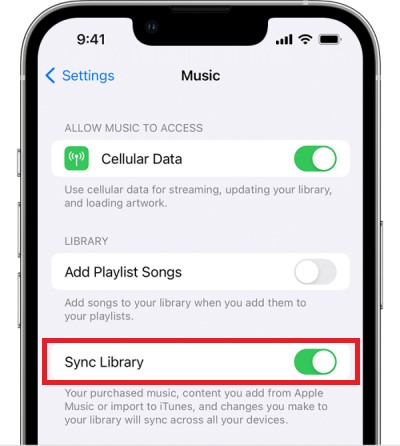
How to Enable Library Sync on Mac to Restore the Deleted Playlist in Apple Music
Accidentally deleted the playlist on Apple Music? Don’t worry, you can enable the Library Sync feature on your Mac to restore the deleted playlist:
- Open your Mac computer.
- At the Dock part below, look for the Music app icon which is represented by a note. You can also have the Music app located through the help of the Applications folder in Finder.
- Now, at the top part of the application, there are tabs where you have to choose and select Music.
- From the next options displayed after clicking on Music, choose Preferences.
- After doing so, proceed with selecting the General tab that is located at the top part of your window.
- Notice the Library section on the window shown next to you. There is an option as well for Sync Library with a mini box placed before it. You then have to tick this box in order to enable it. The Apple ID that you will be using for the syncing process will appear in an enclosed parenthesis.
- Take note that these steps only apply to those with Apple Music subscriptions. If you do not have them, such options and functions will appear on your screen.
- After doing all the steps above, once you open the Apple Music app on your Mac, all of the playlists will be shown again.
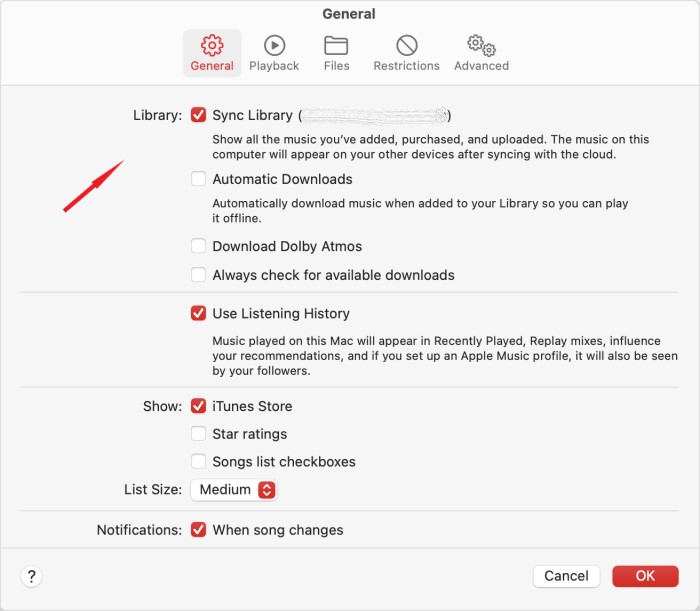
How to Enable Library Sync in iTunes on Your Windows Computer
To restore the deleted playlist in iTunes on Windows PC:
- On your computer, tap on the Start menu and select the iTunes application.
- Sadly, on Windows, it is a different case. When using Windows, the iCloud Music Library is not activated or enabled initially.
- To enable it, you have to first sign in from the Account tab.
- For the next step, click on the tab Edit which can be found at the upper part of your screen.
- From the options displayed after clicking on the Edit tab, look for the option Preferences which is normally the last option to appear.
- Right after that, click the General tab and see the section of Library Name. Right below it, tick on the box before iCloud Music library in order to have it enabled.
- If you are already finished doing the steps listed just now, you can now see all the playlists on your iTunes app once you get it opened again.
Now, if you are using any of the devices mentioned above, then you can surely get away from the problem of “I accidentally deleted my playlist on Apple Music”.
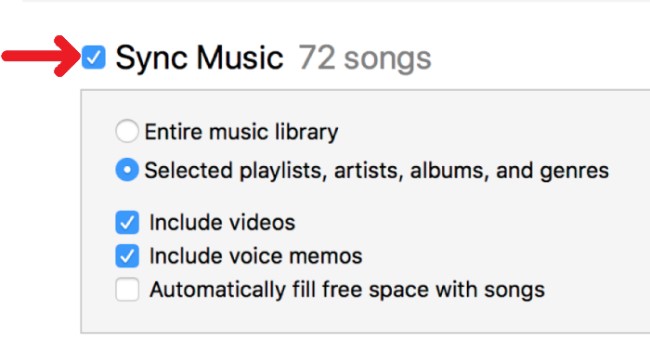
Part 2. The Best Way to Avoid Accidentally Deleting Playlist on Apple Music
Apple Music has been one of the best music streaming services in the industry. This has made most people install its application and get a subscription to further enjoy its features and services of it. However, it is just normal to encounter some problems while using it. To name one, it is the problem with regards to accidentally deleting the playlists making you question “what if “I accidentally deleted my playlist on Apple Music, is there any possible way to get them back?”
Actually, instead of looking for a solution to get all of them back to your library, let us have instead the method on how to store them as a backup copy. But the problem here is how are you going to do it knowing that Apple Music contents are DRM protected and is not open for downloading. So, here is the solution for you.
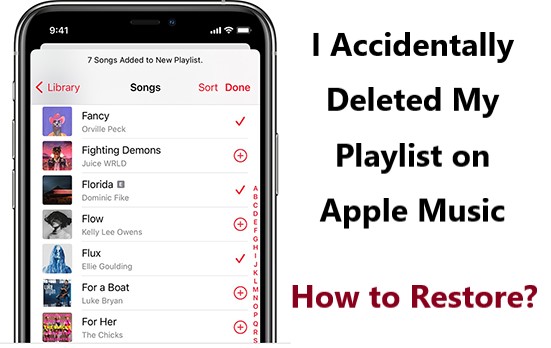
Instead of restoring them, why not download them right? You can make use of a tool named TuneSolo Apple Music Converter. This tool is very capable of removing the DRM copy protection from the files making them downloadable.
Before downloading them, you can also convert them into a format that would be accessible on almost all music players that you have. You can convert the Apple Music tracks to MP3 format, WAV, FLAC, and M4A. There are many audio formats that are available in TuneSolo.
The process of converting and downloading them will only consume a few minutes. Along with these features is its capability as well to retain the original quality of the sound even after undergoing the process of conversion. Plus, all of the important details of the songs including the ID tags and Metadata info are also preserved after the process.

Here are the steps that you may use as your guide in using the mentioned converter.
- The first step is to free download the Apple Music Converter and install it on your Mac or Windows PC.
- Open the Tunesolo software, you will see a button “Open the built-in Apple Web Player” on the homepage, click on it.
- Now you can browse Apple Music songs and proceed with the song selection. To upload the songs, drag and drop them into the converting list.
- After that, adjust the output settings and choose the output format and output folder of the songs.
- Click the Convert button to start the converting and downloading process.
- To see the converted files, click on the “Finished” > “View Output File” tabs.
With the help of TuneSolo Apple Music Converter, I don’t have to worry now if I accidentally deleted my playlist on Apple Music. Just make sure to follow all the steps that were discussed above in order to download the songs and have an official copy of the songs especially if you are not streaming them online.

Part 3. Conclusion
With all the methods that were discussed above, particularly enabling the Sync Library method and the use of TuneSolo Apple Music Converter, you can surely be able to regain all the playlists that you accidentally deleted while using your own Apple Music application. The corresponding steps that were discussed were also a great help not only to you but also to your friends and family.
If in case you heard someone saying “I accidentally deleted my playlist on Apple Music”, you can always share the steps in this guide to restore the deleted playlist in Apple Music or iTunes. On the other hand, if you do not wish to experience the same thing, it is a lot better if a backup copy would be made instead. If this is the case, it is best to use TuneSolo Apple Music Converter.