How to Play Apple Music on PC Without iTunes [2025 Updated]
Apple Music is often used by those who have devices developed by Apple. Most Mac users have the iTunes app in order to access Apple Music. Those with iOS devices also use Apple Music to stream, download, and listen to music online and offline.
However, not all of us have access to such devices. This rings true to Android users and PC users. Naturally, they’d want to find a way to play Apple Music on PC without iTunes?
If so, today’s your lucky day, because we’re going to find out if you can access the Apple Music app on their Windows PC without installing iTunes. Let’s start by answering your question.
Article Content Part 1. Can You Play Apple music on PC?Part 2. How Can I Get My Music to Play Without iTunes?Part 3. Summary
Part 1. Can You Play Apple music on PC?
Can you listen to Apple Music on the computer? Yes, you can. This applies to both Windows PC and Mac. But can you play Apple Music on PC? Fortunately, the answer to that is yes as well. So why is it that you can access an Apple product on a non-Apple device?
iTunes App Windows PC Edition
Since it’s been around for quite some time, a lot of people are already aware that they can access Apple Music app on PC by installing the Windows PC edition of iTunes. By installing this app on your PC, you can proceed to Apple Music online or offline.
Apple Web Player
Now another question that you may ask yourself is if you can access Apple Music, no iTunes and all. Lucky for you, you can. This is because you can go to the website of Apple which we call Apple Web Player. It’s basically the website for Apple Music, but currently, it’s in beta.
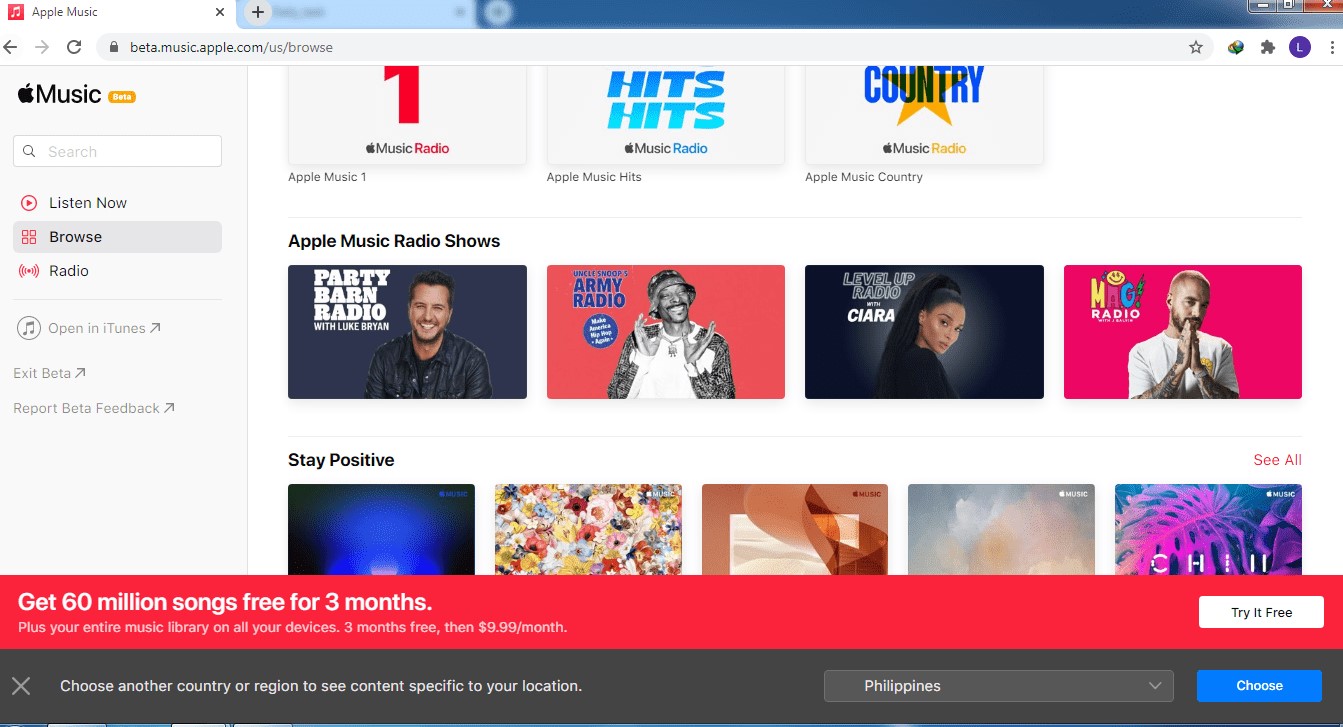
Third-Party Software
Now if you don’t have an Apple device, iTunes, and even the internet, it’d be a bit difficult to help you, but it’s not impossible. This is because there’re a lot of products that have the ability to download songs from Apple Music. This will allow you to listen to music offline.
Part 2. How Can I Get My Music to Play Without iTunes?
As previously said, you can play Apple Music on PC using the iTunes app. This is a given, so we won’t be discussing the steps for it. What we’ll be discussing are the steps to use Apple Web Player and the third option which is the use of the software to play Apple Music on PC without iTunes. Let’s start with the software.
Method 1. Keep Apple Music Forever on PC
TuneSolo Apple Music Converter is the software that we recommend the most. It has the ability to convert files from iTunes, be it podcasts, movies, songs, etc. Additionally, it can remove the DRM protection on such files. You can use this clever application,to convert Apple music tracks from protected M4P format to regular M4A, MP3, AAC, FLAC, WAV and AIFF while preserving the original ID tags.Therefore, You can play Apple Music on PC without iTunes. Click the button below and try it for free now!
Below are the main features of this software:
- DRM Removal. The DRM protection on iTunes files prevents users from doing anything to the songs. If you, by any chance, want to share or transfer the songs, TuneSolo has got you covered
- Offline Listening. Since you’ll need internet to use the Apple Web Player, it’s quite convenient that TuneSolo has the ability to download songs so it can be made available for offline listening
- Fast Conversion. Unlike your typical converters, TuneSolo has a rate that’s 16 times faster than most converters. It can also download multiple files at once, saving you a lot of time
- Comprehensive Support. TuneSolo supports more formats than you can remember. This ranges from popular ones such as MP3 to unpopular ones like M4V, AA, AAX, and more

By now, it should be quite apparent that TuneSolo is a one-of-a-kind tool. So if you plan on using it to play Apple Music on PC without iTunes, of course, you’d want to find out the steps you need to follow:
- Select Apple Music Songs
- Change Output Settings
- Convert Apple Music
Of course, we have the details of the succeeding paragraphs.
Step 1. Select Apple Music Songs
Launch the Apple Music converter on the computer. Make sure iTunes is installed on your computer. On the main page, you will see a list. From this list, select the songs you want to download.
Note: Please avoid using iTunes or Apple Music during the entire process. And for good measure, close the app completely to avoid further issues.

Step 2. Change Output Settings
After you’ve selected all necessary songs, go to the bottom area of the software where Output Settings is located. Change the format, codec, quality, and other settings in this section.

Step 3. Convert Apple Music
Upon finishing the configurations, click Convert. This will start the conversion process and all you have to do now is to wait. The file will then be sent to the output folder, and you can now play Apple Music on PC without iTunes.
Note: After the whole process, you can uninstall iTunes and still have access to all the downloaded Apple Music songs.

Method 2. Use Apple Music Web Player to Play Apple Music on PC without iTunes
Apple Web Player is a website that allows you to play Apple Music on PC without iTunes. Of course, it would require you to connect to the internet. Still, it’s a very convenient solution if you don’t plan on downloading any songs, just like what you did in the previous section.
Anyway, Apple Music Web Player is a recently-developed website. As such, we advise you to be careful with it. It’s in the Beta phase so bugs may appear, so it’s not very reliable as of now.
If you still intend to proceed with this method, then feel free to follow the steps below:
- Open a browser on your PC.
- Type in apple.com on the URL bar.
- Sign in with your Apple ID and password. Make sure this account has an Apple Music subscription.
- Browse through the library and select the songs you want to play.
Before we forget, Apple Web Player actually requires you to have an Apple Music subscription. If you’re not a subscriber, then we suggested just using the first method we discussed.
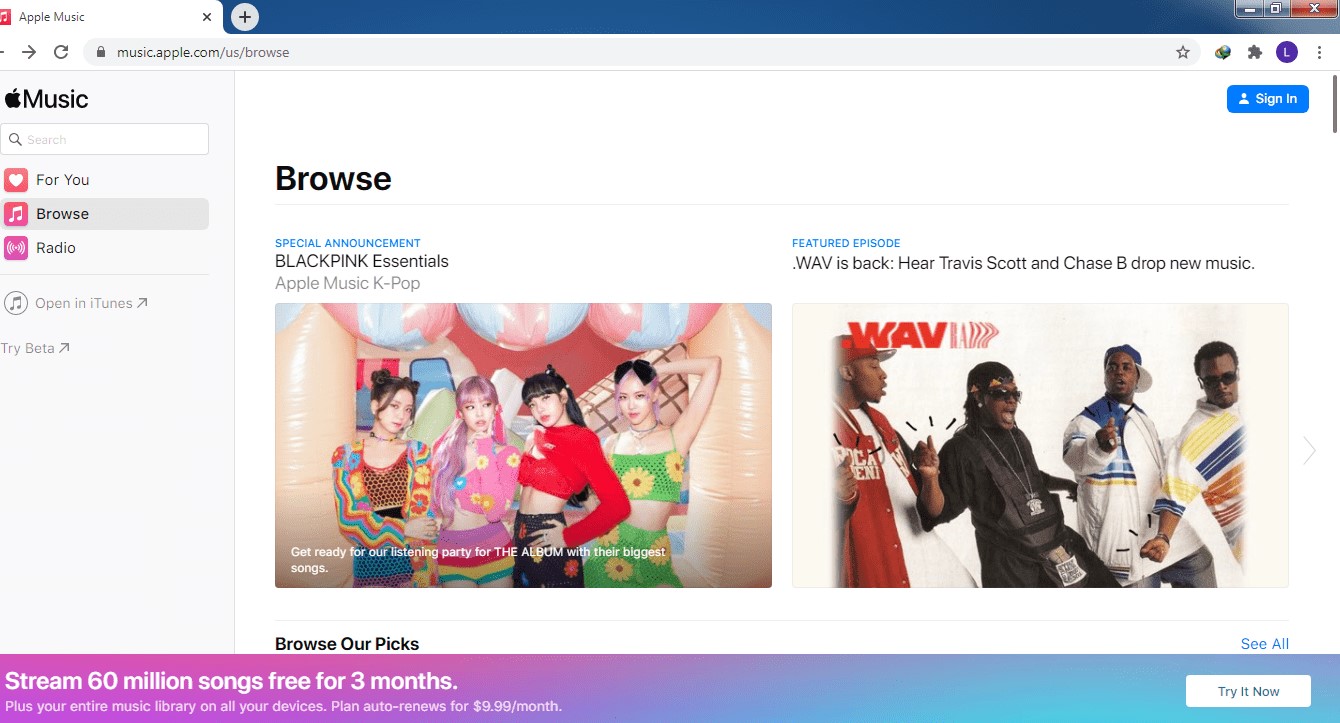
Part 3. Summary
Being able to listen to music is good and all, but what if you can play Apple Music on PC without iTunes. This is basically all that we’ve talked about in this article.
We also discussed ways to make it even more convenient by having a method that doesn’t require the internet. Hopefully, this will help you have a better music experience.