How to Record Apple Music to MP3 [2025 Complete Updated]
“What is the best Apple Music recorder that I shall use?”
“Can I record Apple Music fast?”
“Are there any available procedures on how to record songs from Apple Music?”
If you are fond of listening to good songs via several music streaming services such as the Apple Music application, you must have asked the above three usual questions. Of course, when the connection is not good or once you are not capable of paying the subscription fee, you will surely look for other ways on how to keep your favorites.
And, one of the options that you might consider is to record Apple Music using trusted tools. The 9.99 USD fee per month to keep your saved playlists might be too much at some point that is why knowing some other alternatives that would help you enjoy the songs offline would be great, right?
If you are interested in how you can record it to MP3, we are glad to give some useful information especially if you are trying to do the recording using your personal computer or even iPhone device. Having such knowledge will save you from boredom and extra fee.
So, what else are you waiting for? Read now and learn more about the procedures you need to follow to finally record Apple Music to MP3 using reliable Apple Music recorders and applications.
Article Content Part 1. Best 5 Apple Music Recording Software in 2024Part 2. How to Screen Record Apple Music in MP3 for Offline Listening?Part 3. To Sum It All
Part 1. Best 5 Apple Music Recording Software in 2024
#1.TuneSolo Apple Music Converter
TuneSolo Apple Music Converter is one such Apple Music Recorder that can record Apple Music tracks, iTunes M4P music, and audiobooks to common audio formats like MP3, AAC, FLAC, or WAV. TuneSolo supports Windows and macOS. You are able to listen to Apple Music and audiobooks on any device offline even after canceling the subscription.
Highlights:
- Convert Apple Music and Audiobooks to MP3.
- Download 50 million+ Apple Music songs with original quality.
- Common output formats: MP3, AAC, M4A, AC3, FLAC, WAV.
- 16X conversion speed. Keep ID3 Tags and all metadata.
- Perfectly compatible with Windows 10 & macOS.

#2.AudiCable Audio Recorder
AudiCable records and converts songs from kinds of music apps to local music in plain MP3/AAC/FLAC/WAV/AIFF format, including Spotify, Amazon Music, Line Music, Deezer, Tidal, YouTube Music, Pandora and etc. Unlike other audio records, AudiCable records all songs from a playlist automatically and simultaneously. The best choice to store streaming music on a computer or even move it to any device. After recording, any streaming music can be offline playback forever.
Highlights:
- Download music from main music streaming services.
- Record and save music to MP3, AAC, WAV, FLAC, AIFF.
- Fully compatible with multiple streaming music apps.
- Keep all ID3 tags and high audio quality.
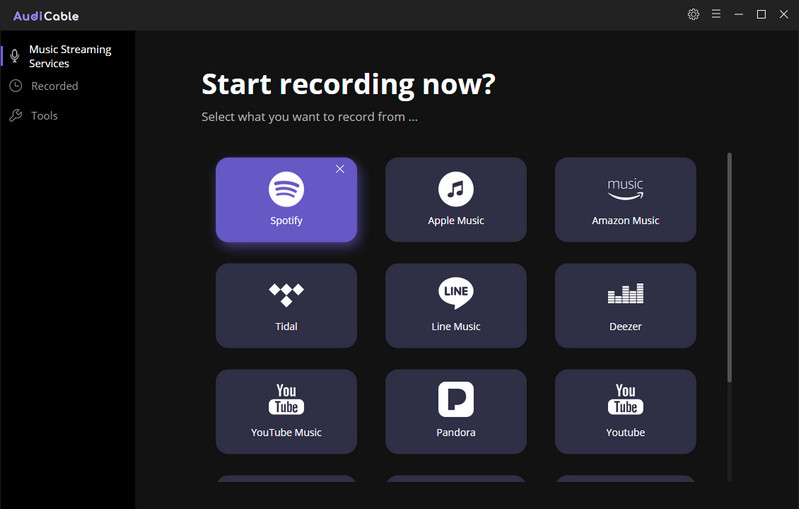
#3.Apowersoft Streaming Audio Recorder
Streaming Audio Recorder is a nice tool that can enrich your music entertainment. It allows you to record streaming audio from music sites, video platforms, radio stations or capture sound from audio chats effortlessly.
The software provides lots of output audio formats including MP3, AAC, FLAC, WMA, etc. for playing on any music players and portable devices smoothly.
Highlights:
- Record streaming music from music sites, video platforms, etc.
- Convert audio recordings to MP3, AAG, OGG, WMA, or WAV.
- Has a built-in ID3 tag identifier and editor.
- Burn CD for Sharing and Collection.
- Create playlists to organize recorded tracks.
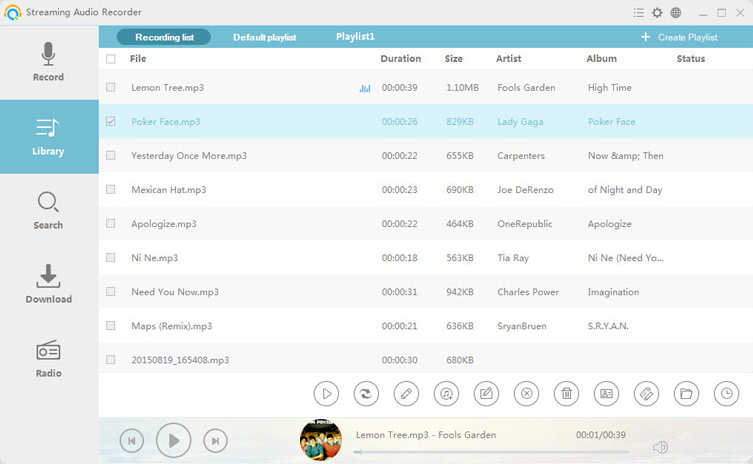
#4.Audials Tunebite Platinum
Audials assists you in dealing with aggrevating file-formatting problems associated with your music, audiobook, video, flash clip and movie files. Furthermore, Audials reliably solves file formatting-issues via the “PerfectVideo” and “PerfectAudio” quality guarantee.
Highlights:
- Record from any audio stream with fingerprint-based recognition and subsequent separation into individual songs.
- Playback streaming services at twice the speed while simultaneously recording.
- Automatic addition of ID3 tags and album artwork for recorded songs.
- Videos you have watched are recorded and saved as a video file in your desired format.
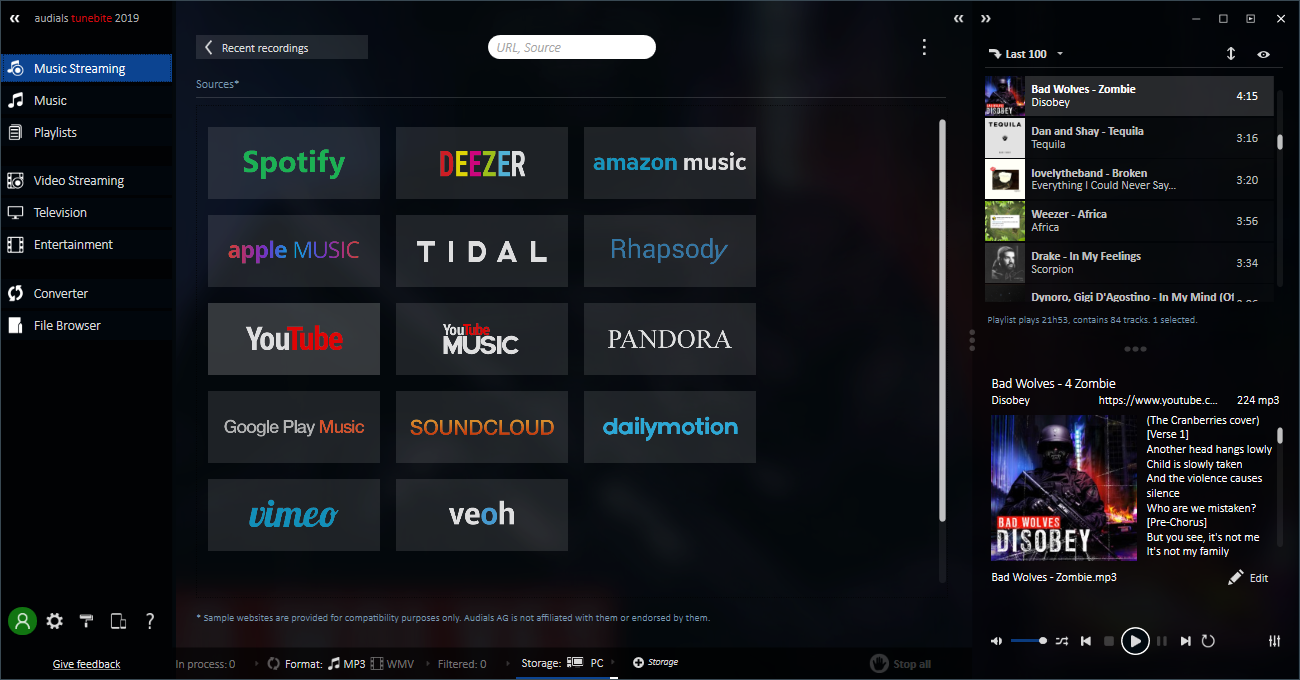
#5.Ondesoft Apple Music Converter
Ondesoft Apple Music Converter is an Apple Music M4P to MP3 recorder, which allows you to easily convert Apple Music songs to MP3 on Mac/Windows. It has an iTunes-like interface and automatically loads all your iTunes media. You only need to add Apple Music songs, albums or playlists to your iTunes library or playlists, no downloads are required.
Highlights:
- Convert iTunes M4P songs to MP3, M4A, etc. on Windows.
- Convert iTunes M4P/M4B and Audible AA/AAX Audiobooks to MP3, M4A files.
- Convert Apple Music M4P songs to MP3, M4A, etc.
- Metadata information can be preserved in output MP3 and M4A file.
- Convert iTunes media files at up to 16x speed.
- iTunes-like interface loads all your iTunes library automatically.
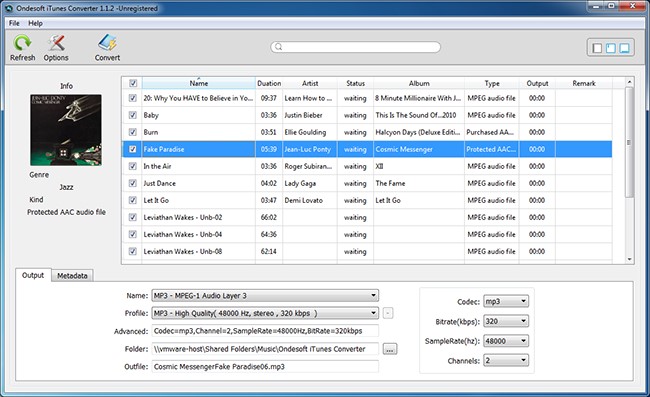
Part 2. How to Screen Record Apple Music in MP3 for Offline Listening?
Of course, for you to record those Apple Music tracks, albums, or playlists using the best Apple Music recorder and enjoy all those special features being offered, there is a need for you to avail the subscription fee.
However, you should be aware that all those saved songs or albums will vanish once the subscription has ended. And as for those recorded files, there could be issues when it comes to the format and accessibility on other devices for streaming.
The next question would then be, is there a way to record Apple Music to MP3 and finally download those to your personal computer for offline listening and forever keeping?
We are introducing this TuneSolo Apple Music Converterin part 1– a reliable and trusted converter that is known to produce great results. Do you wish to know more about this application? We have a list of the unique and best features you can get upon installation.
Here are those.
- TuneSolo Apple Music Converter has the ability to remove the DRM protection of the Apple Music files and even audiobooks that is hindering the users from downloading the content they want to stream those on any gadget they have – computer and handy ones.
- It can support the conversion of files into multiple formats including the most common and playable one, the MP3 format.
- This has a fast conversion and downloading speed that makes it easier for every user.
- You can do the modification of output settings in case you want to.
- You can also upload as many files as you want since the batch processing of files is supported.
- At the end of the conversion process, we can be assured that the output would be of great quality.
- If you are worried that installation could be difficult, there is nothing to worry about since there are only a few things needed to proceed. Apart from this, the installation steps are simple.
- This has an interface that is easy to control and use even if you are a beginner.
- The procedure that you need to do in order to convert the files and finally download those are as well easy.
Now that you learned enough about the benefits that this TuneSolo Apple Music Converter can give, would you want to give it a try? If yes, please click the button below, try it for free and also take note of the below tip.
Tip: Before launching your TuneSolo Apple Music Converter and starting the whole process, you need to make sure that both your iTunes and Apple Music applications are closed and are not running in the background. This will help you feel at ease that the conversion via TuneSolo Apple Music Converter would be smooth and successful.
Once the above has been taken care of, then you can now head to the below procedure. This is an overview for easy reference.
- The installation of this TuneSolo Apple Music Converter on your PC.
- Adding the Apple Music tracks that you want to download and keep.
- Tick the “Convert” button at the lower portion of the screen to begin converting.
Since the above three are simple to understand, there is actually no need to further explain but we would like to consider those beginners who are not yet familiar with how the usual procedure goes that is why we have prepared the descriptions for these steps as well.
Step #1. The Installation of This TuneSolo Apple Music Converter on your PC
You need to complete all the requirements needed in order to install the TuneSolo Apple Music Converter on your PC. Those are only a few and if you need a detailed list, you can head to the main website to know more. Once the installation has been completed, you can now go ahead and launch the application on your PC.
Step #2. Adding of the Apple Music Tracks that You Want to Download and Keep
Upon arriving at the main page, you will see an option to add the files that you wish to process. You can use this option or do the dragging and dropping of multiple files from your computer’s library. Since we ought to convert the Apple Music files that we have, upload as many as you want into the platform.
After that, do some modification of the output settings in case you want to. Make sure that you will be setting the output format to “MP3”. There are numerous formats supported so from the dropdown, ensure that you will choose the appropriate one. It is advised to set an output path as well to easily access the converted files once the conversion process has been completed. Once everything is yet, you can continue with the third step.

Step #3. Tick the “Convert” Button at the Lower Portion of the Screen to Begin Converting
Now, the last thing that you need to accomplish is to click the “Convert” button that is located at the lower portion of the screen. By doing so, you are allowing the conversion to take place. Alongside conversion, the DRM removal of the files will also be done. This will only take a few minutes. Once done, you can have the converted files accessed in the output path initially defined.
Finally, you can stream the Apple Music tracks in any device that you have since those are now in MP3 format. You do not need to think about the expiration of your Apple Music subscription because you already have the files saved on your PC for offline streaming.

Part 3. To Sum It All
Perhaps the questions like – “Is there a reliable Apple Music Recorder that I can use?”, “Can I record Apple Music to MP3?”, or “How to record songs from Apple Music?” already crossed your mind before. Were you able to find out the answers to this using other guides? If not, we are happy that you have read this post until this portion and we are assured that all these have been answered.
If you wish to try the bonus tip presented in the second part of this article, we would also love to hear some thoughts and feedback from you about the experience you had. If this article had been so helpful, we would be happy to read positive comments in the below section.