How to Reset Apple Music “For you” Suggestions
The music suggestions I am getting under the "For You" page of Apple Music are boring and are out of my taste. Is there any easy way I can reset Apple Music "For You" suggestions?
One great thing that is being loved by many in Apple Music application is the custom-planned suggestions and albums that are being shown under the “For You” page. These recommendations are based on the users listening habits that are being analyzed by the application itself and are therefore personalized and vary from user to user. This is definitely a good feature for many especially if they are into music discovery.
Are you not happy with the song suggestions on Apple Music? Do you want Apple Music to know about your new music tastes? In this article, we will show you the ways to reset Apple Music's “For You” suggestions. You can also use a converting tool to keep your favorite Apple Music songs on your computer after listening to the Apple Music curation!
Article Content Part 1. What is Apple Music "For You" Suggestions?Part 2. How Do I Reset My Apple Music Recommendation?Part 3. Tips to Improve Apple Music Listening ExperiencePart 4. Keep Apple Music Songs Forever for Offline ListeningPart 5. Conclusion
Part 1. What is Apple Music "For You" Suggestions?
Some users might have a few ideas about the “For You” page that the Apple Music application has. So, to further add up, we will be explaining the features that one can make use of when it comes to the “For You” suggestions page in Apple Music and the factors that could affect the listening preferences or experience of users in Apple Music in this part of the article.
The “For You” option offered by the Apple Music app is definitely an advantage for many music enthusiasts because this is giving them new music discoveries that are curated from the listening habits of the user himself. Once you already have the app on your device and have purchased a subscription to enjoy all the benefits that are being offered by Apple Music, and it is your first time to do the signup process, you will be asked by the app to do the series of setups needed.
During the process, you will be able to arrive at the “For You” menu that is being talked about in this article. This contains music recommendations under several playlists, albums, genres, artists, and more. This has nothing to do with your access to good songs under the Apple Music application. It is only an added feature in case you are into discovering tracks that you are not aware of or those that you might want to try streaming.
As initially mentioned, we are also going to share some factors that are affecting the music recommendations you are seeing on your “For You” page in case you are interested to know these things as well. If you ought to immediately proceed to the methods on how you can reset Apple Music's “For You”, you are free to skip the succeeding paragraphs and head to the second part to finally know how to reset Apple Music preferences.
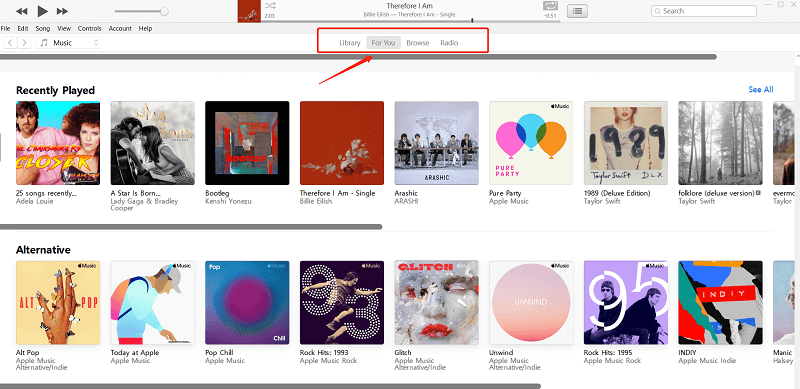
Factors Affecting the Song Recommendations on the “For You” Page
- The songs and tracks that you are listening to from the catalogs available on the Apple Music application.
- Those tracks or genres that you love and dislike.
- The music that you are purchasing from the iTunes store.
- Those tracks that you are adding to your Music library.
- The songs that you have on your iTunes library or saved on the iOS devices that you are using.
- Those selections and choices you made the first time you use the Apple Music application (including the types of songs and even the artists)
Now that you know the usual factors affecting those tracks that you are seeing under the “For You” page, we will now be heading to the easiest ways to reset Apple Music recommendations that you can do on your iPhone or iPad, on your Android device, or even on your personal computer (Windows or Mac).
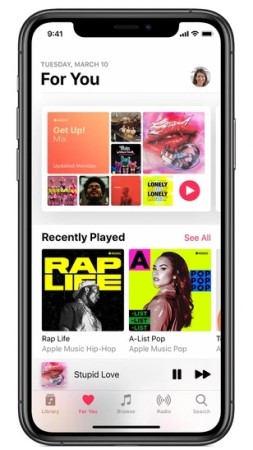
Part 2. How Do I Reset My Apple Music Recommendation?
If you are not aware, the Apple Music application can actually be accessed on many gadgets including of course your iOS devices. This is now supported by Android ones and even PCs. In order to reset Apple Music “For You” suggestions, we have here the guides that you can follow.
1. How to Reset Apple Music "For you" Suggestions on iPhone or iPad
If you are curious about how to reset Apple Music preferences using your iPhone or iPad device, you can follow the below detailed instructions.
- On your iPhone or iPad, launch your Apple Music and head to the “For You” page by hitting its icon.
- In the upper right portion, click your profile. You will see an image here if you have uploaded a photo.
- Scroll down until you see the “View Account” menu. Tap this option to continue.
- You need to click the “Choose Artists For You” button.
- By doing the previous step, you will be headed back to the music preference bubble. From here, you can do the modifications intended by manually adding or changing the artists and even the genres following your preference.
- Once you have completed all the modifications wanted, then you need to tap the “Done” button to save those changes made.
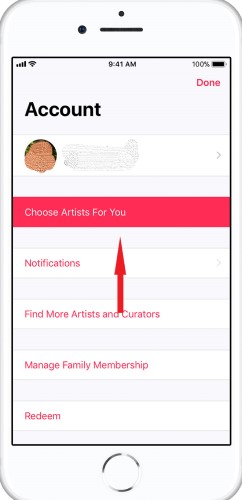
By doing these six steps, you will successfully change Apple Music preferences depending on your choices.
2. How to Reset Apple Music Recommendation on Android
If you are utilizing an Android mobile device or tablet, this procedure will help you reset Apple Music recommendations easily and fast without any hassle.
- Open the Apple Music app on your Android device and tick the menu button that you will see on the left area of the screen.
- Look for your Apple ID or image that is at the top of the menu and click this. You might be asked to enter the password being used.
- You need to do the same step on iOS devices – look for the “View Account” option and click it followed by selecting the “Choose Artists For You” button.
- You can now modify the artists by searching or even do the reset by simply clicking the “Reset” button. By doing the reset process, you are allowing the deletion of chosen artists or genres to happen.
- Lastly, make sure that the “Done” button will be tapped.
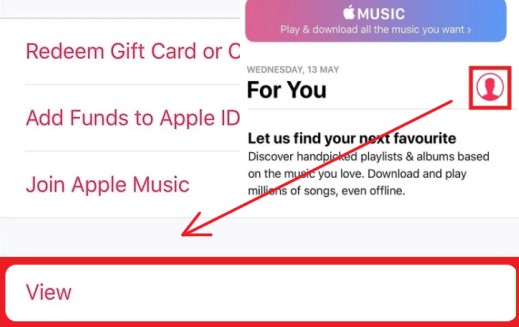
3. How to Reset Apple Music "For you" on Mac or Windows PC
On your Mac or Windows personal computer, you can also do the procedure to change Apple Music preferences. Here is how you can have this accomplished.
- Launch the iTunes application on your personal computer.
- Using your credentials (Apple ID and password), make sure that you will be signing in successfully.
- Hit the “Account” button followed by tapping the “Artists For You” option.
- Now, you can have the editing of your music preferences. You can do this manually (one by one) or do the reset process in order to the same setup process performed before.
- Once you are completed, then hit the “Done” button.
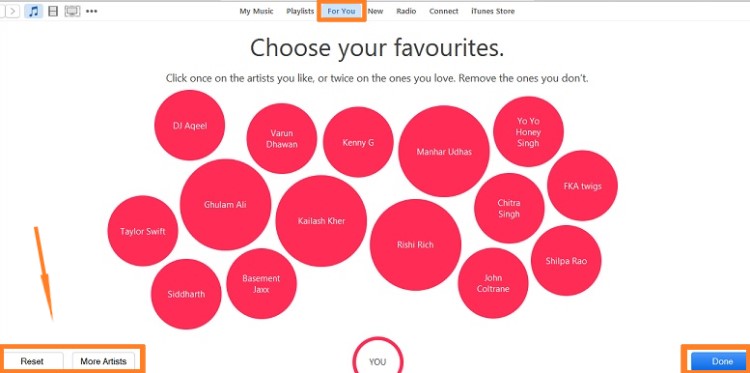
Apart from knowing these easiest methods to reset Apple Music "For You", we will also be giving you some tips or tricks that can further enhance your listening experience in Apple Music on the next part of this article so stay tuned.
Part 3. Tips to Improve Apple Music Listening Experience
Having your Apple Music preferences reset is only one way of keeping yourself entertained while using the Apple Music application. There are still other tricks that we wish to share with you. And, below are those.
- In order to lessen the modification that you will do, you can help the Apple Music app to further understand the type of songs you want by doing the tagging – either by choosing the “Love” or “Dislike” tags. You can do this by ticking the three-dot icon and making the songs one by one.
- Once you availed of the Apple Music subscription, you should be aware that you got extra storage, the iCloud Music Library.
- If you are an iOS user, you can enjoy the “Siri” function on your Apple Music application as well. Thus, promoting efficiency by following voice commands.
- You must know that there is a way you can turn off the auto-renewal of the Apple Music subscription. By turning it off, you are avoiding the automatic charging once the free trial period has ended.
- You also have the option to disable the menu that lets the app follow the artists whom you recently added to your music library. If you do not like to follow those artists, you can do this.
We hope the above tricks and tips would be helpful to you in some way. To further give you an additional idea, we have the next part written in order to give you a way to keep all those favorite tracks forever on your device.

Part 4. Keep Apple Music Songs Forever for Offline Listening
If you are worrying that the Apple Music subscription is too much or out of your budget upon trying the free trial that is being offered by the application, then knowing how to download apple music and keep those forever on any gadget you are using would surely matter.
TuneSolo Apple Music Converter is our recommended tool to help Apple Music and iTunes users download and convert their songs to MP3, WAV, M4A, and FLAC formats. And after you remove the DRM from Apple Music using Tunesolo, you can share your songs with your friends or transfer them to other platforms or devices.
What the TuneSolo Apple Music Converter can do? It has a lot of perks that users would surely be happy about.
- Remove Apple Music songs' DRM protection and download the songs easily
- Convert all Apple Music tracks you love to common formats so that the songs can be played on multiple devices
- High music quality and fast conversion process
- Supported by both Windows and Mac PCs
- Easy-to-use built-in Apple web player

[2024 Updated] The new version of Tunesolo Apple Music Converter no longer requires syncing with iTunes to process the offline music conversion anymore! We have a built-in Apple Music web player to boost download efficiency.
You need to log in with the Apple ID to continue the music searching and converting processes later on. Please free-try our new Apple Music Converter to know more about its fantastic features!
Tunesolo also offers batch processing so that you can convert and download multiple files at once.

Part 5. Conclusion
You now found out that there are actually ways to reset Apple Music "For You" recommendations. Apart from that, we also shared some great tips here as well as a tool that can convert Apple Music tracks and keep your songs even if no subscription is present.