Resolving Apple Music “Request Timed Out” [2025 Guide]
Apple Music has revolutionized the way we listen to music, offering a vast library of songs at our fingertips. However, like any digital service, it's not immune to occasional technical glitches. One frustrating issue that some users may encounter is the dreaded "Apple Music request timed out" error. You're not alone if you've experienced this error message while trying to stream your favorite tracks.
In this article, we'll delve into the "Apple Music request timed out" error, exploring its possible causes and providing you with practical solutions to resolve it. Whether you're using Apple Music on your iPhone, iPad, Mac, or any other compatible device, we've got you covered.
Article Content Part 1. Why Does Apple Music "Request Timed Out" Error Occur?Part 2. How to Fix Apple Music's "Request Timed Out" Issue?Part 3. Bonus Tip: Keep Your Songs Offline to Avoid Apple Music ProblemsPart 4. Conclusion
Part 1. Why Does Apple Music "Request Timed Out" Error Occur?
When using Apple Music, encountering a "Request Timed Out" error can be frustrating. Several factors can contribute to this issue. Let's explore the top reasons why you might experience this error message:
- Poor Internet Connection: A reliable and stable internet connection is essential for streaming music on Apple Music. If your network connection is weak or experiencing interruptions, it can result in a “Request Timed Out” error.
- Server Issues: Apple Music relies on servers to deliver the music content to your device. Occasionally, these servers may experience high traffic or temporary technical problems, leading to timeouts and errors.
- App or System Glitches: Like any software, Apple Music can have occasional bugs or glitches. If there is an issue with the app itself or the underlying operating system, it may cause requests to time out.
- Outdated App or System: Using outdated versions of the Apple Music app or your device’s operating system can sometimes result in compatibility issues, leading to timeout errors.
- Network Firewall or Proxy Settings: In some cases, network firewall or proxy settings can interfere with the communication between your device and the Apple Music servers, causing request timeouts.
- Overloaded Device: Running multiple resource-intensive apps or having too many background processes can strain your device’s resources. This overload can impact the performance of Apple Music, leading to timeouts.
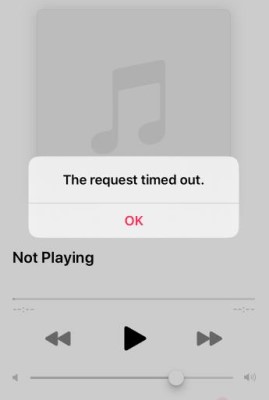
- Account Authentication Issues: If there are problems with your Apple ID or account authentication, it can cause request timeouts when trying to access Apple Music services.
- Device or Software Compatibility: In some cases, certain devices or software configurations may not be fully compatible with Apple Music. This incompatibility can lead to request timeouts and hinder the seamless functioning of the app.
- Network Congestion: During peak usage times or in areas with heavy network traffic, the increased load on the network infrastructure can cause delays and timeouts when making requests to Apple Music servers.
- Temporary Server Maintenance: Apple Music servers occasionally undergo maintenance or updates to improve performance and address issues. During these periods, you may experience request timeouts until the maintenance is complete.
- DNS Issues: Problems with the Domain Name System (DNS) settings on your device or network can lead to difficulties in establishing a connection with Apple Music servers, resulting in request timeouts.
- Geographical Restrictions: Certain content on Apple Music may be region-specific or subject to licensing restrictions. If you’re trying to access such content from a location where it is not available, it can lead to request timeouts or errors.
- Third-Party Interference: Sometimes, third-party apps, extensions, or plugins installed on your device can conflict with Apple Music, causing request timeouts. These conflicts may arise due to incompatible software or settings.
- Temporary Network Disruptions: Intermittent disruptions in your network connectivity, such as sudden drops in signal strength or brief outages, can cause requests to time out while trying to stream music on Apple Music.
- Caching Issues: Cached data on your device or within the Apple Music app can occasionally become corrupted, leading to issues with request handling and resulting in timeout errors.
It's important to consider these additional factors when troubleshooting the "Request Timed Out" error in Apple Music. By addressing these potential causes, you can increase the chances of resolving the issue and enjoying uninterrupted music streaming.
Part 2. How to Fix Apple Music's "Request Timed Out" Issue?
Encountering the "Request Timed Out" error in Apple Music can be frustrating, but there are several potential solutions to help you resolve this issue. Here are some practical steps you can take:
Check Your Internet Connection
Ensure you have an internet connection that’s fast, stable, and reliable. Try switching to a different Wi-Fi network or cellular data to see if the issue persists. Restart your modem/router or try resetting your network settings.
Update Apple Music and Your Device
Make sure you have the latest version of the Apple Music app installed on your device. Update your device's operating system to the latest version available.
Restart Apple Music and Your Device
Close the Apple Music app completely and then relaunch it. Restart your device to clear any temporary glitches or conflicts.
Disable VPN or Proxy Settings
If you're using a VPN or proxy connection, temporarily disable it and check if the issue is resolved. Ensure that any network firewall settings are not blocking Apple Music.
Clear Cache and Data
Clear the cache and data of the Apple Music app on your device. The steps may vary depending on your device's operating system.
Reset Network Settings
Resetting network settings on your device can resolve any underlying network configuration issues.
Note that this will remove saved Wi-Fi networks, so you'll need to reconnect to them afterward.
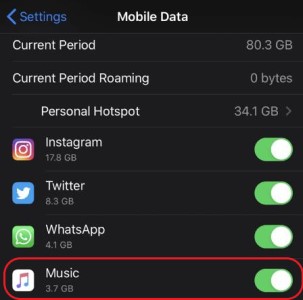
Check Apple Music Server Status
Visit Apple's System Status page or other reliable sources to check if there are any known issues with Apple Music servers. If there's a server problem, you may need to wait until it's resolved.
Disable Background Apps and Processes
Close unnecessary apps running in the background to free up system resources. Disable any battery-saving or performance-boosting modes that might interfere with Apple Music.
Verify Apple ID and Subscription
Ensure that you're using the correct Apple ID and that your Apple Music subscription is active and in good standing.
Disable Background App Refresh
On your iOS device, go to Settings > General > Background App Refresh. Toggle off the option for Apple Music to prevent it from refreshing in the background, which may help reduce the occurrence of timeouts.
Reset Apple Music Settings
On your iOS device, go to Settings > Music > Reset Music Library. Confirm the reset, and then sign back into your Apple Music account. This can help resolve any configuration issues that may be causing the "Request Timed Out" error.
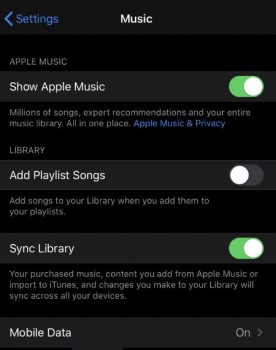
Use a Different Device or Platform
If possible, try accessing Apple Music on a different device or platform to see if the issue persists. For example, if you're encountering an error on your iPhone, try using Apple Music on your iPad or Mac instead.
Disable Content Restrictions
If you have enabled content restrictions on your device, it's worth checking if any restrictions are interfering with Apple Music. Go to Settings > Screen Time > Content & Privacy Restrictions and ensure that there are no restrictions related to music streaming.
Reinstall Apple Music
Uninstall the Apple Music app from your device and reinstall it from the official app store. This can help resolve any corrupted app files that may be causing the timeout errors.
Contact Apple Support
If none of the above solutions work, it's advisable to reach out to Apple Support for further assistance. They can provide personalized troubleshooting steps and guidance.
Part 3. Bonus Tip: Keep Your Songs Offline to Avoid Apple Music Problems
To avoid encountering issues like the "Request Timed Out" error in Apple Music, one practical approach is to keep your songs offline. By doing so, you can enjoy uninterrupted music playback without relying on an internet network.
One tool that can assist you in this regard is TuneSolo Apple Music Converter. It is a handy software that converts Apple Music songs, albums, and playlists into common audio formats.
By converting your Apple Music content, you can save it locally on your device and access it offline, eliminating potential streaming issues.
With TuneSolo Apple Music Converter, you can enjoy your favorite tracks without worrying about timeouts, network congestion, or other connectivity-related problems. By keeping your songs offline, you have the freedom to listen to them anytime, anywhere, regardless of internet availability.

Part 4. Conclusion
Encountering issues like the "Request Timed Out" error in Apple Music can be frustrating, interrupting your music streaming experience. However, there are several solutions available to troubleshoot and resolve these problems. In addition to the troubleshooting steps mentioned earlier, one effective way to avoid Apple Music problems altogether is by keeping your songs offline.
To achieve this, we recommend using TuneSolo Apple Music Converter. This powerful software converts your Apple Music songs, albums, and playlists into commonly used audio formats. By doing so, you can save your favorite tracks locally on your device, eliminating the need for a connection to the Internet when listening to your music.
With TuneSolo, you gain the freedom to enjoy your songs offline, without worrying about timeouts, network issues, or region-specific restrictions. You can listen to your music anytime, anywhere, and have complete control over your Apple Music library.