Why is Cellular Data Not Working on My iPhone? How to Fix?
Apple Music has a huge catalog and collection giving you a lot of options to choose from in deciding what music to play. You can play the songs with your WIFI connection. If your WIFI is not available, you can make use of your cellular data in playing Apple Music tracks.
However, you should expect already that there are some situations that you might really encounter the “cellular data not working” errors. In order to fix them, you should know first the main causes of it which is exactly what is to be discussed in this post.
In this post, you will also be learning the basic steps on how to play Apple Music tracks through your cellular data and the tool that you may use in downloading the tracks for offline playback when you don't want to use your cellular data.
Article Content Part 1. Why is Cellular Data Not Working on My iPhone?Part 2. How to Fix Apple Music Not Playing Tracks with Cellular Data?Bonus Tips: How to Free Download Apple Music for Listening Offline?
Part 1. Why is Cellular Data Not Working on My iPhone?
There are actually a lot of possible reasons why you have been encountering cellular data errors. Check out the list below and know if you have been experiencing one of them.
#1. Poor Internet Connectivity/Unstable Signal
It is only natural not to get a proper cellular data connection if you do not have a stable signal. Sometimes it will work and then after a few minutes, this problem will occur again. If poor internet connectivity is being experienced, expect that you will not be able to visit multiple online sites and portals.
You can toggle your wifi connection/cellular data off and back on again. Test your internet connection and see if the problem still exists.
And it's possible that your iPhone's mobile data was accidentally toggled off. You can control it on your iPhone's Control Center. Another thing to check is to see if the Airplane mode is enabled.
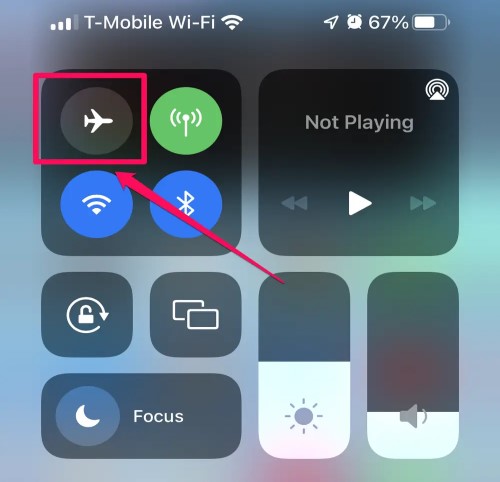
#2. No Internet Coverage In Your Location
Another possible reason why cellular data not working is that your location lacks network coverage. So, it is now convincing enough that you cannot use cellular data connection properly. If this is what you are experiencing at the moment, you could think of utilizing another operator instead.
#3. Device’s Bugs
The bugs in your device could also be suspected of the cellular data problem. If your device has a lot of bugs to worry about, it might result in errors on your device. And this will initially have an impact on an internet connection.
#4. Problem with the Operator
There are also some situations in which the network operator is having some maintenance activities fixing some problems with their service. If there is a scheduled checking of issues, you might probably suffer from cellular data not working issues.
You can try to reinstall your SIM card: find the SIM card removal tool that came with your phone or use a paperclip. Insert the tool into the hole near the SIM card tray and gently but firmly push until the tray pops out. Make sure the SIM card is in the correct position, then carefully reinsert it.

#5. Software Update Error
Most of you might have been experiencing errors as well such as the slowing down of your device if a software update is being made in your device. This can make an impact as well on your internet connectivity and might cause cellular data issues.
#6. Problem with Your Device
Now that you already have everything checked and there are no problems everywhere, then your device itself might be the main reason why your cellular data is not working.
Try to restart your iPhone to fix this error. Or you can reset the Network settings on your phone. However, please remember that all saved networks, paired Bluetooth devices, and Wi-Fi passwords will be deleted after the reset.
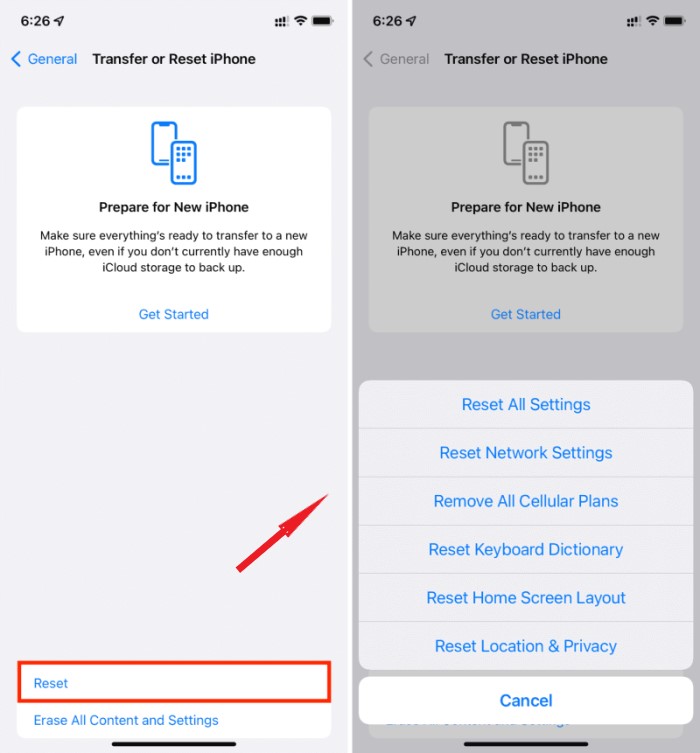
#7. Turning on and off Mobile Data
The last reason is the simplest but there are really some situations in which you often forget to turn on your mobile data. So, if your cellular data is not working, then you better check first if you had it turned on in the first place.
Part 2. How to Fix Apple Music Not Playing Tracks with Cellular Data?
Some of the users are experiencing problems when it comes to enjoying Apple Music tracks with their cellular data. For example, Apple Music is not working on cellular data. If you are having the same issues, you can try the procedure below and may use this as your guide in properly playing Apple Music tracks with your cellular data usage.
Before proceeding with the steps, make sure that you already had your cellular data turned on for the process.
- On your iPhone, select the icon of Settings.
- On the next window shown, click the “Cellular data”
- From the next set of options shown, look for the Music option and click on it once found.
- Under “Allow Music To Use Data”, choose “WLAN & Cellular Data”.
After doing all these simple steps, you may now be able to manage your music library through the use of your cellular data.
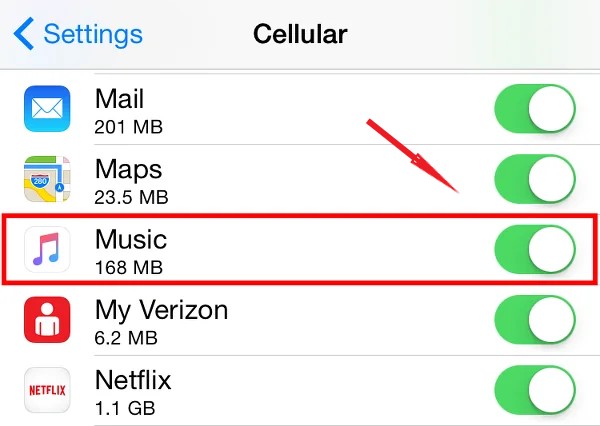
If your Apple Music is still not working through your cellular data, then you can check again if you had it activated already for downloading Apple Music tracks. After doing so, proceed with checking if you had music streaming and downloads enabled as well. The steps below will guide you on how to do so.
- Once again, tap on the Settings icon on your iPhone.
- From the options displayed next, look for the “Music” option and then select it.
- On the Music window, click the “Cellular data” Turn it on by switching the button green.
- You should turn on the “Downloads” option as well. This will indicate that you can download Apple Music tracks through your cellular data.
Once you are done with the steps above, try on opening your Apple Music application once again and see if you are still having problems when it comes to playing Apple Music tracks. You have to take note that if you have your WIFI connection turned on and is available, Apple Music will still use it instead of your cellular data. Also, if you certainly do not wish to utilize your cellular data for using the Apple Music app, you can just turn it off in the Settings section.
Bonus Tips: How to Free Download Apple Music for Listening Offline?
Using your cellular data all the time in streaming music might cost you a lot of money. It's pretty easy to run up a big cellular data bill on your iPhone. So, downloading them on your device might help you a lot. However, downloading Apple Music tracks is not allowed since they are protected files.
I have here the solution that might help you a lot in saving Apple Music tracks for offline playback. Once you have this method utilized well, you wouldn’t have to worry about cellular data not working error anymore every time you stream music with cellular data usage. You can use a professional tool named TuneSolo Apple Music Converter in doing the process.
Every Apple Music user would know that Apple contents are encrypted with DRM which is responsible for the restriction and error experienced when they are tried to be downloaded. In order to download the tracks, the DRM should be removed first. After the DRM is removed, it will be converted into compatible output formats and then TuneSolo will assist you in saving them on your device.

The output formats available for the Tunesolo conversion procedure include MP3, FLAC, WAV, and M4A. The sound formats could be easily accessed on multiple devices of your choice. So, you are free to copy and transfer them from one device to another.
Through TuneSolo’s download feature, you can enjoy offline streaming. Aside from that, it can keep the ID tags of Apple Music tracks after the conversion process. The perfect streaming quality would be guaranteed as well.
Note: We recommend you try the new version of Tunesolo Apple Music Converter because the tool no longer requires syncing with iTunes to process the offline music conversion anymore!
It has a built-in Apple Music web player to make online converting and downloading more easier! Try this tool to download the songs for free so that you can enjoy them even though the cellular data is not working!
