How to Transfer Spotify Music to iPad for offline listening
An iPad is a screen-touch tablet computer that uses two operating systems. It uses iOS and iPadOS which is a mobile operating system. Over the years, there have been several models of iPad starting from the most recent 6th-generation iPad Mini and 4th-generation iPad Air. An iPad is a portable center of entertainment. It allows you to playback music audios and videos, and also to watch movies in high-definition. It also allows you to stream music from several platforms. So many people wonder if an iPad can support Spotify or you have to transfer Spotify music to iPad before playing it.
This article will remove all of these question marks in your head. Part one will clear the way by giving you the answer if iPads can support the Spotify app. Then part two will tell you how you can transfer Spotify music to iPad using the best tool from TuneSolo.
Article Content Part 1. Something sbout Download Spotify Music on iPadPart 2. How to Download Spotify Music to iPad with Premium?Part 3. How to Transfer Spotify Music to iPad for Free?Part 4. FAQs About Download Songs on Spotify on iPadPart 4. Summary
Part 1. Something sbout Download Spotify Music on iPad
An iPad is a set of tablet computers that was developed by Apple in 2010. An iPad uses the iOS operating system and the iPadOS for the mobile operating system. An iPad is a portable device that is user-friendly with a virtual keyboard and a multi-touch screen. All versions of iPads can connect to Wi-Fi while some use cellular data. IPads are good for entertainment because they can shoot videos and play music or movies. With the ability to connect to the internet, iPads also allow you to stream music from different online services.
Can I Put Spotify On My iPad?
Yes, you can put Spotify on an iPad. You can download and install the Spotify app on your iPad. You can use both Spotify premium and free accounts on iPad. There is no need to transfer Spotify music to iPad from other sources. You can directly stream Spotify music on the Spotify app. As long as you are connected to the internet you can stream Spotify music on an iPad.
However, Spotify only runs on iOS 10 and above versions. this is the minimum requirement for Spotify to be installed on iPad.
With three simple steps, you can install Spotify on your iPad.
Step 1: First, open the app store found on your home screen.
Step 2:Then search for Spotify from the search box.
Step 3:Finally, tap on “Get” to install the app. But Spotify app for iPads is not available in some countries and regions.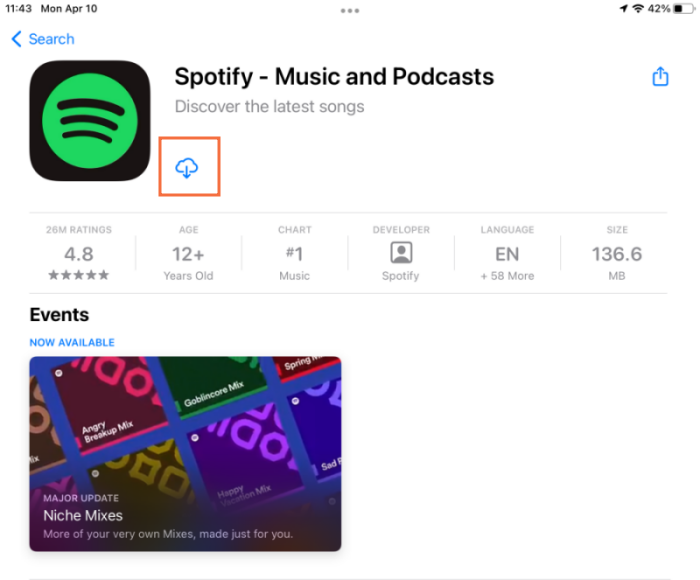
For such a case you can change the country/region from the settings. Remember to switch back to your region after downloading the app.
How to Get Spotify Premium on iPad?
Now that you have successfully installed Spotify on iPad, you can explore Spotify’s vast song library. If you already have an account, you can log in directly to listen to songs online. However, you may find that the free Spotify account is too limited, such as the insertion of ads. So you can subscribe to Premium to get better services. Below is how you can get a premium Spotify account on your iPad.
Step #1. Using a web browser, open the Spotify website then log in.
Step #2. Navigate to the top right corner and tap on the three lines icon. And the drop-down menu will appear where you will select "Premium" or choose "Upgrade".
Step #3. Tap on “Start Free Trial” and fill in your credit/debit card information. Finish up by clicking “Start 30 Days Trial Now”.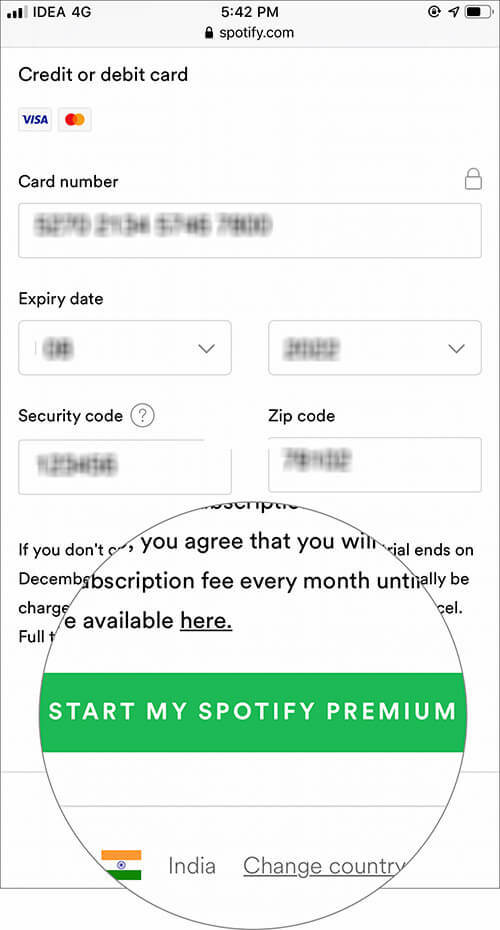
Part 2. How to Download Spotify Music to iPad with Premium?
With a Spotify Premium subscription, you can easily download your favorite songs to your iPad for offline listening. However, downloaded songs can only be listened to offline within the Spotify app itself, meaning they cannot be transferred to other devices. The following steps will tell you how to download songs on Spotify on iPad with a Premium subscription:
Step 1. Launch Spotify on your iPad and log into your Spotify Premium account.
Step 2. Browse and find the track, album, or playlist you want to download to iPad.
Step 3. Click the downward arrow in the upper left corner to save music for offline listening.
Step 4. Once the download is complete, you can find the downloaded songs in the "Your Library" section under the "Downloads" tab.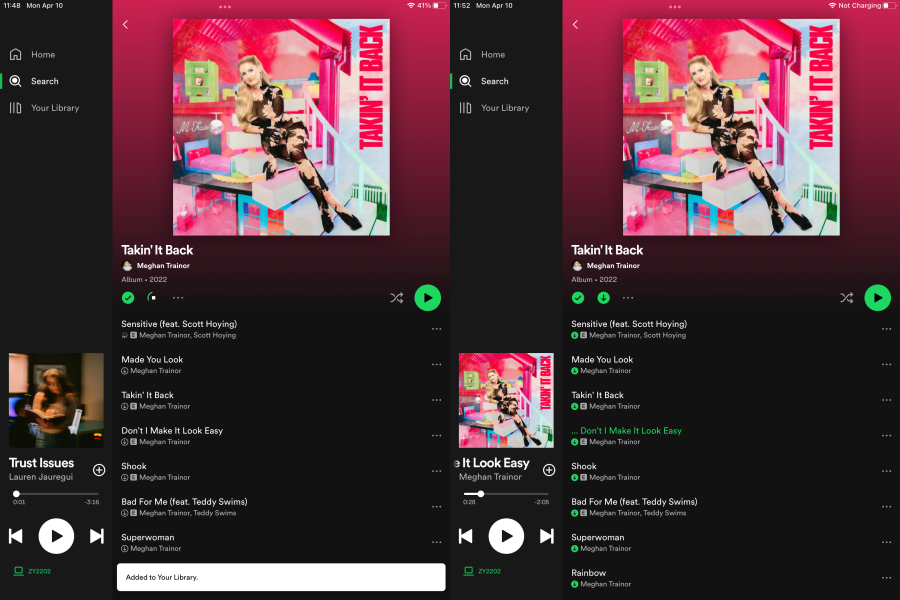
Part 3. How to Transfer Spotify Music to iPad for Free?
There is no doubt that listening and downloading music on iPad is possible with Spotify Premium subscription. However, all downloads are only available during the Premium subscription. Once you stop subscribing to Premium on Spotify, you will no longer be able to enjoy offline music.
Therefore, if you encounter this situation, you can take help of third-party tools such as TuneSolo Spotify Music Converter. It can remove DRM protection from Spotify songs and save them on your hard drive. With its help, you can directly download Spotify music to your computer in mainstream formats like MP3 without Premium, and then transfer them to your iPad for easy offline listening.
Here Are Main Features of TuneSolo Spotify Music Converter:
- Convert Spotify albums, playlists, and podcasts to MP3/M4A/WAV/FLAC.
- Download Spotify songs in up to 320 kbps MP3 audio.
- Fast download and conversion in batch with built-in Spotify web player.
- Preserve 100% lossless Spotify music after conversion.
- Keep all ID3 tags information after conversion.
- Free updates & technical support.

How Do I Save Spotify Music as MP3 Format
Before you transfer Spotify music to iPad, use your desktop to convert Spotify music into MP3 format or any other simpler format. Below is how you can use TuneSolo to convert Spotify music into MP3 format.
Step #1. Download and install the application on your computer. This software can work on Mac and Windows.
Step #2. Launch the program then also open the Spotify app or Spotify web version.
Step #3. Drag and drop Spotify songs, playlists, and albums to the program. You can also copy and paste the music link from Spotify. Allow the program to load the music.

Step #4. Now click “Convert to” and a list of output formats will appear. Choose MP3 from the list. And click on “Convert all” and the program will start to work.

Step #5. Once the conversion is done, click on “View Output File” and you will find the converted Spotify music. You can now copy and paste the files on your hard drive.
Transfer the Downloaded Spotify Music to iPad
Now the DRM-free Spotify music is on your computer, then it is time to transfer Spotify music to iPad. Below are detailed steps for you to do it.
For Windows
Step 1. Download and install iTunes on your computer. Then use a USB cable to connect the iPad to the computer. Once connected, you will see iTunes running automatically.
Step 2. On iTunes, click on “File” then select “Add Files to Library” to add Spotify music you converted earlier.
Step 3. Navigate to the "Device" button and click on it then select the "Music" option. Where you will choose "Sync Music" and a pop-up menu will appear where you will select "Remove and Sync". Then you select the downloaded Spotify music.
Step 4. Finish up by clicking “Apply” then “Sync” and the downloaded Spotify music will start to move from your computer to iPad.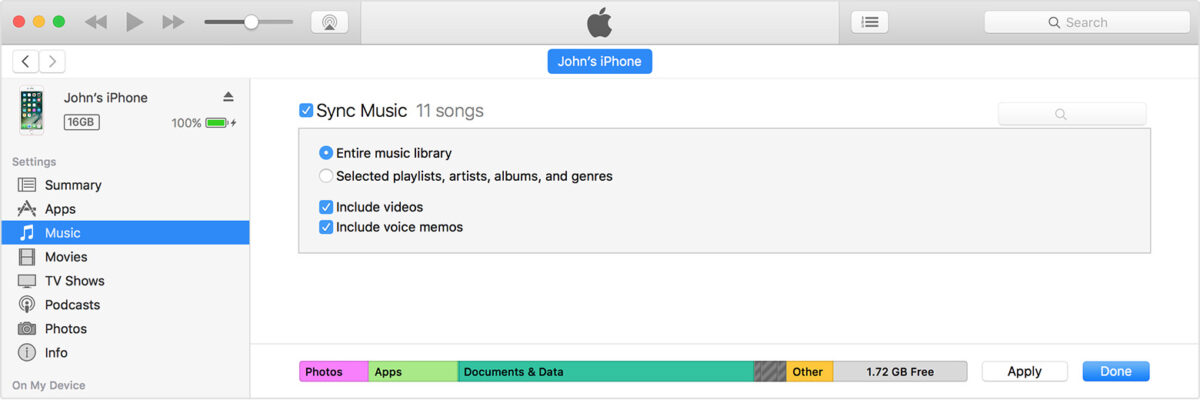
For Mac
Step 1. Plug your iPad into the USB cable, then plug the other end into your Mac.
Step 2. Select your device, i.e. your iPad, in the Finder sidebar on Mac.
Step 3. At the top of the Finder window, select File. Then drag the Spotify music files from the Finder window to your iPad.
Part 4. FAQs About Download Songs on Spotify on iPad
Q1: Can I Use Spotify Free on iPad?
A1: Yes, if you have Spotify downloaded on your iPad, you can use Spotify premium and free accounts on your iPad.
Q2: Can I Listen Spotify on iPad without an Internet Connection?
A2: Yes, you can listen to Spotify songs offline if you subscribe to Spotify Premium. Of course, if you don’t have Spotify Premium, you can use TuneSolo Spotify Music Converter to listen to Spotify on iPad offline for free.
Part 4. Summary
An iPad can support the Spotify application and gives users free access to a premium account. On other Spotify-supported devices, you have to subscribe to a premium account with has more features than a free account. However, many iPad users who have Spotify are complaining about the frequent ads while listening to music. This is why many people look for a way to transfer Spotify music to iPad from their computers.
Strictly follow the procedures given above and you will have Spotify music on your iPad in seconds. If you find a problem along the way, you can contact the TuneSolo customer support desk and they will respond very fast. This software is legal, but don't use it for commercial purposes like reselling and redistribution of Spotify music.