How to Download Podcast to MP3 for Free [2025 Complete Guide]
Spotify has been invested in producing podcasts as well and the good thing about this is it allows its users to download them to enjoy offline. However, you cannot have them played outside of the Spotify app and you are obviously not permitted to play them on unauthorized devices. So, the only way to enjoy them offline without a Premium account is to download podcast to MP3 format. In this way, you can transfer them to any device of your choice and you can stream them anytime you want without paying for any amount.
Just keep on reading this post for it will discuss the best tool to use to download podcast to MP3. Some of the most popular podcasts nowadays are to be included as well.
Article Content Part 1. Can I Download Podcast to MP3 from Spotify?Part 2. How Do I Download Podcast from Spotify to MP3 for Free?Part 3. How to Download Google and Apple Podcast to MP3 online Free?Part 4. Summary
Part 1. Can I Download Podcast to MP3 from Spotify?
Can I download Spotify podcast to MP3? Unfortunately, Spotify doesn't offer a direct way to download podcasts as MP3 files for offline listening. When you download a podcast on Spotify, it's stored within the Spotify app for offline playback, but the file isn't accessible as a separate MP3 file.
People have known Spotify as an application to provide music, but lately, it has invested so much as well in releasing podcasts. It is not just a home for the best ever released songs and playlists but is as well a home for the best podcasts.
So, if you are looking for an application that can conveniently give you all the podcasts that you are looking for, just use the Spotify Music app. You are able to download the podcasts on your device if you have a subscription to Spotify Premium. However, if you are just using the application for free, you can only listen to these if you are online. If you are planning to get a Premium subscription, just prepare a total amount of $9.99 per month.
Part 2. How Do I Download Podcast from Spotify to MP3 for Free?
How do I download mp3 from Spotify podcast? As was mentioned earlier, you can only download podcasts if you were a Premium user of Spotify Music. So, if you just have a Spotify-free account, you can only enjoy them if you have an internet connection. So now, how are you going to enjoy your favorite podcasts?
Fortunately, there is this one tool that can help you download podcast to MP3 which will enable you to play them on any device of your choice. The perfect tool that can help you download podcast to MP3 is no other than TuneSolo Spotify Music Converter. See the list below about the major features that we can get from this music converter.
Star Features Of TuneSolo Spotify Music Converter
Download Spotify Contents
TuneSolo Spotify Music Converter is very capable of downloading Spotify content. You can download tracks, playlists, videos, and podcasts. This is a great advantage to all the free users of the app since only Premium users are allowed to execute this feature.
Convert Spotify Contents Into Another Audio Formats
With the help of TuneSolo, Spotify contents can be converted into other audio formats that are playable on many devices. You can choose from WAV, AAC, and FLAC output format. It can also download podcasts to the MP3 output format.
Offline Streaming
The converted Spotify contents could now be streamed offline. The offline feature of Spotify Music is only exclusive for all the Premium users but through TuneSolo, all of the users are capable of enjoying the content without worrying about the stable signal and the internet connection.
Fast Speed Of Conversion
TuneSolo Spotify Music Converter can finish the entire process in just a few minutes to take. It can convert in up to 5x speed of conversion which is a lot way quicker than any tool’s conversion speed. Save the boring time!
Preserves ID3 Tags And Metadata Info
The title, artist name, album’s name, artwork, and more are all important for the identification of Spotify content. Fortunately, TuneSolo Spotify Music Converter can keep these important details known as the ID3 tags and Metadata info.
Use Multiple Devices In Streaming The Contents
Since the formats offered by TuneSolo are all playable on almost all devices, you can literally use any device of your choice in streaming the contents.
Organize Your Own Music Library
TuneSolo has allowed its users as well to have their own organization of files. You can have them arranged by artist, by title, by year, or by genre.
Free Updates And Help From The Technical Support Team
All the users of TuneSolo can update their own version for free once a new update was released in the market. You can also ask for the help and support of the technical team if a problem was encountered in the middle of the process.
How to Download Spotify Podcast to MP3 for Free
Now, here are the steps that you must follow in using TuneSolo to download Spotify podcast to MP3.
Step 1. Download And Launch TuneSolo Spotify Music Converter
The very first step is to download the application of TuneSolo Spotify Music Converter on your device. In order to do this, just by clicking the safe button below. Another way is by visiting the official website of TuneSolo and officially getting the TuneSolo app into your device. Right after the complete download, proceed to the installation and launching of the app.
Step 2. Upload Your Chosen Podcasts Into TuneSolo Spotify Music Converter
Your next step now is to upload all the files into TuneSolo. To upload the podcasts, just copy the podcast link from your library and then paste it into the converter. Another way to upload the podcasts is by dragging the files from the library and then dropping them into the converter.

Step 3. Select The Output Format Of The Podcasts
Now is the time for the selection of the format. From the set of formats available including WAV, AAC, FLAC, and MP3, choose MP3 output format. You will have to choose the output folder as well. This is where you can see all the successfully converted podcasts once the process was done.

Step 4. Click The “Convert All” Button
Once the songs are uploaded, the output format was selected and the output folder was allotted, you may now click on the “Convert All” button.

Step 5. Save The Successfully Converted Podcasts
To have the successfully converted podcasts in your device forever, just click on “View Output File”.
These are the easy steps that you can use to download podcast to MP3. Just make sure to follow it properly to have your favorite podcasts saved in your device for good.
Part 3. How to Download Google and Apple Podcast to MP3 online Free?
Through the above content, I think you already know how to download Spotify podcasts to MP3. But you may ask how to download Google Podcasts or Apple Podcasts to MP3? Don’t worry, next I will introduce you to other ways to convert podcasts to MP3 online for free.
I have listed below two ways on how to download podcasts to MP3, first, is by using iTunes, and the second is through Online Audio Converter. The detailed steps on how to execute the process to download podcasts to MP3 using both are also included.
No.1: Using iTunes
Step 1. The first thing that you must do is to open your iTunes application. If you do not have it yet, you can download it from your Apple store. iTunes is a apple podcast to MP3 converter.
Step 2. The next thing to do is to add all of the selected podcasts to your library. In order to do this, you just have to click on the File tab, and then from the set of options displayed, click on “Add File to Library”. Doing this will have a new window opened for browsing and selecting the files from your device. Just a quick tip if you are using Windows, click on Ctrl + B to have the menu bar forcibly opened.
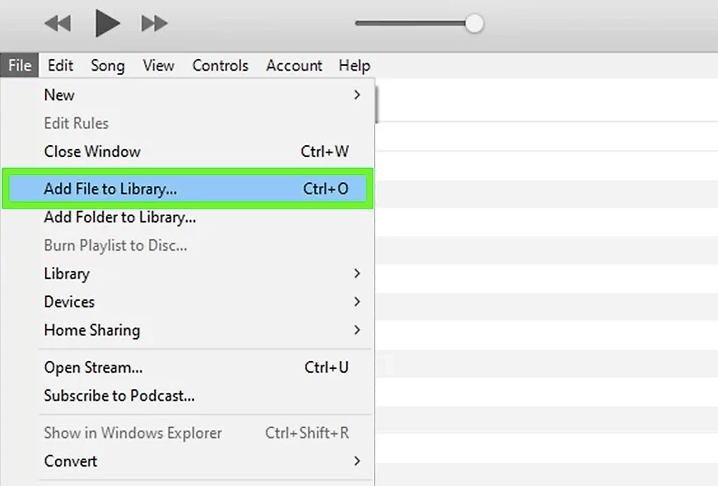
Step 3. After doing so, have the iTunes menu opened and then look for the “Preferences” option. Once found, click on it and then you will see a new window with all the iTunes options in it. For those who are using Windows, click on the Edit tab in the menu bar. This is where the Preferences option can be seen.
Step 4. Right after that, you then have to hit on “Import Settings”. You can see it right next to “When you insert a CD” from the tab of “General”.
Step 5. Now, take a look at the upper part of the Import Settings window. From there, click on the drop-down menu for “Import Using” and set the encoder into MP3. Changing the settings is very important because it was originally set to AAC encoder.
Step 6. You can also change the settings for the resulting quality of podcasts. Below the “Import Using” menu is the section allotted for the selection of the resulting bitrate of your podcasts. Take note that setting it into a higher bitrate would give you a better sound quality, but would give you as well a larger file.
Step 7. After that, just click on the button “Ok” which is just located at the bottom part of your screen. Hitting the “Ok” button will save all the changes that you have made recently. In this way you successfully convert Apple audio to MP3.
Step 8. The next step now is to head into your library. Take a look at the upper left corner of your screen and then hit the dropdown menu which is placed just below the menu bar. Click next to the option of Music or Podcasts.
Step 9. From your folder, select all the files that you wish to convert. If you are using Windows, you can just hold down the Ctrl key while selecting each podcast file. On the other hand, if you are using Mac, just hold down the CMD key and then proceed on selecting the podcasts.
Step 10. Now, open the File menu to officially have the conversion process started. From the list shown, click on the “Convert” option. This will give you another menu to choose from containing all the options for the conversion process.
Step 11. Right after deciding about the options of conversion, you may now click on “Create MP3 Version”. This will have the conversion process started finally. You will be able to check the progress of the process through the progress bar shown at the top.
Step 12. Once the process was complete, the podcasts will then appear in your library in a new format.
No.2: Using Online Audio Converter
Also, if you are looking for a Google Podcasts downloader, or if you wish to download podcast to MP3 online, you can make use of Online Audio Converter. see the steps below on how to download the podcast to MP3 using Online Audio Converter.
Step 1. Start with heading to the official website of Online Audio Converter. Just type this link (http://online-audio-converter.com/)on your browser to easily navigate to this converter.
Step 2. The next step is to have “Open Files” clicked. Hitting this option will open a pop-up window where you can select all of your chosen podcasts. Once the podcasts are completely uploaded in the converter, their file names will then be shown right beside this option. Another way to upload the podcasts into Online Audio Converter is through Google Drive or Dropbox.
Step 3. You will see as well all of the output formats available in this converter. From the set of audio formats, choose MP3. It has M4A, WAV, and FLAC as well.
Step 4. There is also a section in Online Audio Converter where you can choose and decide about the resulting quality of the podcasts. You can choose from bitrates, sound channels, or either add effects like the fading in and out in between songs. You can do this by clicking on the Advanced Settings.
Step 5. Once you are already contented about the settings of the audio, you may now click on the Convert button. Later on, once the process was complete and done, a link for the download will then appear on your screen.
Step 6. Click on the download link given and a new window will then be shown for the selection of the output folder. You also have the option to keep the converted podcasts directly to Google Drive or Dropbox.
Part 4. Summary
In order to enjoy your favorite podcasts without limitations, you have to look for the best tool that can help you download podcast to MP3. The best that I could recommend is TuneSolo Spotify Music Converter. With all the features explained just a while ago, you are a hundred percent assured and guaranteed of the best quality podcasts. This is also the most convenient tool to use to download podcast to MP3.