How to Import Music from Spotify to Windows Media Player
Spotify is the best music streaming platform in the world. It has over 70 million music files including the latest music releases. Spotify has two types of accounts, these are Spotify free and Spotify premium accounts. The Spotify premium account allows you to download Spotify songs, playlists and albums then play them offline. Windows Media Player is the most sophisticated media player with the best features. These good features make people wonder how to import music from Spotify to Windows Media Player.
But today is your lucky day because this article will give you a solution to how to import music from Spotify to Windows Media Player. Part one will assure you if you can transfer music from Spotify to Windows Media Player. Part two will give you a third-party tool that you can use to import music from Spotify to Windows Media Player.
Article Content Part 1. Can You Transfer Music from Spotify to Windows Media Player?Part 2. How to Import Music from Spotify to Windows Media Player?Part 3. Summary
Part 1. Can You Transfer Music from Spotify to Windows Media Player?
Yes, you can transfer music from Spotify to Windows Media Player but indirectly. Many people wonder how to import Spotify Music into Windows Media Player. But this is only possible with the help of third-party tools. Spotify has free and premium accounts. Only Spotify premium allows you to download music files and listen to them offline. But you are only allowed to use the Spotify app to play such music files. This is because of the DRM protection on Spotify music files that prevent you from playing on other media players.
DRM protection is the biggest block on the way for most Windows Media Player users. Windows Media Player is the best media player developed by Microsoft. It allows you to import music files into its library for easy accessibility and organization. It can organize music files according to any format you want including by artist, duration, and music type.
Part 2. How to Import Music from Spotify to Windows Media Player?
As mentioned earlier, Spotify premium account allows you to download Spotify music and listen to it offline. But such music files are saved as cache files which do not allow you to play them on any other media player apart from the Spotify application. Windows Media Player only accepts files that are DRM-free onto its library. So you have to use a third-party tool to remove the DRM protection from Spotify music files then later import them to Windows Media Player.
The best third-party tool that you can use is called TuneSolo Spotify Music Converter. This is an offline software that can remove the DRM protection from any Spotify music file. Doing so allows you to save Spotify music files on your hard drive and play it offline on any media player including Windows Media Player. This software will save you a lot of time because it has good conversion and download speeds of up to 5X. This application will give you high-quality output files that have similar characteristics to the original Spotify music file. It can give you various output formats like MP3, WAV, FLAC, M4A, and many more. Such output formats are very compatible with Windows Media Player.
How to Import Spotify Music to Windows Media Player
Step #1. Download and install the program on your computer. Once installed, open it at the same time open the Spotify application.
Step #2. Drag and drop Spotify music files you want to convert to the program. You can also choose to copy and paste Spotify music links. At the same time choose the folder in which the program will save the converted Spotify music file. You are advised to name the folder “Spotify music”.

Step #3. Now click on the “Convert” button and the program will start working. Once the conversion is complete, click on “View Output” and you will see all converted files.

Step #4. Open the Windows Media Player and navigate to the main menu then click on "Organize" from which you will select manage libraries and choose "Music". And a pop-up window will appear.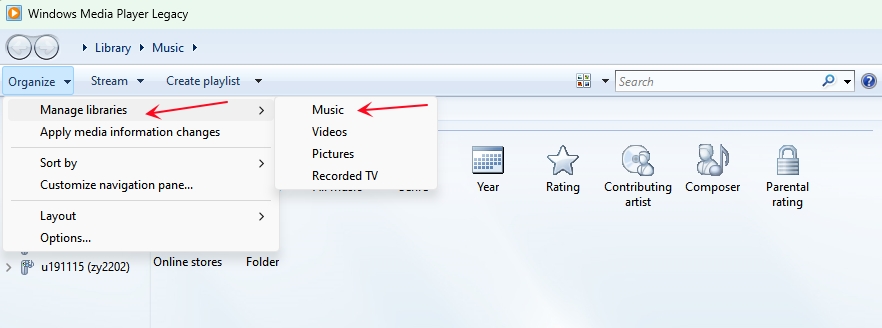
Step #5. From the pop-up window click on "Add" and another window will appear where you have to select the Spotify music folder. Immediately you select that folder it will be added to the Windows Media Player music library.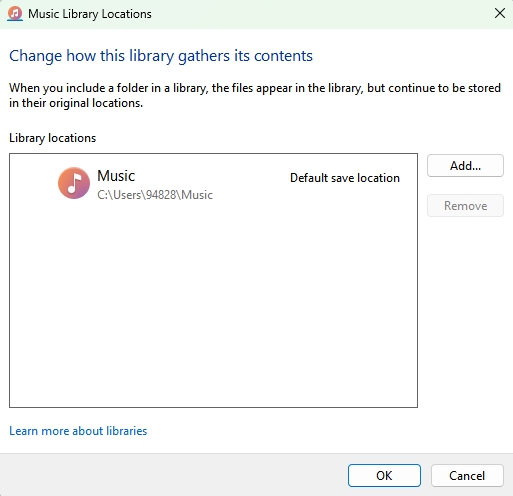
Also Read: How To Burn CD From Spotify Via iTunes And Windows Media Player
Part 3. Summary
From the information above, how to import music from Spotify to Windows Media Player is an easy task. But you must use a third-party tool to remove the DRM protection from Spotify music files. Then later import them to Windows Media Player. TuneSolo Spotify Music Converter is the best tool you can use to import Spotify music to Windows Media Player. It has great download and conversion speeds of up to 5X. The user-friendly interface is what makes many people love this software. The software is compatible with both windows and mac operating systems. It is readily available with both the free and purchasable versions. Make a one-time purchase and you will enjoy better features.