How to Disconnect Spotify from Facebook [2025 Complete Guide]
Currently, Facebook supports and is integrated with other digital platforms. One of which is Spotify. Spotify is a no-brainer to be the top-notch digital audio streaming service provider in the new digital era. Its millions of subscribers widely use Spotify. And what an excellent way than having it accessible through Facebook. Facebook recently announced a new integration with Spotify that offers its users full access to digital audio streaming. Linking two of the most influential names in digital technology has become one of the best things tech-savvies can acquire.
And it’s also because people are glued to their Facebook, which has become the modern communication media which is then significant to what Spotify offers. Now, access to both social media networking and audio streaming just got better and more convenient. But what happens if Spotify disconnects from Facebook? Let’s chop the details up to understand it more.
Article Content Part 1. What Happens If I Remove Spotify from Facebook?Part 2. How to Unlink Facebook from Spotify?Part 3. How to Delete Spotify Account?Part 4. How to Get Spotify Songs without A Premium Account?Part 5. Summary
Part 1. What Happens If I Remove Spotify from Facebook?
If you want something new or you don’t want to share and link your Spotify account with Facebook anymore for whatever reason, there is, here’s what you need to know. These reasons vary in so many aspects. As we all know, Facebook is quickly accessible by many of different ages and in other countries. Now, when you link your Spotify account with it, you also allow access to your music, be it individual tracks, playlists, albums, or podcast media.
This means you are also entitled to share your Spotify library with people you may or may not know, depending on the privacy you have set for your account. Therefore, when you disconnect Spotify from Facebook, you can no longer access your account on Facebook, and you don’t get to explore other updates and features. You no longer share your Spotify content with your Facebook acquaintances.
Part 2. How to Disconnect Spotify from Facebook?
For the most part, before you decide on taking the other from Facebook, you need to realize there are great features and advantages that you can enjoy by linking two accounts together. Not to mention it provides easier access to your Spotify account whenever you forget what your account information is. Facebook also helps you share your specially curated Spotify library of music with everyone. But if you are really decided to take another hitch, here’s how you can unlink both apps from each other.
Disconnect Spotify from Facebook via Facebook
Step 1. Change your Spotify account password.
Step 2. Launch and log in to your Facebook account
Step 3. Find the drop-down menu for “Settings.”
Step 4. Then, look for the menu for “Active Apps and Websites” located at the left-side pane of the Facebook interface.
Step 5. Scroll through the apps in the interface until you find “Spotify.” Proceed to tick the corresponding box with it
Step 6. A pop-up window will then appear, warning you that the selected activity may delete your Spotify account. It won’t, so proceed to click “Remove.”
Step 7. Unless you are settled with leaving Facebook forever, don’t select to delete your photos, posts, or videos.
Step 8. Once you are done with the step, you can launch your Spotify account with your new password to check your Facebook account is no longer synced with your Spotify account.
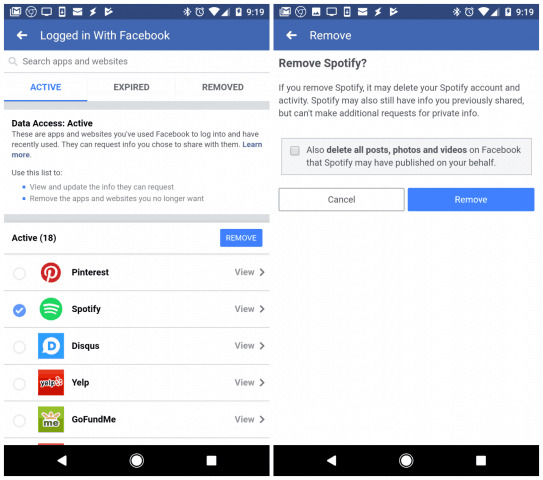
Disconnect Spotify from Facebook via Spotify App
Step 1. Open the Spotify app on your computer.
Step 2. Enter the settings menu.
Step 3. Scroll down to “Social” and click the “Disconnect from Facebook” button.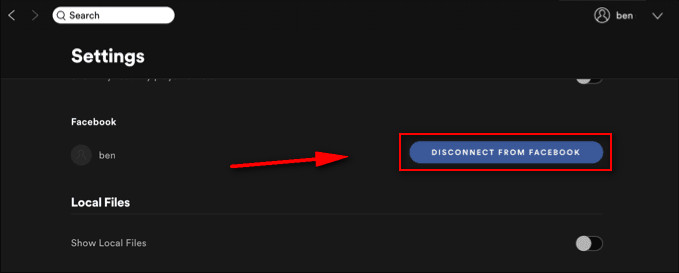
Part 3. FAQs about Unlink Spotify from Facebook
Q1: Can I Log into Spotify with Apple ID rather than Facebook?
A1: certainly. In addition to logging in through Facebook, you can also register and log in to Spotify through your Apple ID, Google account, and email. You can choose how you like.
Q2: Can I Change Spotify Login from Facebook to email?
A2: Yes, switching from Facebook login to Spotify email login is possible.
Step 1. You need to log out of your Spotify account on the Spotify website.
Step 2. Go to the Spotify login page and click Forgot your password? Redirect to Spotify's password reset page.
Step 3. In the Email Address or Username section, enter the email address associated with your Facebook account, and then reset your password.
Part 4. Extra Tip: How to Get Spotify Songs without A Premium Account?
The only way you still need to save Spotify songs without paying for a premium subscription is by converting them. TuneSolo Spotify Music Converter gets the job done quickly as pie for you. Please get rid of the hassle, stress of pop-up ads that block your way to enjoying your music listening experience, and let's not forget the monthly payment you make to keep streaming your favorite Spotify music and other content. Thankfully, TuneSolo Spotify Music Converter is here to ease your mind and pocket and let you catch up with your jam.
TuneSolo Spotify Music Converter Star Features:
- Download and convert Spotify songs for offline playback
- It lets you keep ID3 tags and metadata
- Losslessly preserves converted Spotify songs
- 5x speed that enables you to download and convert Spotify without waiting too long
- Updates automatically
TuneSolo Spotify Music Converter Conversion Steps:
- Download and Install TuneSolo Spotify Music Converter from this link
- Import Spotify songs by following a "Copy & Paste or Drag and Add" method

- Setup the outputs you want for "Output Format" and "Output Folder."

- Start to convert your Spotify songs by clicking the button "Convert All.

Part 5. Summary
From the previous sections, you can understand that there are two main ways to disconnect Spotify from Facebook. No matter which one you use, you can unlink Spotify from Facebook. But if you are looking for an easy way to download Spotify music to MP3 format without subscribing to Spotify Premium, then give TuneSolo Spotify Music Converter a try.
Now you can share your music with anyone and no matter the device you’re using. With TuneSolo Spotify Music Converter, your music experience is limitless.