Spotify Visualizer Tools: The Best You Can Get Now!
The Spotify visualizer greatly improves the listening experience while still remaining visually appealing. Visualizer in general is a music feature in which may also be used or needed in larger groups at projectors to keep the audience engaged since spectacular visual effects look fantastic when combined with good beat drops, allows you to enjoy your music by showcasing an animated image depending on the song's rhythm, analyzes the frequency of the song and then also appears in media players, specifically in audio players.
There once was a music visualizer inside the official Spotify app. However, for some reason, Spotify has disabled the visualizer function. This can be a real bummer for Spotify users who love the visualization tool.
Since Spotify takes down its visualizer, we can only use the third application to fulfill the same purpose. The online Spotify visualizers offered can only be used on web pages, which means they only function for Spotify music when you listen to it on the Spotify web player. Here are the top Spotify visualizer tools you can grab right now.
Article Content Part 1. Top 4 Online Spotify VisualizersPart 2. Best 5 Third-Party Spotify VisualizersPart 3. How to Play Spotify Music on Visualizer?Conclusion
Part 1. Top 4 Online Spotify Visualizers
Kaleidosync Spotify Visualizer
Kaleidosync Spotify Visualizer is quick and simple to set up and all Spotify users may use it as an interactive music visualizer. Users may also enjoy Spotify Music with visualizers featuring flower-shaped animated visuals if their Spotify account is open while Spotify Music is playing. After that, you'll be able to listen to Visualizer on Spotify. There are six visualization themes from which to choose. Kaleidosync's visual effects also seem to be superb.
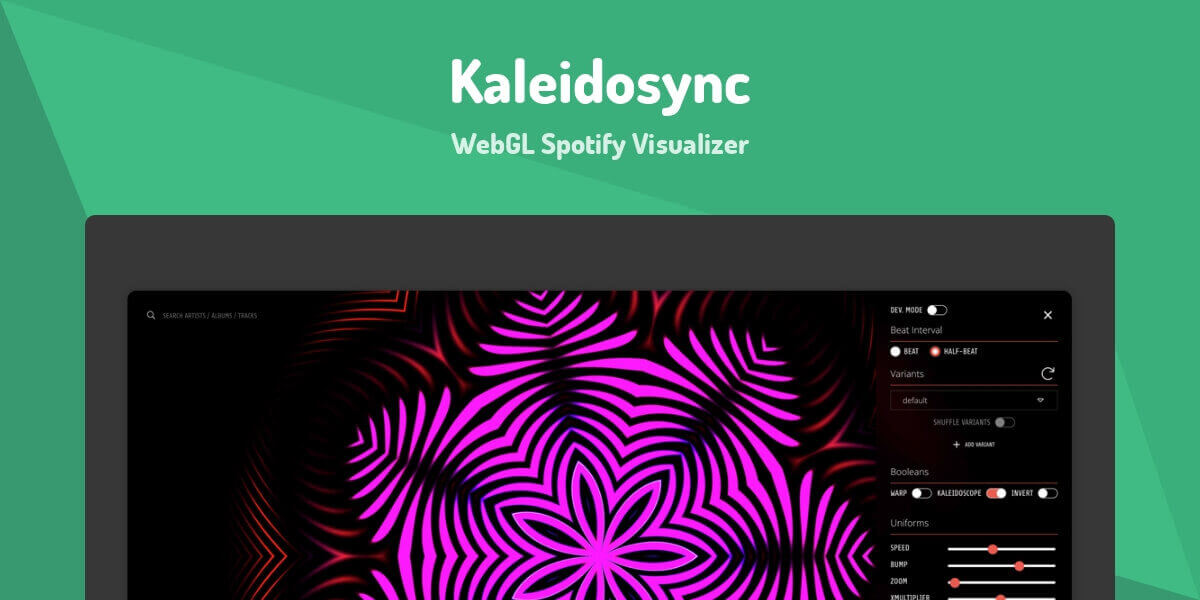
There are several features that Kaleidosync offers:
1. There are 8 distinct very interesting animated graphics to choose from.
2. Also, you may use the music visualizer on Full-Screen mode with only a single click.
3. Allow you to display album artwork as well as track information based on your preferences.
4. It has multiple features, such as Brightness, Zoom, RGB, and even side which may be adjusted to create your own forms and shape.
It is compatible with either of these systems; Windows, as well as Mac and it is available to both free and premium Spotify users.
Wavesync Spotify Visualizer
Wavesync Spotify Visualizer was a minimal yet functional music visualizer for Spotify that offers graphics that shows multicolored wave-like. It was developed by Itsappleseason. Wavesync animations have evolved from geometric patterns to lines. Wavesync, which uses the same fresh and modern animations as Spotify visualizers, is another fantastic option. When listening to Spotify tracks, you may observe a variety of wave ripples.
The primary feature of Wavesync is that when the music starts playing, the album artwork, as well as track information, are displayed.
Like Kaleidosync it is also compatible with both Mac and Windows and also available to both free and premium Spotify users.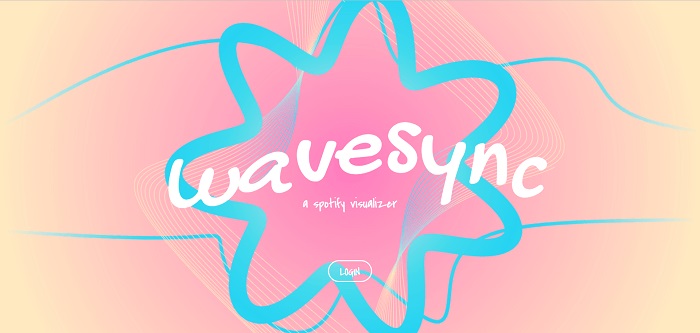
Tessellator Spotify Visualizer
Tessellator Spotify Visualizer was a music visualizer for Spotify that has 3D interactive features in which moving images in various forms such as cubes, pyramids, wavy textures, net structures and etc. are displayed. It is also can be used as an audio visualizer and provides free visualizations when streaming music, just like the other music visualizers.
Open the visualizer and sign in with your Spotify account to use Tessellator for Spotify music. For a better visual experience, we recommend opening the visualizer on a browser that is not mobile-based. If you’re using a Mac device, keep in mind that Safari is not the ideal browser for utilizing this visualizer.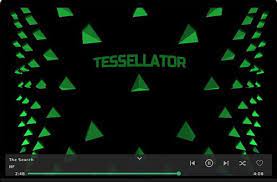
There are several features that Tessellator offers:
1. When you are using Spotify the music is playing with 3D in which different and various shapes are displayed.
2. Some contemporary browsers, such as Safari, do not enable this to be played on devices. Music playing advances as well as the song names with contributing artists are being shown.
3. Allows you to skip a song, shuffle it, or add it to your favorites when listening to Spotify tracks.
4. And if you like patterns, you could save each illustrated photo just simply click right.
Tessellator Spotify Visualizer is compatible with either of these systems; Windows, as well as Mac and it is available only for Spotify Premium users. This makes it a great tool for anybody who uses different platforms, etc.
AudioVisualizer
AudioVisualizer is a Chrome extension that runs on any website, including Spotify's web player. You can start and stop Spotify visualizations simply by adding it to Chrome and pressing the shortcut Ctrl + Q. It can display various audio waveform effects based on the music being played. And preset visualizations to suit your needs.
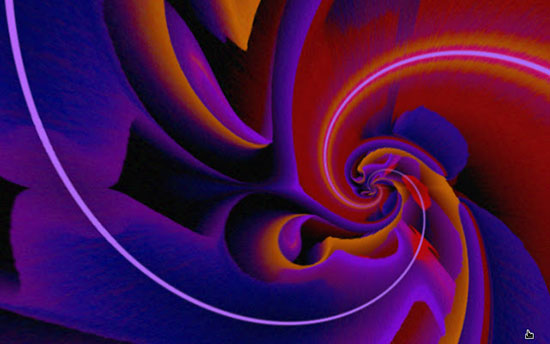
Advantages of AudioVisualizer:
1. You can share scenes by importing and exporting them.
2. It supports various presets and you can use scene settings to radically change any scene.
3. It's completely free and has retro scenes to remind you of the good memories of the past.
It is compatible with Windows & Mac and it's also available for spotify web and other music websites.
Part 2. Best 5 Third-Party Spotify Visualizers
VSXU
VSXU is a strong and powerful Windows music visualizer. Even if you're using Spotify online or offline, the VSXU music visualizer will be able to detect the music you're listening to. It will change the graphic effect from one effect to another. And for the line, images, and other elements move in perfect sync with the music's ups and downs.
The visualizing effects of the VSXU music visualizer are connected by the audio beat. If you want to get pumped up while working out, this is a great Spotify visualizer you can use any time of the day.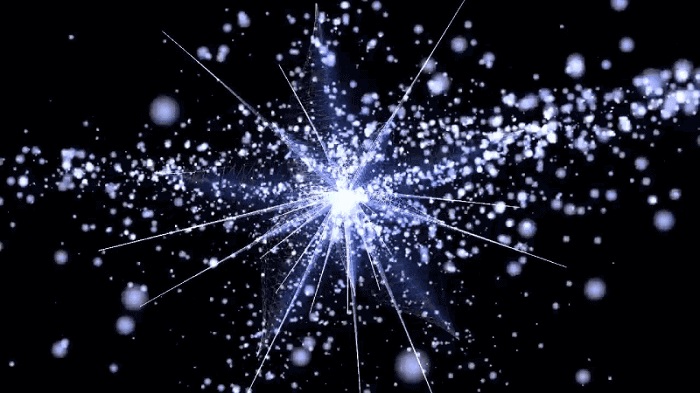
Some of the features of the VSXU Visualizer:
- During music playback in Spotify, many more different forms are shown and switch instantly.
- Spotify visualizers necessarily require the download of software.
- It is not necessary to sign in to the Spotify acc.
VSXU is compatible with the system of both Windows and Linux and it is available to both free and premium Spotify users.
PotPlayer
PotPlayer is also a music visualizer which I would offer to users, despite the fact that it is a media player. This advanced software allows you to change the resolution per frame, frame rate, as well as add slide effects. Go to the "Visualization", then the "Enable visualization" choice for the soundtracks, and you may now select from a variety of visualization types, including Slideshow, WMP visualization Plus Floating Ball, Floating ball, and WMP visualization, and so on.
This is a great tool with a lot of features such as it’s simple to use, allows sound controls, and allows visualization without the need to log into your Spotify account. Other features can be seen below.
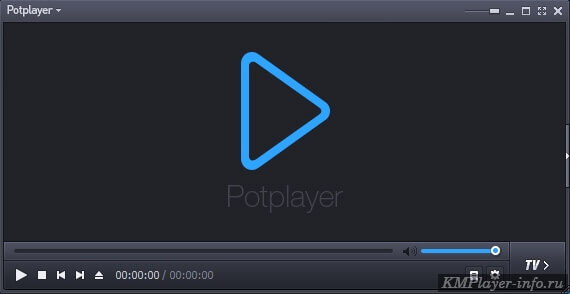
Features of the PotPlayer:
- With a few easy clicks, music may be played using visualizers.
- During music playback, music formats, sample rates, bitrate, showing the moving shapes with the title, and more.
- Allow sound control, pause, skip, and other functions to be used while the music is playing.
- There is no need to sign in to your Spotify acc to use the visualizer.
PotPlayer is compatible with the system of both Windows and Mac and it is available to both free and premium Spotify users.
VLC Player
VLC Player was a music visualizer that comes with a media player. You can use it also as a Spotify visualizer if you want to. When listening to Spotify music, you may choose from more than six music visualizers. Aside from that, the song title may be seen at the start of playing the music.
Features of the VLC Player:
1. You can use the music visualizer even if you don't have a Spotify account.
2. The animated patterns clearly display Meta-data including participating artists and titles.
VLC Player is compatible with the system of both Windows and Mac and it is available to both free and premium Spotify users.
Spectrum
Spectrum Music Visualizer is available for Android and iOS. It generates visual effects from your music app, music library, or microphone input and plays them on your device screen.
It has free and paid versions. The free version comes with a watermark, banner ads, and only limited content. The paid version unlocks more content and has more viewing options.
iTunes Visualizer
iTunes has had built-in music visualization tools since its launch. It can be combined with animation to display some dazzling animations and light shows. Convert Spotify songs to MP3 and then import them into iTunes.
You can watch cool graphics and animations while listening to Spotify music. Additionally, you can open the Visualizer in iTunes via the shortcut key (Control + T).
Features of iTunes visualizer:
1. Easy to use, simple interface
2. Metadata such as title and contributing artist can be saved.
It is compatible with Windows and Mac and only applies to Spotify downloaded music.
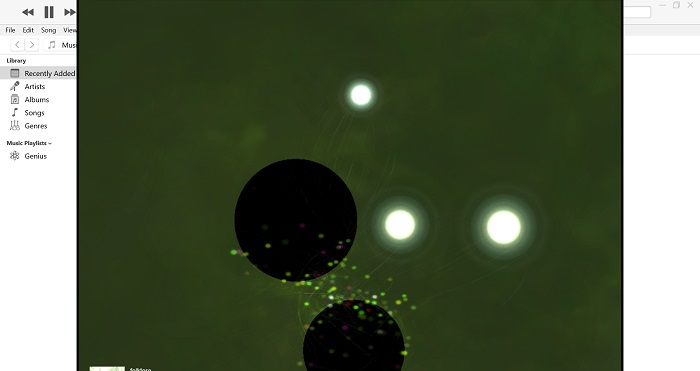
Part 3. How to Play Spotify Music on Visualizer?
Now, you have learned about the above 4 online Spotify music visualizer tools and 5 best third-party Spotify music visualizer tools. Next, you’ll learn how to add Spotify music to these top visualization tools. But adding Spotify music to these top visualizers is not simple, as Spotify protects its music from copyright infringement by using the OGG Vorbis format. So, to play music on Spotify’s third-party visualizer, you need to first convert your Spotify music to a format supported by the visualizer you are using.
TuneSolo Spotify Music Converter is a strong converter that can convert music at lightning-fast speed. Such as you can convert Spotify songs to MP3. The downloading and converting processes can be accelerated up to 16X. TuneSolo offers batch conversion, allowing you to convert songs fast and effectively, saving you time!
Here are the steps to use TuneSolo Spotify Music Converter:
Step 1. Download the app online.
Step 2. Install the app on your computer.
Step 3. Add files by dragging and dropping from Spotify. Another way to do this is to copy the tracking link from Spotify and then paste it on TuneSolo Spotify Music Converter.

Step 4. Choose the desired output format.

Step 5. Choose your desired folder location where files will be saved.
Step 6. Click Convert. Start the process of conversion.

Conclusion
Since Spotify removed its visualizer, this article discussed the 4 best Spotify visualizers online, as well as 5 third-party visualization tools. You can choose the one you like and use it on Android, iOS, Windows, Mac or online.
Anyway, no matter which Spotify music visualizer tool you choose and use, it will bring you excellent and beautiful Spotify music visuals for you to enjoy and directly satisfy your Spotify music mania. In addition, you can also use TuneSolo Spotify Music Converter to help add Spotify music to the visualizer, allowing you to enjoy Spotify on any music visualizer easily.