How to Transfer Spotify Playlist to Tidal
Streaming digital audio or videos has been a way of instant access to music, albums, artists, podcasts creators, and other digital media files. It is one great way that people get to utilize digital entertainment. Streaming can be online or offline, but it doesn’t always require end-users to download digital content.
Furthermore, digital streaming services represent a list of advantages both to the copyright holders or creators and the end-users. And this means that any audio file is facilitated for easy distribution of audio content, prevents music piracy, musical exposure, better interaction, and more.
You might have heard and read a lot about how excellent Spotify is. That’s why you were quick to install the app on your gadget, sign up and subscribe to its plans, and more. One thing that also tempted users to use Spotify is the sound quality of its contents. However, you only get to access this high-end sound quality when you’re subscribed to the premium. Now, a new name is exploding with high-definition standards in music streaming services. Tidal is defying the matrix. Together, let’s get to know more about Tidal.
Article Content Part 1. Can I Transfer Spotify Playlist to Tidal?Part 2. How to Transfer Spotify Playlist to Tidal?Part 3. In Conclusion
Part 1. Can I Transfer Spotify Playlist to Tidal?
Will anyone ask if it is possible to transfer Spotify playlists to Tidal? The answer is yes. Digital music streaming providers have a lot in common. Well, they offer streaming services for audio or video entertainment. A few of the biggest names in the platform are Spotify, Apple Music, Pandora, Amazon Music, and YouTube Music. These services have a promising following and undeniably outstanding features and qualities. But people have started to take notice of the new name in the industry, Tidal.
Tidal emphasizes its high-definition sound quality that could be a great challenge for other digital streaming services. Tidal allows access to over 60 million songs, and surprisingly, most of them are even exclusive music. Its library ranges from exclusive songs, podcasts, live concert videos, music videos, and playlists. Not only that, unlike other services, users get to access Tidal without device compatibility issues. Tidal is downloadable in all OS like Windows, Mac, Android, and iPhone. But what makes Tidal stand above the rest are, one, it is owned by musicians. Two, it offers a high-definition sound quality.
Benefits of Switching from Spotify to Tidal
I know it’s pretty hard to decide why you would want to switch from Spotify to Tidal. To help you with that, I have made a list of what makes Tidal worth the switch.
- Larger music catalog
- Tidal offers video streaming.
- Tidal has a massive space for exclusive music from various artists
- HiFi audio
- Easy car integration
Part 2. How to Transfer Spotify Playlist to Tidal?
Method 1. Transfer Spotify Playlist to Tidal with TuneMyMusic
TuneMyMusic is another tool that can help you transfer playlists from Spotify to Tidal. It supports Tidal, Spotify, YouTube, Deezer, Pandora, Apple Music, Amazon Music and many more music platforms. Whether you want to transfer playlists from Spotify to Tidal or other platforms, you can easily do it using this tool. And if you have less than 500 tracks to transfer, you can do it for free. Here are the specific steps to import playlists from Spotify to Tidal using TuneMyMusic.
Step 1. Open the webpage of Tidal
Step 2. Once you’re on the page, click on the “Let’s Get Started” button
Step 3. Select Spotify from the “Select Source” interface, where you will find your Spotify Playlist
Step 4. Choose the Spotify Playlist you want to transfer to Tidal
Step 5. Finally, click “Convert.”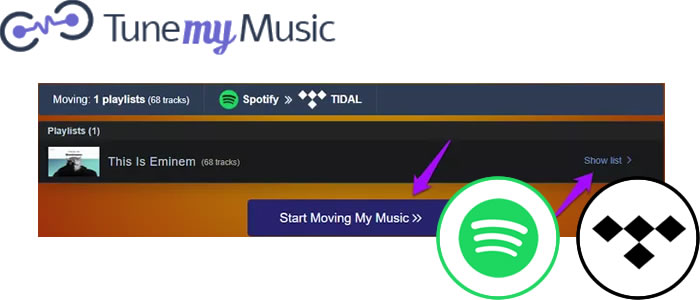
Method 2. Transfer Spotify Playlist to Tidal with FreeYourMusic
FreeYourMusic is a great app for switching between music services. It can simultaneously transfer multiple playlists and songs to different platforms such as Spotify, Tidal, Amazon and other music platforms. Here are the detailed steps to transfer Spotify playlists to Tidal with FreeYourMusic.
Step 1. Install the program on your device
Step 2. Launch the app, then select “Spotify” as your source
Step 3. Then, select “Tidal” as your destination
Step 4. Find all the Spotify Playlists you wish to transfer to Tidal
Step 5. Confirm the transfer, then wait for your Spotify Playlist to finish the transfer to Tidal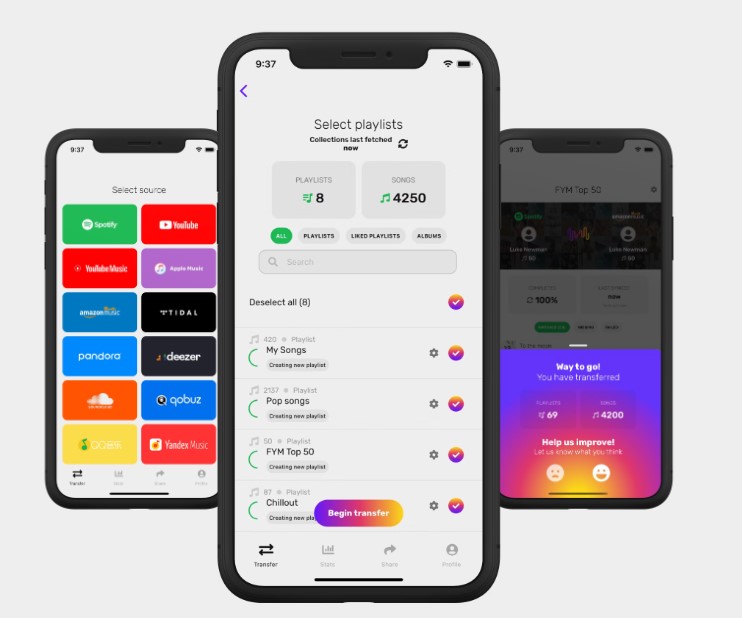
Method 3. Transfer Spotify Playlist to Tidal with Soundiiz
Soundiiz is one of the popular platforms you can use to import Spotify playlists to Tidal. It brings together all songs and playlists between Spotify and Tidal, all you have to do is follow the steps below to achieve Spotify playlist to Tidal conversion.
Step 1. To start, you need to go to the program website through this link
Step 2. When the web app is launched, open the “Library” then select “Playlists Tab.”
Step 3. From the left panel, click on the “Spotify” option to connect
Step 4. Select all Spotify Playlist you want by ticking the box in each Spotify Playlist
Step 5. After that, click the option for “Convert Tools,” which you will find in the top toolbar
Step 6. Connect to Tidal by choosing it as “Destination.”
Step 7. Then, wait for the process to finish.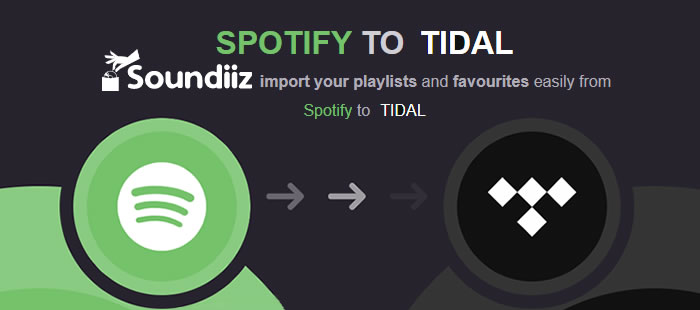
Method 4. Download Spotify Playlist and Import to Tidal
The last and best way is to use TuneSolo Spotify Music Converter to download Spotify playlists and then transfer them to Tidal. This method can not only be used to sync Spotify playlists to Tidal, but also help you achieve Spotify offline listening. With the help of TuneSolo Spotify Music, you will get real Spotify music files and can transfer them to any device for playback.
TuneSolo Spotify Music Converter Features:
Download any Spotify song, album, and playlist
Convert Spotify media files to other device-friendly common formats like MP3, AAC, WAV, FLAC, etc.
Offline streaming of your Spotify Playlist even without a Premium account
Rips off DRM encryption on all Spotify tracks
5x faster conversion speed that converts your Spotify playlist in a minute
Batch conversion so you can convert and download all your Spotify Playlists at one time
100% original Spotify track quality is preserved
Helps you save ID3 tags and metadata
Manageable output files
Customizable music library

How to Use TuneSolo Spotify Music Converter:
Step 1. Install TuneSolo Spotify Music Converter. You can click the safe button below to download Spotify playlists.
Step 2. Go to Spotify and copy and paste the URL link or simply drag and drop the files from Spotify to TuneSolo Apple Music Converter

Step 3. Setup your Output Format, then click on the button for “Convert All”

Step 4. Wait for the download to finish. Once the process is completed, you can now start enjoying offline streaming your Spotify Playlists.
Part 3. In Conclusion
There’s too much competition happening between digital audio or video streaming providers. All of them are almost identical when it comes to the services they offer. The thing that separates them from one another is the fact that one or two qualities they feature are better than the rest. Tidal and Spotify are both incredible apps. Tidal empathizes artists-based system, Spotify on the other hand, is for individual users. Tidal offers HiFi sound quality. However, with Spotify, you need to subscribe to Premium before you get to experience better audio quality. Tidal is more expensive when it comes to plans, Spotify offers cheaper plans. To put this to a close, it’s best when you just download and convert your Spotify Playlist with TuneSolo Spotify Music Player. You don’t only have offline access to your tracks, you won’t also spend a single penny for quality audio streaming.