How to Unhide Songs on Spotify [2025 Complete Guide]
Want to know and unlock how to unhide songs on Spotify? Read on, as we provide more details about this.
Welcome to our guide on how to unhide songs on Spotify. Have you ever found yourself searching frantically for a beloved song in your Spotify library, only to realize it has mysteriously vanished? Fear not, as we're here to help you uncover those hidden gems.
This article is to provide you with simple yet effective steps to unhide songs on Spotify, ensuring that you regain access to your favorite tracks and playlists. Whether it's an accidental hide or a hidden song within a playlist, we will walk you through the process of revealing these hidden tunes. So, let's dive in and rediscover the joy of your music library by unhiding those cherished songs on Spotify.
Article Content Part 1. How to Hide and Unhide Songs on Spotify?Part 2. Why Can't I Unhide Songs on Spotify?Part 3. Can I Hide Recently Played Artists on Spotify?Part 4. Conclusion
Part 1. How to Hide and Unhide Songs on Spotify?
Spotify is a popular digital music streaming platform that allows users to access a vast library of songs, albums, playlists, and podcasts. With Spotify, you can discover and listen to music from various genres and artists, create personalized playlists, follow your favorite artists, and share music with friends.
One of the features provided by Spotify is the ability to hide and unhide songs within your library. This feature allows you to manage your music collection and curate your listening experience according to your preferences. By hiding a song on Spotify, you can remove it from your library and playlists, making it temporarily inaccessible. This can be useful if you want to declutter your library or if you no longer wish to listen to a particular song.
On the other hand, unhiding a song allows you to restore it to your library and playlists, making it easily accessible again. This feature is helpful when you want to rediscover hidden songs or if you accidentally hid a song and want to bring it back
By utilizing the hiding and unhiding songs feature on Spotify, you have more control over your music collection, ensuring that you can tailor your listening experience to your liking. So to know how to unhide songs on Spotify, head below to know how to do it:
- Start by opening the Spotify app on your device. Once you're in the app, navigate to your library. You can usually find the library option by tapping on the "Your Library" tab located at the bottom of the screen.
- Once you're in your library, it's time to find that specific song you want to hide. You have a couple of options to locate the song: you can either search for it using the search bar at the top of the screen, or you can manually scroll through your library until you find the desired song.
- Once you've located the song, tap on it to open its dedicated page. You should be able to locate an icon depicting a menu with three dots in the top-right hand corner of this page. If you tap on this icon, a menu that has a variety of choices will appear.
- Among the options in the menu, look for the "Hide song" or "Hide this song" selection. Once you've found it, go ahead and tap on it. By selecting this option, you are effectively hiding the song from your library and any playlists it may be included in.
- If you ever want to unhide a song, you can easily do so by returning to your library. Within the library, you'll find an option called "Filters" or "Hidden" (the specific wording may vary depending on your app version). Tap on this option to access a list of all the songs you've hidden
- In the list of hidden songs, locate the specific song you want to unhide. Once you've found it, tap on the three-dot menu icon next to the song's name. Within the menu, you should see an option to "Unhide" or "Remove from hidden." Simply select this option, and the song will be unhidden, making it visible again in your library and playlists.
Part 2. Why Can't I Unhide Songs on Spotify?
If you're experiencing difficulties unhiding songs on Spotify, several common reasons could be causing the issue:
- Hidden songs not properly filtered:Sometimes, hidden songs may not appear in the "Filters" or "Hidden" section of your library. In such cases, you won't be able to unhide them directly. Ensure that you're using the correct filters or hidden song view to locate and unhide the desired songs.
- Outdated app version:If you're using an outdated version of the Spotify app, it may lack the necessary functionality to unhide songs. Update your app to the latest version available on your device's app store to ensure you have access to the latest features and bug fixes.
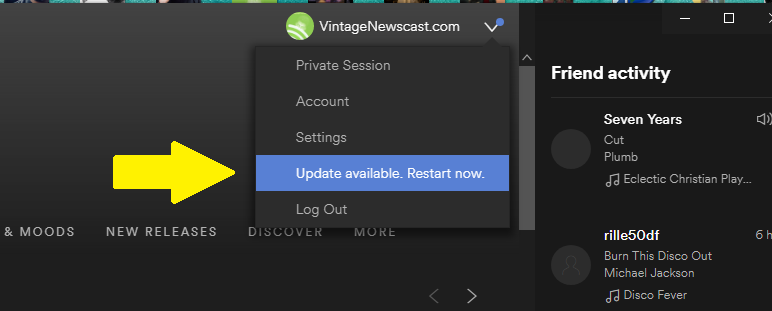
- Syncing issues:In certain cases, syncing problems between your devices and the Spotify servers can prevent the unhiding process. Try logging out of your account, restarting the app, and logging back in to refresh the syncing process.
- Temporary server issues:Spotify's servers may experience temporary technical difficulties that affect the unhiding functionality. In such cases, you'll need to wait until the issue is resolved on Spotify's end.
- Hidden songs from other sources:If you imported playlists or songs from external sources into Spotify, those songs may not be eligible for unhiding within the Spotify app. This restriction applies to certain types of local files or songs obtained from unofficial sources.
- Account restrictions:If you're using a Spotify account linked to a family plan or a student plan, there might be limitations on certain account actions, such as hiding and unhiding songs. Review the terms and conditions of your subscription to ensure that there are no restrictions affecting the unhiding functionality.
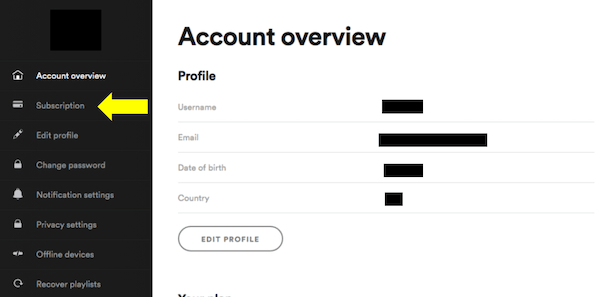
- Regional limitations:Spotify's features and functionalities can vary based on your geographical location. It's possible that the hide/unhide feature may be temporarily unavailable or restricted in certain regions. Check for any region-specific limitations or contact Spotify support to inquire about the availability of the feature in your area.
If you've encountered any of these issues, it's recommended to reach out to Spotify's customer support or consult the Spotify community forums for further assistance.
Part 3. Can I Hide Recently Played Artists on Spotify?
Currently, Spotify does not have a specific feature that allows users to hide recently played artists directly within the app. However, there are a few workarounds you can employ to achieve a similar result.
Firstly, you can clear your recently played artists by clearing your listening history. To do this, go to your Spotify settings and find the option to clear your listening history. Keep in mind that clearing your listening history will also remove any personalized recommendations based on your listening habits.
Another option is to create a private session. By activating the private session mode, Spotify will not save your listening activity during that session. However, once the private session ends, your recently played artists will be visible again.
Additionally, you can make use of Spotify's private listening mode, also known as "Hide my activity." Enabling this mode ensures that your Spotify activity, including recently played artists, is not displayed in the "Friend Activity" section or shared with your followers.
While these options may not directly hide recently played artists, they provide ways to manage your listening history and maintain privacy. Keep in mind that Spotify continually updates its features, so it's always worth checking for any new updates or features related to hiding recently played artists within the app.
Bonus Tip: How to Enjoy Spotify Songs for Free?
TuneSolo Spotify Music Converter is a powerful and versatile software designed to help users easily convert and download music from Spotify. It provides a convenient solution for individuals who want to enjoy their favorite Spotify tracks offline or transfer them to other devices.
With TuneSolo, you can convert Spotify songs, playlists, albums, and even podcasts into various popular audio formats. The software preserves the original audio quality during the conversion process, ensuring that you can enjoy your music without any compromise.
One of the key features of TuneSolo Spotify Music Converter is its ability to remove DRM (Digital Rights Management) protection from Spotify tracks. By removing DRM, TuneSolo enables users to freely access and enjoy their Spotify music without any limitations.
TuneSolo Spotify Music Converter also offers a user-friendly interface, making it easy to navigate and operate. Whether you want to listen to Spotify music offline during a workout, on a road trip, or on any device without a Spotify account, TuneSolo Spotify Music Converter provides a convenient and efficient solution to enjoy your favorite tracks anytime, anywhere.
Part 4. Conclusion
In conclusion, knowing how to unhide songs on Spotify is a straightforward process that allows users to regain access to their hidden tracks and playlists. By following a few simple steps, you can manage your music library more effectively. If you encounter any issues, ensure your app is up to date, check for syncing problems, and make sure you're using the correct filters. Remember, unhiding songs on Spotify empowers you to curate your listening experience and rediscover hidden gems within your music collection.