Working with Spotify Album Covers [2025 Guide]
Discover the untapped potential of Spotify album covers as a powerful medium for artistic expression. Learn how to harness their visual impact here.
In today's digital age, where music streaming platforms dominate the industry, album covers have taken on a new significance. While the music itself remains the core of an artist's creation, the visual representation encapsulated in the album cover plays a pivotal role in capturing the attention of listeners. With millions of artists vying for recognition on platforms like Spotify, understanding how to work with Spotify album covers can unlock a world of creative possibilities and help you stand out from the crowd.
In this article, we will explore the potential of Spotify album covers as a unique form of artistic expression and guide you on how to create captivating artwork that complements and enhances your music. Whether you're a seasoned musician or just starting out, prepare to delve into the realm of visual storytelling and discover how album covers can become your artistic signature in the digital music landscape.
Article Content Part 1. How to Change Spotify Album Cover?Part 2. Can I Download Spotify Album Cover Artworks?Part 3. Why Does Spotify Not Show Album Covers?Part 4. How to Download High-Quality Spotify Music with Cover Artwork
Part 1. How to Change Spotify Album Cover?
Changing the album cover for your music on Spotify is a simple process that allows you to customize the visual representation of your work. By following these step-by-step instructions, you can update your album cover and ensure it aligns with your artistic vision.
- Prepare your album cover image: Before changing your Spotify album cover, you need to have a suitable image ready. Ensure that your image meets Spotify’s requirements, which include a minimum size of 640 x 640 pixels and a maximum size of 1080 x 1080 pixels. It’s also crucial to choose an image that accurately represents the theme or mood of your music.
- Access Spotify for Artists: To change your album cover, you’ll need to access the Spotify for Artists platform. If you haven’t claimed your artist profile on Spotify, visit artists.spotify.com to get started. Once you have claimed your profile and gained access to the Spotify for Artists dashboard, proceed to the next step.
- Navigate to your release: Within the Spotify for Artists dashboard, locate the release for which you want to change the album cover. This could be an existing album or a single release. Click on the release to access its details.
- Click on “Edit Release”: Within the release details page, look for the “Edit Release” option. It might be labeled differently, depending on the version of Spotify for Artists, but it typically appears as an editable button.
- Change the album cover: After clicking on “Edit Release,” you will be directed to a page where you can modify various aspects of your release. Look for the section dedicated to the album cover and click on the existing cover image.
- Upload your new album cover: A file browser will open, allowing you to select the image file you want to use as your new album cover. Choose the image file from your computer and upload it.
- Review and save changes: Once you’ve uploaded the new album cover, take a moment to review how it appears. Ensure that it accurately represents your music and reflects your artistic vision. If everything looks satisfactory, click on the “Save” or “Submit” button to apply the changes.
- Wait for the update to reflect: After saving the changes, it may take some time for the updated album cover to appear on Spotify. Generally, the update is swift, but in certain cases, it might take a few hours or even a day for the changes to propagate across all platforms.
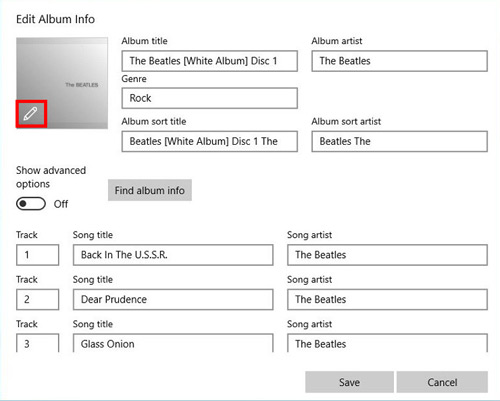
Congratulations! You have successfully changed your Spotify album cover. Take this opportunity to promote your updated visual representation on social media and other platforms, inviting listeners to explore your music with its fresh and captivating visual appeal.
Remember that you can repeat this process whenever you wish to update your album cover or release new music on Spotify. By taking control of your album covers, you can ensure that your music is presented in the most compelling and engaging way, leaving a lasting impression on your audience.
Part 2. Can I Download Spotify Album Cover Artworks?
As an artist or a music enthusiast, you may wonder if it's possible to download Spotify album cover artworks for various purposes, such as personal use or creating custom playlists. However, it's important to note that Spotify does not provide a direct option to download album cover artworks from their platform.
Spotify's terms of service and licensing agreements with record labels and artists restrict the distribution and downloading of copyrighted content, including album cover artworks. Therefore, attempting to download album cover artworks directly from Spotify would likely be a violation of these terms and could infringe upon copyright laws.
While downloading Spotify album cover artworks directly is not allowed, there are alternative methods you can explore to obtain album cover images for personal use or to enhance your music-related projects. Here are a few options:
- Official artist channels and websites: Many artists, especially independent ones, make their album cover artworks available on their official websites or social media channels. Check the artist’s official website or their verified social media profiles to see if they offer album cover downloads or high-resolution images for promotional purposes.
- Digital music stores and platforms: Other digital music stores or platforms may allow you to download album cover artworks legally. Platforms like Bandcamp often offer the option to download high-quality album artwork along with the music files when purchasing music directly from the artists.
- Online image databases and search engines: Various online image databases and search engines provide access to a wide range of images, including album cover artworks. These platforms might have user-uploaded images or public domain artworks that can be used for personal projects. However, it’s essential to verify the image’s licensing and usage rights before downloading and using it.
- Creative Commons platforms: Some artists release their music under Creative Commons licenses, which allow for more flexible use of their work, including album cover artworks. Websites like Creative Commons or platforms like Flickr provide a collection of images with different usage rights. Make sure to review the specific licensing terms for each image and comply with the requirements outlined by the artist.
Remember to always respect the intellectual property rights of artists and obtain proper permissions or licenses when using album cover artworks for any purpose other than personal enjoyment. It's crucial to support artists by appreciating and promoting their work in a legal and ethical manner.
While downloading Spotify album cover artworks directly may not be possible, exploring alternative sources and respecting copyright laws will ensure that you can still find captivating visuals to enhance your music experience and creative projects.
Part 3. Why Does Spotify Not Show Album Covers?
As music enthusiasts, we rely on album covers to enhance our music listening experience. However, you may have encountered instances on Spotify where album covers are missing, leaving a void in the visual representation of the music. In this article, we will explore the reasons why Spotify may not display album covers in certain situations.
Technical Issues:
Like any technology platform, Spotify is not immune to technical glitches. There may be times when the platform experiences temporary issues or server hiccups that result in missing album covers. These technical difficulties can disrupt the display of artwork but are usually resolved quickly to restore the intended visuals.
Licensing Constraints:
Spotify operates under licensing agreements with record labels, distributors, and artists. These agreements govern the availability and distribution of music on the platform. Sometimes, licensing complexities and restrictions can cause album covers to be temporarily unavailable. It could be due to changes in licensing agreements, regional restrictions, or other legal considerations. In such cases, the absence of album covers is a result of compliance with these licensing agreements.
User-Uploaded or Independent Releases:
Spotify allows users to upload their own music or independent artists to distribute their work on the platform. However, in these cases, album covers may not always be available. This could happen if the artist or independent label did not provide the necessary metadata, including album cover images, during the submission process. As a result, the tracks may appear without album covers on Spotify.
Album Cover Updates and Changes:
Artists and record labels may decide to update or change their album cover artwork. During this transition period, there might be instances where the updated artwork is not immediately reflected on Spotify. The platform needs time to process and synchronize the new album cover artwork across its extensive database. As a result, there may be a delay in displaying the updated artwork.
While album covers play a significant role in the music experience, the occasional absence of album covers on Spotify can be attributed to technical issues, licensing constraints, user-uploaded releases, or album cover updates. It's important to remember that Spotify continuously strives to provide the best user experience and promptly address any issues that arise.
Part 4. How to Download High-Quality Spotify Music with Cover Artwork
TuneSolo Spotify Music Converter is a software that allows you to convert Spotify songs and playlists to MP3, M4A, FLAC, and WAV format. It is a great way to download Spotify songs for offline listening, even if you don't have a Spotify Premium subscription.
Here are the steps on how to download TuneSolo Spotify Music Converter:
- Go to the TuneSolo website and click on the "Download" button.
- Choose the version that you want to download (Windows or Mac).
- Once the download is complete, open the installer and follow the on-screen instructions to install the software.
- Once the software is installed, open it and click Open the Spotify Web Player button.
- Select the songs or playlists that you want to convert.
- Choose the output format (MP3, M4A, FLAC, or WAV) and the output quality.
- Choose a destination folder where files will be saved.
- Click on the "Convert" button to start the conversion process.
- The conversion process will take a few minutes, depending on the number of songs and the output quality that you selected. Once the conversion is complete, you will be able to find the converted songs in the output folder.
Here are some of the features of TuneSolo Spotify Music Converter:
- It can convert Spotify songs and playlists to MP3, M4A, FLAC, and WAV format.
- It can keep the original audio quality of the songs.
- It can convert songs at fast speeds.
- It can automatically identify and save ID3 tags for the converted songs.
- It is easy to use and has a user-friendly interface.

Overall, TuneSolo Spotify Music Converter is a great way to download Spotify songs for offline listening. It is easy to use and has a lot of features that make it a great choice for Spotify users.