What Is a Spotify Receipt and How to Make it [2025 Guide]
Here’s an easy guide that will provide details about understanding and maximizing Spotify receipt. Read on more below.
Welcome to our in-depth exploration of the Spotify receipt – an essential document that often goes overlooked by many music enthusiasts. In this article, our primary purpose is to guide you through the valuable insights that lie within such receipt of Spotify, empowering you to make the most out of your music subscription. Whether you are a casual listener or a die-hard music lover, understanding the details and nuances of your receipt can significantly enhance your overall Spotify experience.
We will unravel the hidden gems within the receipt, revealing how it can be a powerful tool to unlock new features, discover personalized recommendations, and optimize your music library. Join us as we delve into the world of Spotify receipts and elevate your musical journey.
Article Content Part 1. How to Make a Spotify Receipt Based on Your Listening Stats?Part 2. How Can I View My Spotify Receipts after Paying?Bonus: How to Enjoy Spotify Tracks on Various Devices?
Part 1. How to Make a Spotify Receipt Based on Your Listening Stats?
A Spotify receipt is a document or summary that provides details about your music subscription, including your payment information, subscription type, and any additional charges. It serves as a record of your transactions with Spotify and can offer insights into your music consumption patterns and preferences.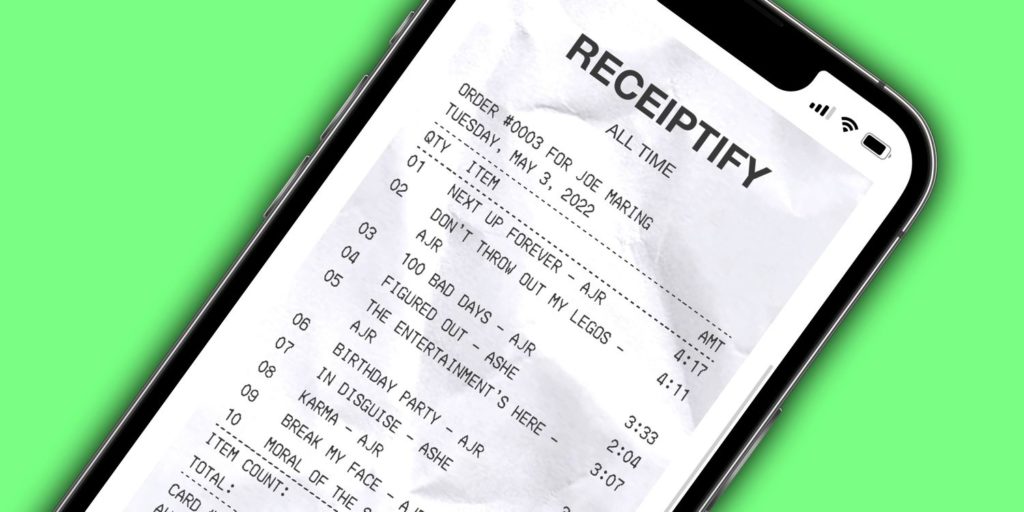
Creating a Spotify receipt based on your listening stats can be an exciting way to visualize your music consumption and gain insights into your personal music preferences. To make a Spotify receipt based on your listening stats, follow these steps:
- Retrieve your listening data: Spotify provides various ways to access your listening stats. One option is to use third-party apps or websites that connect to your Spotify account and generate detailed reports based on your data. Alternatively, Spotify itself offers an annual Wrapped feature that summarizes your listening habits.
- Choose a format: Decide on the format you want for your receipt. It can be a visual infographic, a spreadsheet, or even a personalized report. Consider what kind of information you want to include, such as top artists, genres, songs, or listening patterns.
- Select key metrics: Identify the metrics you want to highlight. These could include your most played artist, your favorite genre, the total number of hours listened, or any other statistics that reflect your listening habits.
- Design your receipt: Use graphic design tools or templates to create an aesthetically pleasing layout for your receipt. Incorporate colors, images, and typography that resonate with your music taste and personal style.
- Include visualizations: Utilize charts, graphs, or infographics to visually represent your listening stats. This could involve showcasing your top tracks, artists, or genres through bar charts, pie charts, or word clouds.
- Add personal touches: Make the receipt unique by adding personal anecdotes, reflections, or comments about your musical journey throughout the year. This adds a personal touch and makes the receipt more engaging for yourself and others.
- Share and enjoy: Once your Spotify receipt is complete, share it with friends, family, or fellow music enthusiasts. You can post it on social media platforms, send it via email, or print it out and display it in your space. Celebrate your music taste and engage in conversations about music recommendations and discoveries.
Remember, creating a Spotify receipt based on your listening stats is a fun and creative way to reflect on your musical journey. It allows you to appreciate your favorite artists, explore new genres, and discover patterns in your listening habits. So go ahead, dive into your listening stats, and create a personalized Spotify receipt that captures the essence of your music experience.
Part 2. How Can I View My Spotify Receipts after Paying?
To view your Spotify receipts after paying, follow these steps:
- Begin by opening a web browser and navigating to the official Spotify website at www.spotify.com. Alternatively, you can launch the Spotify mobile app on your device.
- Once you've reached the website or opened the app, you could indeed proceed to log in to your Spotify account using your unique login credentials.
- After successfully logging in, you must thus locate but also access your account settings. On the website, look for your profile name in the top-right corner, click on it, and you have to select "Account" from the dropdown menu. On the mobile app, you must then tap on the "Home" tab, then find and tap on the gear icon (settings) in the top-right corner. From there, you have to select "Account" from the available options.
- Inside your account settings, navigate to the section labeled "Subscription" or that option "Payment." Keep in mind that the exact naming and placement of this section may slightly vary depending on the device you're using.
- Within the "Subscription" or "Payment" section, you should find a specific tab dedicated to displaying your history of receipts. Click or tap on this tab to access your Spotify receipts.
- Your receipts will typically be listed in chronological order, presenting the date, description, as well as detailed information of each transaction you've made.
By clicking or tapping on a specific receipt, you'll gain access to more comprehensive details regarding the payment, including the amount charged as well as the payment method utilized.
By following these steps, you should be able to view and access your Spotify receipts, allowing you to keep track of your payment history and review the details of your transactions with Spotify.
Bonus: How to Enjoy Spotify Tracks on Various Devices?
TuneSolo Spotify Music Converter is a powerful software tool designed to convert and download Spotify music tracks, playlists, and albums into various popular audio formats. It enables users to bypass DRM (Digital Rights Management) protection employed by Spotify, allowing them to enjoy their favorite music offline on any device or media player.
With TuneSolo, users can preserve the original audio quality and retain ID3 tags, including track titles, artists, album information, and album artwork. The intuitive interface makes the conversion process straightforward, even for those with limited technical expertise. Whether you want to create a personal music collection or simply enjoy Spotify music offline, TuneSolo Spotify Music Converter provides a convenient solution.